Table of Contents
Hatch generator
Description
With the hatching generator you can create your own hatching patterns, which you can then use from the Quick managers can be used in the drawing.
Application
Create hatching
The function can be called from any palette of the Quick managers.
- Click the button Create hatching.
When the function is started, the window Hatch generator displayed, which remains permanently open during the drawing process. In addition, a temporary drawing opens showing a 1 × 1 meter grid. The command Line is automatically active to start drawing straight away. It is also possible to use drawing elements of the object type Polyline which are then automatically broken down into individual line segments.
Circular arcs (including those within polylines), circles and splines cannot be used. These object types are ignored.
- Draw the hatch pattern. As soon as lines are drawn in the grid, they are displayed in the Preview displayed.
- Properties such as Layer, Color and Background color, which are also shown directly in the preview.
- With the function Zoom the display can be simulated on a larger area. It does not change the scaling of the hatching.
- Once you have drawn the hatching and the settings with OK confirm, it will automatically appear in the active palette of the Quick manager saved.
- You can now use the new hatching Drag and drop Drag onto the surfaces.
The hatching can also be inserted in drawings that are high Coordinate area, e.g. Gauss-Krügen coordinates are located. When applying the hatching, the point of origin is set individually, ie it is always located directly on the selected area.
Adjust hatching
The Features the hatching with the right mouse button change.
You can also edit the hatching created directly. To do this, select the entry with the right mouse button Edit hatching.
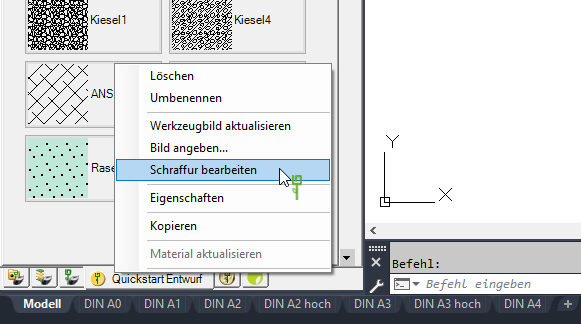
The drawing elements are displayed in the grid, as they were when they were created, and can be used here or in the window Hatch generator to be changed. In this way, the hatching can be completely changed for future applications.
Hatchings that have already been inserted are retained.

 and go to that Rangeto add the new hatch to.
and go to that Rangeto add the new hatch to.