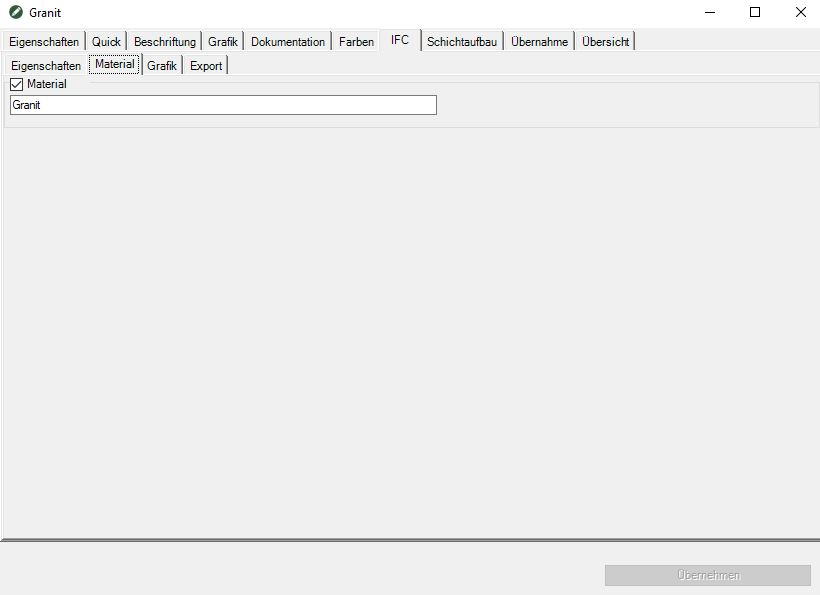Table of Contents
Creation of BIM objects
Description
Via the info dialog in the Quick-Masses BIM objects can be easily created. A distinction is made between BIM objects with several vertical material layers (e.g. the construction of a paved surface) and BIM objects that consist of only one material.
By BIM objects we mean objects to which other properties are assigned in addition to the geometric properties. These properties / parameters can be freely selected and are summarized in property sets.
BIM objects can be accessed via the BIM Manager exported as IFC file and thus form the prerequisite for fully participating in BIM projects.
Application
- Create and name the required folders in the quick masses (e.g. concrete pavement folder, granite folder).
- Select the folder you want and open the information dialog box.
- Create a layer structure (see below Layer structure tab) or select the required material in the IFC tab (see below IFC tab)
- Accept your entry.
- Switch to the IFC tab and deposit the desired one there Color, the Layer as well as the material thickness. You can also import or create your Property set with the desired parameters for your material.
- Arrange in the Quick-Masses assign the corresponding objects to their folders.
- In the info dialog, switch to the IFC tab and pass the desired structure to the BIM-Manager.
- Switch to the BIM-Manager.
- Select the structure to be exported there.
- Select from the toolbar of the BIM-Managers Create IFC file.
Features layer structure
In the upper area of the dialog you can select an existing layer structure from the list or a new one in the field Namur for your layer structure.
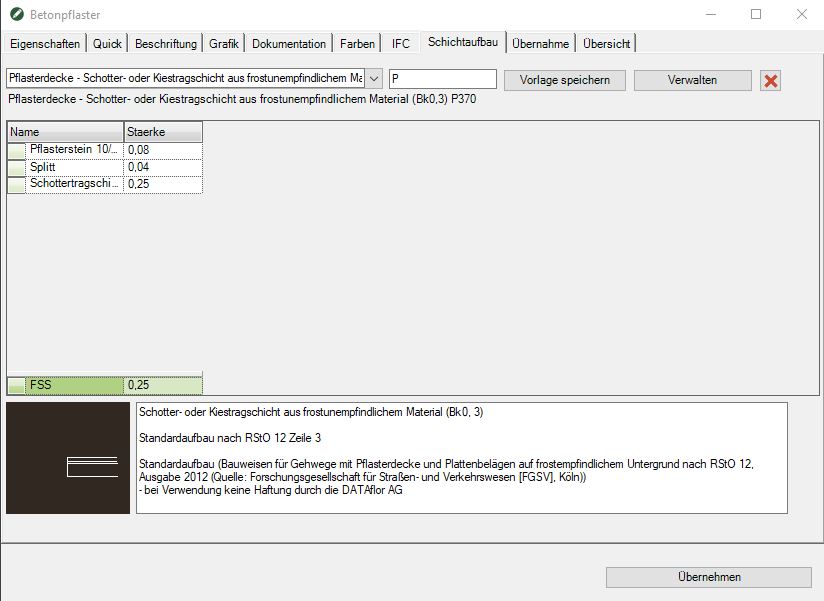
In the 2nd column you can choose a prefix to differentiate between the individual layer structures. With the button [Save Template] save your changes. The button [Manage] opens a dialog for managing existing layer structures, in which you can enter the existing layer structures delete or copies can create. The button [X] deletes the created layer structure.
The next area shows the individual layers and their thickness. Only vertical layers are created.
In the bottom line you can new Layers laid out and over Enter to be added.
With a click with the right mouse button on the beginning of the respective shift, the order can be adjusted or shifts that are not required can be deleted.
In the lower left area, a Preview the layer structure shown. In the field on the right follows a Description of the layer structure. Here you can store further information about the layer structure.
With the button [Take over] the created layer structure is transferred to the selected folder.
Functions IFC
Properties tab
In the left area of the dialog you can Features to edit. It can be a new one Name be awarded. The property can be one Group be added.
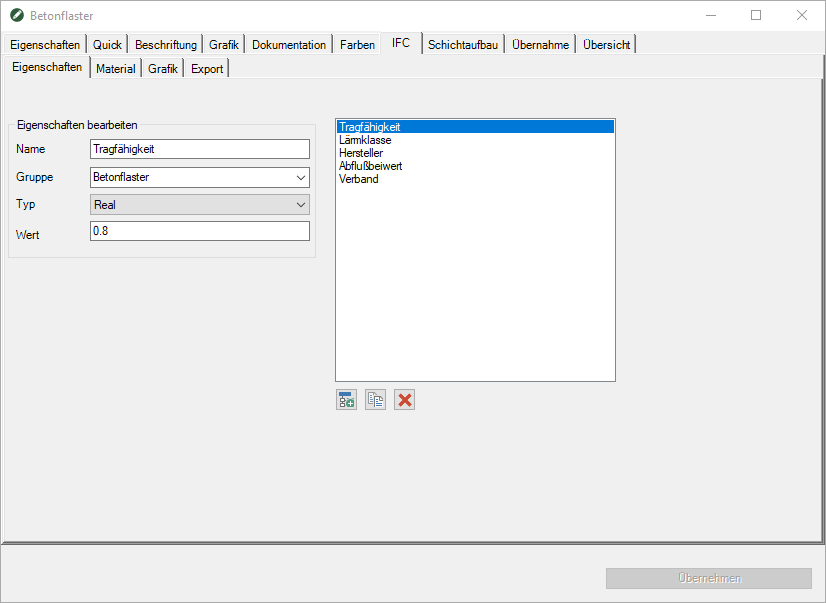
The next two lines define the Value. This value can be via a so-called Type are described in more detail. The individual types are:
| Label | distinctive, recognizable, labeling value |
| Identify | identifying value |
| Real | real numerical value |
| Boolean | Boolean value, which only allows the value input "yes / no" |
| Count | Count |
| Lenght | Length value |
| Reserved | Area value |
| Volume | Volume value |
The individual properties are shown in the right-hand area. They can be selected and edited here. The following functions are available in the toolbar:
 | add another property |
 | Copy property |
 | delete selected property |
Material tab
Graphics tab
On the Graphics tab, the Layer / material thickness can be specified. In the following lines a Layer as well as the Color To be defined.
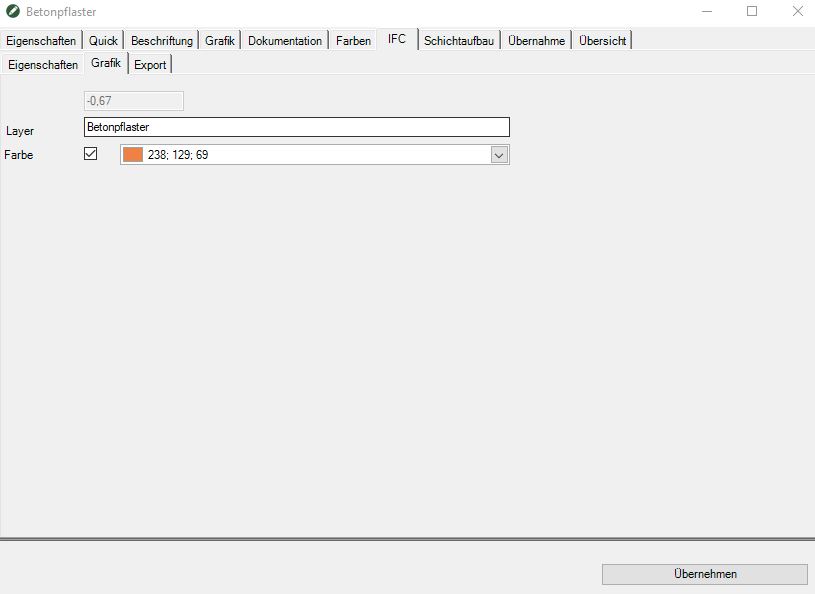
The entry of the layer / material thickness is grayed out if a layer structure is assigned. In this case, the layer thickness is taken from the layer structure.
tab Export
On this tab, the coordinate system To be defined.
In the lower area a IFC theme which is displayed on the IFC> Properties tab. In addition, a... Created on the IFC> Properties tab can also be used Property set (IFC topic). The button [Structure to the BIM-Manager to hand over] transfers the structure specified on the IFC tab and the objects assigned to the folders (see Quick-Masses) to the BIM-Manager (please refer BIM-Manager).