Table of Contents
What's new?
version 2019
The innovations listed here apply to all of our CAD products: GREENXPERT, LANDXPERT, CADXPERT and ETB-CAD. Some functions are license-dependent and are not available to all users.
BIM-Manager
- Import of IFC files - This module contains functionalities for importing IFC files and for managing the content in the drawing. The data is analyzed and made available in a clear tree structure. On the one hand, the display is based on the existing project structure from the file. On the other hand, the file contents are also presented thematically.
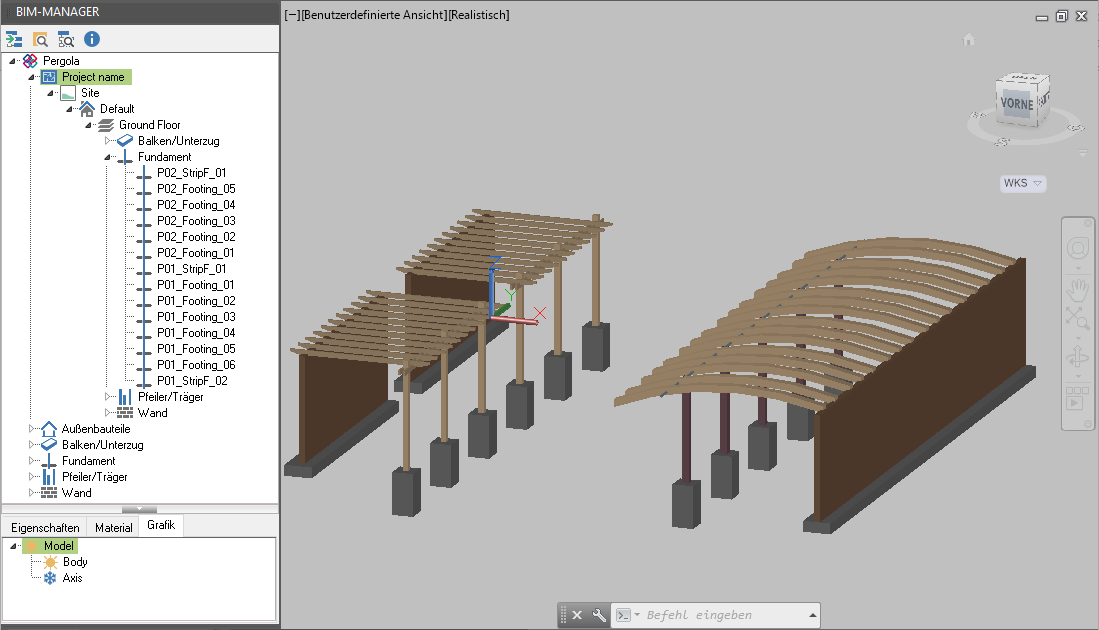
- Generate geometries - The individual geometries can be generated in the drawing as required. These are native AutoCAD objects that are created by the DATAflor BIM-MANAGER be referenced. more on this subject
Quick-Masses
Working with the BUSINESS-Position coupling has been simplified. With the new version, functions have been integrated so that you can edit a LV or a quantity certificate directly in CAD without having to do that DATAflor BUSINESS to open. The prerequisite for this is an installed DATAflor BUSINESS 2019.
- LV processing - On the new tab BUSINESS- Coupling the positions as in BUSINESS displayed in a table. The table layout and entries, such as unit of measure and unit price, can be adjusted here. In addition, the course name, short and long text can be edited and transferred to the BUSINESS Take. more on this subject
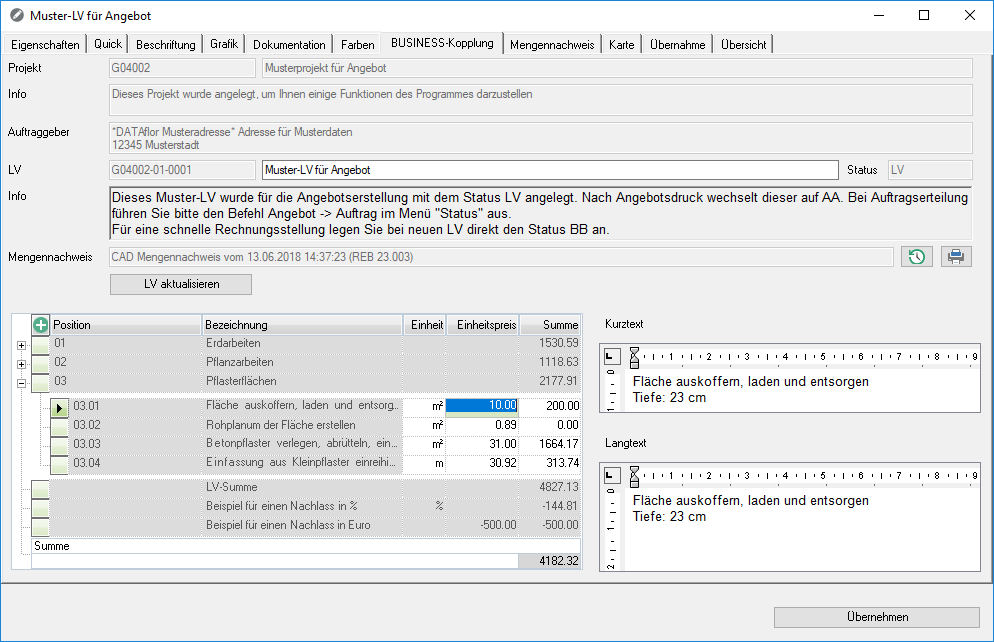
- View and edit quantity verification - On the new tab Quantity statement, the quantity statement and the functions are selected BUSINESS displayed. Here, among other things, new lines can be added and the quantity certificate can be generated and printed. more on this subject
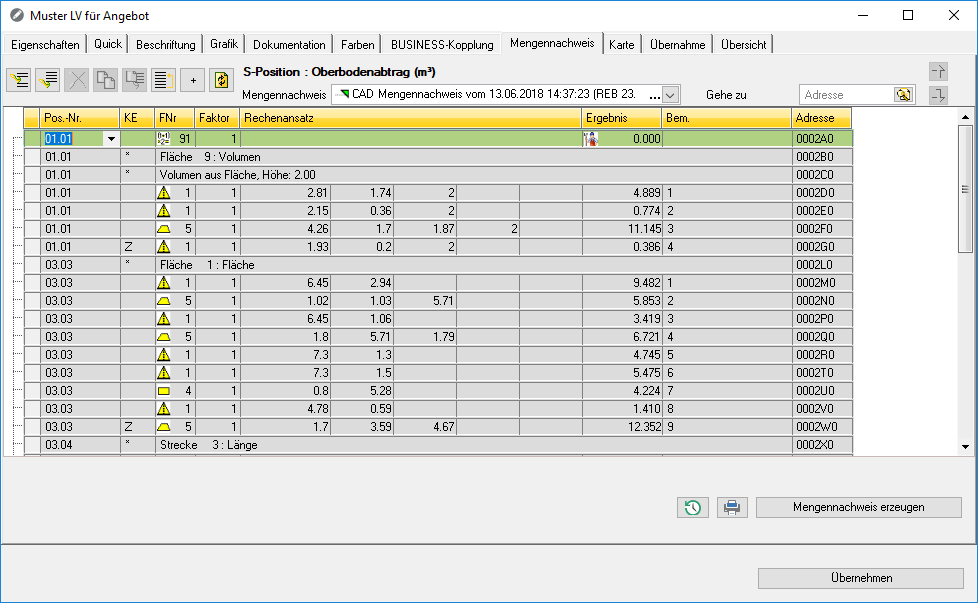
- Drawing management - For a better overview of the with BUSINESS coupled drawings, all drawings coupled with the current LV are displayed on the Map tab. Various functions are available for editing a coupled drawing, e.g. delete assignment. more on this subject
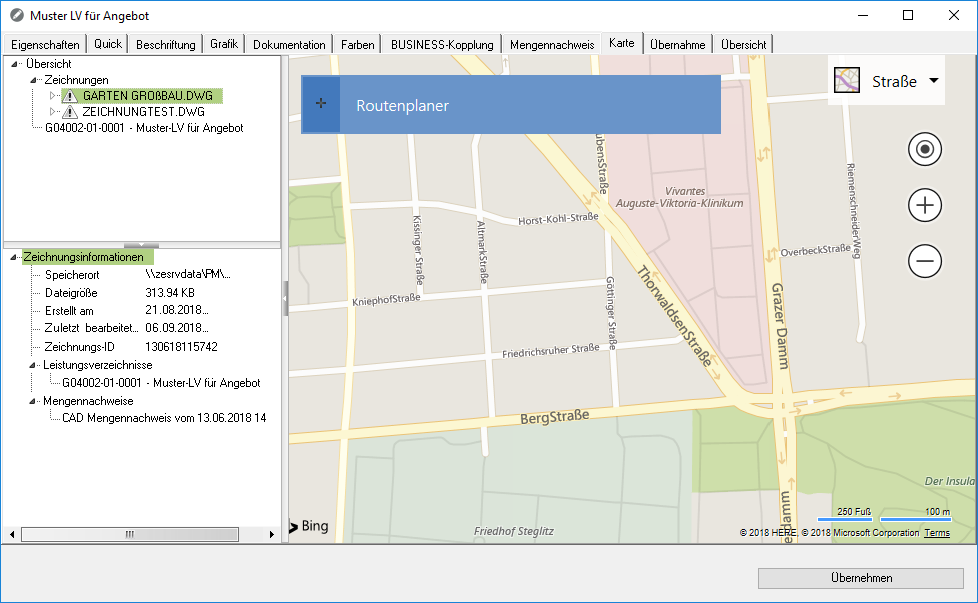
mtextur browser
- 33.000 textures - The mtextur browser offers access to around 33.000 textures and product information from many different areas related to construction. A search function enables quick access to the constantly growing database. more on this subject
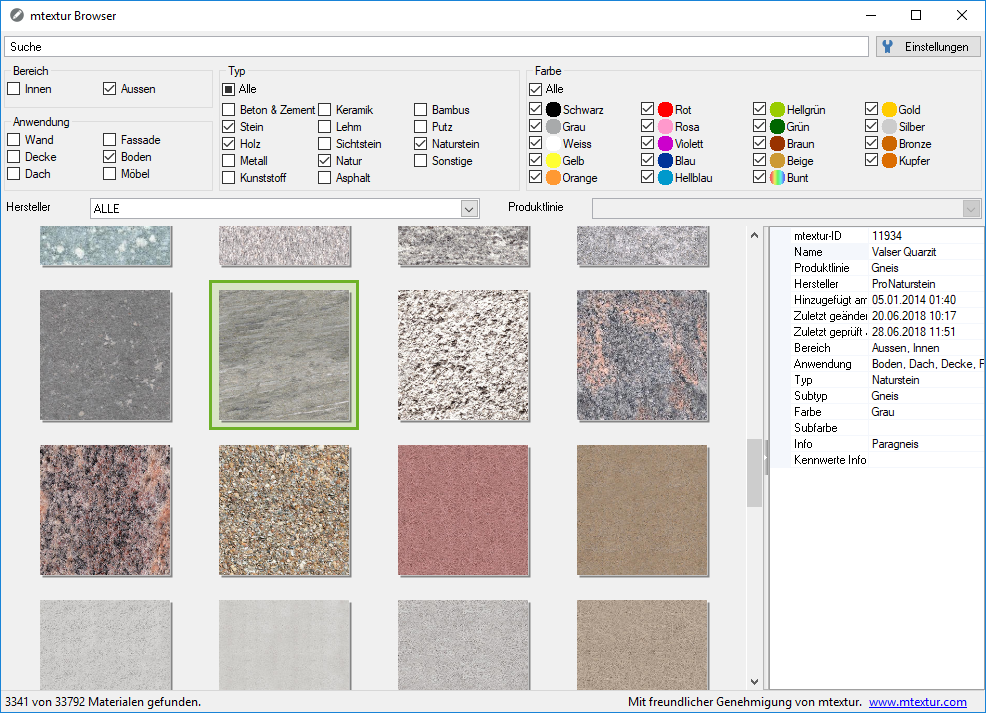
- Integration via Quick Manager - The mtextur textures can be added to the Quick Manager and used from there in all areas of the program in order to visualize surfaces true to life. more on this subject
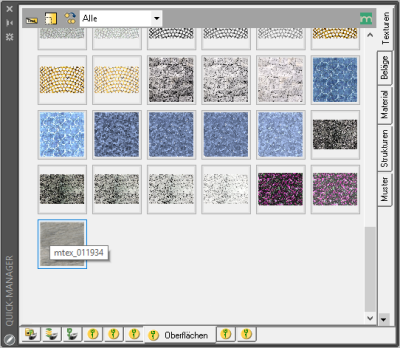
Digital terrain model
- Exaggeration triangulation - To analyze the existing triangulation, it can be shown exaggerated with an entered factor. This is a purely optical representation in 3D space. more on this subject
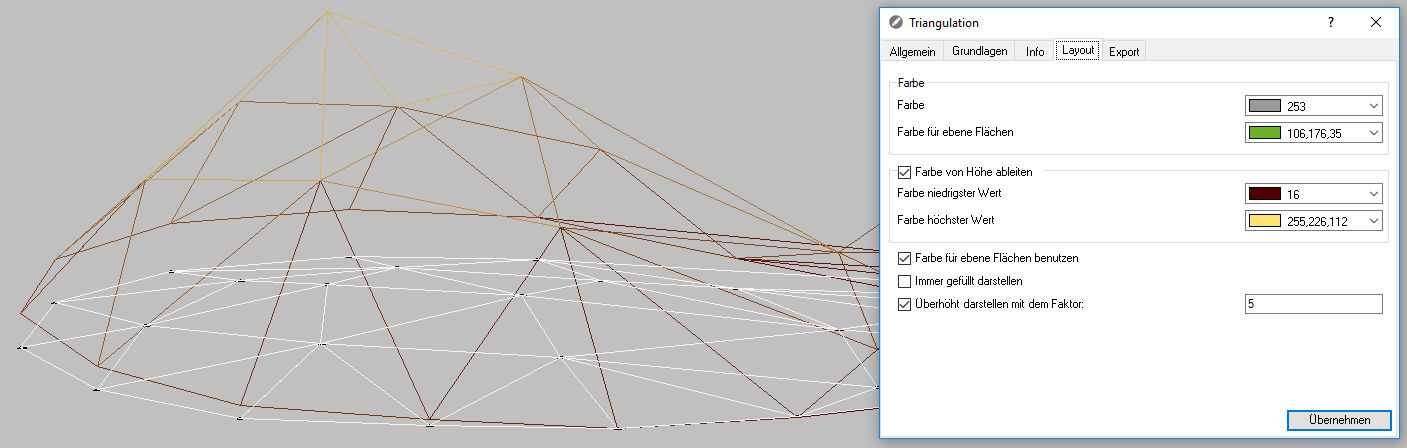
- Machine control interface - An interface for the Import of LandXML files, to find under Terrain> Import> LandXML. In addition, the LandXML export extended by new axes. more on this subject
Sketchup interface
- Sketchup format - Supported with the new version DATAflor CAD the current SketchUp format. When Sketchup is transferred, the file is automatically output in the format of the installed version. more on this subject
- Transfer file - If SketchUp is not installed, the transfer file can be saved in various file formats and then opened manually in SketchUp. Since the free version is only available as a web application, drawing data can still be transferred to SketchUp in this way.
AutoCAD base
- user interface - The symbols on the interface have been fundamentally renewed. Since the flat symbols adapt dynamically to the size of the monitor, you get an optimal display even on high-resolution screens.
- Layer - The layer list can be activated for the quick access toolbox.
- Selection of objects - When the selection window is active, objects can also be panned and zoomed outside of the visible screen area.
- Layout viewport - Layout viewport objects display two additional handles after selection - one for moving the viewport and one for setting the display scale using the list of frequently used scales.
- DWG format - The DWG format has been updated and made more efficient in opening and saving operations, especially for drawings that contain many annotation objects and viewports.
- DWG Compare - This new function superimposes two drawings and highlights differences between them. This makes it easier to see which parts of the drawing have changed. The comparison can be configured as required.
PDF import
- Recognize SHX text - After the import, SHX texts from AutoCAD drawings are available as geometric objects. These SHX texts can be changed with the command Recognize SHX text quickly and easily convert to text objects. The different fonts for a selected text are automatically recognized and the geometries are replaced by suitable MText objects.
- Detection settings - In dialogue Settings for PDF text recognition it is possible to select the text font that is analyzed and used for conversion. Here you can also change the percentage to which a geometry must correspond to a font before the geometry is replaced by text. If the value is low, text will be created even if not all characters are recognized.
- Combine text - The function Combine text combines several individual text objects into a multi-line Mtext object.
External reference paths
- Path type - When adding external files, the default path type is now on Relative path instead of Full path set. With a relative path, the XRef file is then, for example, in the folder or a subfolder of the main drawing and the references are retained even if the project is moved. The option Path type change in the External References palette now shows the current path type if a single external reference is selected, because the currently set path type cannot be selected.
- relative paths - If you save the main drawing in a new location, you will be prompted to update the relative paths for external references.
- unnamed files - You can have references with the type Relative path also assign for unnamed files that have not yet been saved. To do this, an asterisk is placed in front of the path name.
- Repair paths - To repair the path of a missing external reference, you can now use the same path for other missing reference files. Two new path options are available for this via the context menu: Select a new path and Search and replace.
XRef layer properties
- Overrides - To provide more flexible control of XRef overrides, the Layer Settings dialog box, which can be accessed from the Layer Properties Manager, has been enhanced with new controls for managing XRef Layer properties. A setting is available here that defines the default layer for external references.
- Load layer properties - If the option to keep the XRef layer overrides is activated, you can now specify which XRef layer properties you want to reload.
- Status symbol - The Layer Properties Manager has a new status icon to indicate when a layer that is assigned to an XRef contains overrides. The corresponding layers can also be marked in the layer list.
Innovations of the version 2018 see here.
