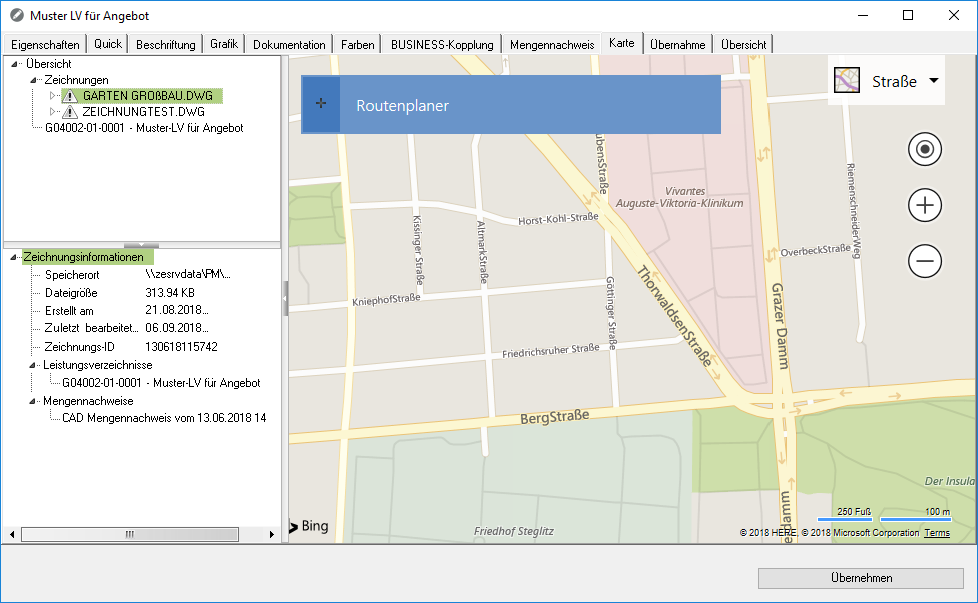Table of Contents
Administration in Dataflor CAD
Copy and manage
Drawings are attached to the coupling DATAflor BUSINESS provided with a unique identification number (ID). This cannot be changed and thus enables a clear assignment to specifications, offers and projects.
The file name and location are not important. This has the advantage, for example, that drawings can also be "taken along" on the notebook, edited and played back the next day. The entire coupling is retained.
Go to the Copy of drawings (even backup copies) should not be the command SAFE AS (Save as) or the possibilities of Windows (via Explorer copy) be used. A 1:1 copy of the drawing is created here, with two drawings then existing with the same identification number.
Especially for that Copy and managing drawings became the command DFSAVE (please refer Create a copy of the drawing) programmed.
Automatic referencing
If an object is in Mass tree Copied within positions, this has a special effect on the later writing of quantity statements.
Always reference downwards
As soon as, as can be seen in the example, area 1 from item 2.3 is also copied to items 2.2 and 2.4, an automatic reference is made in the quantity report. In item 2.2, this means that the arithmetic documentation is provided in the quantity statement; the entries for items 2.3 and 2.4 refer to the mass lines in item 2.2. This reduces the scope of the quantity verification and the list becomes clearer. This is an enormous relief, especially with extensive calculations (solid bodies).
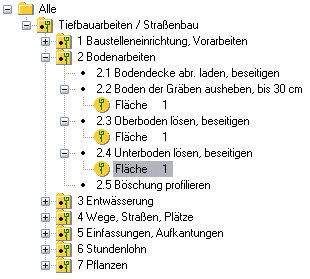
If the area 1 below the position 2.2 is deleted, it is documented within the position 2.3 and position 2.4 refers to this. This behavior is 100% REB-compliant.
The Copy of an object means an automatic link with referencing when writing quantity lists, whereby the object is documented at the point where it is first found within the items. It is always referenced downwards.
If area 1 is to be entered explicitly for each item in the quantity statement, this is also possible. In this case, the area must be recorded again for each position (no copy) or with the option Document all objects individually to work that is within the Options activate.

All objects in the mass tree, originals and their copies, are written individually to the quantity record. There is no referencing in the quantity statement.
Reference up and down
From the DATAflor BUSINESS Version 1.0.24.x has an additional option that can be found within the Options activate.

The option Document original objects allows "upward referencing" in the quantity report. This means that the original object is always documented and all copied objects receive a reference to this object, regardless of whether it is before or after the object in the mass tree.
You can see whether the object is the original object or not in the tab Documentation . see
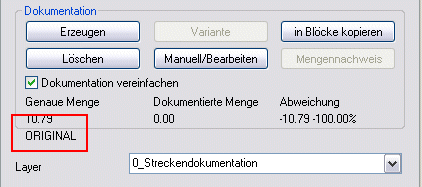
As soon as an object is copied in the tree, it becomes in the tab Documentation through the entry ORIGINAL characterized.

Copied objects receive the entry COPY.
If the original object is removed from the mass tree, the first copied object becomes the original.
Working with variants and planning statuses
Ideally, a drawing is linked to a specification of services or an offer. However, it often happens that several drawings (construction phases) and planning or billing variants have to be used. There are different options for this mode of operation, which can be used individually or in combination.
Copies of drawings and variants should be made with the command DFSAVE created (see Create a copy of the drawing).
1. Using the possibilities in DATAflor BUSINESS
This can be used to remove drawings and dependent quantities from the database. The drawings themselves are not changed and the connection to the database can be restored the next time the drawing is called up (see Position coupling).
2. Open a copied file with the coupling preserved (backup copy)
A linked and copied drawing is opened here. There are two drawings with an identification number. When updating, the quantities of the current drawing are now always entered. Alternating opening and updating can be used to switch between different variants or planning statuses.
3. Administration from the quick masses
On the top hierarchy object of the position coupling, the tab Map be called. All drawings linked to the course are listed here. Additional functions can be used to conveniently set which entries (item and CAD quantities) should be in the database. Further information can be found in the chapter: Map