Table of Contents
Administration in Dataflor CAD
author:
check:
release:
Copy and manage
Drawings are attached to the coupling DATAflor BUSINESS provided with a unique identification number (ID). This cannot be changed and thus enables a clear assignment to specifications, offers and projects.
The file name and location are not important. This has the advantage, for example, that drawings can also be "taken along" on the notebook, edited and played back the next day. The entire coupling is retained.
The command. Should not be used to copy drawings (including backup copies) SAFE AS (Save as) or the options of Windows (copy via Explorer) can be used. A 1: 1 copy of the drawing is created, whereby two drawings with the same identification number exist.
The command was specially designed for copying and managing drawings DFSAVE (please refer Create a copy of the drawing) programmed.
Automatic referencing
If an object is in Mass tree Copied within positions, this has a special effect on the later writing of quantity statements.
Always reference downwards
As soon as, as can be seen in the example, area 1 from item 2.3 is also copied to items 2.2 and 2.4, an automatic reference is made in the quantity report. In item 2.2, this means that the arithmetic documentation is provided in the quantity statement; the entries for items 2.3 and 2.4 refer to the mass lines in item 2.2. This reduces the scope of the quantity verification and the list becomes clearer. This is an enormous relief, especially with extensive calculations (solid bodies).
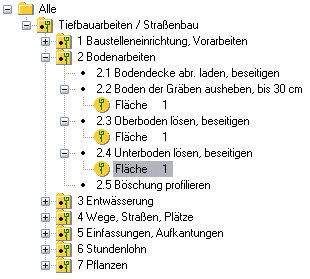
If the area 1 below the position 2.2 is deleted, it is documented within the position 2.3 and position 2.4 refers to this. This behavior is 100% REB-compliant.
The copying of an object means an automatic reference with referencing for the writing of quantity certificates, whereby the object is documented at the point where it is found first within the positions. So it is always referenced downwards.
This is also possible if area 1 is to be entered explicitly for each item in the quantity statement. In this case, the area must be recorded again for each position (no copying) or with the option Document all objects individually to work that is within the Options activate.

All objects in the mass tree, originals and their copies, are written individually to the quantity record. There is no referencing in the quantity statement.
Reference up and down
From the DATAflor BUSINESS Version 1.0.24.x has an additional option that can be found within the Options activate.

The option Document original objects allows "upward referencing" in the quantity report. This means that the original object is always documented and all copied objects receive a reference to this object, regardless of whether it is before or after the object in the mass tree.
You can see whether the object is the original object or not in the tab Documentation . see
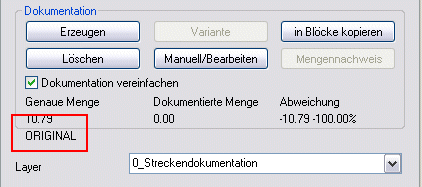
As soon as an object is copied in the tree, it becomes in the tab Documentation through the entry ORIGINAL characterized.

Copied objects receive the entry COPY.
If the original object is removed from the mass tree, the first copied object becomes the original.
Working with variants and planning statuses
Ideally, a drawing is attached to a bill of quantities or Services coupled. However, it often happens that you have to work with several drawings (construction phases) and with planning or billing variants. There are different ways of doing this, which can be used individually or in combination.
Copies of drawings and variants should be made with the command DFSAVE created (see Create a copy of the drawing).
1. Using the possibilities in DATAflor BUSINESS
This can be used to remove drawings and dependent quantities from the database. The drawings themselves are not changed and the connection to the database can be restored the next time the drawing is called up (see Position coupling).
2. Open a copied file with the coupling preserved (backup copy)
A linked and copied drawing is opened here. There are two drawings with an identification number. When updating, the quantities of the current drawing are now always entered. Alternating opening and updating can be used to switch between different variants or planning statuses.
3. Administration from the object manager
On the top hierarchy object of the item linkage, on the tab Link the function [Manage drawings] be called. All drawings linked to the LV are listed in the dialog that is displayed. By activating or deactivating the drawings you can use [Take over] It is easy to set which entries (item and CAD quantities) should be in the database. The settings of this dialog are only saved in this drawing. If another drawing linked to the LV is opened, this management function must be checked. This administration has no influence on the values entered in the quantity statement.
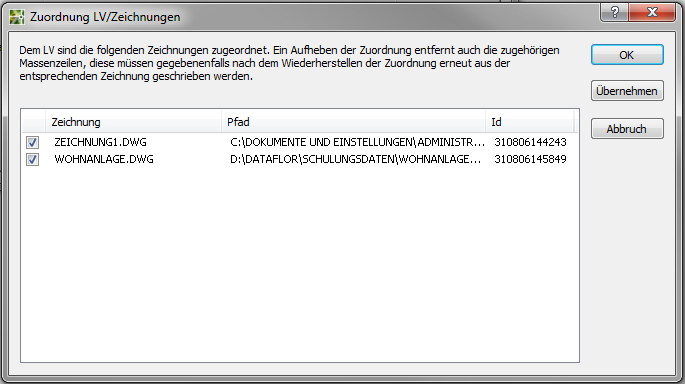
Remove the pairing
The connection to DATAflor BUSINESS can be removed at any time. For this purpose, the top hierarchy object is simply created with the DelButton removed. You are now asked whether you really want to delete the LV.
Will the dialogue with [Yes] confirmed and is the option Convert specification of services to mass tree activated, the LV is converted into a normal mass tree and all recorded objects are retained.
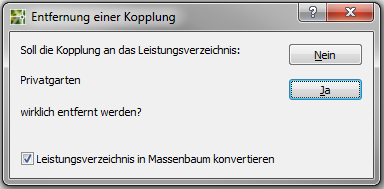
Is the option Convert specification of services to mass tree deactivated, there is a second security query.
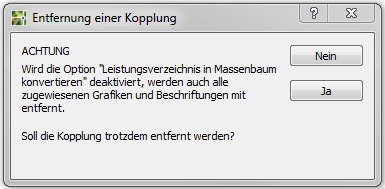
This has the following reason: If the structure is not transferred to a mass tree, all recorded objects are also removed. This can, for example, have an impact on the plan layout, since of course all labels and graphic assignments (hatching) are also affected.
When a drawing is decoupled, all entries in the database (quantities from the items and the CAD quantity) are also removed. The entries in the quantity certificate are retained!
