Table of Contents
Display options
Overview of the materials used
Since materials can be assigned at every group and object level, complex structures can arise. It is important to quickly get an overview of which materials are assigned and in what quantity.
You can get this overview in the tab objects. In the lower area, all assigned materials are displayed that are below the Material manager the object marked in the mass tree.
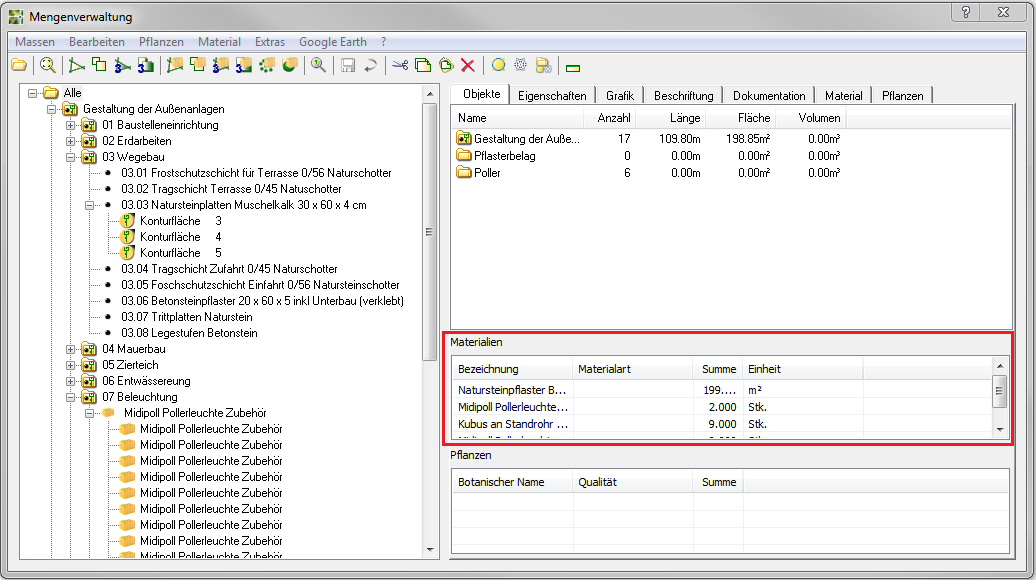
Inserting graphics
Via the tab Material one can BILD or several images of the material used are inserted into the drawing. The images that are stored in the material catalog are accessed here.
You also have the option of assigning your own images to the respective material in the material catalog.
Application
- Switch to the tab Material and in the tree on the left select the group or object whose BILD You want to insert.
- Now activate the button in the tab [Graphic].
- A dialog now opens in which all images stored in the database for this material are displayed.
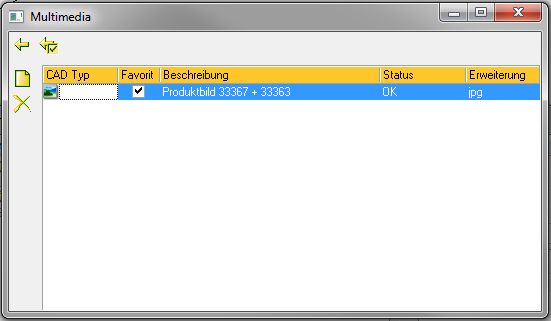
- Put in the column Favourite a tick for the one you want BILD. With the symbol
 (top left) the selection is accepted.
(top left) the selection is accepted. - The dialog opens BILD insert. Normally the dialog can be started with [OK] confirmed and you can BILD Insert in the drawing by specifying the insertion point and dragging for the size.
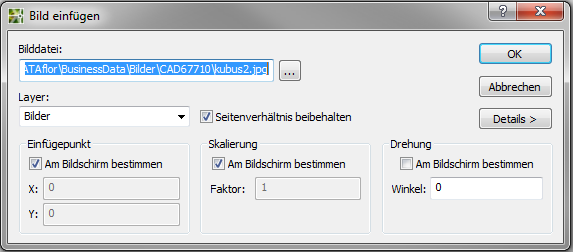
Is not a BILD stored in the database, the dialog has no content.
Labeling of materials
For the labeling of material objects, the same procedure applies as for all other objects in the mass tree (see Label). If a material object is marked, the tab Label additional labeling options are listed.
