Table of Contents
Work instructions
After integrating a database connection, only objects can be added below the database symbol. Groups and objects that correspond to the data records from GRUPPENSQL and OBJEKTSQL cannot be deleted. All properties can be changed within the tab Features, Schedule, Label and Documentation, except for the group name.
If the database node itself (in the example "Circular cutting birch leaves") is selected, there is another tab Database connectivity active, which enables the synchronization to be switched on and off and shows further information on the database connection.
Coupling of drawing data
The coupling of drawing data to the data sets is carried out as in the normal mass tree. The coupling is not limited to the lowest level of the data record objects. The data record objects add up the dimensions of the individual objects (number, length, area, volume) depending on the unit of measure (from QUANTITIESQL1) and enter the determined quantity into the database using QUANTITIESQL2.
In the Export Databases connected to mass trees are not exported, but are saved as normal mass tree structures with groups. In this way, structures can be created very easily from databases.
Synchronization
Every time the Object manager, or if it is brought back to the foreground after another program was active, all database connections contained in the tree are synchronized. Ie the database tree is read in again and compared with the one that has already been read. Nodes to data records that no longer exist are removed, including their content, along with the through OBJECTQL generated objects. New data records create new nodes and possibly also new objects via the OBJEKTSQL command. Delivers GRAPHICSSQL other results, the graphic definitions are adapted.
The OBJECTQLCommands are also executed again during synchronization. The result is examined with regard to all parameters and the blocks or polygons are adjusted accordingly. As a rule, the object is not created again, but only changed. Exceptions to this are:
- 3D polygons: These must be recreated if there is a change.
- Polygons in which the first data record has a different ID (e.g. by inserting a new data record).
Will be within the current, through GROUP SQL If the node found no longer finds a corresponding data record for an object previously created by OBJEKTSQL, the object is deleted. If OBJEKTSQL finds data records for which no corresponding object exists, a new object is created. If no database connection can be established during synchronization, no changes will take place.
Deactivate synchronization
The synchronization can be carried out for the connected database via the tab Database connectivity im Object manager switched off in order to avoid later inadvertent modifications of the quantity entries in the database or the generated graphic objects.
This should definitely be done in all backups of the current drawing.
Application
- Call with the command MASS the material moisture meter shows you the Object manager , mark the database connection and switch to the tab Database connectivity.
- Disable the setting Perform synchronization when starting the property data management
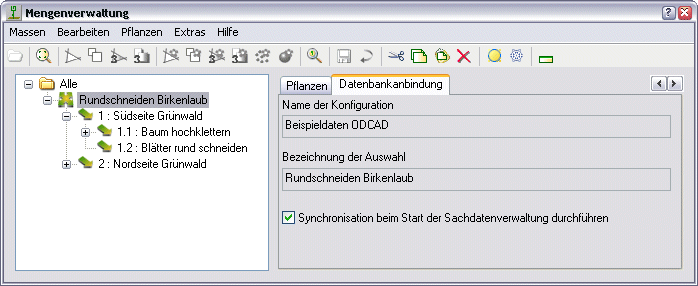
- Save the settings and exit Object manager.
- Save the drawing with a different name.
- Open the original drawing again and activate the setting Perform synchronization when starting the property data management again and get on with your work.
If the Object Manager is opened in a drawing with a database connection, all values in the database are overwritten. If a file is saved with Save As (SAVEAS) is created as a backup file and the switch for synchronization is still active, there is a one-time security query with which the switch can be deactivated.
The switch can also be used to minimize the delay when starting the object manager in very complex databases. If the switch is activated again later, synchronization is carried out automatically.
password protection
DATAflor CAD automatically tries to open the database without a username or password. But this does not always lead to success. A username and password are required to create and change certain ODBS configurations of some databases. This is necessary if the manufacturer of the third-party software has protected the database. If this is the case, the following dialog appears, whereby the settings must be requested from the manufacturer:
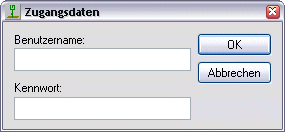
After entering the data, the ODBS configuration for the database can be created or changed. To use an ODBS configuration that works with a password-protected database, it is not necessary to enter the data in the application. An entry is only required if the configuration is to be changed.
Adjustments in the network
The database configurations are in the central directory DBCONF below the DATAflor CAD user directory. Each database configuration corresponds to a file with the extension * .DBKso that files can also be exchanged easily.
If a central directory is to be accessed from several workstations, then use the Database and network access.
