Table of Contents
Display options
Overview of the plants used
Since plants can be assigned to any group or object level, complex structures can arise. It is important to quickly get an overview of which plants are assigned, in what quality and number.
You can get this overview in the tab objects. In the lower area, all assigned plants are displayed that are located below the object marked in the mass tree.
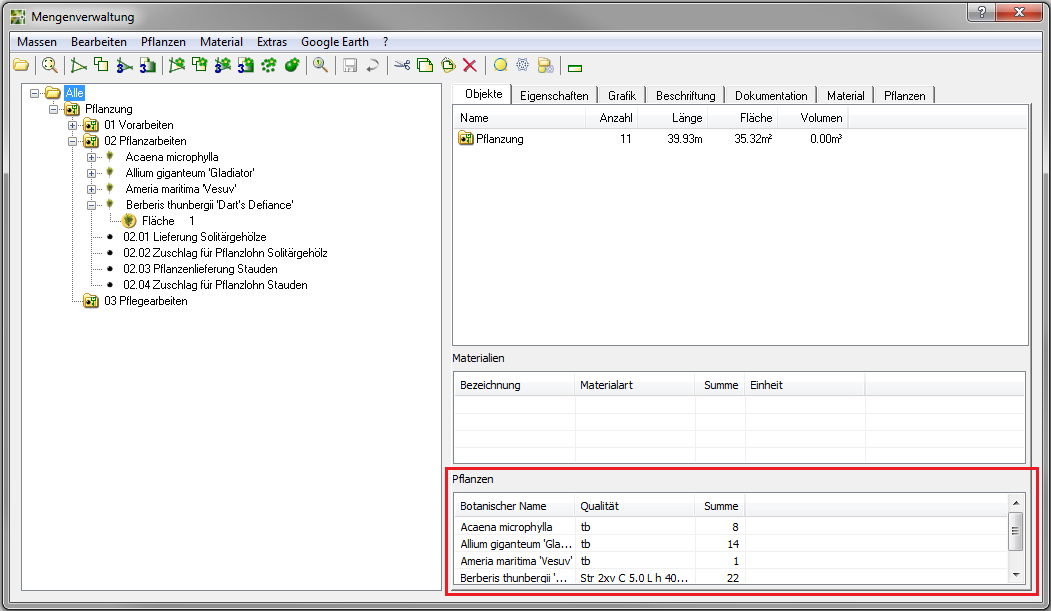
Labeling of plants
For the labeling of plant objects, the same procedure applies as for all other objects in the mass tree (see Label). If a plant object is marked, the tab Label additional labeling options are listed.
Single plants, area plantings and linear plantings are available as new objects.
Inserting plant images
Via the tab plants one or more pictures of the plant used can be inserted into the drawing The images that are stored in the plant catalog are accessed here.
Application
- Switch to the tab plants and mark the group or plant whose BILD You want to insert.
- Now activate the button in the tab [Graphic].
- A dialog now opens in which all images stored in the database for this plant are displayed.
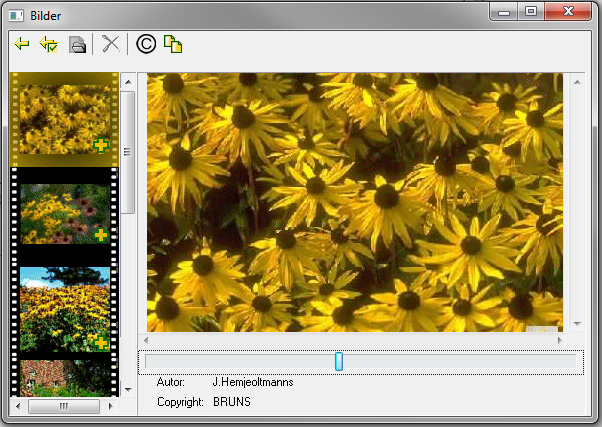
- Choose the one you want BILD from the list. With the symbol
 (top left) the selection is accepted.
(top left) the selection is accepted. - The dialog opens BILD insert. Normally the dialog can be started with [OK] confirmed and you can BILD Insert in the drawing by specifying the insertion point and dragging for the size.

Is not a BILD stored in the database, the dialog has no content.
Insertion of maintenance measures
Via the tab plants maintenance texts for the plant used can be inserted into the drawing. The maintenance measures that are stored in the plant catalog are accessed here.
Application
- Switch to the tab plants and mark the plant whose text you want to insert in the mass tree on the left.
- Activate the button in the tab [Maintenance text].
- A dialog opens in which all maintenance measures are listed that are stored in the database for this plant.
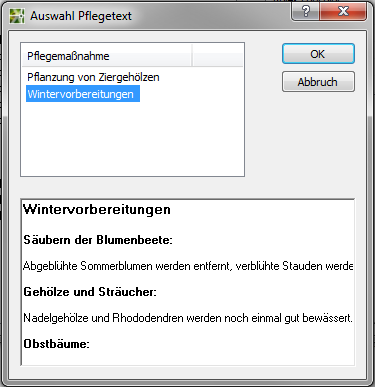
- Select the desired measure from the list and confirm the selection with [OK].
- Select the target point in the drawing and confirm it. The text is inserted into your drawing as a paragraph text and can be formatted here with a double click.
If no maintenance measure is stored in the database, the button is [Maintenance text] not active.
