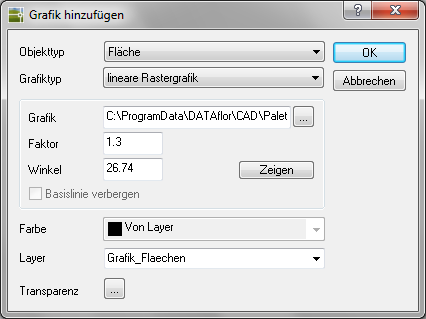Table of Contents
linear raster graphics
Description
With the help of linear raster graphics, you can quickly and effectively assign selected raster images to the respective objects as graphic properties. For example, in plant planning for the representation of row plantings such as hedges.
For example: linear raster graphics Bush_011.PNG from the library + labeling
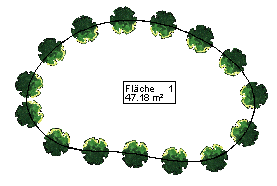
Application
- Choose the Property Type and Graphic type linear raster graphics .
- With [...] the file selection for the image opens. Select the desired image here, e.g. from the library.
- Now the dialog closes and you can see the Size and Insertion angle demonstrate. You can do this later by entering the values directly in the dialog or using the button [Demonstrate] seechange.
- After the Layer has been selected, the dialog can be opened with [OK] getting closed.
- The last step is to save the change
 .
.
You can also use a Transparency define for the object in which you click [...] click (at DATAflor CADXPERT available from AutoCAD 2011).
Other images can also be used as long as they are in a support search path. To do this, the name of the picture must be entered using the keyboard.
If picture frames are still displayed, you can use the command Picture frame on / off be hidden.