Table of Contents
DATEV LODAS
Description
The transfer of wage data to DATEV LODAS is in the output types Default (DAMO) and Calendar (LODAS-Windows) is possible.
Basic attitude
First open the wage type administration by clicking on  in the menu Program data.
in the menu Program data.

Then open the transfer parameters in the wage type administration by clicking on  .
.
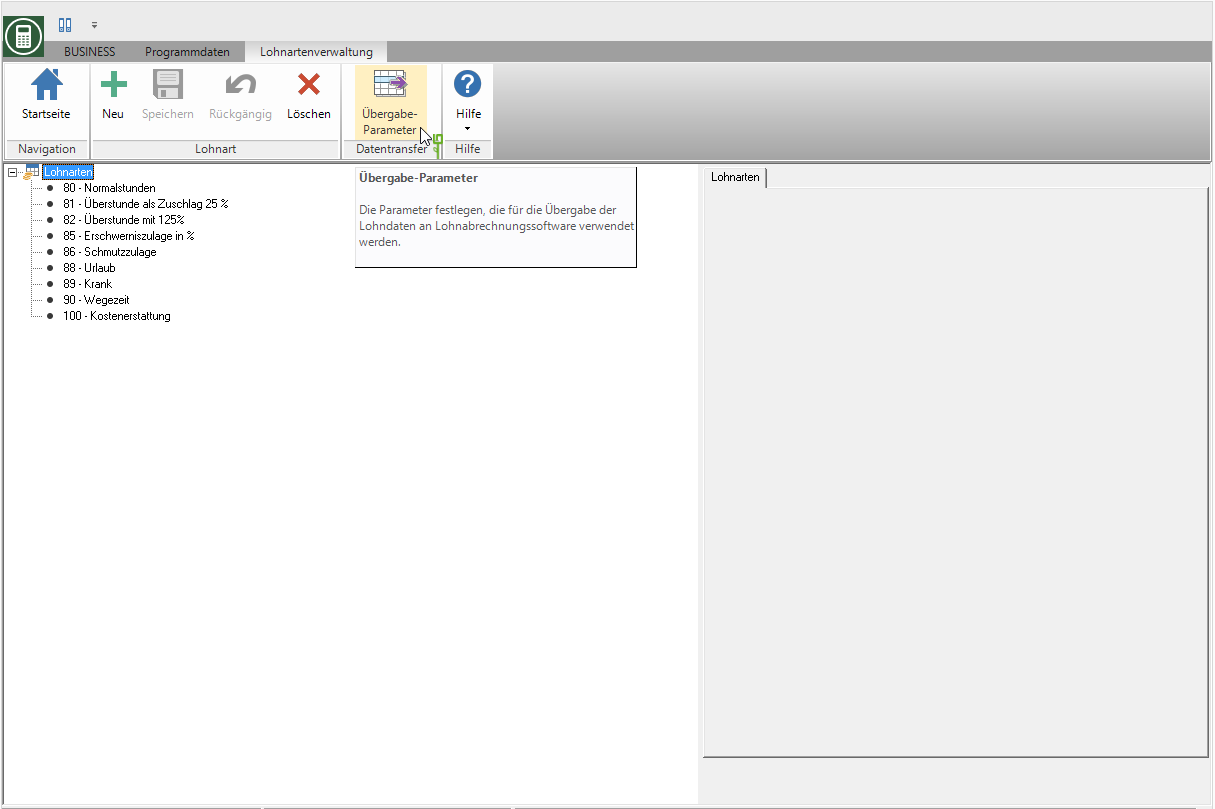
The dialogue Parameter wage interfaces will be opened. Open the selection Wage version and choose the interface DATEV LODAS .
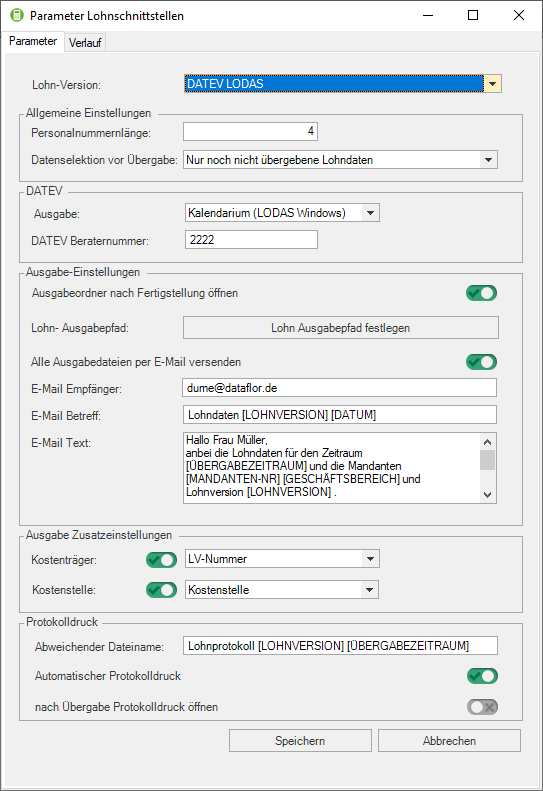
Make the following settings for future data transfers:
In the text input fields, after typing [ a list of those available Text variables displayed for selection. Text variables are automatically filled with the appropriate value by the program. The keyboard shortcut for that [- sign is Alt Gr + 8.
The wage parameters are set at the start of DATAflor BUSINESS loaded. Ie start the program after Change of the settings so that the current settings are used for the next transfer of the wage data.
Transfer wage data
To transfer the data to external payroll software, select in the menu BUSINESS in the group Data transfer the entry Wage data.

The data to be transferred is displayed in a table overview. If necessary, make a selection of certain data, transfer data that has already been transferred again for correction or take a look at the archive of previous transfers. A description of all functions can be found on the wiki page Transfer of wage data.


 Open the Windows file selection dialog in which you can select the path.
Open the Windows file selection dialog in which you can select the path.
