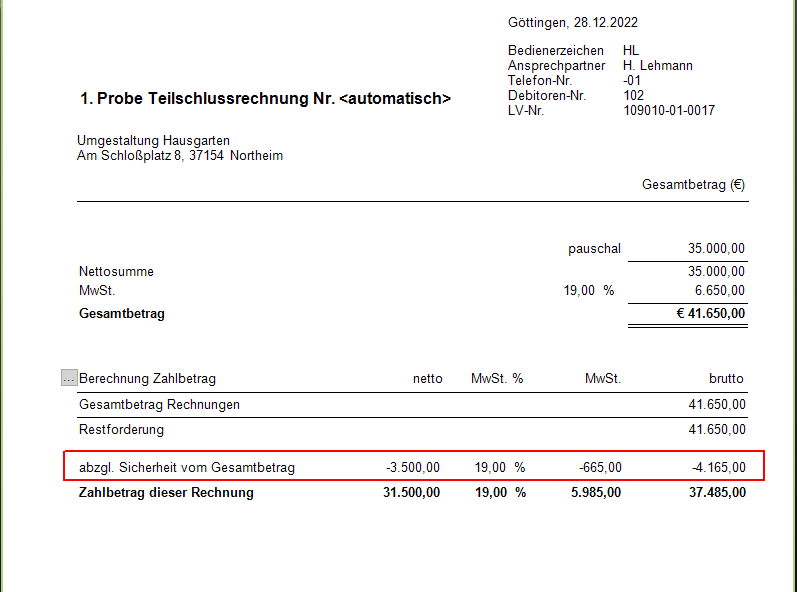Table of Contents
Surcharges-discounts-securities
Description
For the LV printouts, the surcharges/discounts, retentions, securities and deductions for the payment amount that are stored for the LV are taken into account.
| Form | Surcharges / discounts | Retention | Safety | deductions payment amount |
|---|---|---|---|---|
| Services | x | - | - | - |
| confirmation of the order | x | - | - | - |
| Partial invoice | x | x | - | - |
| Partial final invoice | x | - | x | x |
| Financial statements | x | - | x | x |
| on account | x | - | x | x |
| Credit | x | - | - | - |
Before outputting the forms, you can make these settings in Print management check and edit if necessary.
Application
Select the Print preview menu the function Collateral surcharges / deductions.

The dialogue Enter surcharges / discounts, deductions and securities will be opened.
- Define the surcharges/discounts, withholding and/or collateral used for the output of the selected form. The data that you have stored for the LV is pre-entered.
LV surcharge / discount
single-level LV surcharge / discount
Surcharges or discounts, which are calculated on the total of the selected items, can be defined for each of the above forms.
- The label that you put in the column designation will be printed on the document.
- Percentage surcharges / discounts (column Surcharge/discount (in %)) and a fixed amount (column amount) can be set as a surcharge or discount.
- Positive percentages or amounts are added to the total amount (surcharge), negative percentages or amounts are deducted (deduction).
two-tier LV surcharge / discount
A percentage LV surcharge/discount can be calculated on the sum that results from adding or reducing a single-stage LV surcharge/discount, eg for calculating construction site electricity/construction water.
Capture in section Surcharges/discounts 1 before tax first the first LV surcharge/discount, which is calculated on the sum of all items. Then put in the section Surcharges/discounts 2 before tax the surcharges/discounts of the second level.
- The label that you put in the column designation will be printed on the document.
- Percentage surcharges / discounts (column Surcharge/discount (in %)) and a fixed amount (column amount) can be set as a surcharge or discount.
- Positive percentages or amounts are added to the total amount (surcharge), negative percentages or amounts are deducted (deduction).
Retention
Retentions are only used for partial invoices.
- The label that you put in the column designation will be printed on the partial invoice.
- A percentage value (column percent) or a fixed amount (column amount) To be defined.
- In the column Tax procedure choose whether the deduction from the net amount (option before tax) or the gross amount (option after taxes) is subtracted.
- The percentage value that is preset in the program parameter 60.10.190 Default retention at AR is defined.
- The control method is preset, which is set in the program parameter 60.10.180 Default calculation retention at AR is defined.
Safety
Collateral is only used for invoices, partial final invoices and final invoices.
- The label that you put in the column text enter, will be printed on the invoices.
- A percentage value (column percent) or a fixed amount (column amount) To be defined.
- As the acceptance date (column Decrease on) the current system date is preset by default and can be changed individually.
- For the Duration The default security is set to 24 months and can be changed individually.
- From Decrease on and Duration the due date (column Due on) calculated.
- The percentage value that is preset in the program parameter 60.10.170 Default security for invoices is defined.
deductions payment amount
Clients can take out construction insurance (also: construction insurance, construction insurance) to secure their construction contract. The client can apportion the insurance premium proportionately to the insured trades. This contribution is not subject to VAT, ie it must not affect the calculation of the VAT amount; it only reduces the amount that you demand from your client (= payment amount).
Store the contribution to the construction work insurance required by the client for the LV in the category deductions payment amount.

This amount is then deducted from the payment amount on invoices, partial final invoices and final invoices for the LV. Control individually in the print management of the invoice printout in the data selection whether the amount on each invoice, partial final and final invoice is deducted from the payment amount, or only for individual ones (e.g. only from the final invoice).