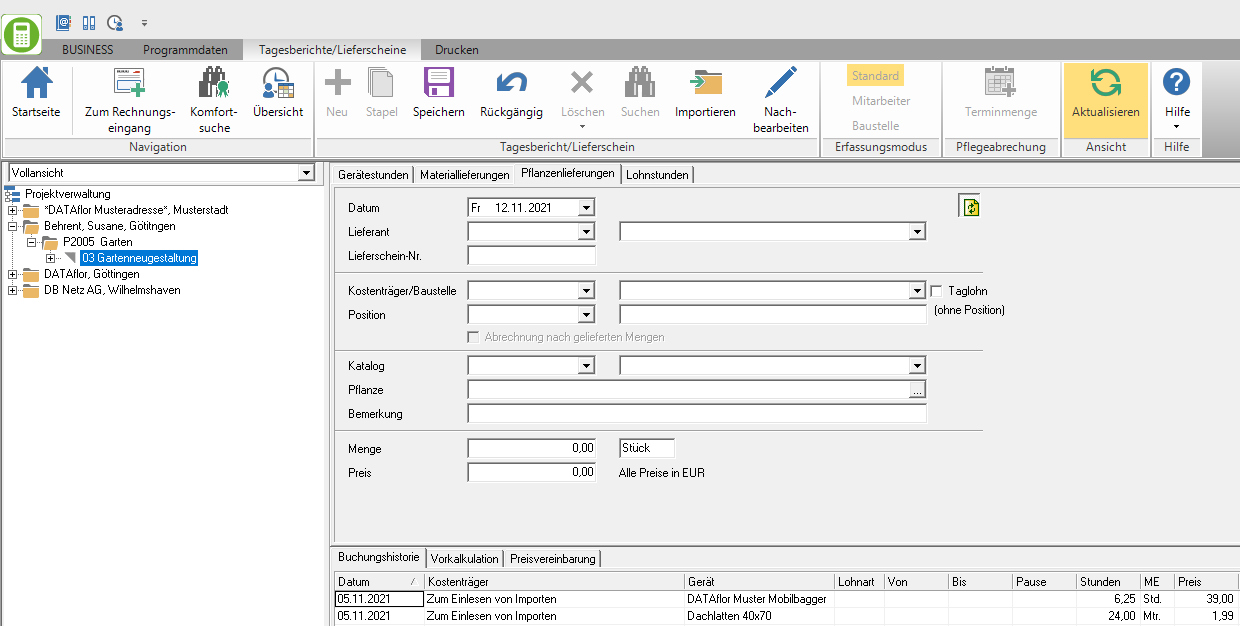Table of Contents
Record plant deliveries
Description
Just like the material deliveries, the plant deliveries should also be recorded. In this way they are also available for the subsequent evaluation.
Application
To record plant deliveries, insert a new hourly booking / delivery note and open the tab Plant delivery. To record the bookings, you can use the plant data from the plant management or from the preliminary costing of the LV.
Features
Enter the following information:
Date
Enter the date of the delivery note or open the calendar by clicking on  and select the desired date.
and select the desired date.
supplier
Enter the vendor number or the name of the supplier. You can also contact the supplier by clicking  Select from the list of all suppliers or with Ctrl + F the comfort search in Address manager to open.
Select from the list of all suppliers or with Ctrl + F the comfort search in Address manager to open.
Delivery note no.
Enter the number of the delivery note. You can use the delivery note number to identify the recorded plant postings when entering supplier invoices in the incoming invoice and assign them to an invoice.
Payers / construction site
Enter the construction site or the cost unit for which the costs are recorded. By clicking  you can search for the construction site. Please note that only construction sites with the status BA (construction site, work not yet started) or BB (construction site, work started) are offered for recording. The transfer from the project tree by double-clicking on the course name is also possible.
you can search for the construction site. Please note that only construction sites with the status BA (construction site, work not yet started) or BB (construction site, work started) are offered for recording. The transfer from the project tree by double-clicking on the course name is also possible.
Position
To accurately position Evaluations of the final costing enter the position to which the recorded plant delivery relates. By clicking  you can also select the item from a list of all items recorded in the LV. Furthermore, the transfer from the project tree is possible by double-clicking on the corresponding position.
you can also select the item from a list of all items recorded in the LV. Furthermore, the transfer from the project tree is possible by double-clicking on the corresponding position.
Billing according to the delivered quantities
The option is available when a position is selected and the LV is an active one Mass list is available. Activate  If you choose the option, the posted position will automatically be in the active Mass list created a quantity line of the LV. In addition, the option is automatically activated if this is done in the Mass list to the position is preset. In the chapter Billing according to the delivered quantities you will find a comprehensive description of the function.
If you choose the option, the posted position will automatically be in the active Mass list created a quantity line of the LV. In addition, the option is automatically activated if this is done in the Mass list to the position is preset. In the chapter Billing according to the delivered quantities you will find a comprehensive description of the function.
Catalog
By clicking  select the plant catalog from which you want to take the plant. To select the plant, the Plant search open.
select the plant catalog from which you want to take the plant. To select the plant, the Plant search open.
Plant
The in the Plant search The selected plant is transferred to the booking. To change the plant of a booking, open the plant search again by clicking on it.
Remark
Here you can add an internal comment to the booking.
Quantity
Enter the quantity of the plants delivered according to the information on the delivery note.
unit
The standard unit of measure is portions entered.
Price
When a plant is taken over from a plant catalog, the quantity-dependent graduated price is automatically preset and can be changed manually.
Confirm your entries with Enter or Tab In the last field, a new booking record is created and the data from the last booking is pre-assigned, except for the number of pieces. The new booking record is only activated for saving after you have changed a data field.
To create a new, empty booking record, confirm your entries in the menu by clicking on ![]() . Then click on
. Then click on ![]() .
.