Table of Contents
Calculation form K7
Description
The calculation form K7 is an Austrian form for the breakdown of the unit prices.
The printout of the K7 sheet is available for LVs that are directed to clients with an Austrian address in the project management.
With the printout you will receive a suggestion to fill out the form requested by the client.
Open the menu within the course editing Print and select the entry K7 sheet.

The print management is opened.

The print management is used for all printouts of the form groups with the addition "(Fast)". The following functions of print management are the same for all forms and are described on the linked wiki pages. You can find a compilation of all print management functions on the wiki page Print management.
| Area | Brief Insight |
|---|---|
| Print settings | - Select printer / paper trays for printing - E -Email-Address for sending as E-Email establish - Separate settings possible for each copy and for the construction file |
| Print variant (letterhead) | - Selection of the print variant (letterhead) - Separate selection possible for each copy and for the construction file |
| Pressure profile | - Load individual compilation of the selection of the output type, the print settings and the print variant - Several copies can be predefined with different settings if necessary |
| My favorites | - compact view of the Form settingsthat are always needed |
| Form profile | - Load individual pre-assignment of the form settings |
| Data selection | - Selection of positions / images - Post-processing of item data such as quantity / price and item texts |
| Print preview menu | - Description of all functions in the menu print preview at a glance - e.g. test print, construction file |
Which form settings are available depends on the form for which print management is open. A description of the form settings for the output of K7 sheets can be found on this page in section Form settings.
While the print menu is open for the LV, editing of the LV is blocked for all users in the network. When you try to open the course, a message is displayed indicating which user has access to the course.
In order to be able to continue editing the course, first close the print menu by closing the tab.
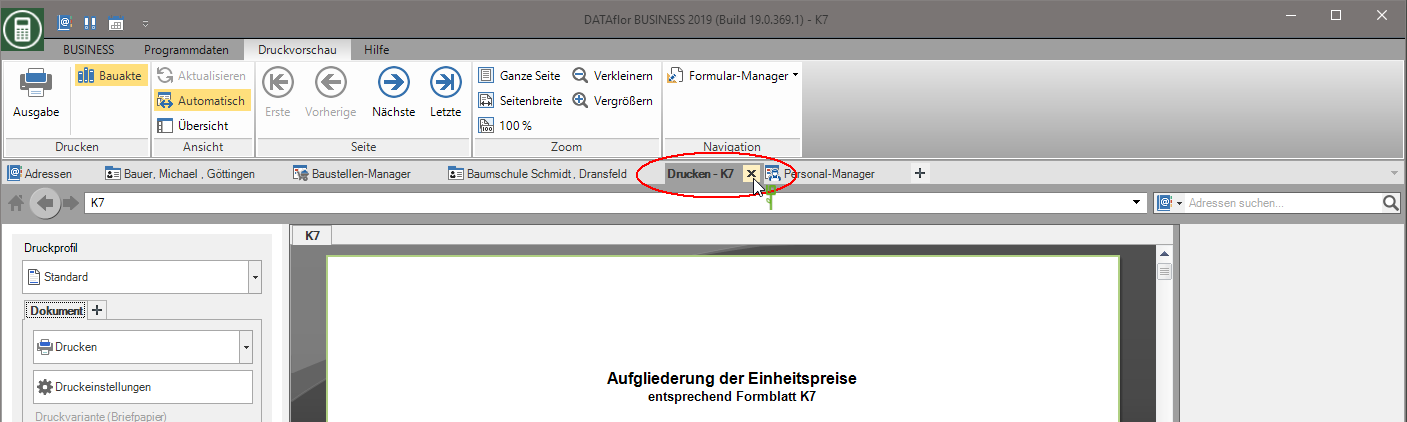
Form settings
Open the settings area by activating the button Form settings.
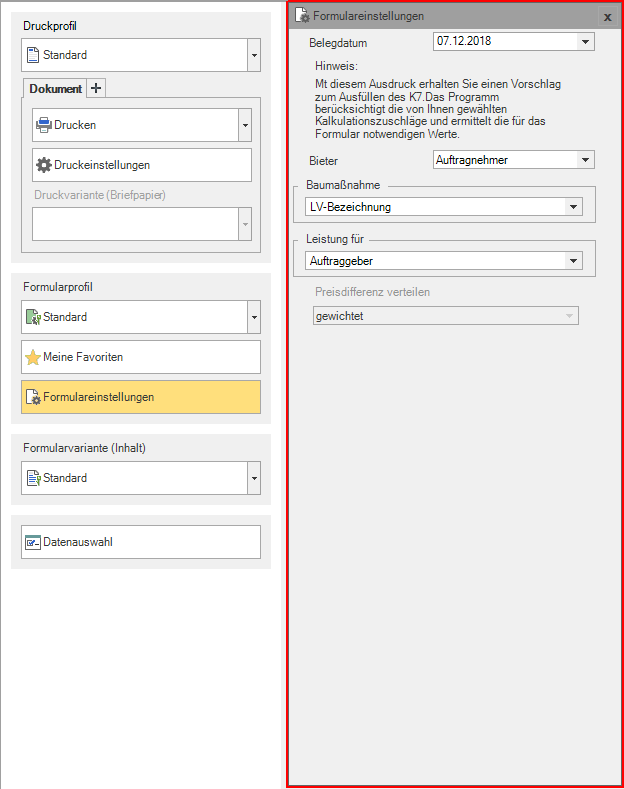
A selection of the form settings that you would like to adjust / check for each output can be made individually for the area My favorites put together.
The following form settings are available:
Document date
- Select the date that will be printed in the form header of the form.
Bidder / Construction project / Performance for
- Specify which texts are used for the form header of the form.
- Select the entry free text, an input field is displayed in which you can enter the desired text.
Distribute price difference
- If you have stored a unit price for individual items that deviates from the calculation price, the difference between these two prices is weighted and distributed over the price components.
