Table of Contents
Export image
Description
From the program area Picture you can save images as a file and send them to E-Email to ship.
Save as a file
Highlight on the tab Picture the picture or with Ctrl or Shift multiple images. Then click in the menu Picture on  or open the context menu with the right mouse button and select the entry Save as a file.
or open the context menu with the right mouse button and select the entry Save as a file.
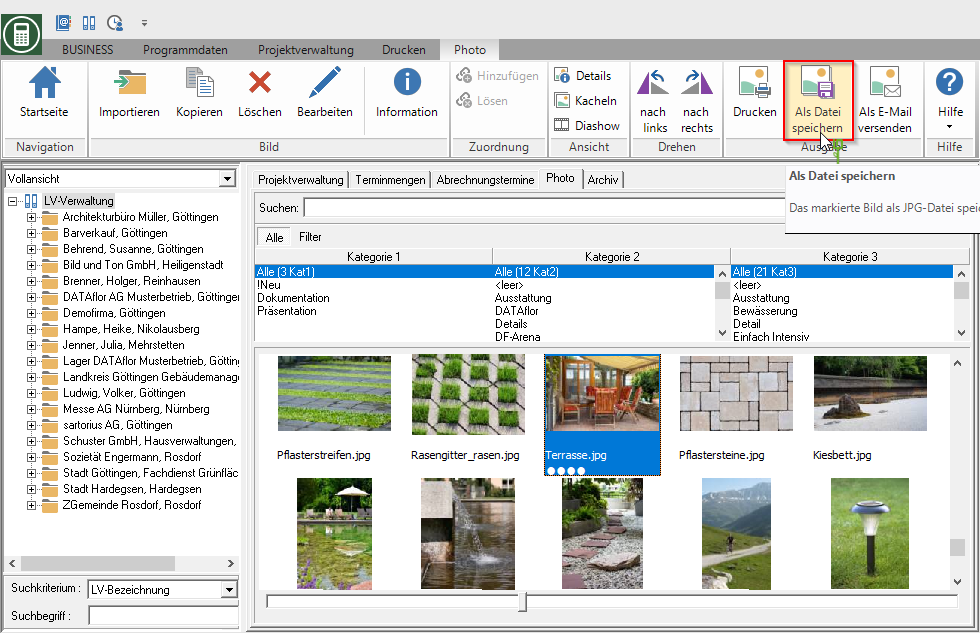
The Windows file selection dialog opens. Select the desired storage location and confirm with [To save].
As EEmail to ship
To do this, select on the tab Picture the picture or with Ctrl or Shift multiple images. Then click in the menu Picture on  or open the context menu with the right mouse button and select the entry As EEmail to ship.
or open the context menu with the right mouse button and select the entry As EEmail to ship.
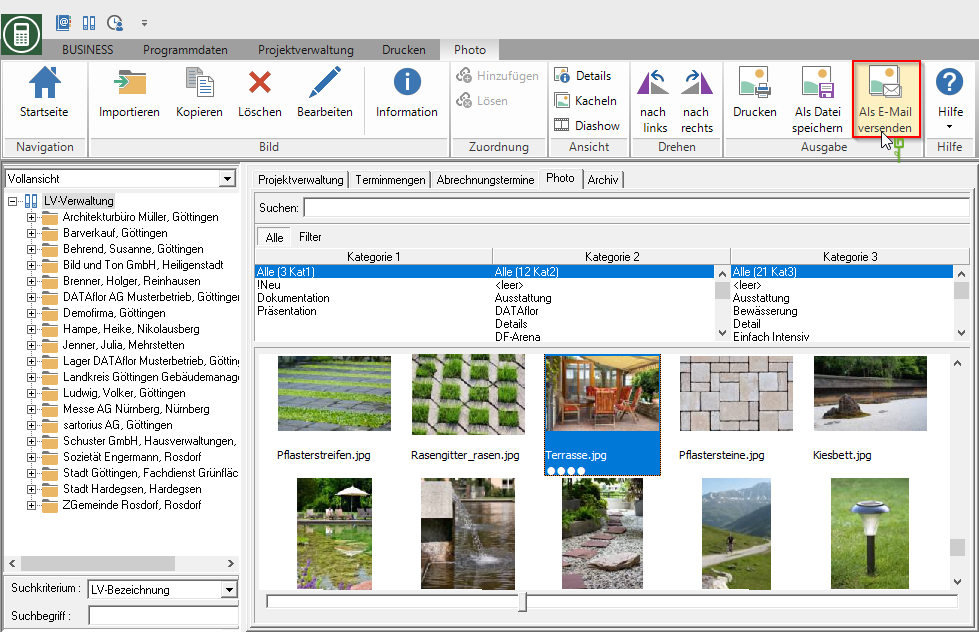
The dialogue E-Email Pictures will be opened.
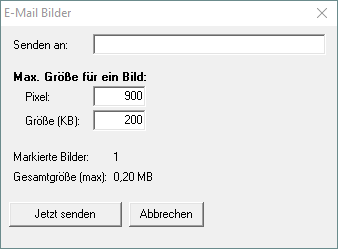
| Option | Description |
|---|---|
| Send to | Enter the desired emailEmail-Address of the recipient. |
| pixel | The image is scaled down to fit in a square that pixel size. Ie when choosing 900 the selected images are reduced to a maximum of 900×900 pixels before they are sent as e-Email be shipped. |
| Size (KB) | The saved image should not exceed this value (kilobytes). When reducing to the pixel size, an attempt is made to achieve the specified kilobyte value if possible. If you were to send 5 images with the settings shown, then all images together would be about 1 MB large and none would be larger than 900 × 900 pixels. The smaller the KB value, the worse the quality of the image. |
Confirm your entries with [Send now]. The standard EEmail-Program will open. The selected images are sent as files to the emailEmail attached.
