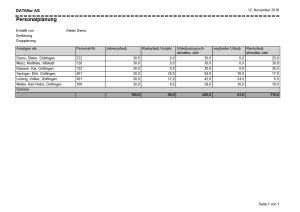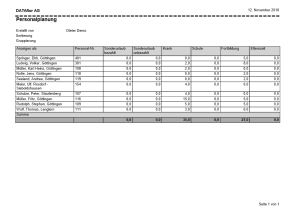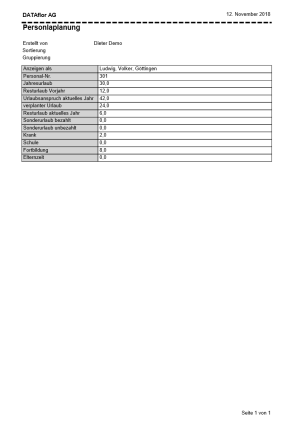Print table
First mark in the table with Ctrl, Shift or Ctrl + A the lines you want to print out in a list. Then open the menu Print and select the entry List for the tabular output resp. Individually for the output of the data separately for each employee.
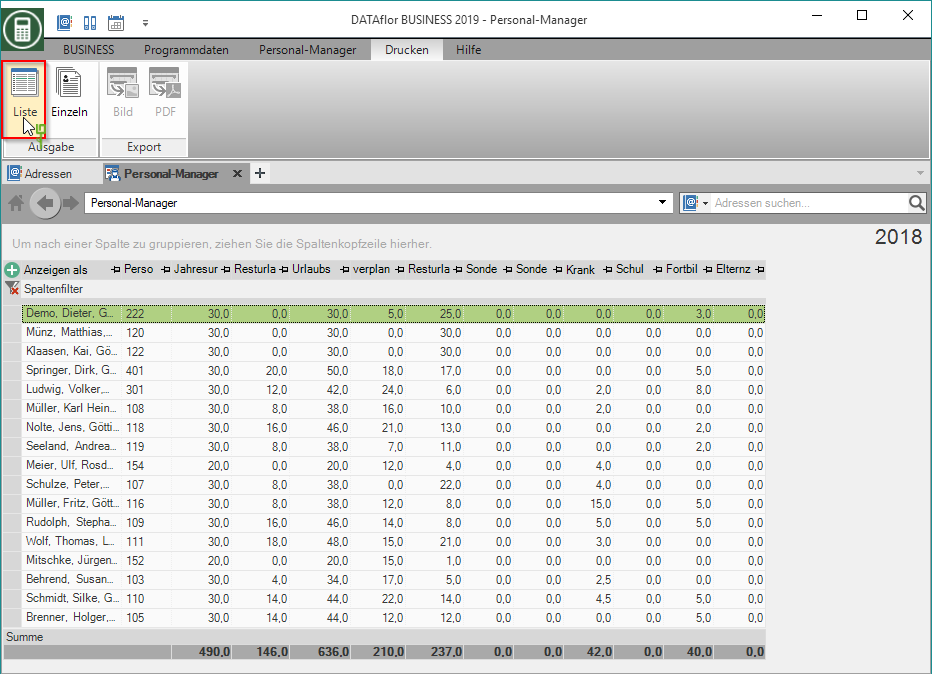
The following print menu opens.
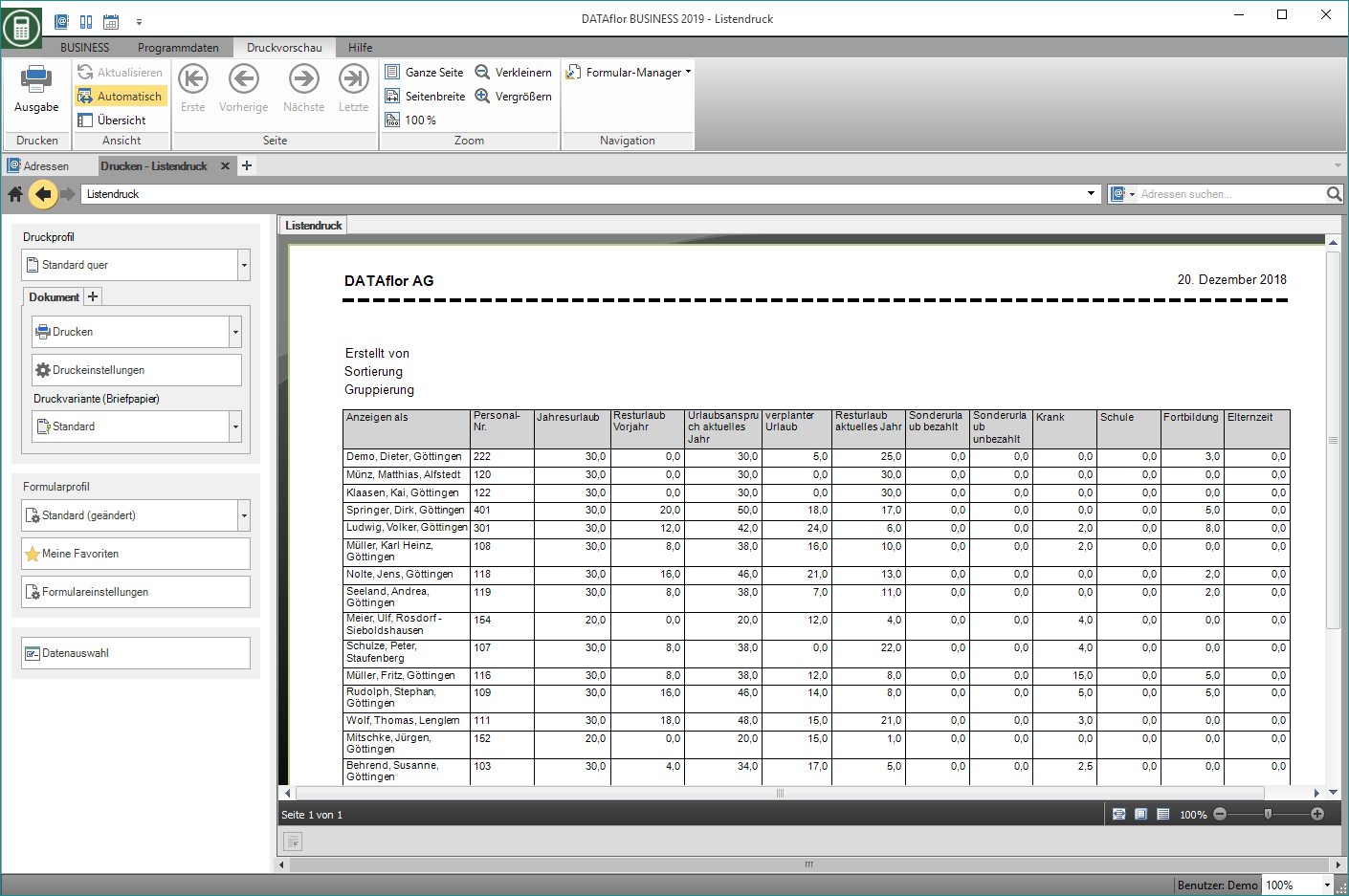
For information on the Print menu options, see here.
Form settings
Click on Form settings you can show and hide the form settings area.
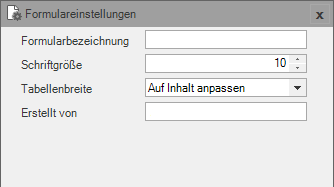
Choose a form name as a heading for your form. Change If necessary, the font size and choose whether the table width should be adapted to the content or to the page width. If desired, enter your name created by .
For example: List printout vacation calculation
For example: List printout of other absence times
Example: Single printout, all absence times per employee