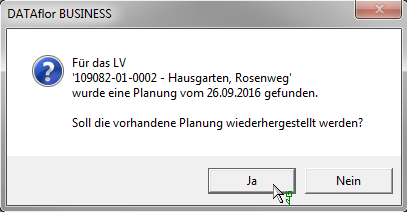Table of Contents
Remove plans
author: SK
check:
release:
The im DATAflor There are various ways to remove plans that have been created for the construction site manager.
Remove in the construction site manager
In the planning view, mark the construction site or with Ctrl several construction sites that you want to remove and press the button Del or click on the entry in the menu Delete or select the entry via the context menu with the right mouse button Delete.
Remove from LV search
In the search result of the course search, mark the course or with Ctrl or Shift several LVs that you want to remove from the construction site manager, and then click on the entry in the menu Remove.
The gap Construction site manager supports you in the search for courses that you can use in your planning. Sort or group your search results according to this column in order to recognize the LV created in the construction site manager at a glance.

The Archive function The project management also takes into account the plans you have made for the course.