Table of Contents
VAT maintenance
Description
BUSINESS offers a comfortable conversion of the VAT rate simultaneously for several bills of quantities or simultaneously for several positions of a LV.
For LV with the same headset
Within the project management you can set the tax rate for several LVs at the same time change. To do this, select the entry in the project tree Course administration and click in the menu Project management on  .
.
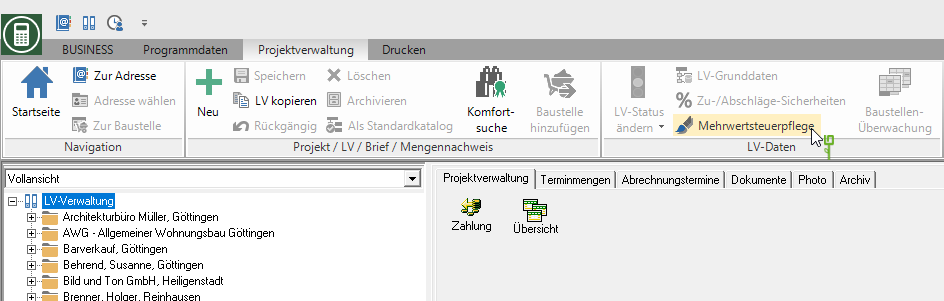
The dialogue VAT maintenance will be opened. Make the following settings.
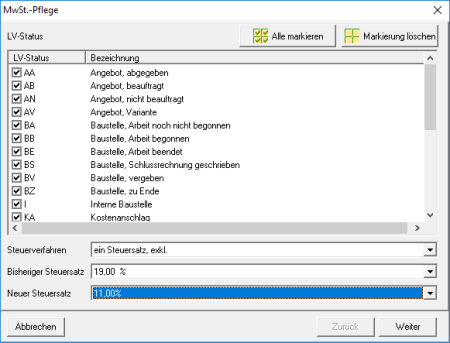
| Option | Description |
|---|---|
| LV status | First select the LV for which the tax is to be converted, according to LV status. To do this, you can either select all or individual statuses. Construction sites with traffic jams BE or BZ are actually already completed, so an adjustment of the VAT is usually no longer necessary. |
| Tax procedure | The automated VAT increase can currently only be carried out for LVs that use the VAT procedure a tax rate, excl. assigned. |
| Previous tax rate | Select the LV for which the tax is to be changed according to the currently set tax rate. |
| New tax rate | Specify the tax rate that you want to assign to the selected LV. |
Confirm your settings with [Continue]. First, all affected courses are listed. You can now exclude individual courses from the selection or deselect all and select individual ones.
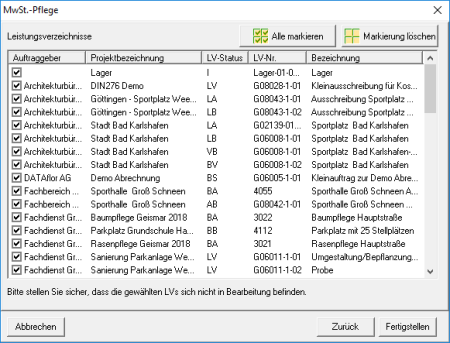
Click on [Complete] the conversion of the VAT rate is carried out in the LV data of the selected service specifications.
In the program parameter Default VAT rate specify a tax rate that is preassigned for newly created LVs.
For individual positions of a LV
Within the project management you can change the VAT rate for selected items of a LV at the same time change. To do this, mark the desired LV in the project tree and click in the menu Project management on  .
.
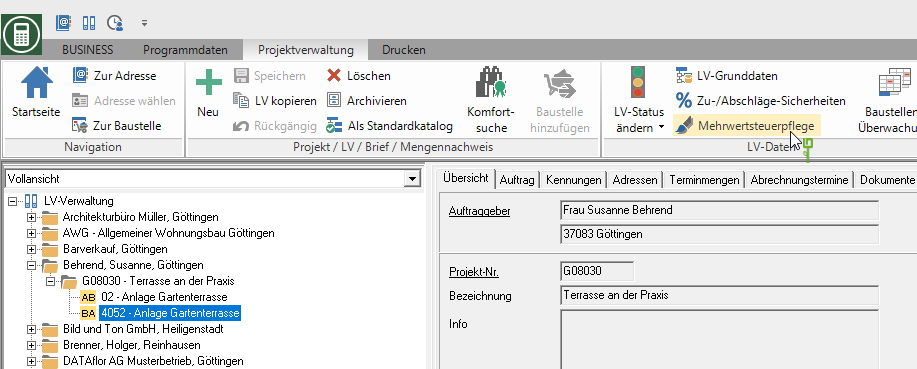
In dialogue VAT maintenance All items of the LV are listed with the currently set VAT rate.
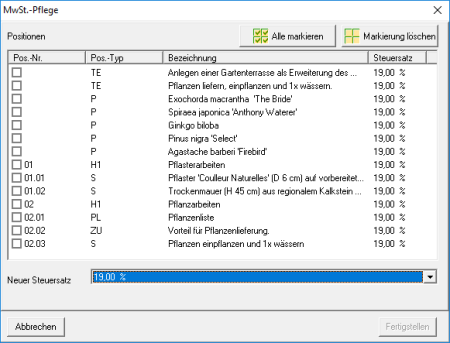
| Option | Description |
|---|---|
| positions | By setting the  select the positions whose tax rate you change want. select the positions whose tax rate you change want. |
| New tax rate | Specify the tax rate that you want to assign to the selected items. |
Click on [Complete] the conversion of the VAT rate is carried out in the item data of the selected items.
If several tax rates are now used within the LV, the VAT procedure is automatically displayed in the LV data multiple tax rates, excl. changed.
