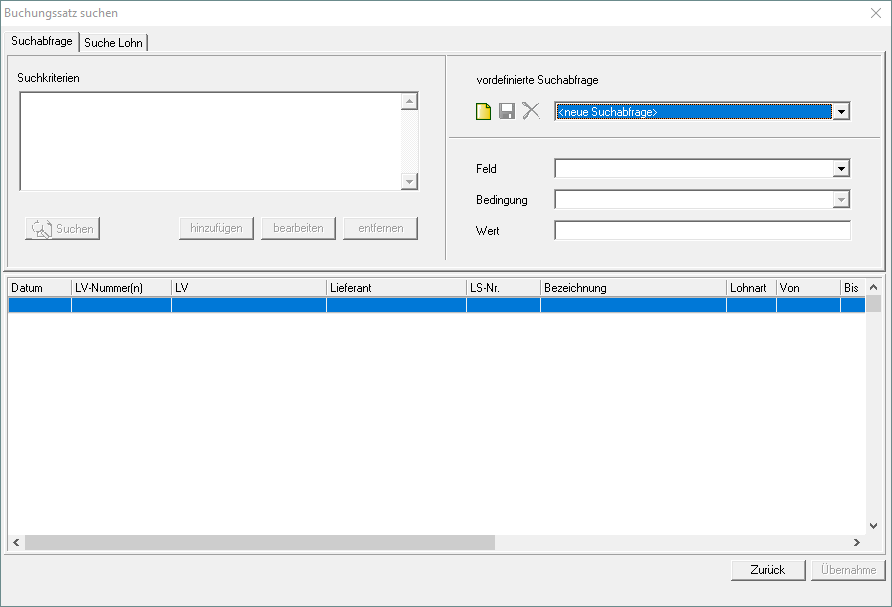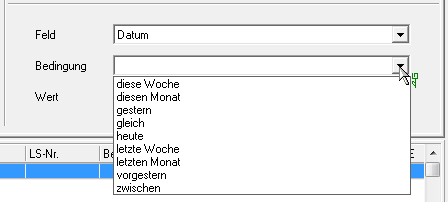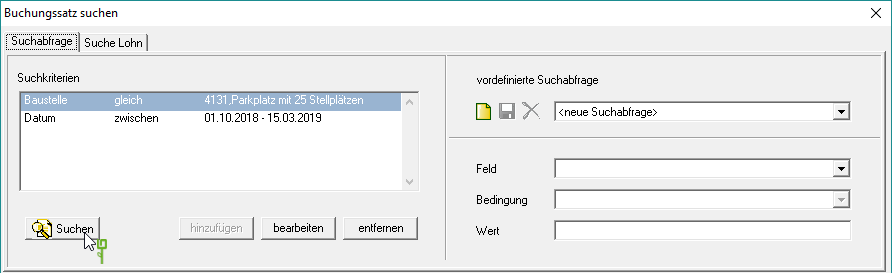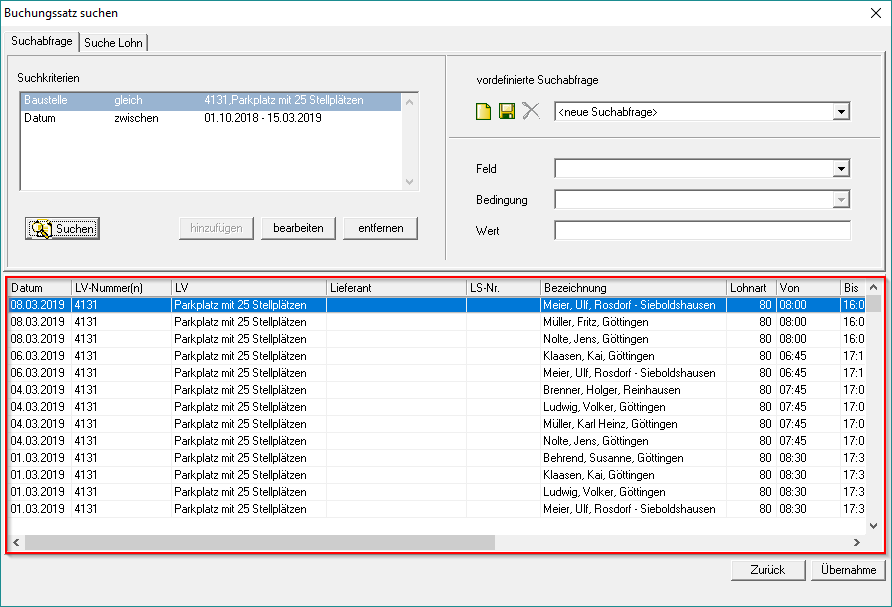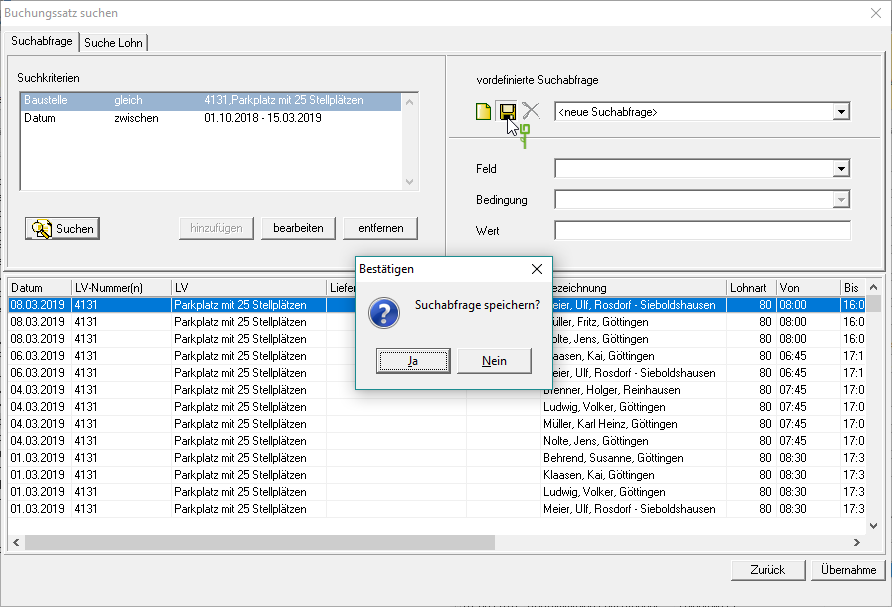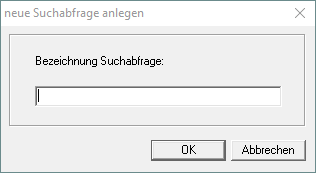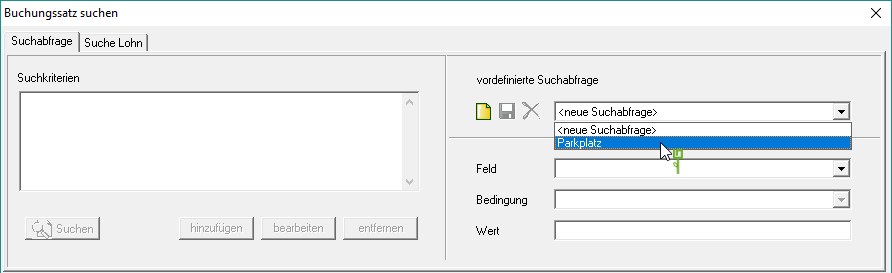Table of Contents
Advanced Search
Description
Within the NK search you can find the tab Search query an advanced search with numerous search criteria is available. Several search criteria can be combined for one search. You can also save your settings as a save predefined search queries.
Application
Make the following settings for the search.
Feld
By clicking  select the desired search criterion from the list.
select the desired search criterion from the list.
condition
By clicking  select the desired search condition depending on the selected search criterion.
select the desired search condition depending on the selected search criterion.
Example: available conditions for the search criterion Date
Value
Enter the search term.
For search criteria such as construction site, employee, device, etc., the respective search window is opened in which you can search for the value from your master data. If you do not want to take over a value from the master data, close the search dialog I or [Abort] and enter your search term right in the field Value .
Confirm your entry with [Add]. The search criterion is the Search criteria added in the left pane.
Combine multiple search criteria
To get the most accurate search result possible, you can combine several search criteria. These are linked with one another with an AND link. That means when looking for the material sand and the period January 01 up to June 30th all sand deliveries recorded in the first half of the year are found.
With [To edit] you can change the search defaults at any time change. With [Remove] you can delete individual search criteria from the list.
After you have defined all search criteria, start the search with [Search].
The search result is displayed in the lower area of the search dialog. With [Takeover] can put the search result in the Booking history be taken over.
Predefined search queries
You can save all search queries and call them up again at any time.
To save a search query, click  and confirm the subsequent query with [Yes].
and confirm the subsequent query with [Yes].
Assign a unique name to the search query and confirm with [OK].
To call up a saved search query, select by clicking on  the desired search query. Then start the search with [Search].
the desired search query. Then start the search with [Search].