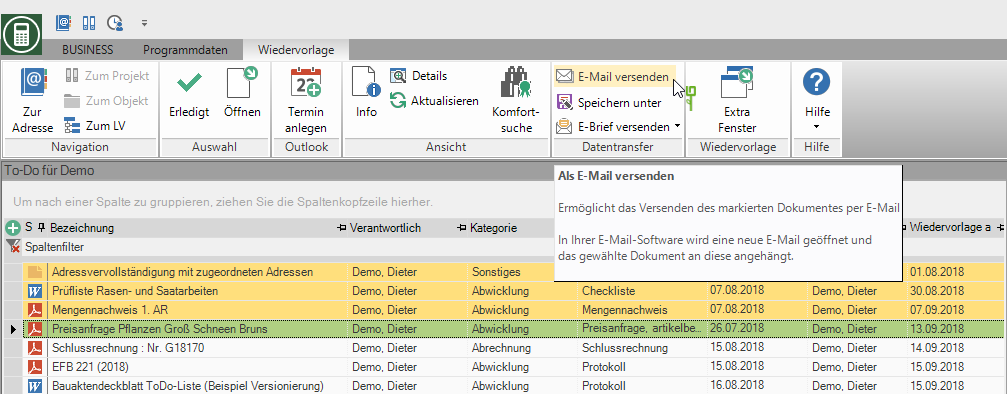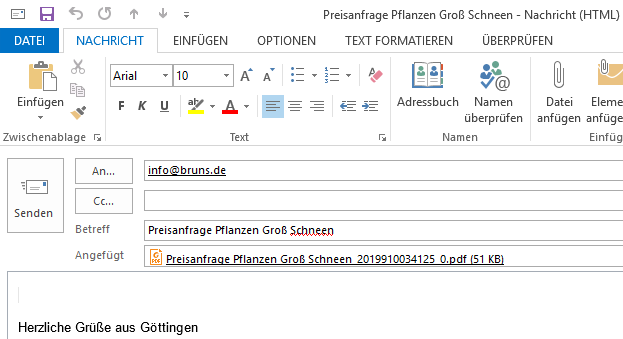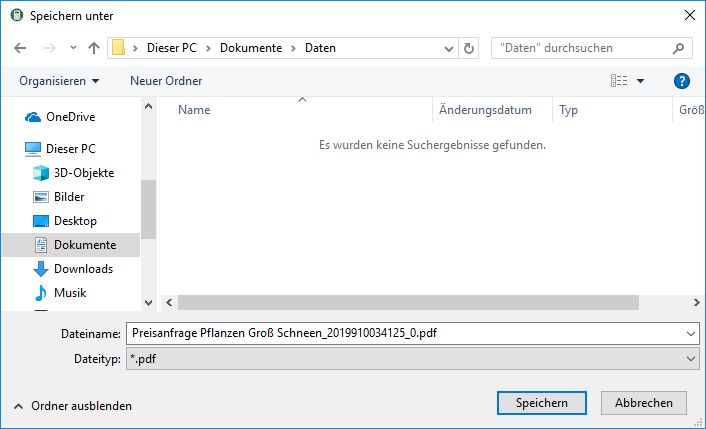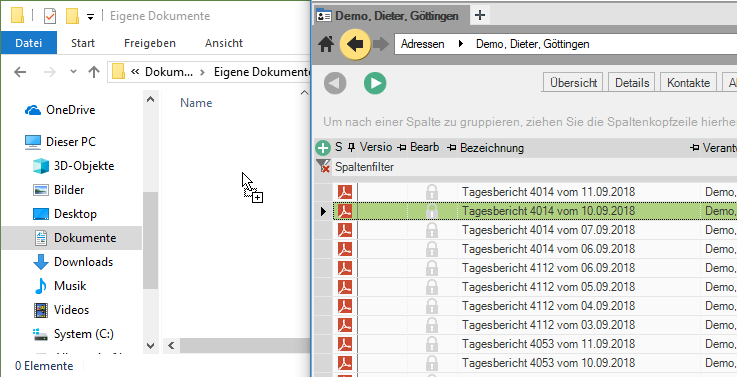Table of Contents
Export document
Description
The in the DATAflor The documents stored in the construction files can be exported via the file selection dialog and via drag & drop or as an attachment via e-mail.Email send.
As EEmail to ship
- Select the desired document (with Ctrl or Shift multiple documents) in the resubmission or on the tab Documents.
- In your defaultEmailsoftware (e.g. MS Outlook) will automatically fill in the form for creating a new e-Email open. The in the Document information deposited E-Email-Address is pre-assigned and the documents are automatically saved in attachment inserted.
Save as
Select the desired document (with Ctrl or Shift multiple documents) in the resubmission or on the tab Documents. Select with the right mouse button or in the menu> Group Data transfer the entry ![]() Save as.
Save as.
The Windows file selection dialog opens. Select the storage location and assign a different name if necessary. Confirm your entry with [To save].
A copy of the document is saved as a file in the desired directory. The document remains in the DATAflor Building file received.
With drag & drop
First open the desired target directory in Windows Explorer. Then select in DATAflor BUSINESS the document (with Ctrl or Shift several documents). Drag this with the mouse button pressed (Dear) in Windows Explorer and release the mouse button (Drop).
A copy of the document is saved as a file in the desired directory. The document remains in the DATAflor Building file received.