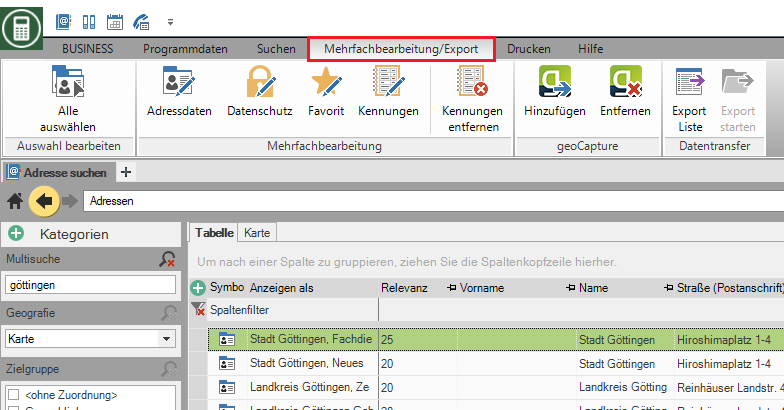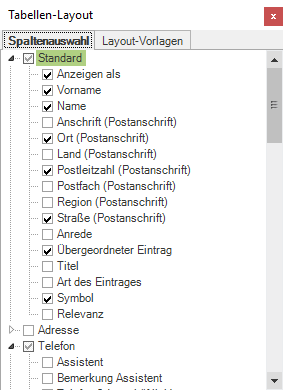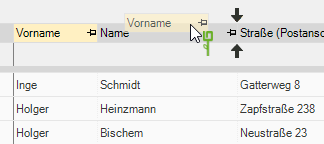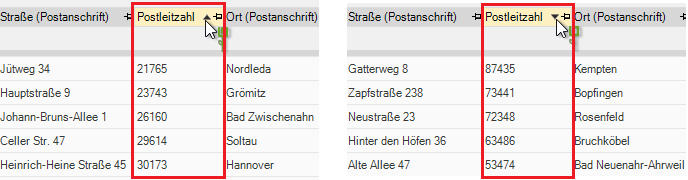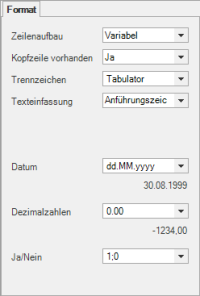Table of Contents
Export list
Description
All Addresses, which are displayed in a table, can be exported as a text file. That means Addresses out:
- saved searches
- Selections
Application
- Open a search or selection with the ones to be exported Addresses and contacts.
- Select in the menu
 Export list.
Export list. - Format the table for export.
- Mark all Addresses and contacts you want to export. If only your view Addresses contains for export, you do not have to mark them.
No selection = all displayed data is selected.
- Click in the menu
 Start export.
Start export. - The dialog opens Save as.
- Enter under Filename a name for your export data and click on [To save].