Table of Contents
Appointments by e-Email send
If necessary, you can send the absence times created for the employee as appointment files (ICS file) by emailEmail to ship. The employee then has the option of opening the ICS file to add his or her absence as an appointment to their own calendar (e.g. Microsoft Outlook).
Requirements
To send the absence times as appointment files via e-Email to be able to send, the following requirements must be met or the following settings must be made.
Put in Program parameters 150.10 Absence Types by setting the checkmark, which absence types can be used as E-Email can be sent.
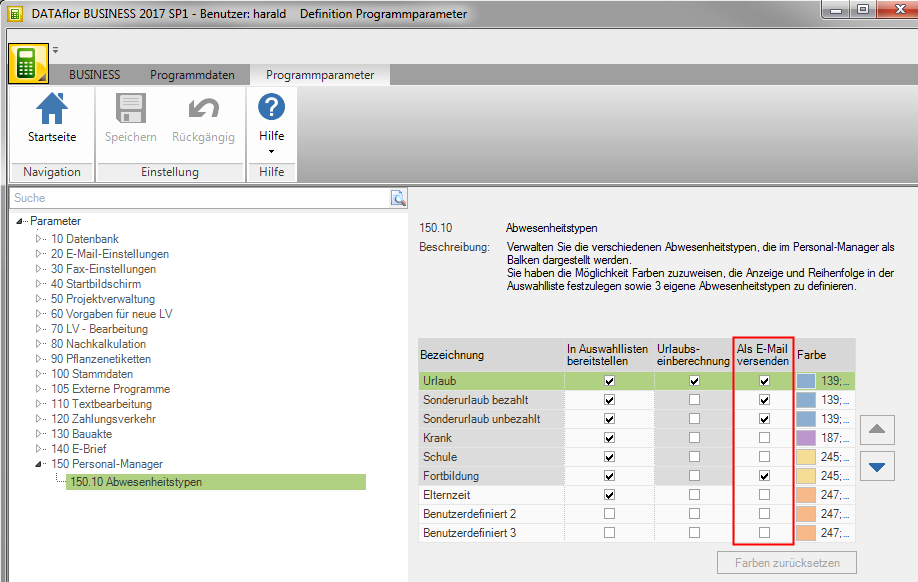
Store in Address manager to the employees to whom you send your own absence times as appointments by e-Email want to send the e-Email-Address.
On the employee's address, open the tab Details the tab Address. Open the selection Internet via the green plus symbol and select the option E-Email, E-Email 2 or E-Email 3. Wear one of theEmail-Fields the E-Email-Address of the employee and save the entry.
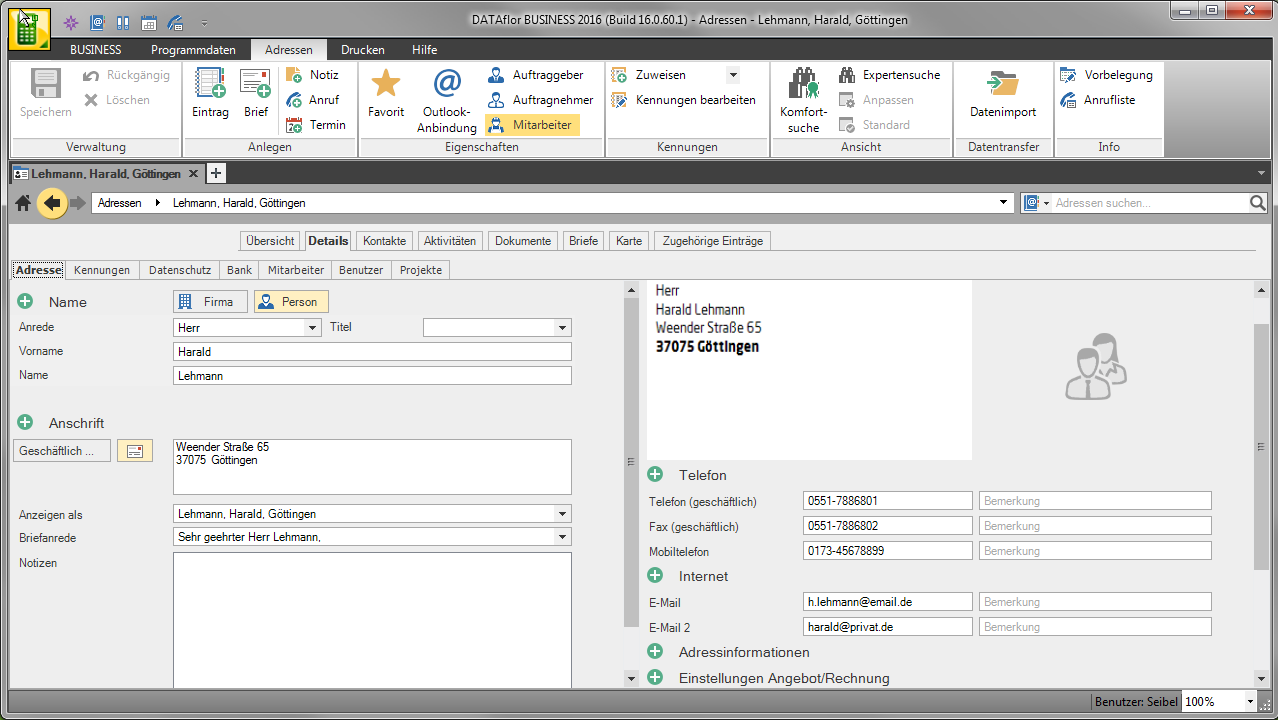
Application
If the requirements described above are met, your newly created and changed absence times will automatically be marked with an envelope. This signals to you that these times of absence can be sent as appointments by e-Email have not yet been sent.

Submit all changes
By executing this function, e-mails with appointment files are automatically generated for all periods of absence marked with an envelope.
Select in the menu HR manager the entry Changes by emailEmail send.

Then emails with one or more attached appointment files are generated for the respective employees.
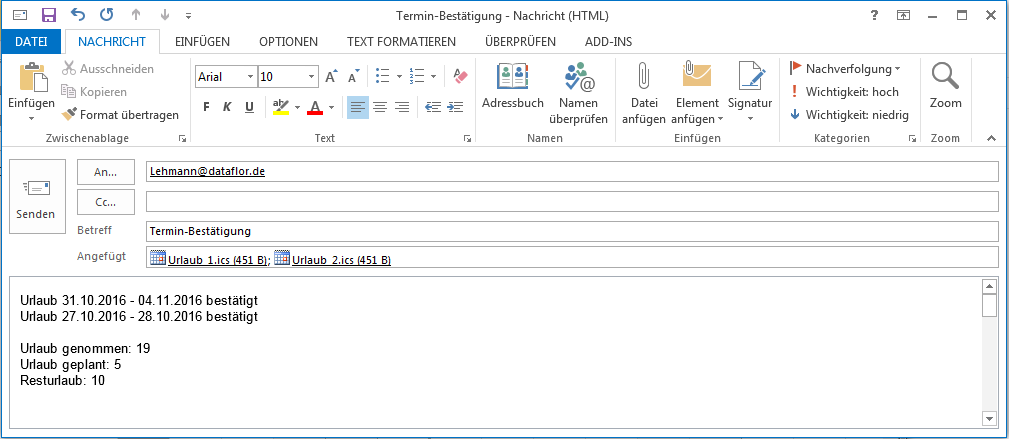
Send changes per employee
Furthermore, you can send all absences marked with an envelope that affect an individual employee as an appointment by e-mail.Email send to this.
To do this, place the mouse pointer on the name of the employee and then right-click the list and select the entry Changes by emailEmail send.

An e-mail will then be sent to the selected employeeEmail created with one or more appointment files attached.
Send selected changes
You can also send individually selected periods of absence as appointments by email.Email send to the respective employees.
Select one or more absence times in the planning view and right-click the list to select the entry Selected appointments by e-Email .
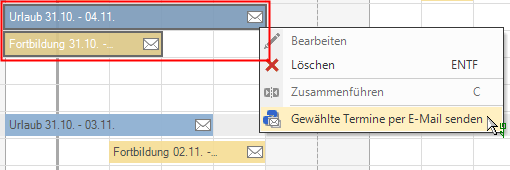
Then emails with one or more attached appointment files are generated for the respective employees.
For absence times that are subsequently deleted from the planning view, the program automatically generates an e-Email with the appropriate appointment cancellation.
