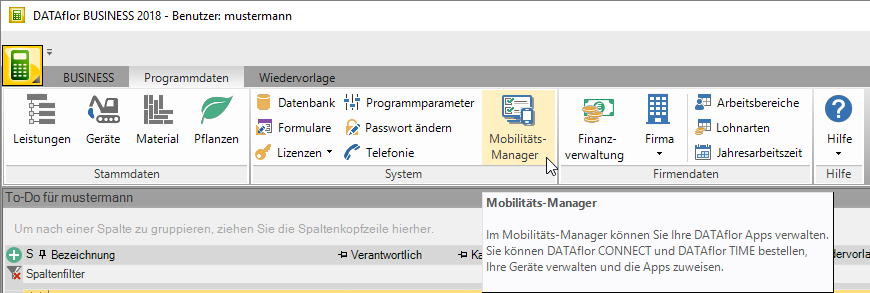Table of Contents
Mobility manager
author: PB
check: DS
release:
Description
In the mobility manager you manage your app subscriptions and the devices assigned to the apps.
To be able to use the mobility manager is one BUSINESS Server installation necessary.
Start the mobility manager via the tab Program data.
Take out an app subscription
To subscribe to an app, click on New app subscription and fill out the subscription form completely.
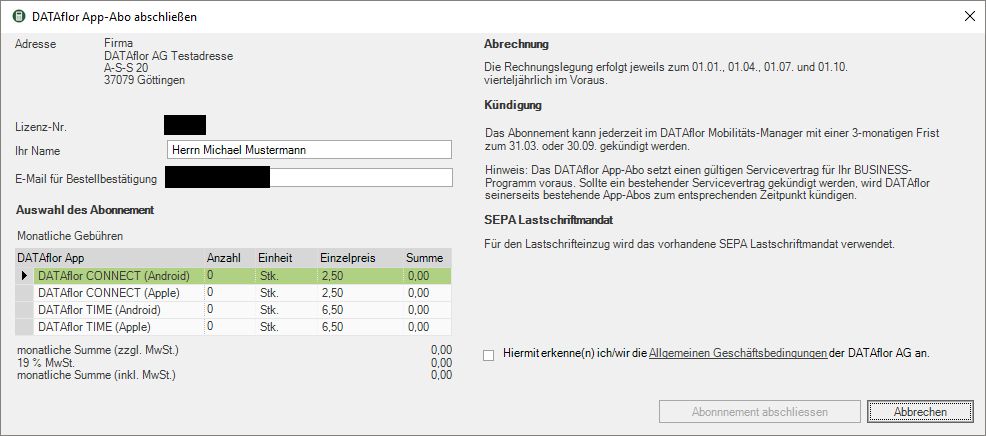
Cancel the app subscription
Please read the here Termination of the apps in the menu.
Set up devices
After you have completed your app subscription, the subscribed apps are available in the left area. First of all, lay down New device at. Assign a name and assign the app or device to an employee. Then drag and drop one of the apps onto the area assigned apps.
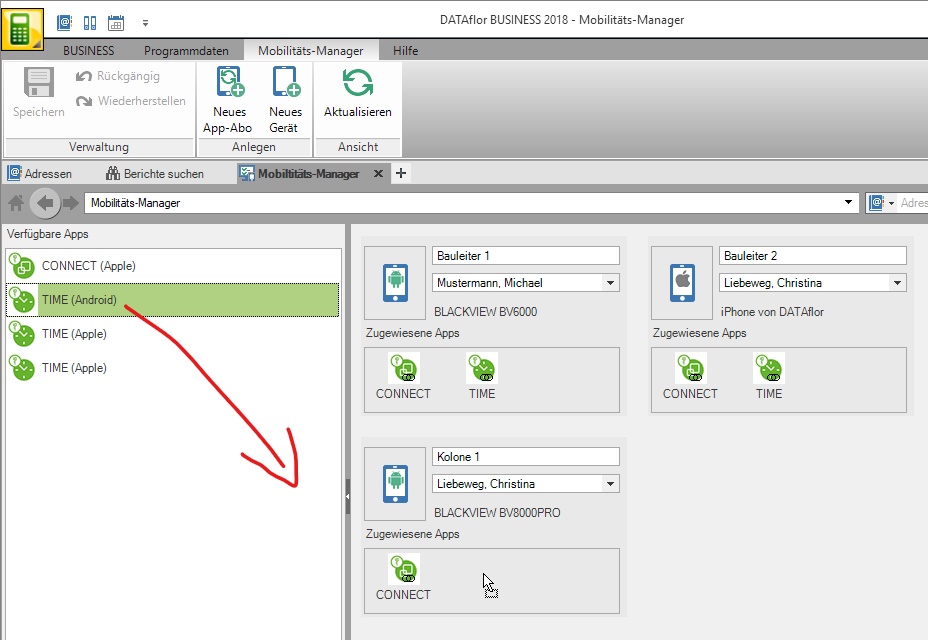
When the data has been filled in completely and the app has been assigned, please double-click on the corresponding app symbol. Another window opens with the data of the device and the associated QR code
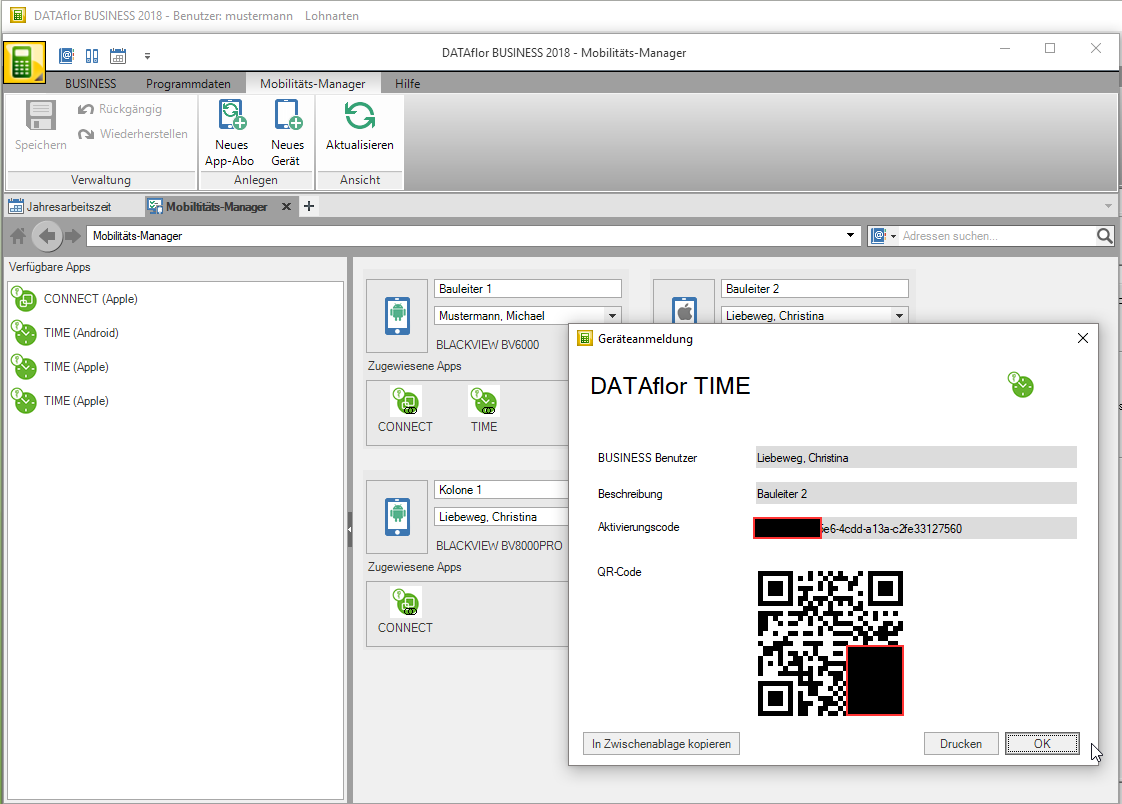 Please scan this QR code with the corresponding app.
Please scan this QR code with the corresponding app.
If the app is connected, this QR code is only valid for this connection. Change If you change the designation or the assigned employee in the mobility manager, this connection to the end device is invalid. The QR code must be rescanned by the app.
Is the app successful with your BUSINESS connected the symbol changes ![]() in the mobility manager.
in the mobility manager.
Delete devices
To delete devices from the mobility manager, please move the apps back to the left-hand area first Available apps. Then click with the right mouse button on the corresponding device and delete it.
Switch devices
To change an already connected device (smartphone or tablet), it is best to delete the corresponding device from the mobility manager and create a new one. With the corresponding app, name and assigned employee. The QR code is thus also newly created and can be read in by the new device.
Remember that if you change devices like this, the BUSINESS-Dates
using the Team administrator need to be transferred to the app again.