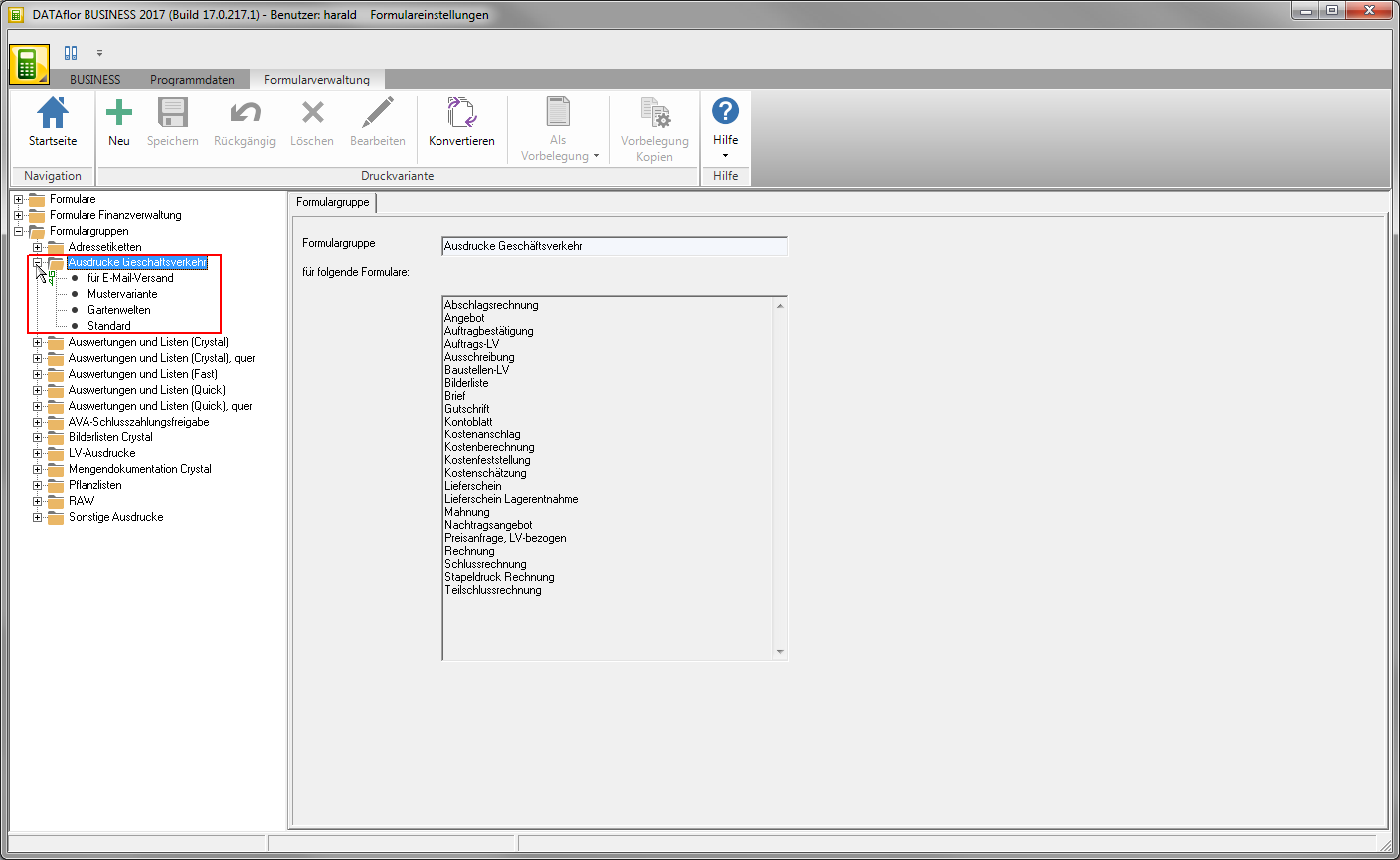Table of Contents
Form management
Description
In the form management you can create individual print variants for your printouts.
program start
To start the form management, click in the menu Program data on the entry Form management.

The program part Form management will be opened. All forms, form groups and print variants are displayed in a directory tree on the left-hand side of the screen.
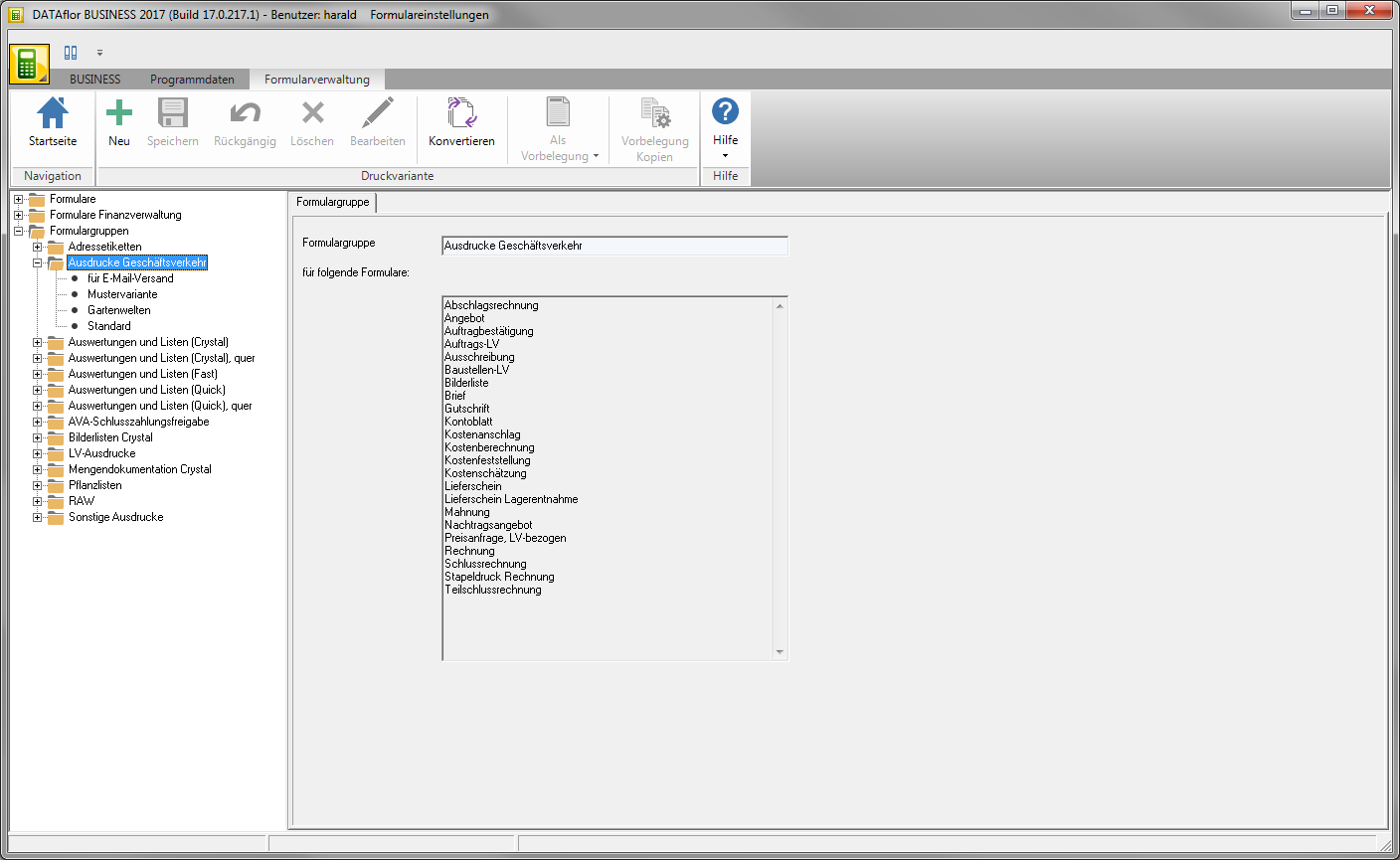
Forms
For each expression in BUSINESS there is a form. Individual settings can be made for each form.
In the directory tree all forms are under the directories Forms and Financial management forms listed. If you select a form in the directory tree, the tab on the right side of the screen Form all settings of the form are displayed.
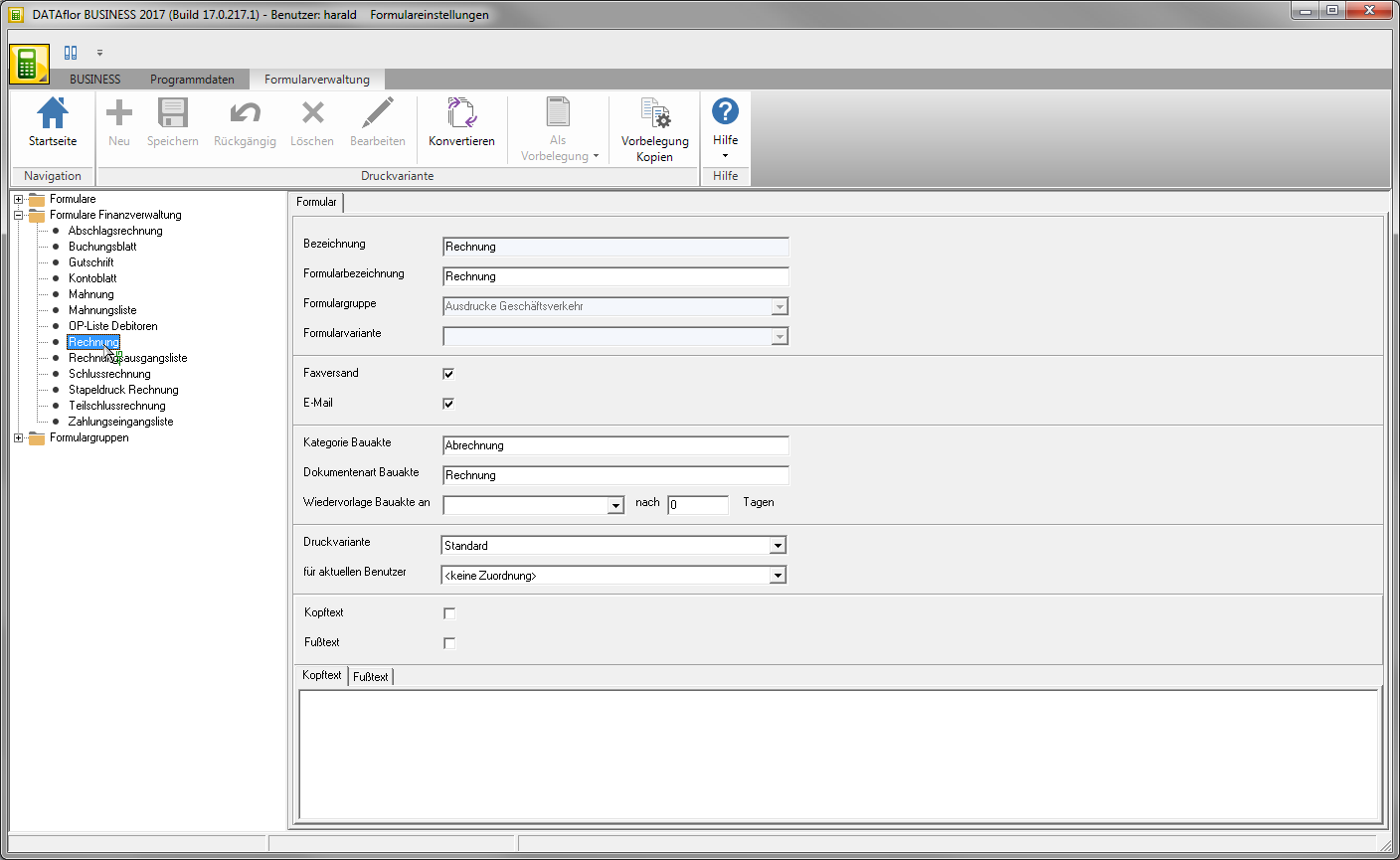
| Option | Description |
|---|---|
| Sending faxes and E-Email | By activating the options, you enter the form for the fax or e-mailEmail- Free shipping. The options are now in the print menu for this printout as a fax and as E-Email is available for storage, management and analysis. |
| Category and Document type construction file | Specify which category and document type is to be pre-assigned when this form is printed out in the DATAflor Construction file is recorded. |
| Resubmission of building files | Select the employee who, when all printouts of this form was included in the DATAflor Construction file in the document information in the field Resubmission automatically pre-assigned. For example, all invoices created in the network can always be assigned to a specific employee for resubmission. When selecting the entry the logged-in user is automatically entered for the resubmission, who is also the default in the field responsible is entered. For example, all offers created can always be assigned to the respective employee upon resubmission. |
| Resubmission of building files after ... days | Specify the number of days that will be used to calculate the date that will be included when all printouts of this form are included in the DATAflor Construction file in the document information in the field Resubmission on automatically pre-assigned. |
| Pressure variant | For the selected form, choose which of your print variants will be pre-assigned in the print settings of the printout. These settings apply to all users in the network. The pre-assigned print variant can be changed in the print settings before printing. |
| for current user | In addition, each user can individually define for the selected form which of the available print variants is pre-assigned in the print settings of the printout when he is in BUSINESS is logged in. |
| Header text and Footer text | For some forms you can define header and / or footer texts that are pre-assigned for each LV when you first open the print menu. There are numerous available for text design variableswhich are automatically filled by the program. |
Is in the menu Form management the function Pre-assignment copies aktiv  , you can set the default for the standard printout of copies make. The settings stored here are automatically preset by the program when the respective print menu is opened.
, you can set the default for the standard printout of copies make. The settings stored here are automatically preset by the program when the respective print menu is opened.

Form groups
Each form is assigned to a form group. You can create different print variants for each form group. All print variants of the corresponding form group are available for selection in the print settings of the printouts.
If you select a form group in the directory tree, all forms that use the print variants of this form group are displayed on the right-hand side of the screen.
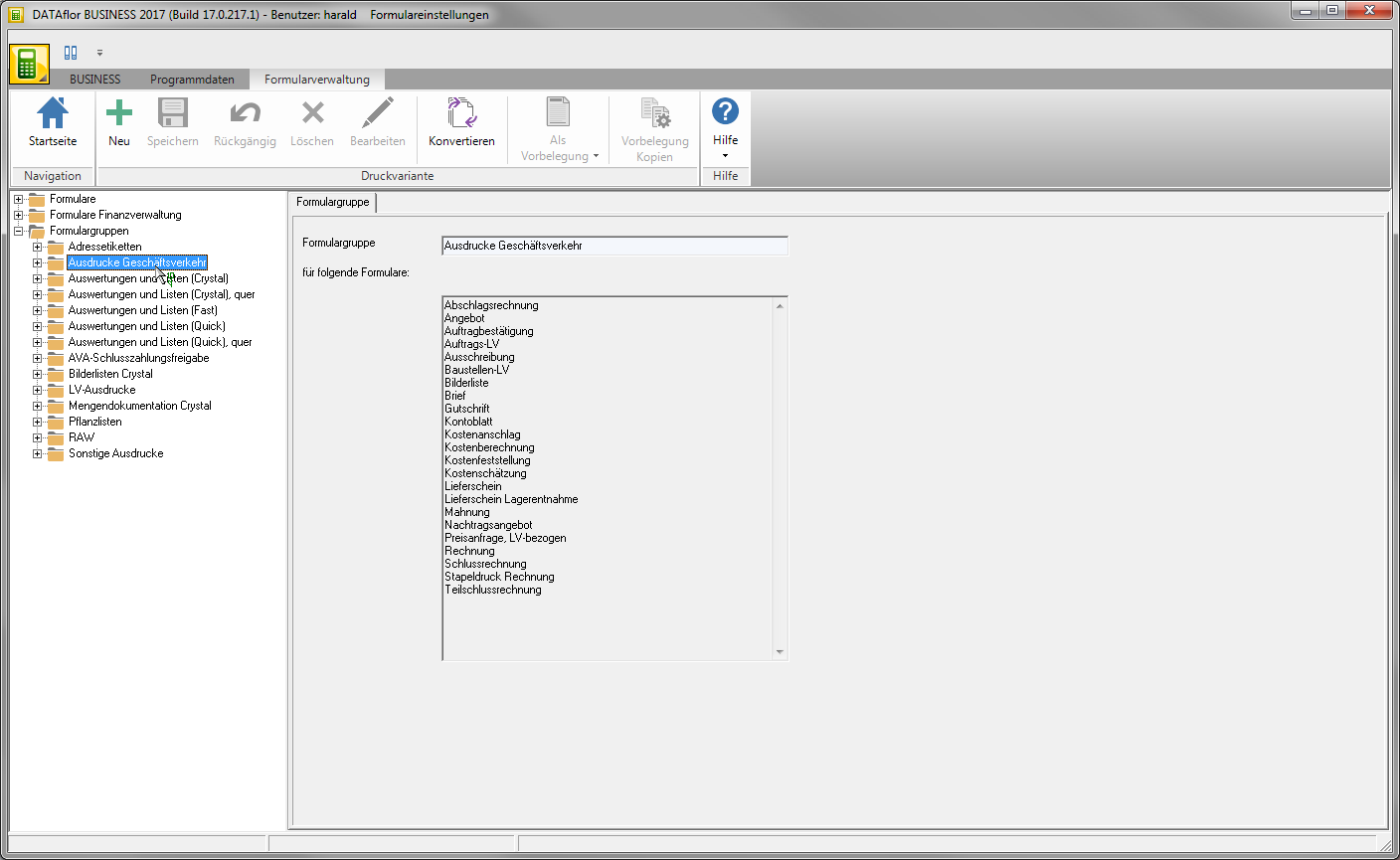
To find out which form group a form belongs to, select the form in the directory tree. On the right side of the screen in the field Form group find the information.
If you open a form group in the directory tree, all print variants created for the form group are displayed.