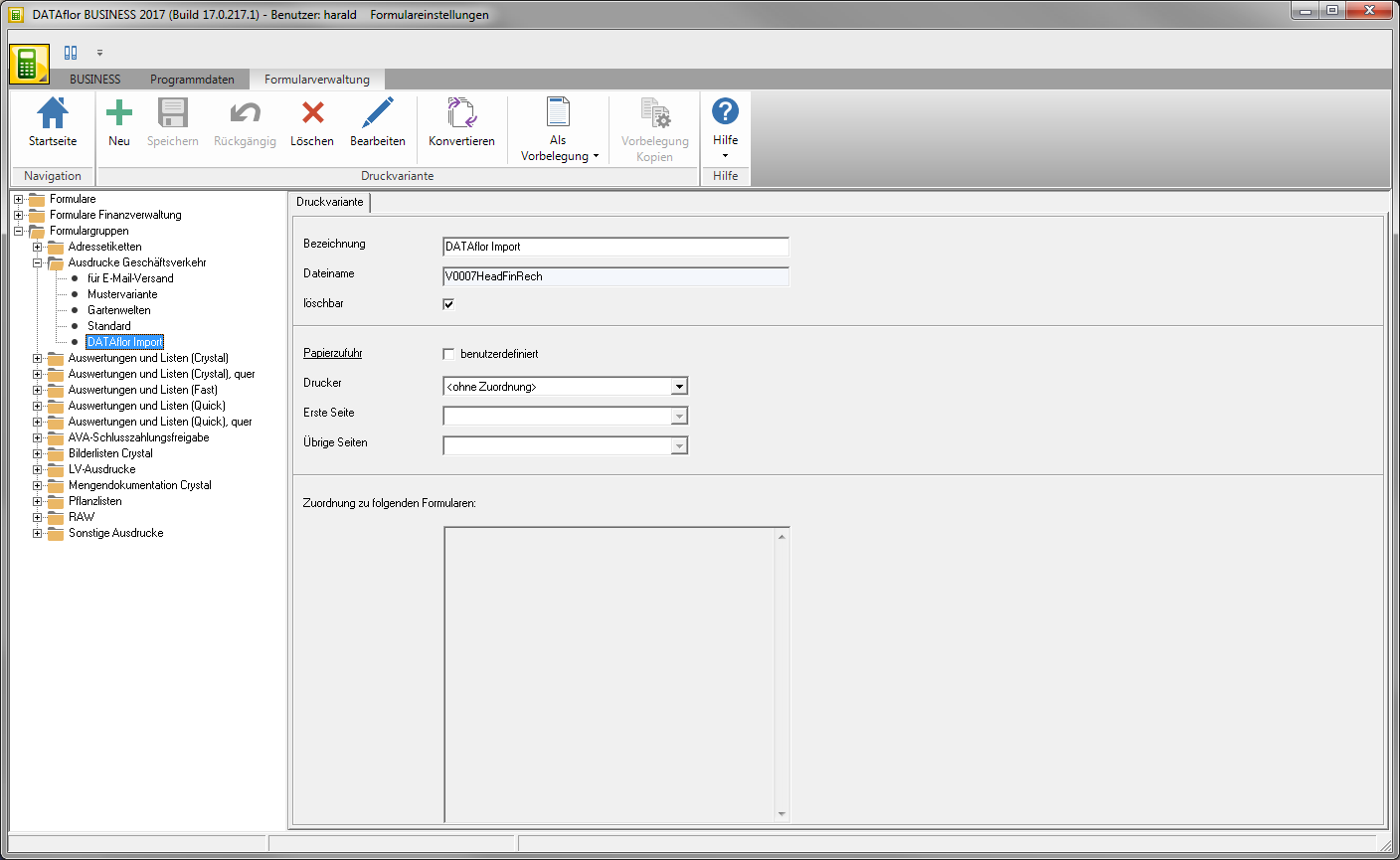Table of Contents
Print variants
Description
You have the option of creating individual print versions for your printouts, for example a print version with a company logo for sending as e-mail / fax and a print version without a company logo for printing on business paper.
The forms are combined into form groups. This means that you can use the same printing options for printing offers and invoices, for example, so that the layout of your offers and invoices is uniform.
Create print variant
First mark the form in the directory tree for which you want to create or edit a print variant. Look on the right side of the screen in the box Form group to which form group the form belongs.
For example: The print variants of the form group are used to print out invoices Printouts of business transactions .
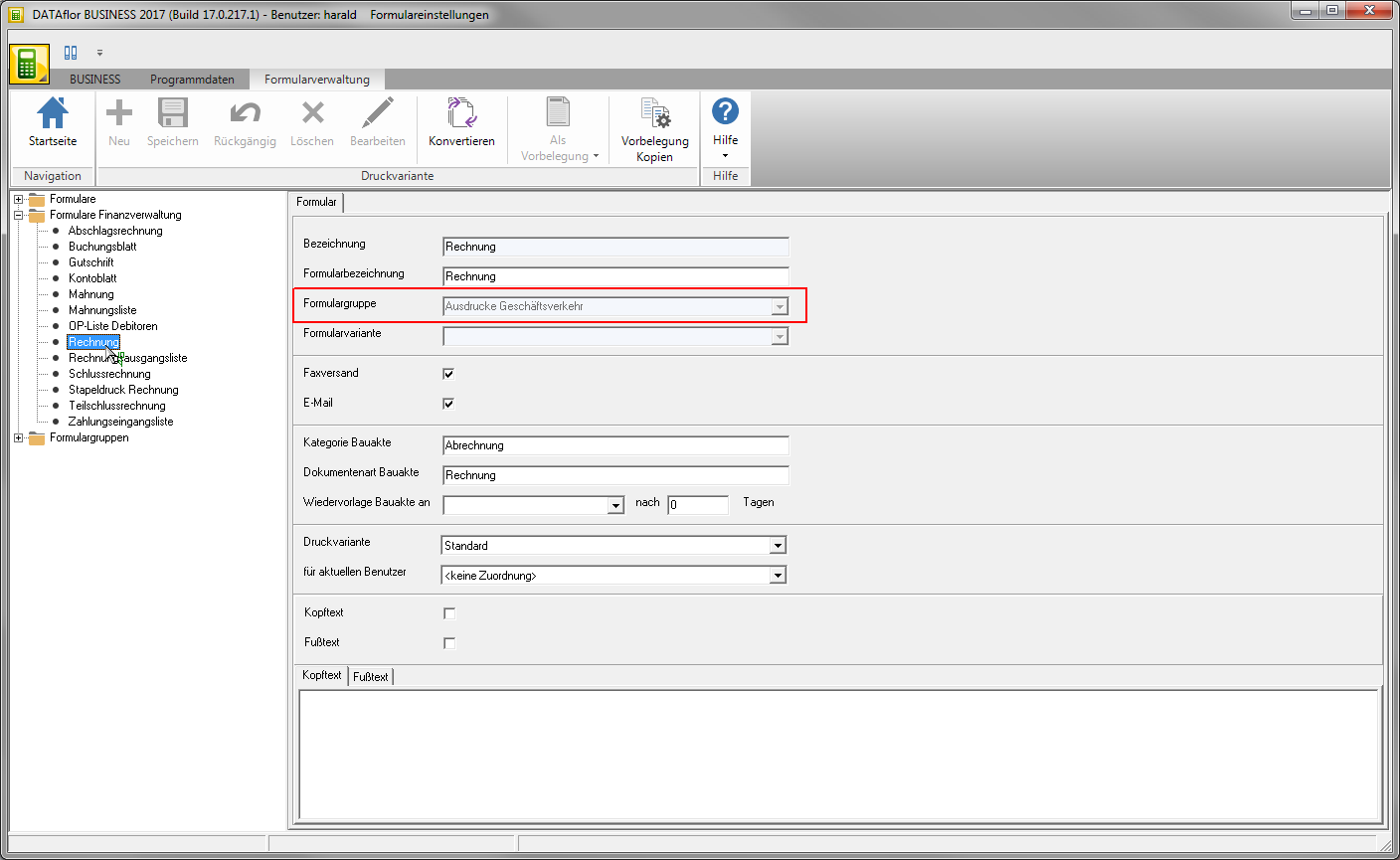
If you open the corresponding form group in the directory tree, the print variants that have already been created are displayed.
For example: Four print variants were designed and saved for the printouts of business transactions.
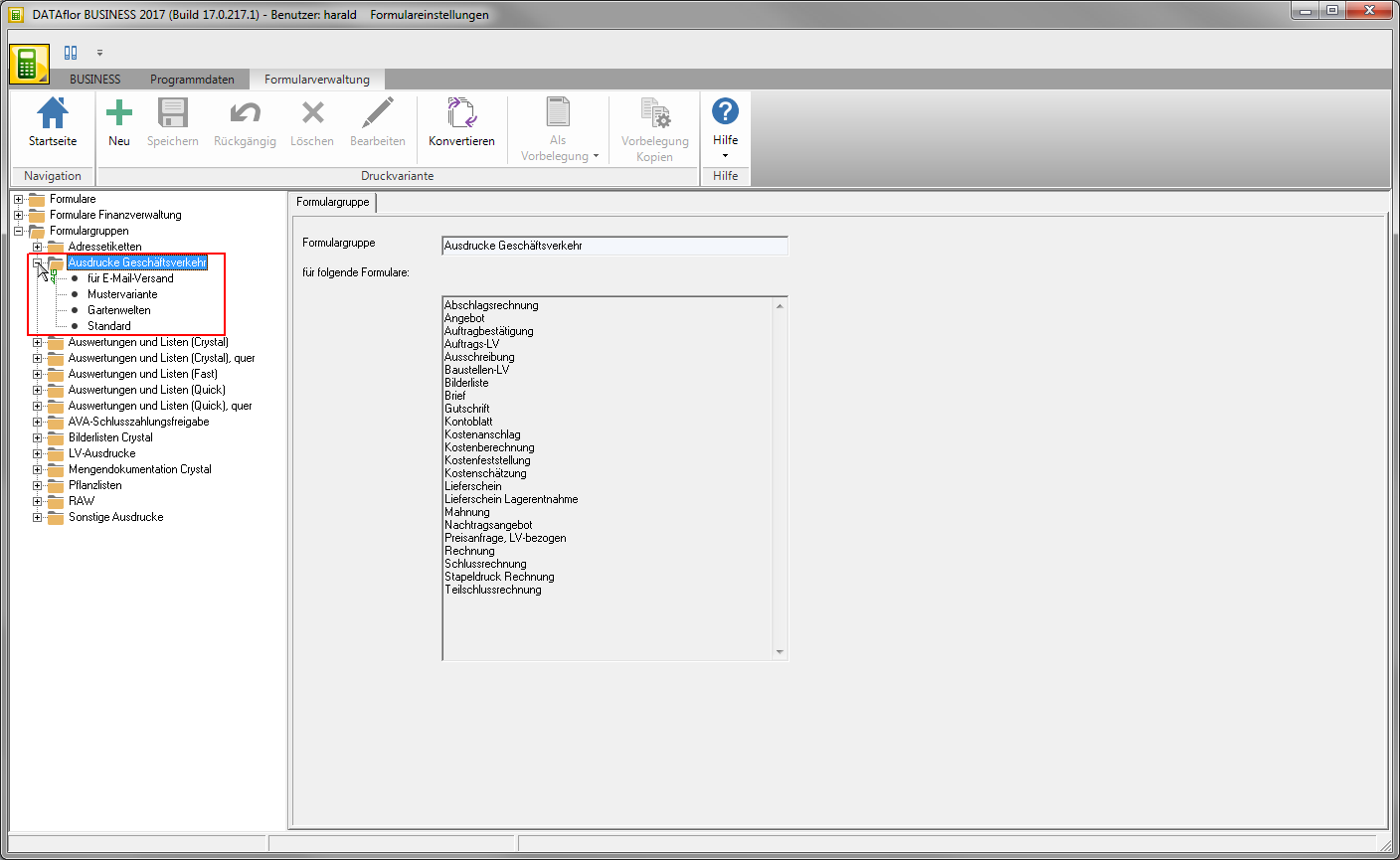
To create a new print variant, select the form group in the directory tree and click on New in the menu or open the context menu with the right mouse button and select the entry new print variant.
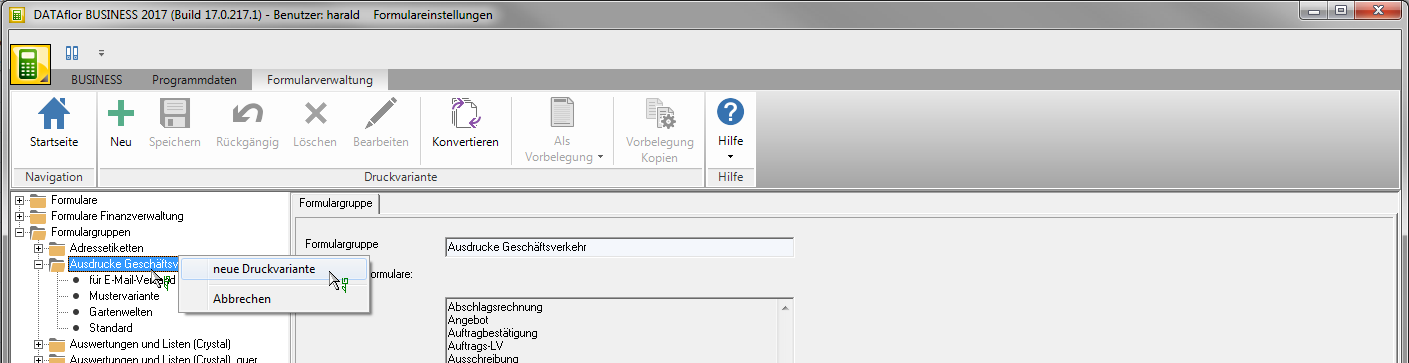
A new entry is added under the form group in the directory tree. Place on the right side of the screen on the tab Pressure variant determine the properties of your new print variant:
| Feld | Description |
|---|---|
| designation | Give your print variant a unique name. |
| Filename | The file name is assigned automatically by the program and is for information only. |
| erasable | Protect the print variant from accidental deletion by deactivating the option. |
| Paper feed | The printer and printer slot specified here are automatically pre-assigned in the print settings of the printout when you select this print variant. |
Save your details by clicking on Save in the menu.
Edit print variant
To edit an existing print variant, select the variant in the directory tree and click on Edit in the menu or double-click on the entry for the print variant in the directory tree.
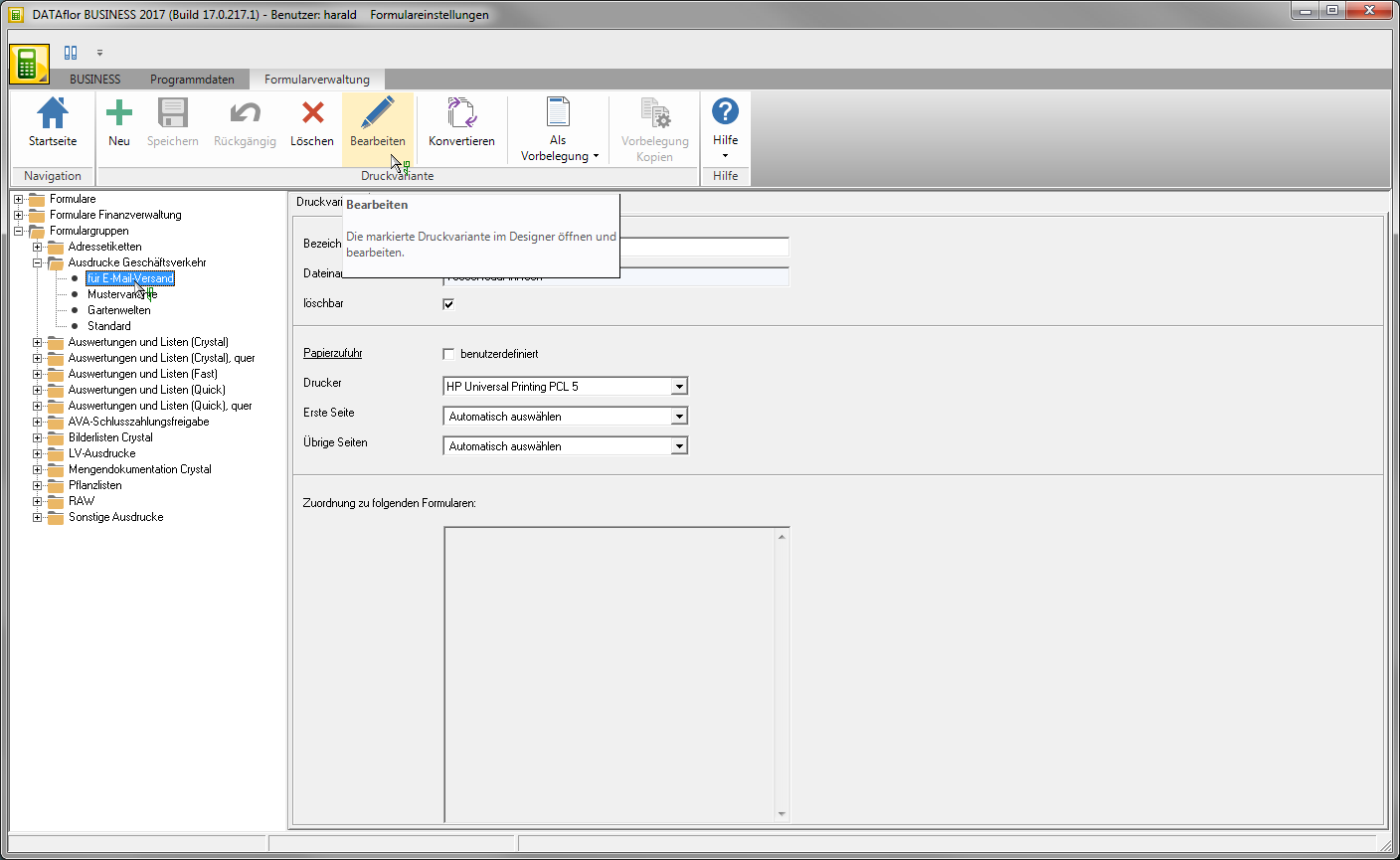
Depending on the form, the Quick Designer, the Crystal Designer or the Fast Designer is opened.
Pressure variant as a preset pressure variant
You can specify that a print variant is automatically pre-assigned by the program for all users in the network in the print settings of all forms in this form group.
To do this, mark the desired print variant in the directory tree, open the selection menu in the menu As a default and select the entry for preset pressure variant.
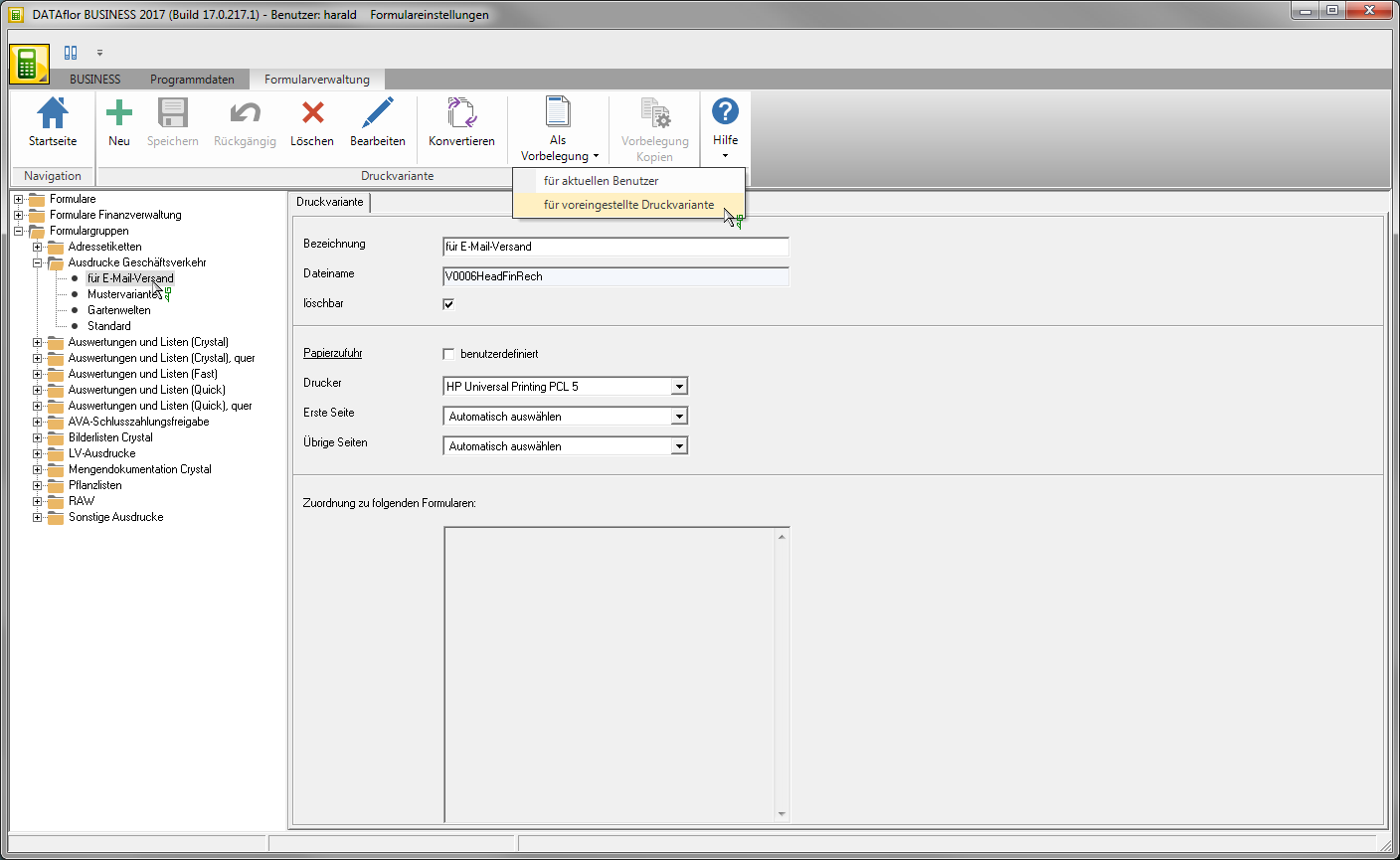
A dialog opens in which all forms are listed that are affected by the changed defaults. Confirm this with [OK].
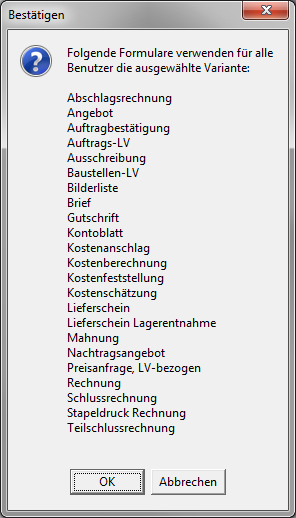
The print variant is included in the selection for all forms in the form group preset pressure variant entered.
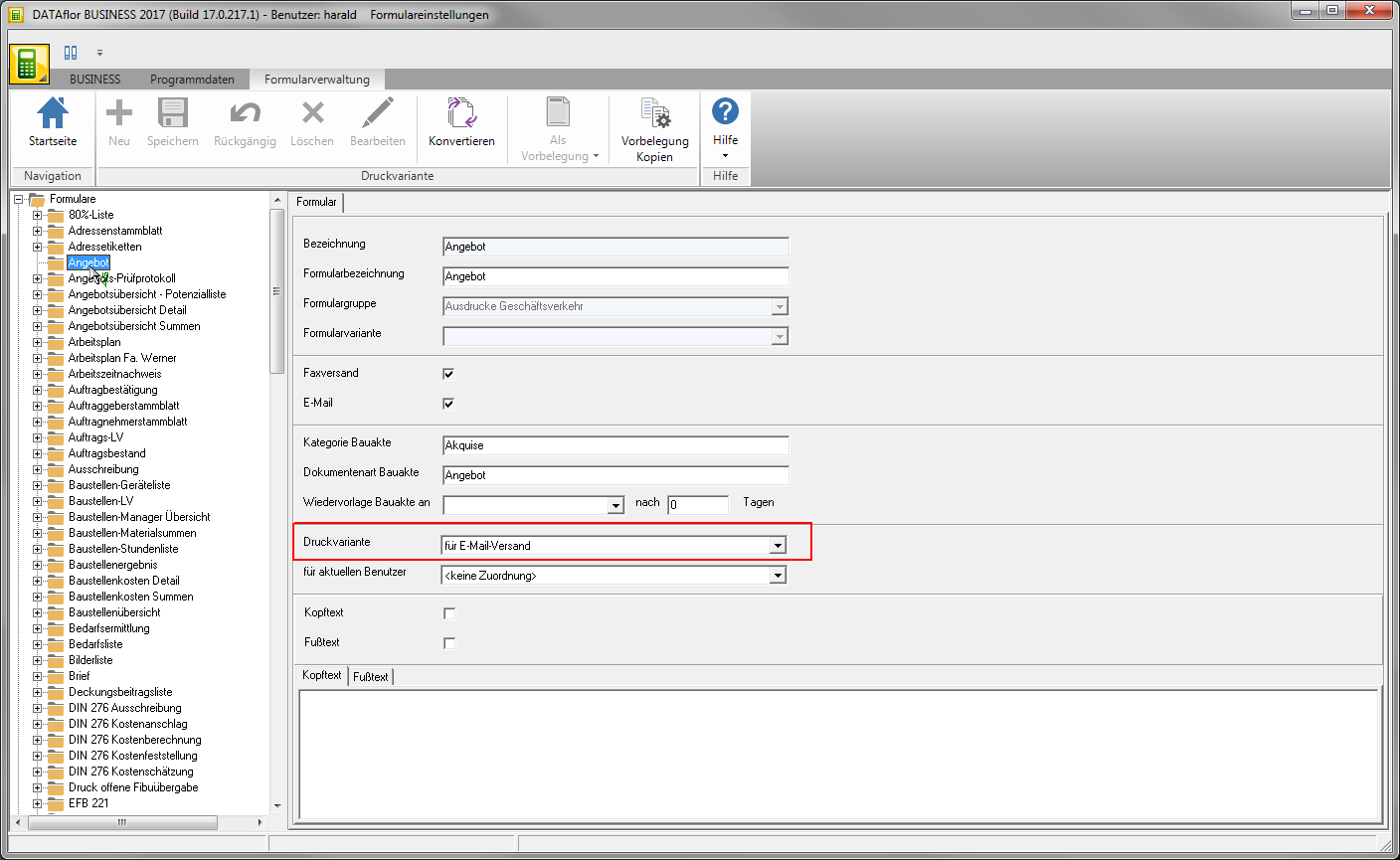
Print variant as default for the current user
You can specify that a print variant for the current user is automatically preset by the program in the print settings of all forms in this form group.
To do this, mark the desired print variant in the directory tree, open the selection menu in the menu Default and select the entry for current user.
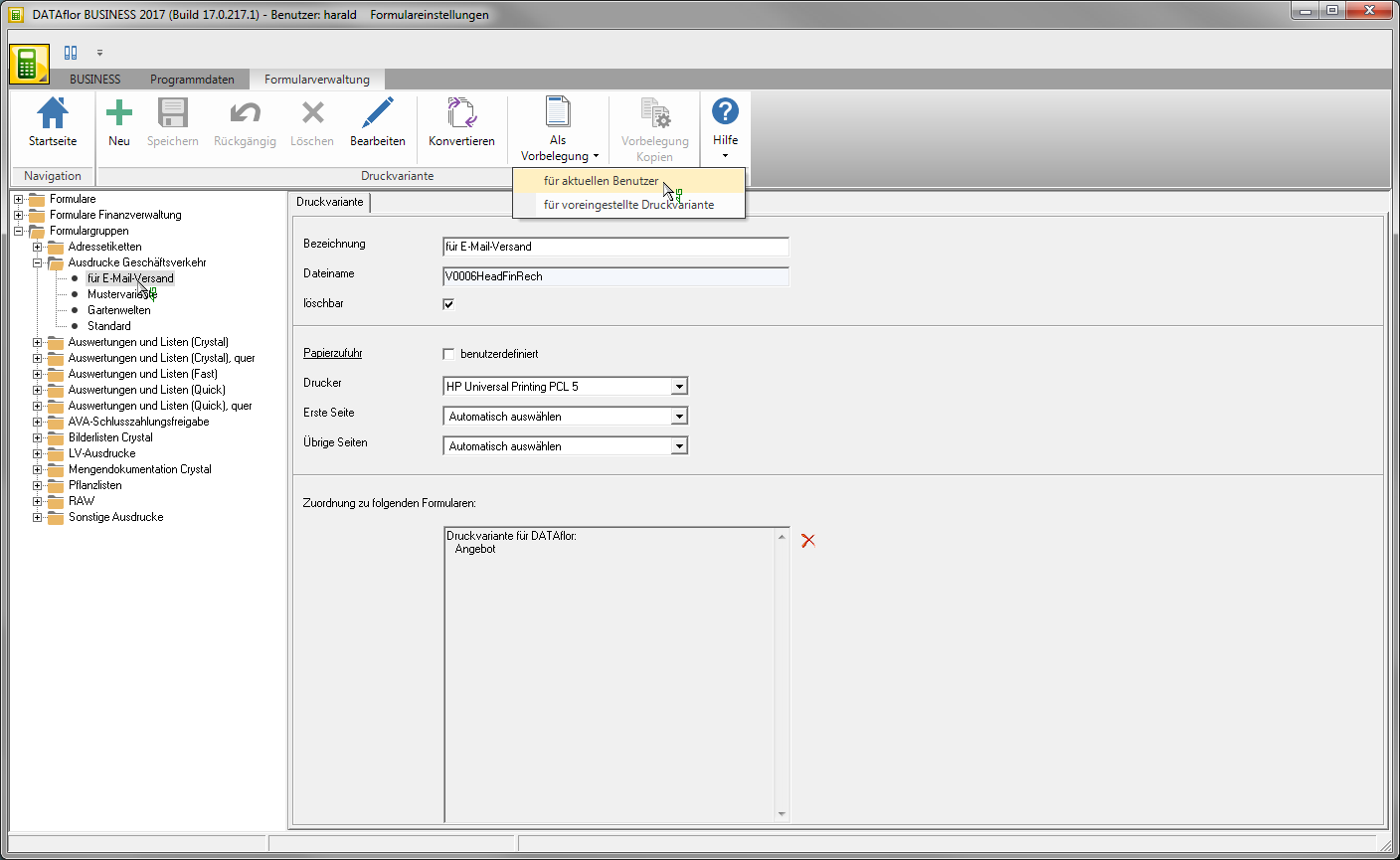
A dialog opens in which all forms are listed that are affected by the changed defaults. Confirm this with [OK].
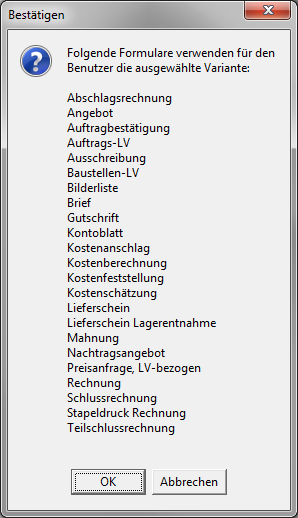
The print variant is included in the selection for all forms in the form group Print variant for the current user entered.
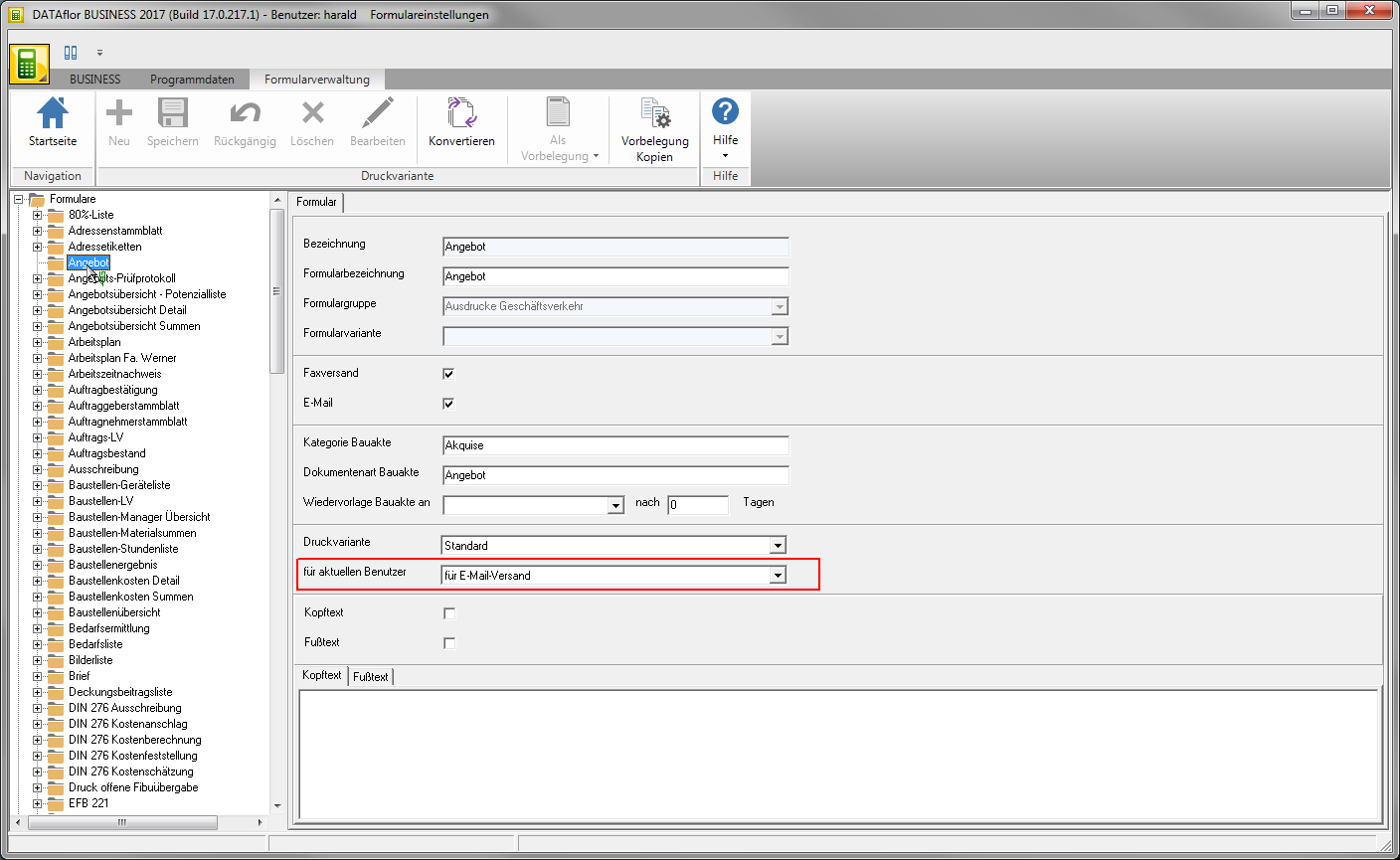
Export / import print variant
To print variations with another BUSINESS- To exchange users, you can export and import print versions as DfV files. The print variants are completely exchanged with all formula fields, text fields, logos, watermarks, background images and the margin settings.
Export print variant
To export a print variant, select the print variant in the directory tree, open the context menu with the right mouse button and select the entry Export print variant.
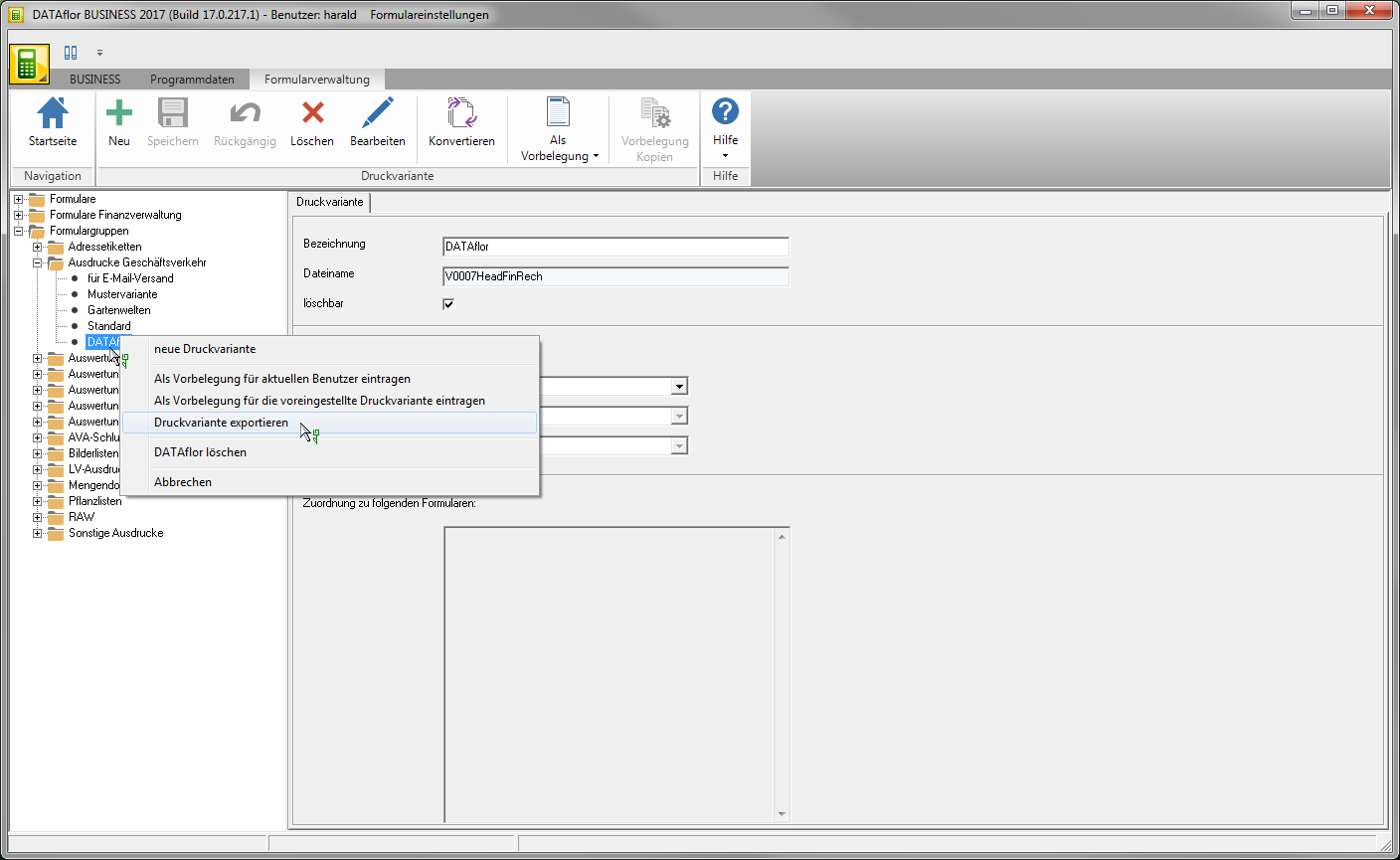
The Windows file selection dialog opens. Choose the location for the DfV file and change if necessary, the name of the file. The default designation is made up of the form group and the designation of the print variant.
Import print variant
To import a print variant, select the entry in the directory tree Form groups, open the context menu with the right mouse button and select the entry Import print variant.
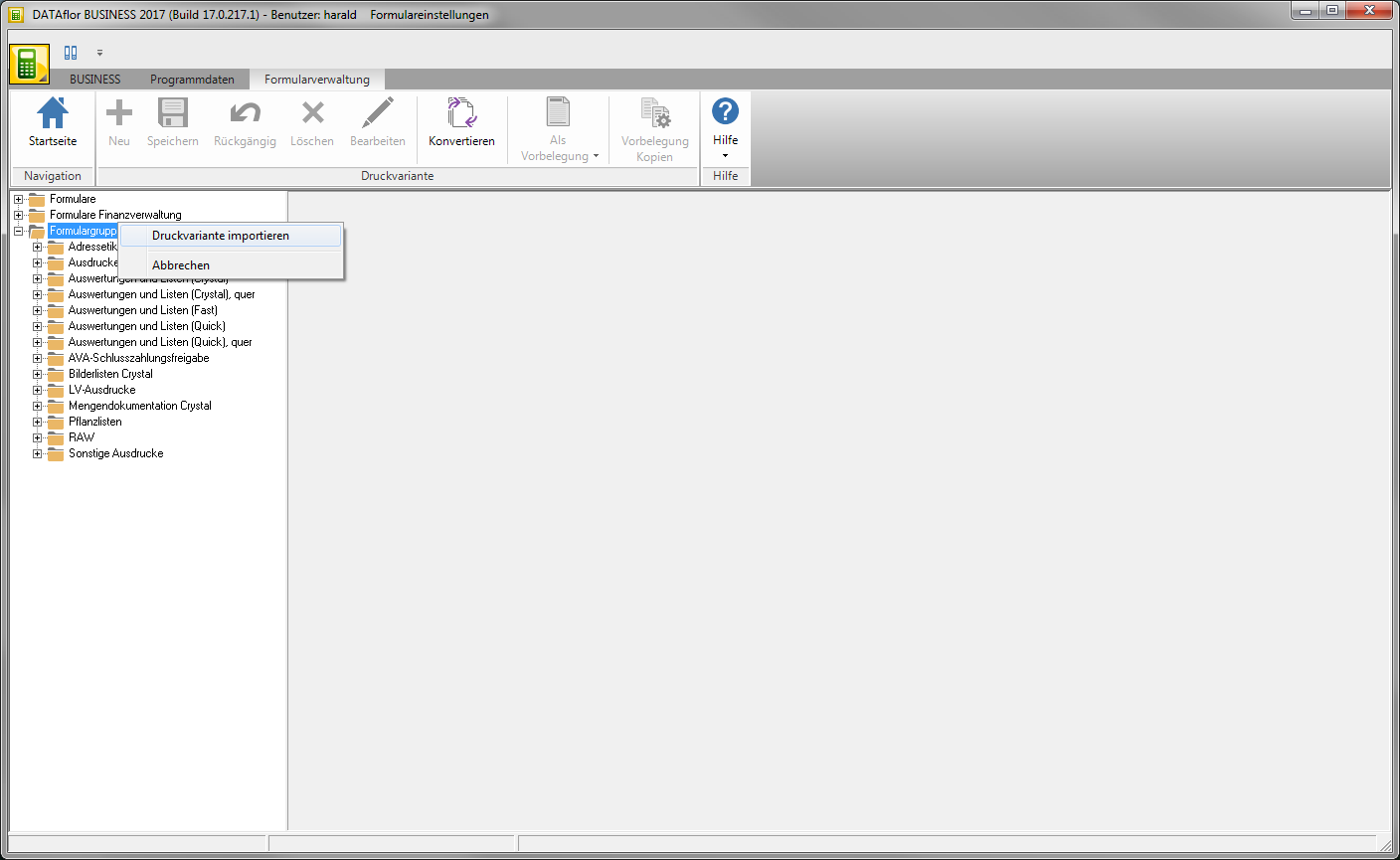
The Windows file selection dialog opens. Select the DfV file and confirm with [To open].
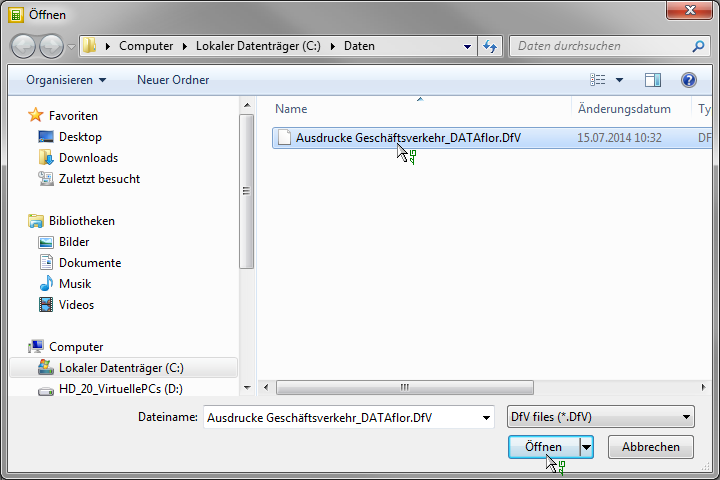
The imported print variant is automatically added to the form group from which it was exported and is available for use and editing. The pre-assigned designation is composed of the original designation with the addition "Import" and can be used in the designation be adjusted if necessary.