Table of Contents
Mobile time recording with geoCapture
Description
To use the mobile time recording from geoCapture, you can send LV and employee data to geoCapture and the recorded wage hours via the interface Import NK data in the post calculation of BUSINESS Read.
Basic settings
Um BUSINESS To enable access to your GPS tracker from geoCapture, enter in the program parameters Enter the API key the material moisture meter shows you the APIKey that you received from geoCapture.
Add / remove employee data
In the address manager open the Comfort search, search for the desired employees, mark them in the search result with the help of Ctrl or Shift, open the menu Multiple processing /Export and click on  .
.
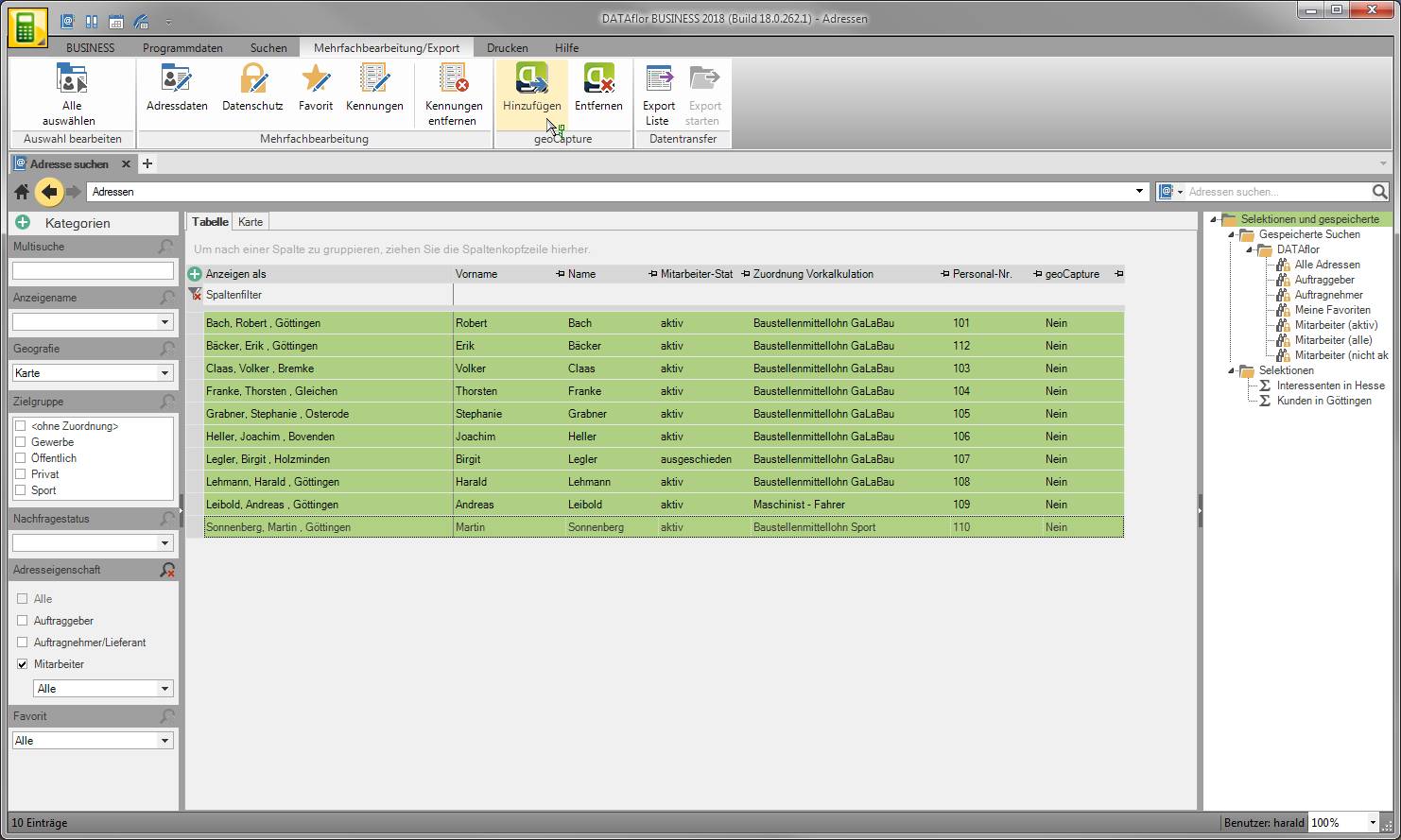
The employees are immediately available for mobile time recording with geoCapture.
The following employee data is transferred:
- Personnel number
- Display Name
Add the column to the table of the search results geocapture you can see which employee data has already been transmitted to geoCapture.
Save the table layout as a Layout templateto quickly display the search result for the next data transmission to geoCapture in the same way.
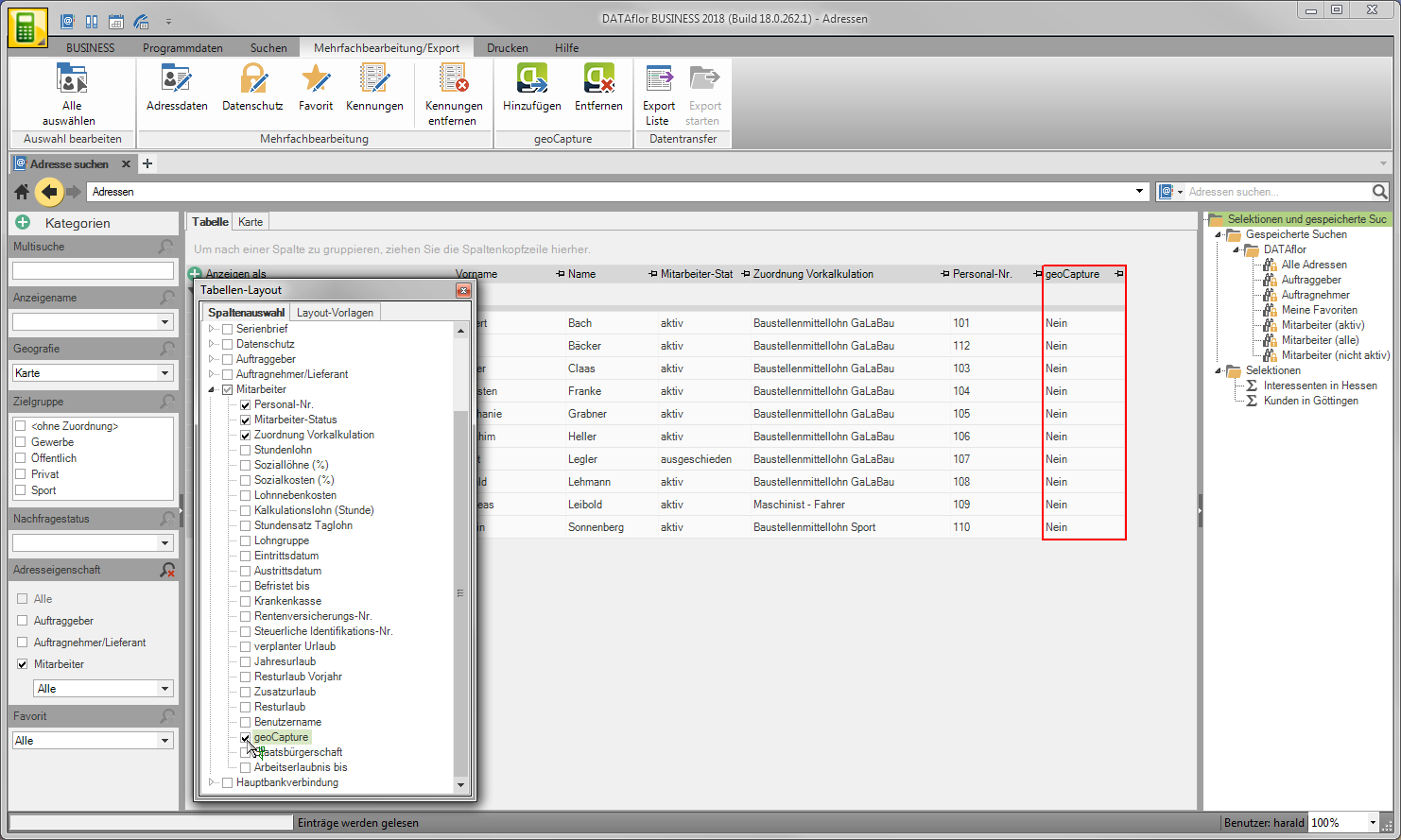
To remove employees from geoCapture's mobile time recording, proceed in the same way as adding them: Open the in the address manager Comfort search, search for the desired employees, mark them in the search result with the help of Ctrl or Shift, open the menu Multiple processing /Export and click on  .
.

The employees are immediately no longer available in geoCapture for time recording.
Add / remove LV data
In the project management open the Course search, search for the desired construction sites, mark them in the search result with the help of Ctrl or Shift, open the menu Multiple processing /Export and click on  .
.
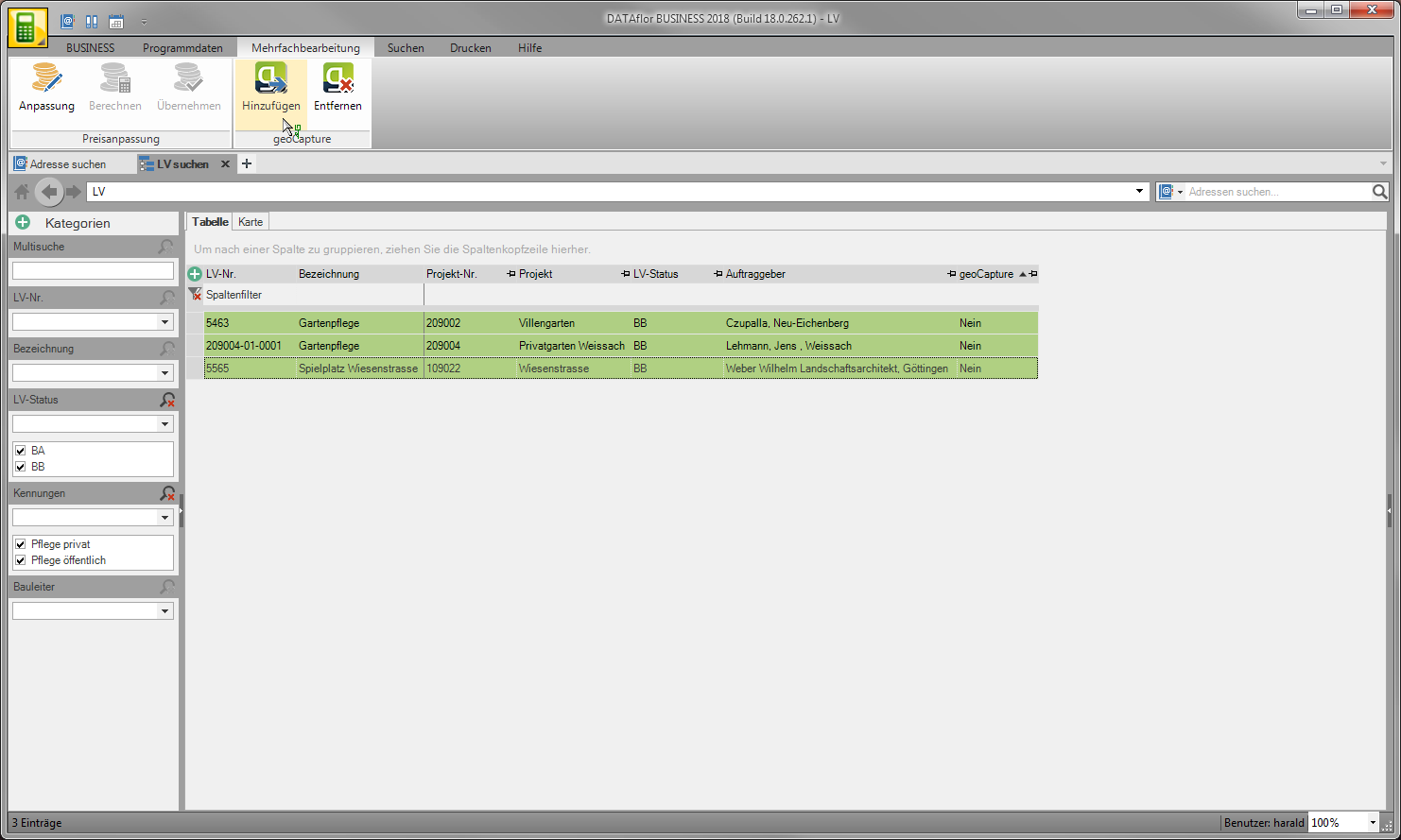
The construction sites are immediately available for mobile time recording with geoCapture.
The following LV data are transferred:
- LV number
- LV designation
- Place of execution: street, postcode, city, coordinates
Add the column to the table of the search results geocapture you can see which construction sites have already been sent to geoCapture.
Save the table layout as a Layout templateto quickly display the search result for the next data transmission to geoCapture in the same way.
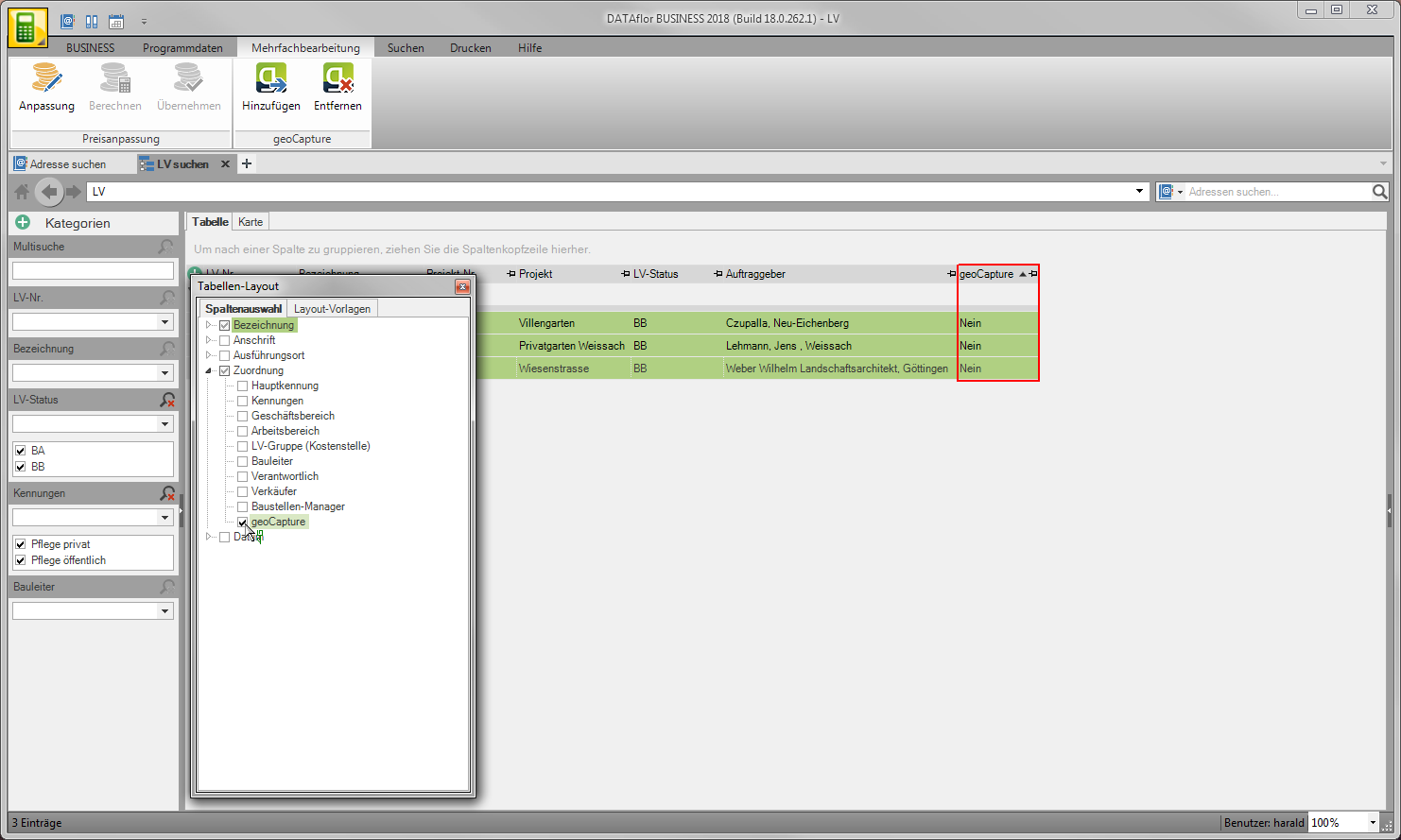
To remove construction sites from geoCapture's mobile time recording, proceed in the same way as adding them: Open the Course search, search for the desired construction sites, mark them in the search result with the help of Ctrl or Shift, open the menu Multiple processing /Export and click on  .
.
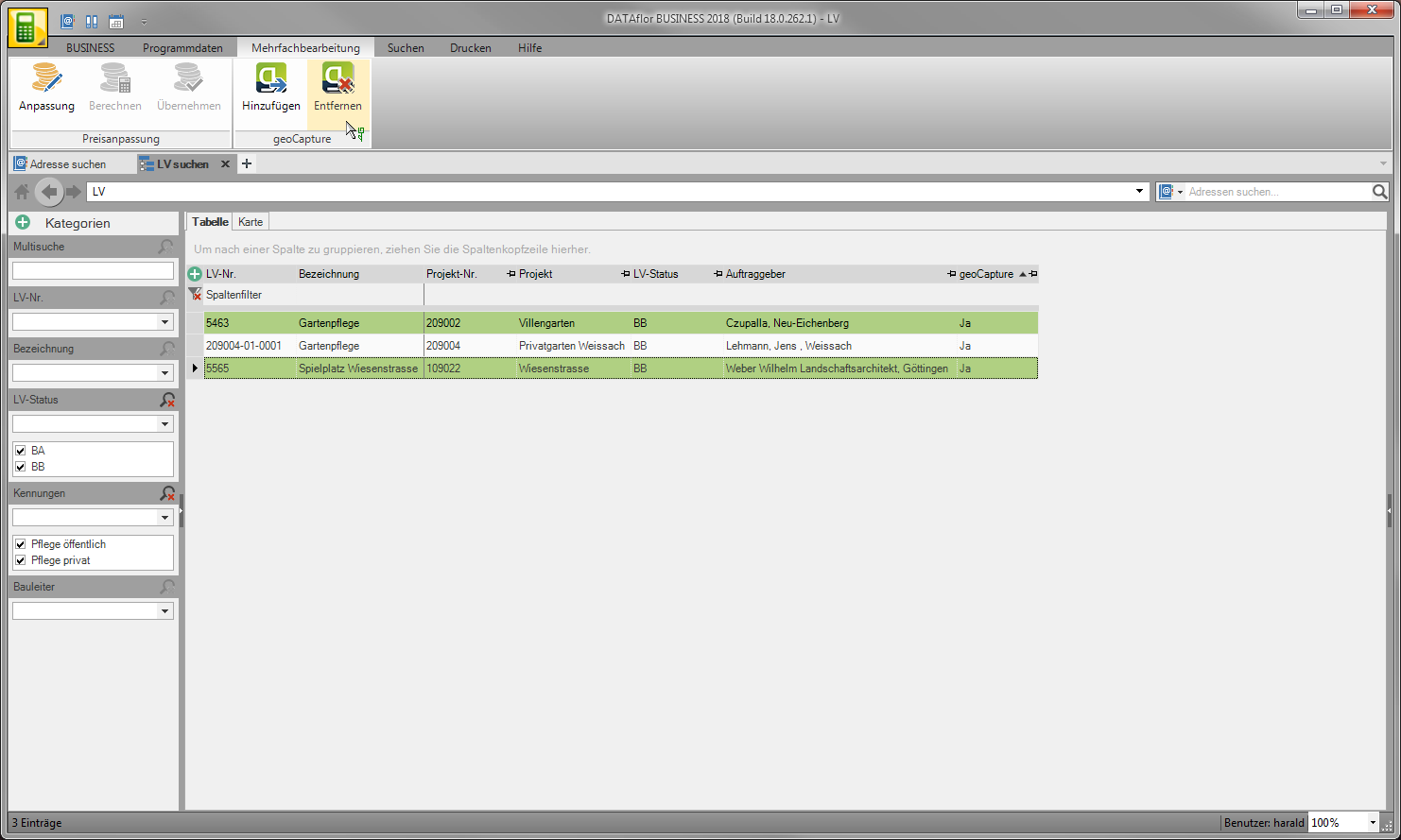
The construction sites are immediately no longer available in geoCapture for time recording.
Import NK data
To transmit the recorded working hours, export the data in the geoCapture program as an XML file and read it into BUSINESS through the interface Import NK data .
The imported wage hours are then entered in the Evaluations of the final costing considered.
