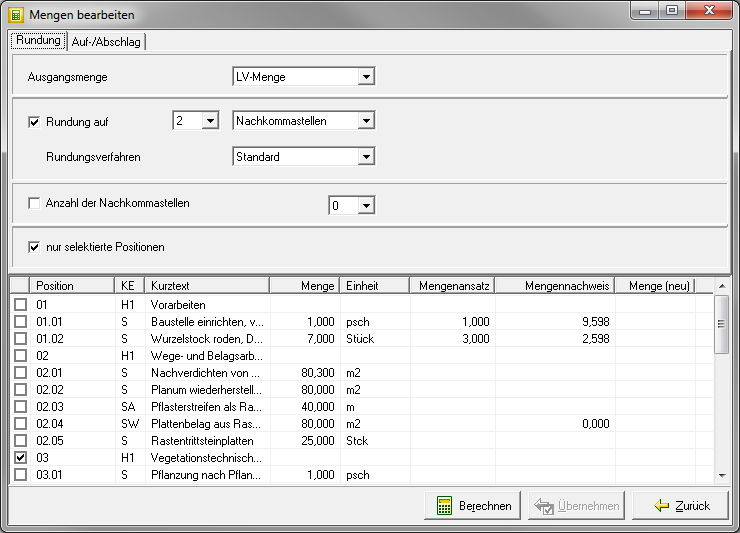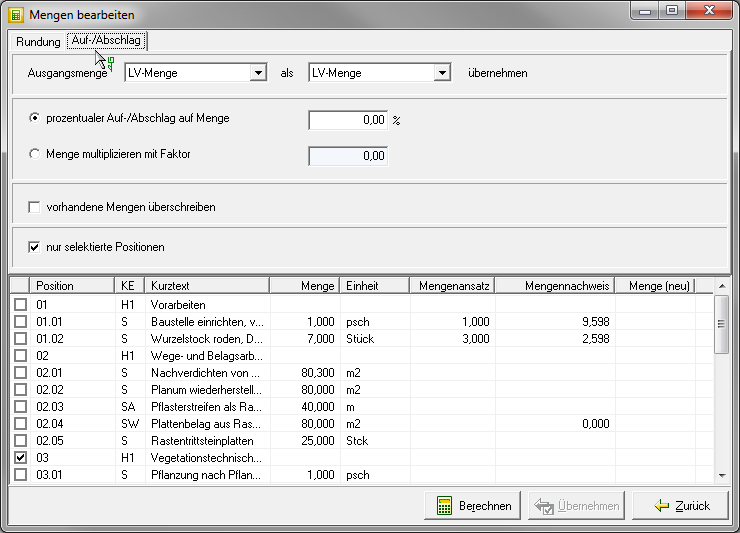Table of Contents
Edit quantities
Round quantities
The function Rounding enables the quantities of the LV or the quantity to be rounded to a specified number of digits after or in front of the decimal point. The following methods are available for rounding: Standard, Round up and Round off to select. At the same time, the Number of decimal places be determined.
Open in the window Edit quantities the tab Rounding.
Initial quantity
After clicking ![]() choose whether you want the LV amount (= Item quantity) or the Quantity approach want to round off.
choose whether you want the LV amount (= Item quantity) or the Quantity approach want to round off.
The selection Quantity approach is only available in LV status Bx made possible, since quantities can only be recorded in this. In all other statuses the list field is inactive, the value LV amount is preset.
Rounding up
In the list box Rounding up the number of digits after or in front of the decimal point is selected to which the rounding is to take place.
- Places after the decimal point = number of places after the decimal point (counting of digits starting from the decimal point from the left)
- Places in front of the decimal point = number of places in front of the decimal point (counting of the digits starting from the decimal point from the right)
The choices are for decimal the values 1 up to 4, For Pre-decimal places the values 1 up to 8. If the value is greater than the number of places before or after the decimal point of the LV quantity, there is no change in quantity.
Rounding procedure
The procedures are available for selection Standard, Round up and Round off.
- Standard: The calculated value is commercially rounded to the specified places.
- Round up: The calculated value is rounded up to the specified places.
- Round off: The calculated value is rounded down to the specified places.
Number of decimal places
The values are there 0 up to 4 to choose from. When you check the control panel ![]() activate, the rounded volume of the catalog contains the number of selected positions. If the number of decimal places is reduced, the amount will be commercial rounded.
activate, the rounded volume of the catalog contains the number of selected positions. If the number of decimal places is reduced, the amount will be commercial rounded.
The decimal places can also be changed without prior rounding (it then corresponds to the function that is currently enabled via the context menu within the quantity field). If both functions (rounding the quantity + changing the number of decimal places) are selected at the same time, the quantities are first rounded, the rounded value contains the set decimal places.
only selected positions
The rounding or changing of the decimal places is only carried out for the positions selected in the position table ![]() are.
are.
Calculation and acceptance of the amount
Before the transfer into the LV, the new quantity must first be calculated.
By clicking [To calculate] the quantities are recalculated and the result in the column Quantity (new) in the overview table. The basis for a recalculation of the quantities (e.g. with changed settings) is always the unchanged quantity (depending on the selection, the LV quantity or the quantity estimate).
By clicking [Take over] the calculated quantities are transferred to the LV. The button is only active if a calculation has previously taken place.
- Is the Initial quantity = LV quantity, the calculated quantity is adopted as the new LV quantity (= item quantity).
- Is the Selected set = quantity approach, the calculated amount is adopted as the new amount.
Calculation examples
| Quantity | Method / rounding | Result | Number of decimal points | Result |
|---|---|---|---|---|
| 138,647 | Standard, 1 place in front of the decimal point | 139,000 | 2 | 139,00 |
| 138,647 | Round up to 1 place in front of the decimal point | 139,000 | 0 | 139 |
| 138,647 | Round off, 1 digit before the decimal point | 137,000 | 1 | 137,0 |
| 138,647 | Standard, 1 decimal place | 138,600 | 4 | 138,6000 |
| 138,647 | Round up to 1 decimal place | 138,700 | 0 | 139 |
| 138,647 | Round down to 1 decimal place | 138,500 | 0 | 139 |
| 138,647 | Standard, 2 places before the decimal point | 140,000 | 0 | 140 |
| 138,647 | Round up, 2 places in front of the decimal point | 140,000 | 0 | 140 |
| 138,647 | Round off, 2 places in front of the decimal point | 120,000 | 0 | 120 |
| 138,647 | Standard, 2 decimal places | 138,650 | 1 | 138,7 |
| 138,647 | Round up to 2 decimal places | 138,650 | 0 | 139 |
| 138,647 | Round off, 2 decimal places | 138,630 | 1 | 138,6 |
| 138,647 | Standard, 3 places before the decimal point | 100,00 | 0 | 100 |
| 138,647 | Round up, 3 places in front of the decimal point | 200,00 | 0 | 200 |
| 138,647 | Round off, 3 places in front of the decimal point | 0,000 | 0 | 0 |
| 138,647 | Standard, 3 decimal places | 138,647 | 2 | 138,65 |
| 138,647 | Round up to 3 decimal places | 138,648 | 1 | 138,6 |
| 138,647 | Round off, 3 decimal places | 138,646 | 2 | 138,65 |
Surcharges and discounts
With the function Surcharge / discount on the LV quantity and transfer of the newly calculated quantity as a quantity, z. B. for invoicing, the delivery quantity can easily be derived from the offer quantity.
Open in the window Edit quantities the tab Surcharge / discount.
Initial quantity
In the list box Initial quantity stand the LV amount (= Item quantity) and the Quantity approach for selection (1st list field).
The selection Quantity approach is only in LV status Bx available, since quantities can only be recorded in this. In all other statuses the list field is inactive, the value LV amount is preset.
The Initial quantity can as LV amount, Quantity approach or Mass list can be accepted (2nd list field).
Generated after acceptance as a LV quantity BUSINESS with the free calculation formula (= formula 91) automatically a measurement line from the newly calculated value.
Percentage surcharge / discount on quantity
Activate the radio button ![]() to calculate a percentage surcharge or discount on the quantities. The percentage value can be entered with a maximum of 2 decimal places.
to calculate a percentage surcharge or discount on the quantities. The percentage value can be entered with a maximum of 2 decimal places.
A discount of 3%, for example, is entered with -3,00, a surcharge of 10%, for example, with 5,00.
Multiply the amount by the factor
Activate the radio button ![]() if you want to multiply the quantities by a factor (e.g. 0,48 for a 10% discount). The factor can be entered with a maximum of 2 decimal places.
if you want to multiply the quantities by a factor (e.g. 0,48 for a 10% discount). The factor can be entered with a maximum of 2 decimal places.
The function is synonymous with the function percentage surcharge / discount on quantity.
Overwrite existing quantities
Is the control panel ![]() aktiv, existing quantities are overwritten. If the recalculated quantity in the Mass list accepted, all existing quantity lines of the selected items are deleted beforehand.
aktiv, existing quantities are overwritten. If the recalculated quantity in the Mass list accepted, all existing quantity lines of the selected items are deleted beforehand.
Is the control panel ![]() inaktiv, the newly calculated quantity is only transferred to quantity fields without an entry. Quantity fields with entries remain unchanged.
inaktiv, the newly calculated quantity is only transferred to quantity fields without an entry. Quantity fields with entries remain unchanged.
only selected positions
The processing of the quantities is only carried out for the items selected in the item table ![]() are.
are.