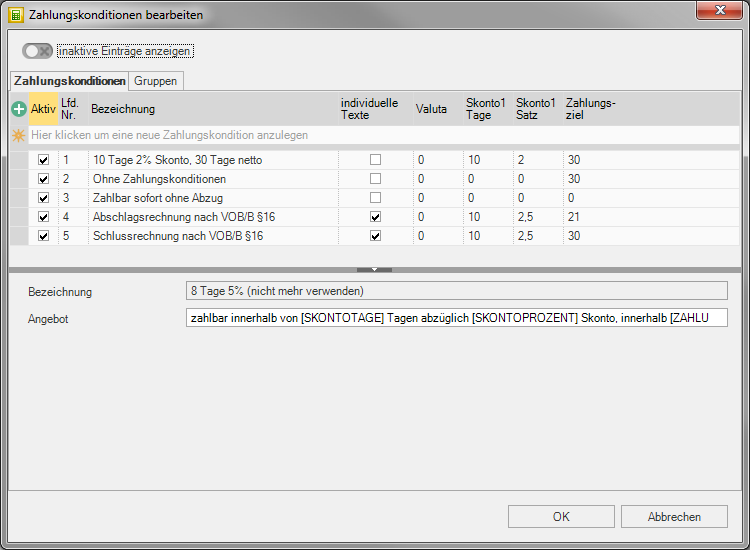Table of Contents
payment terms
Description
payment terms are printed as footer text on offers, order confirmations and invoices. Become payment terms granted with a cash discount, the payment amount and the cash discount period are calculated by the program and stated on the printouts in addition to the payment target.
Likewise they will payment terms used when processing the contractor property (supplier) for pre-assignment for incoming invoices.
Program call
First, open the menu Program data the selection menu Company and select the entry Company data.
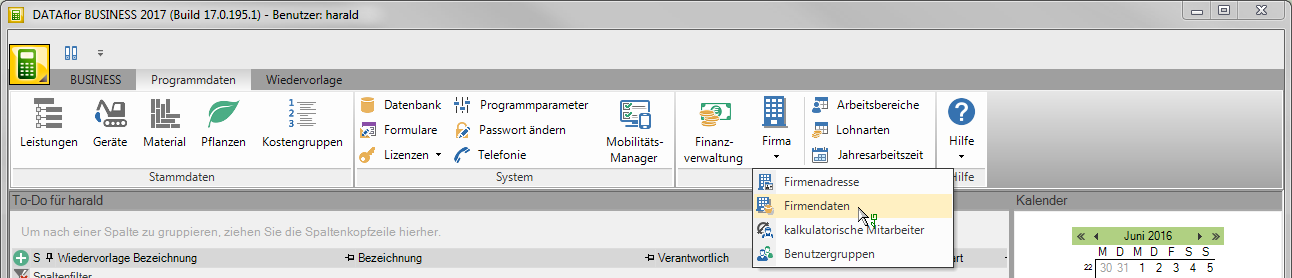
The program area Company data will be opened. Select in the menu Company data the entry payment terms.

The dialogue payment terms Bearbeiten will be opened.
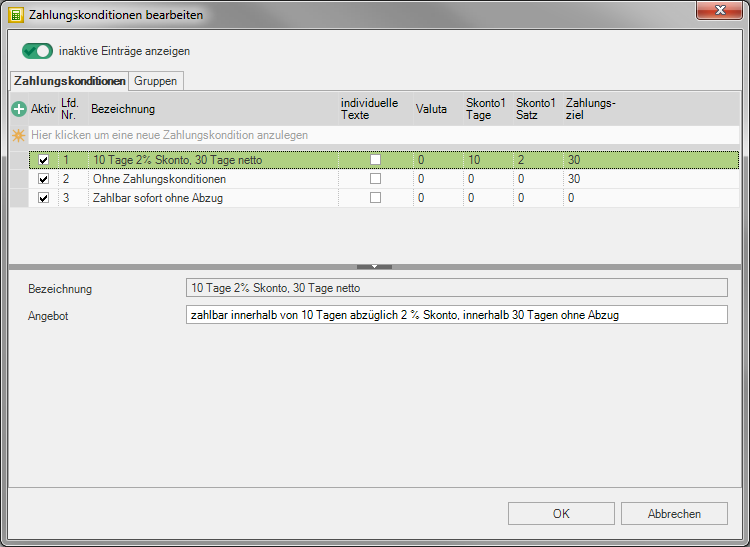
Create payment condition
Click in the entry line next to  and enter the corresponding values in the columns. With Tab move to the next column. Confirm your entries with Enter. The new terms of payment are finally saved when the dialog is closed with [OK].
and enter the corresponding values in the columns. With Tab move to the next column. Confirm your entries with Enter. The new terms of payment are finally saved when the dialog is closed with [OK].
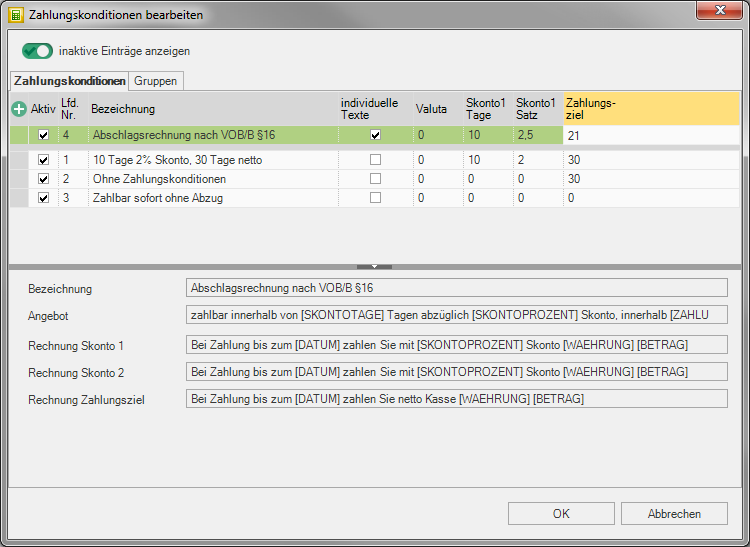
When closing the dialog with [OK] will all existing, active payment terms checked for plausibility.
- Discount days 2 must be greater than discount days 1
- The term of payment must be greater than discount days 1 or discount days 2
Are inadmissible or incomplete payment terms present, a message is displayed and the affected payment terms marked in red in the table. The unfulfilled condition is displayed in the tooltip of the payment condition. Correct or set the payment condition(s). inaktiv.
By clicking  open the dialog Table layout. Choose
open the dialog Table layout. Choose  you the columns to which you are responsible for payment terms want to capture values.
you the columns to which you are responsible for payment terms want to capture values.
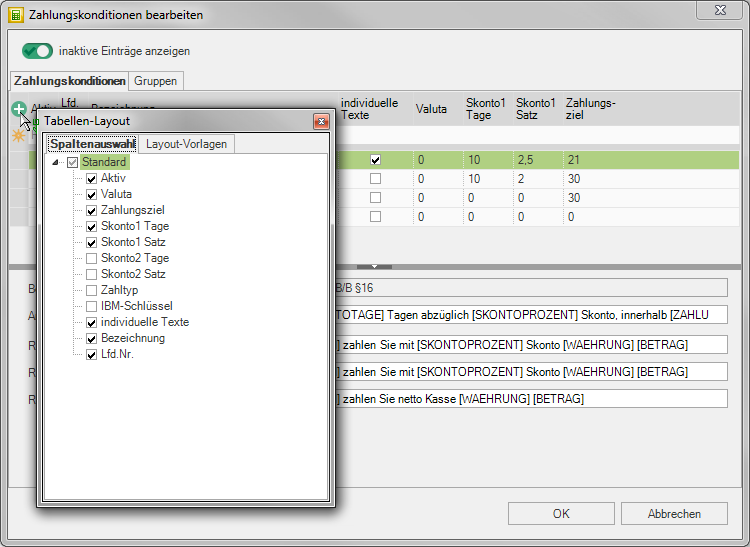
If you mark a payment condition by clicking in the first column, there are input fields for defining in the lower area of the dialog individual texts which indicate the payment amount, the payment term and, if applicable, information on the discount granted on the printouts of the offer / order confirmation and invoice / partial final invoice / partial invoice / final invoice.
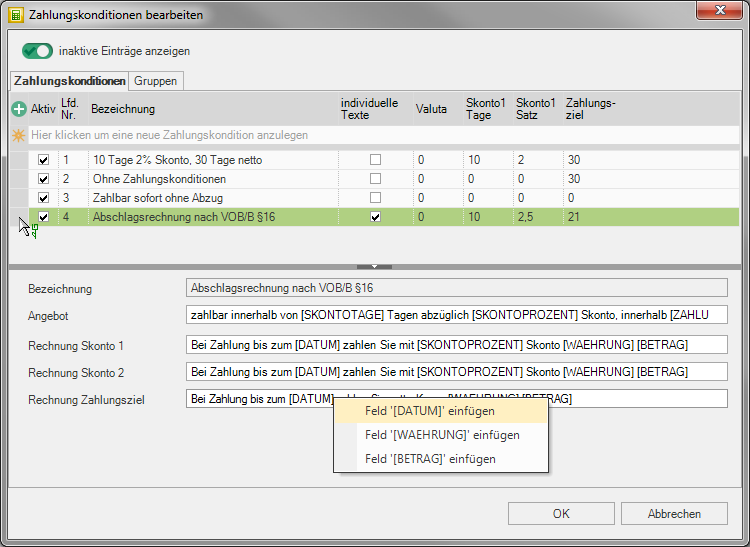
You are at your disposal for the text design variables which are automatically filled by the program. By opening the context menu with the right mouse button, you can choose from the list of available variables.
If you do not want to use the individual texts and show the payment amount, the end of the payment period and, if applicable, the information on the discount granted on the invoice / partial invoice / partial final invoice / final invoice in a simple tabular form, deactivate it  The option in the table Individual texts.
The option in the table Individual texts.
payment terms-Define group
If you assign a payment condition to a LV in the project management, this will be preassigned in the print menus of all forms. By defining payment terms-Groups can be different for different forms payment terms be preset, e.g payment terms with different payment terms for partial and final invoices according to VOB/B §16.
Open in the dialog payment terms Bearbeiten the tab Groups, click in the entry line next to  and enter a name. Then define the payment terms for each form, which is preset for a LV when the respective print menu is opened for the first time.
and enter a name. Then define the payment terms for each form, which is preset for a LV when the respective print menu is opened for the first time.
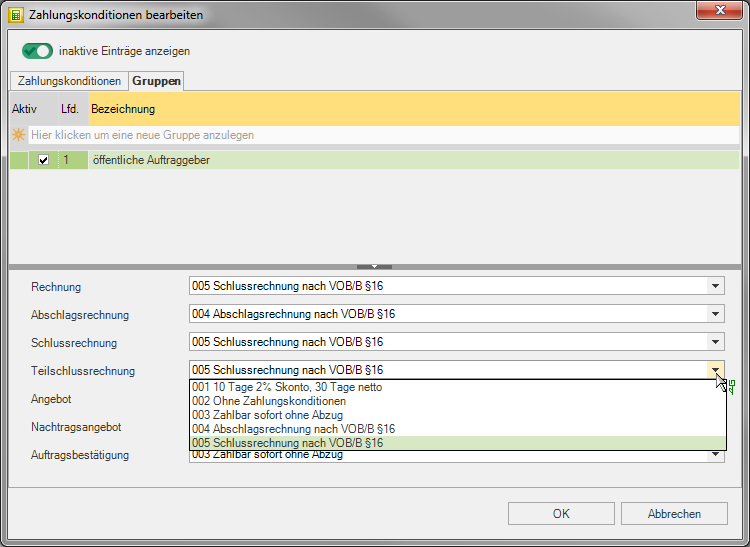
Confirm your entries or changes with [OK]. payment terms-Group is available in the selection lists for assignment to addresses, LV and in the print menus. You can use the symbols at the beginning of the line payment terms from payment terms-Distinguish groups.
For example: Selection for the course
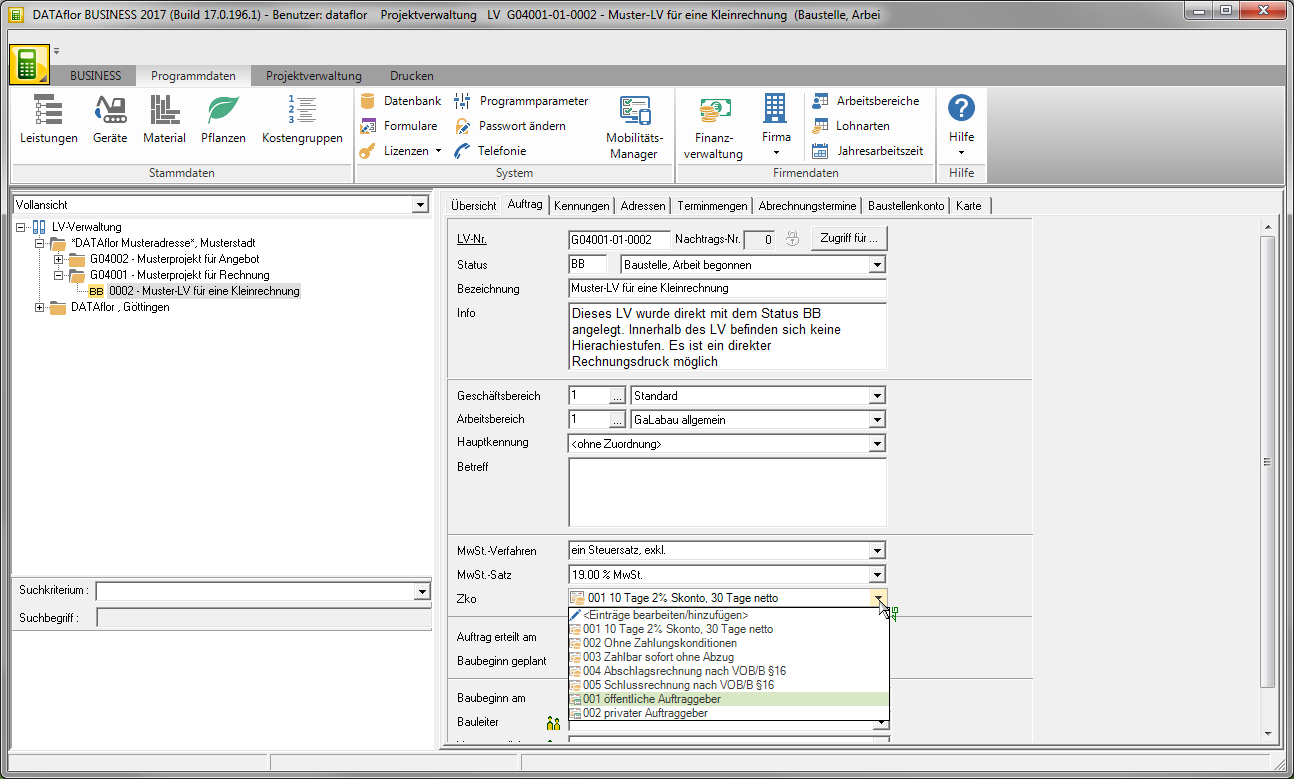
delete postings
payment terms and payment terms-Groups can be deleted if they are not assigned in a selection list in the program (address defaults, address, LV, LV basic data, payment termsgroup, print menus).
Select the terms of payment or payment terms-Group by clicking in the first column and pressing the button Del. Confirm the security query with [Yes]. The entry is permanently deleted when the dialog is closed with [OK].
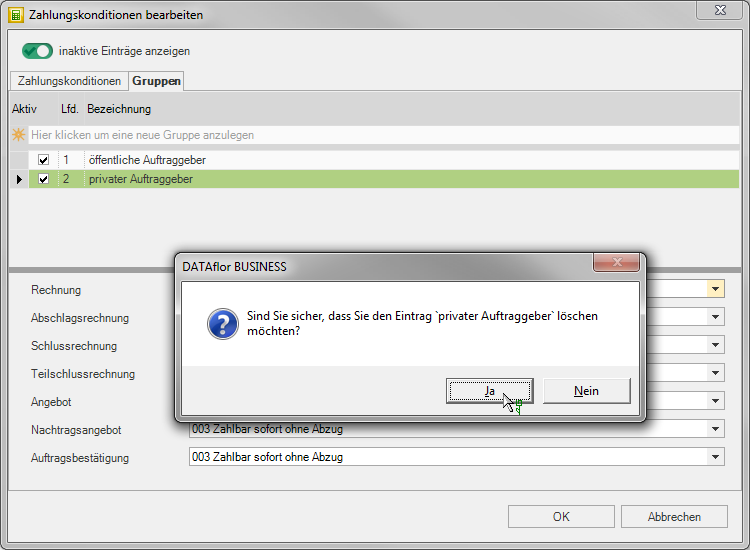
Hide entries
payment terms and payment terms- Groups that you no longer wish to use can be found in the selection lists (address defaults, address, LV, LV basic data, payment termsgroup, print menus).
Deactivate  you in the table for payment terms or payment terms-Group the option aktiv. After closing the dialog with [OK] the entry cannot be assigned in any selection list.
you in the table for payment terms or payment terms-Group the option aktiv. After closing the dialog with [OK] the entry cannot be assigned in any selection list.
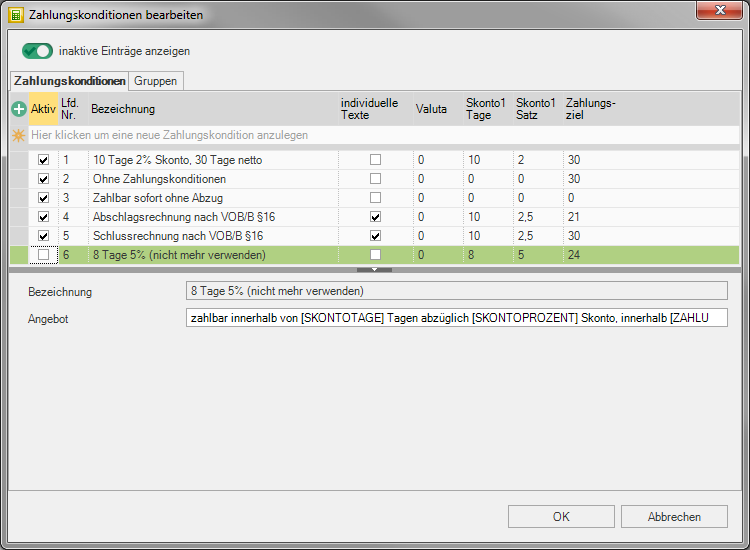
If a payment condition or payment termsgroup is subsequently set inactive, this remains assigned to the objects concerned, is replaced by the text supplement (inactive) and can be used for printouts, for example. However, inactive entries cannot be reassigned.
Deactivate  The option Show inactive entries, so become the inactive payment terms or payment terms-Groups also hidden in the table of the dialog.
The option Show inactive entries, so become the inactive payment terms or payment terms-Groups also hidden in the table of the dialog.