Table of Contents
Manage proof of quantities
Description
The quantity certificates for a LV are managed within the project administration in the project tree.
- For each LV you can create any number of quantity certificates, for example to record the status of the respective construction progress for each measurement.
- You can create quantity proofs for the preparation of offers for LV in the offer status and for billing for LV in the construction site status.
- To exchange quantity statements with compatible programs, you can export quantity statements as a file and import them into identical LV.
- Functions for copying and deleting quantity statements are also available.
- The history records when and by whom important functions of the quantity certificates were carried out.
Mass list invest
Highlight within the Project management In the project tree, the course to which you are interested Mass list want to create and click in the menu Project management on  or open the context menu with the right mouse button and select the entry New.
or open the context menu with the right mouse button and select the entry New.
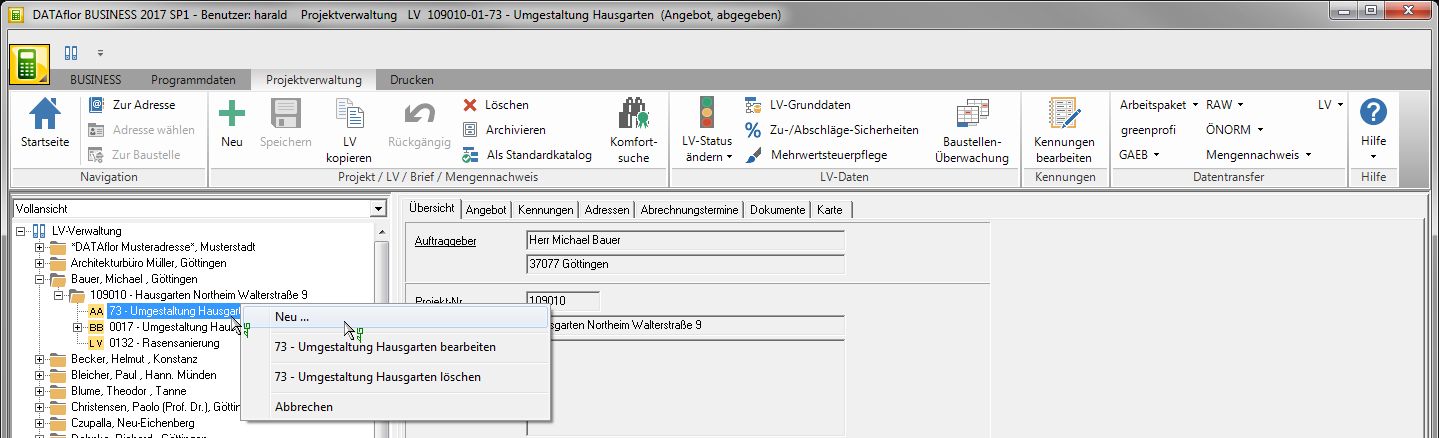
The dialogue New… will be opened. Select the entry new Mass list and confirm with [OK].
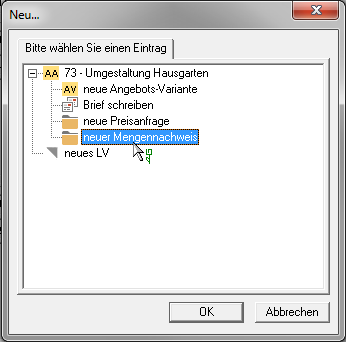
The dialogue New Mass list will be opened. By clicking  select the format of the quantity certificate. Confirm your selection with [OK].
select the format of the quantity certificate. Confirm your selection with [OK].
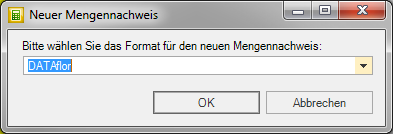
In the project tree, the LV becomes a Mass list created. On the right side of the screen is the tab Mass list displayed. Make the following settings in the upper part of the tab Mass list before:
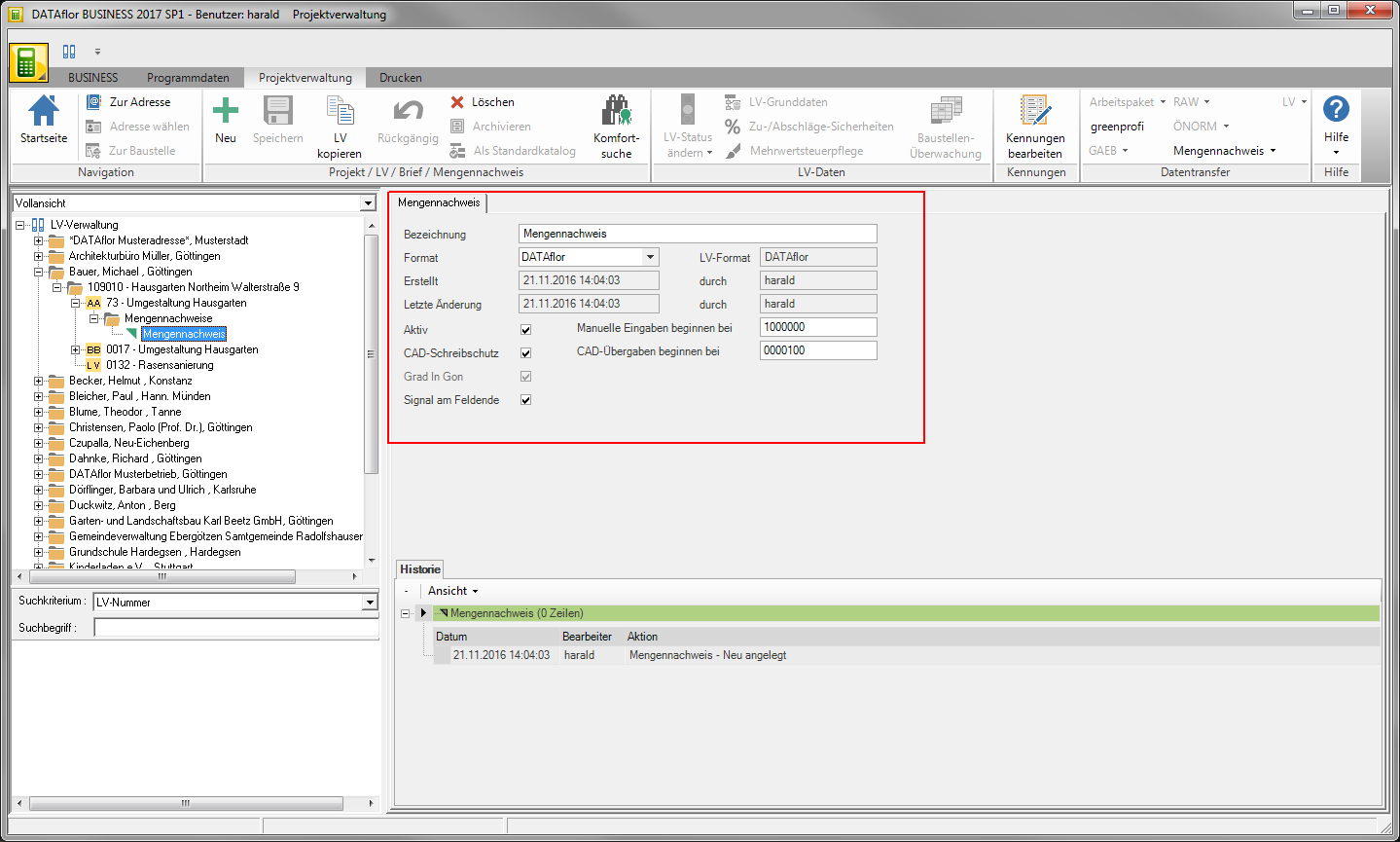
| Feld | Description |
|---|---|
| designation | Give that Mass list a unique name (e.g. 1st AR, measurement May 23.05.2013, XNUMX). |
| Format | By clicking  choose for the Mass list the desired format. Based on the format set, you have access to the corresponding standard-compliant quantity recording and the option to exchange quantity proofs. Detailed information on the supported formats can be found in the chapter Supported formats for Mass list. choose for the Mass list the desired format. Based on the format set, you have access to the corresponding standard-compliant quantity recording and the option to exchange quantity proofs. Detailed information on the supported formats can be found in the chapter Supported formats for Mass list. The format of the quantity certificate cannot be changed after the first quantity line has been created. |
| Active | Each LV can have one Mass list be active. the active one Mass list is available for editing the quantity lines. Activate  the option for the Mass listfor which you want to edit quantity lines. the option for the Mass listfor which you want to edit quantity lines. |
| CAD write protection | When using CAD coupling, the quantities from the drawing are always included in the Mass list adopted for which the option aktiv is set. To prevent pairing data from being stored in the currently active, possibly incorrect Mass list be written, disable  This option. This option. |
| Start number for reference address | Enter which numbers as the reference address of the first quantity line of the first position in the LV manual entry or at CAD handover should be used. The reference addresses of the following quantity lines are automatically incremented. The start addresses are preset, which you can find in the program parameters 70.60.10 to 70.60.40 Start address for each format have defined. |
| Signal at the end of the field | Enable  If you have the option, you will receive a signal tone when entering the quantity lines if no further characters can be entered. If you have the option, you will receive a signal tone when entering the quantity lines if no further characters can be entered. |
Confirm your details by clicking on  in the menu.
in the menu.
Mass list export/import
Quantities can be saved in a file exported and for example in the engineering office or at the architect's office for checking in the same course imported .
Mass list the exportier
In the project tree, mark the Mass list, open in the menu Project management the selection menu Mass list and select the entry Mass list the exportier.
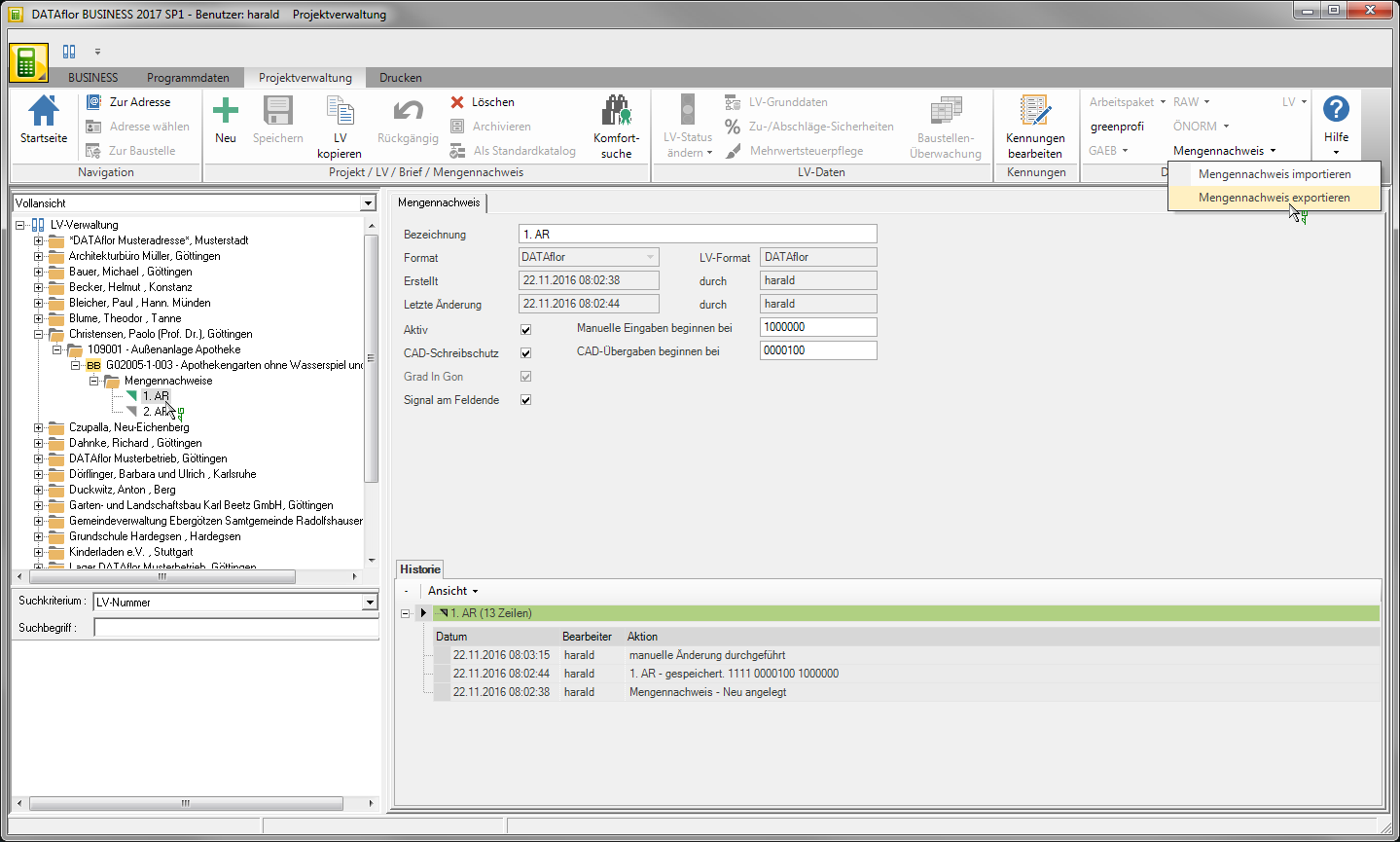
The Windows file selection dialog opens.
- Select the directory in which the file will be saved.
- The LV number is preset as the file name by default. Adjust the file name if necessary.
- The Mass list is always exported in the format you specified Mass list invest for Mass list have defined.
- Confirm your details with [To save].
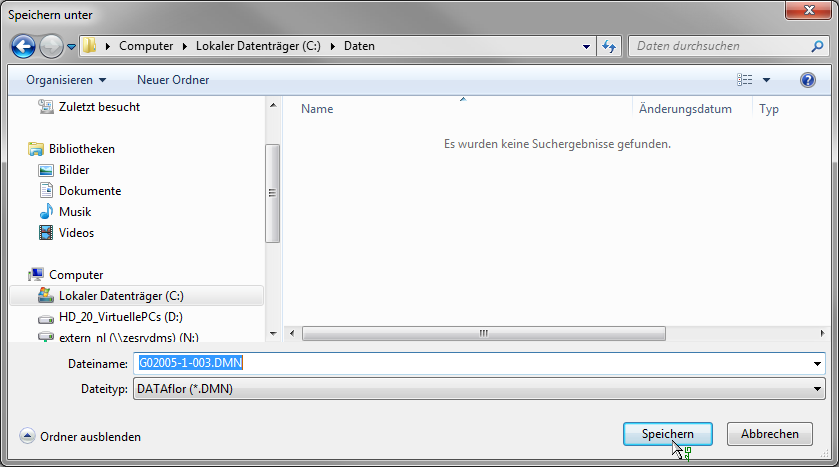
The dialogue Export Mass list will be opened. Check the settings for the export and start the process with [Begin].
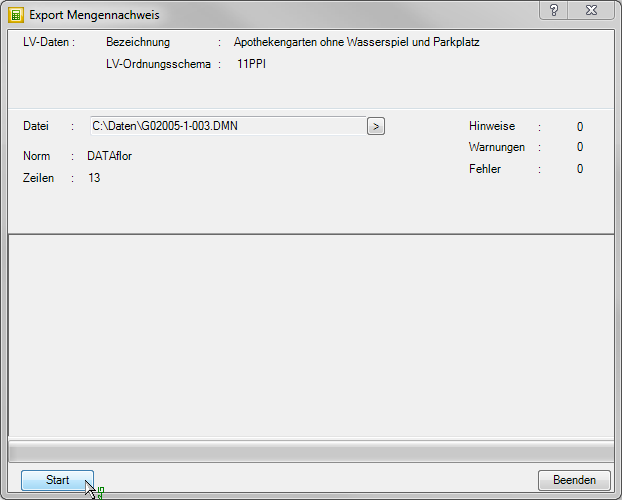
The data for the successful export is displayed. You can do this with [Print protocol] print. With [Break up] complete the export process.
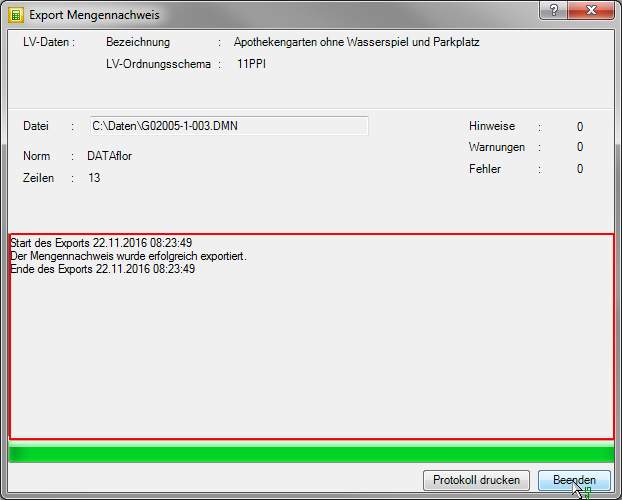
The quantity verification file is now available for further processing such as copying, sending, etc. in Windows Explorer.
Mass list import
In the project tree, mark the LV to which you want Mass list want to import, open the menu Project management the selection menu Mass list and select the entry Mass list import.
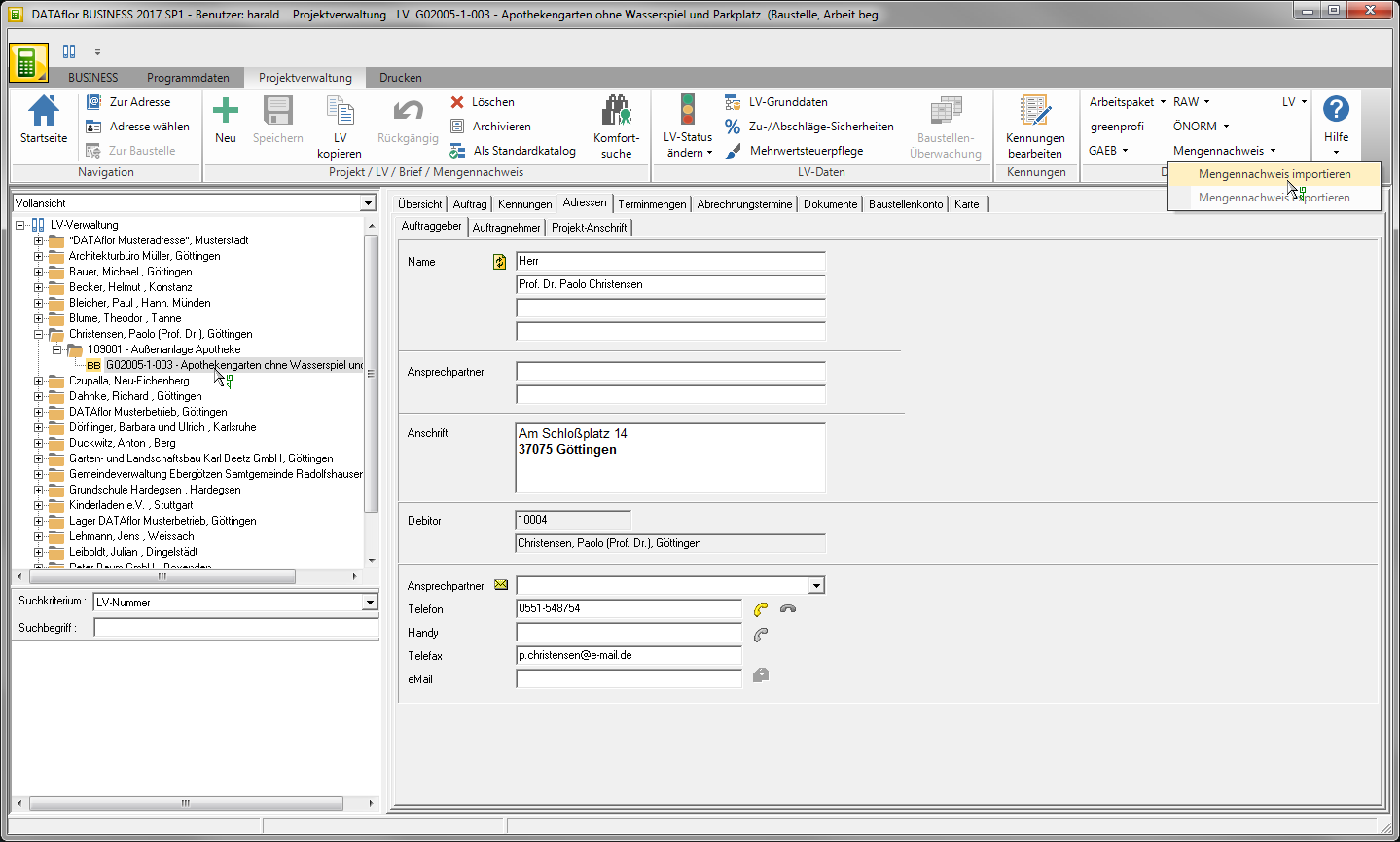
The Windows file selection dialog opens. Select the file to be imported and confirm with [To open].
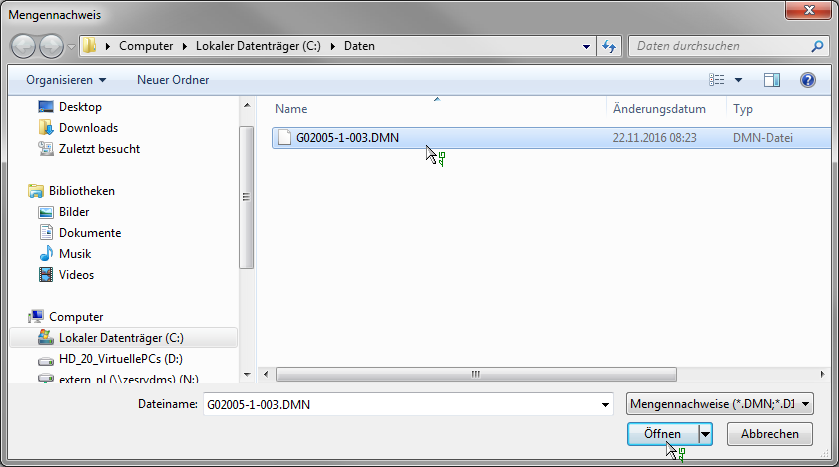
In dialogue Import Mass list the information of the import process is displayed. Start the process with [Begin].
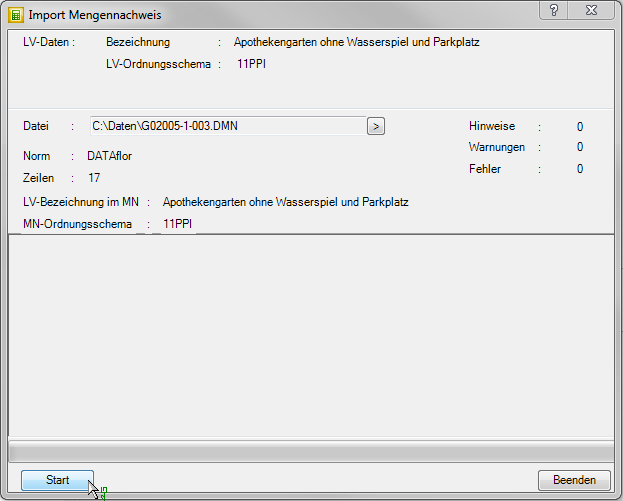
The data for the successful import is displayed. You can do this with Print protocol print. With [Break up] complete the import process.
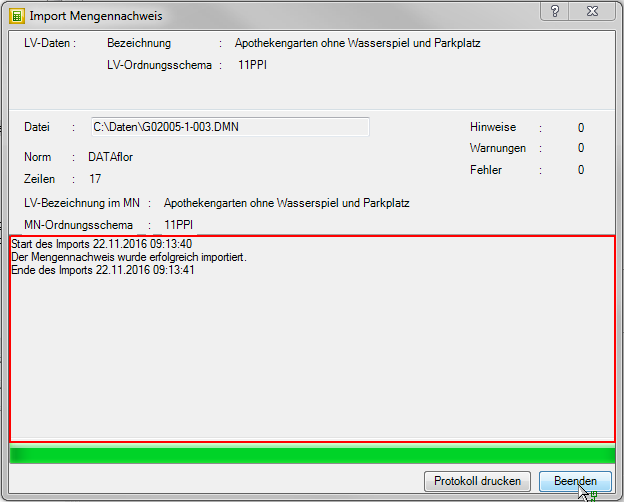
Adjust the data of the quantity certificate on the tab Mass list if necessary and set the Mass list aktivto this Mass list to continue processing.
During the import, the quantity certificates are assigned to the items on the basis of the item number. This is why it only makes sense to exchange proof of quantities between identical LVs.
Mass list copy
For billing your services in cumulative billing process you need one Mass list, in which all exported quantities are recorded. To still record individual measurements, copy one Mass list (e.g. according to allowance for a partial invoice) and paste in the copied Mass list add the new exported quantities.
To do this, select the in the project tree Mass list, which you want to copy, open the context menu with the right mouse button and select the function ... copy.
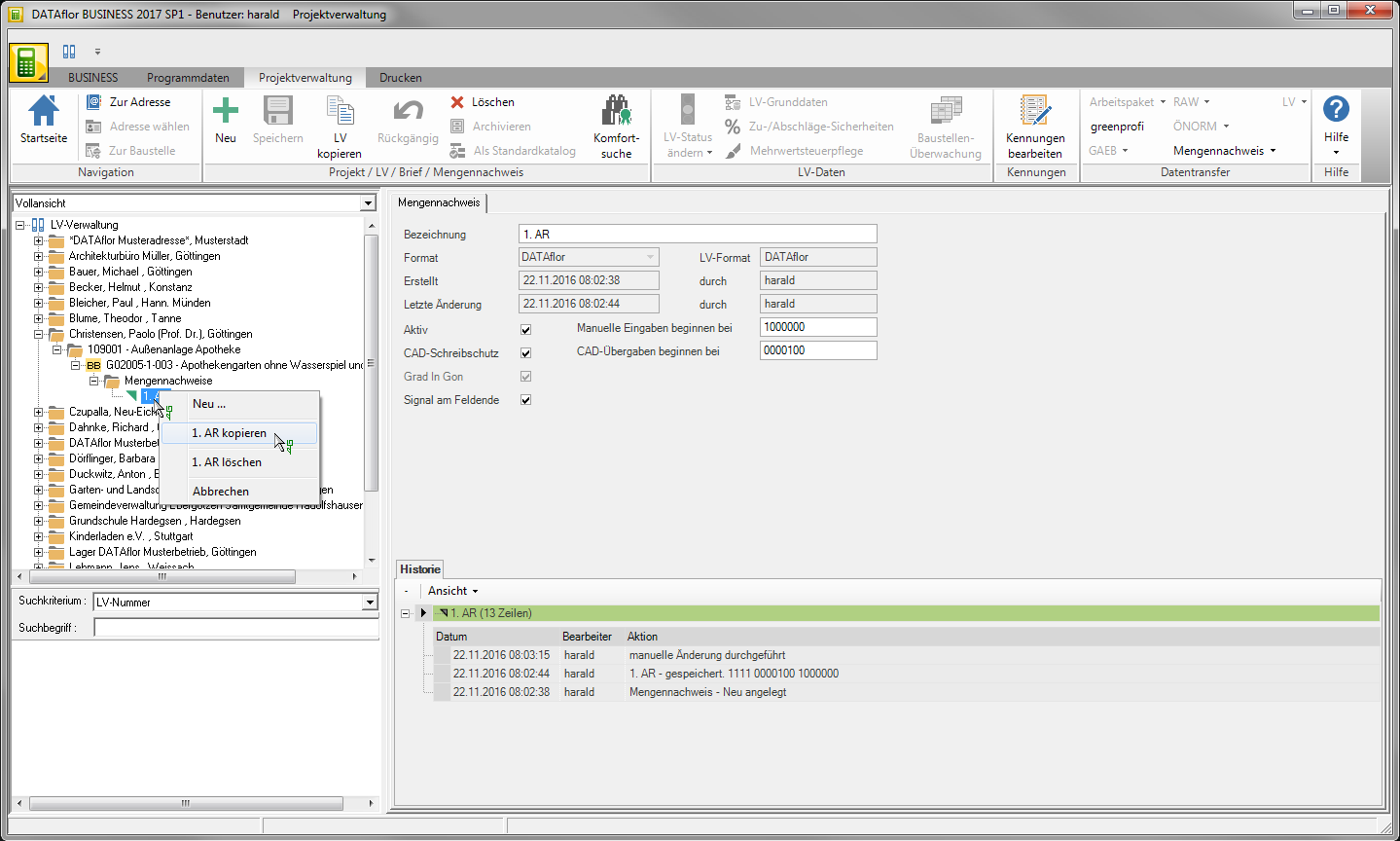
A copy of the quantity certificate is created in the project tree.
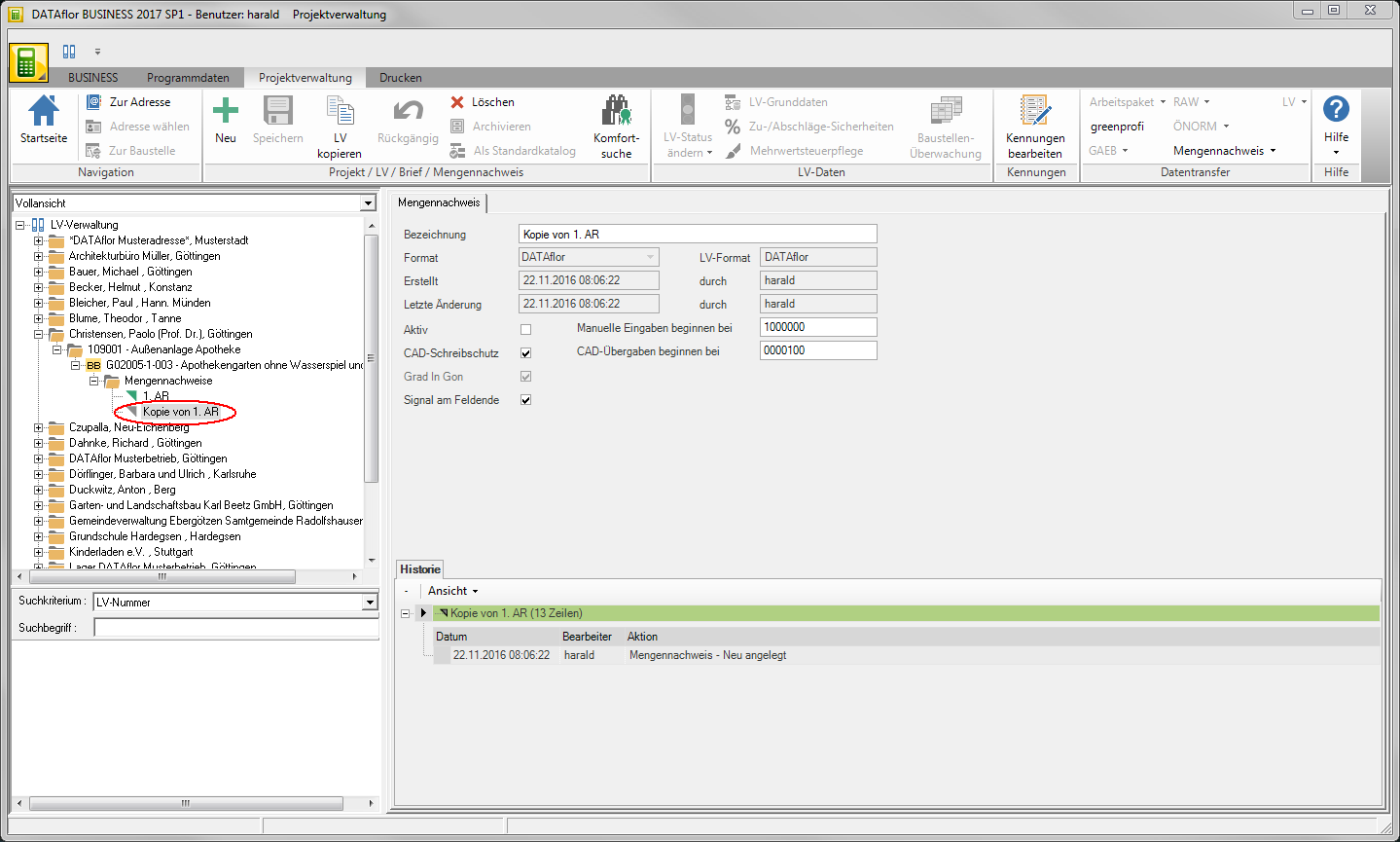
Adjust the data of the quantity certificate on the tab Mass list if necessary and set the Mass list aktivto get into this Mass list enter additional quantity lines.
Mass list delete
In the project tree, mark the Mass listyou want to delete and click in the menu Project management on  or open the context menu with the right mouse button and select the entry … Clear.
or open the context menu with the right mouse button and select the entry … Clear.
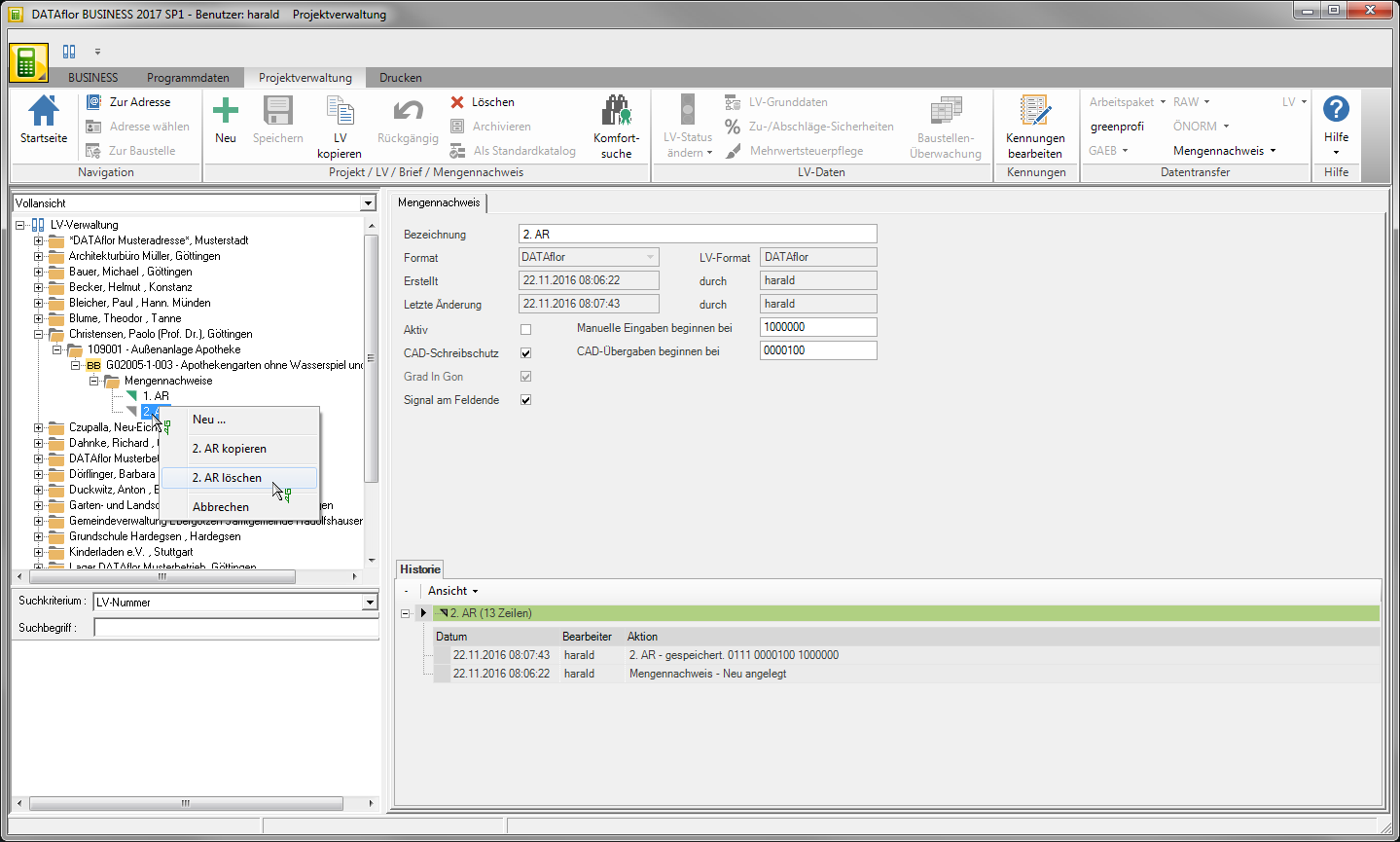
Quantities in a Quantity proof summary cannot be deleted.
History
In the lower part of the tab Mass list is a History Mass list shown. It is listed when the Mass list created, changes and CAD transfers made, printouts made and settings changed.

