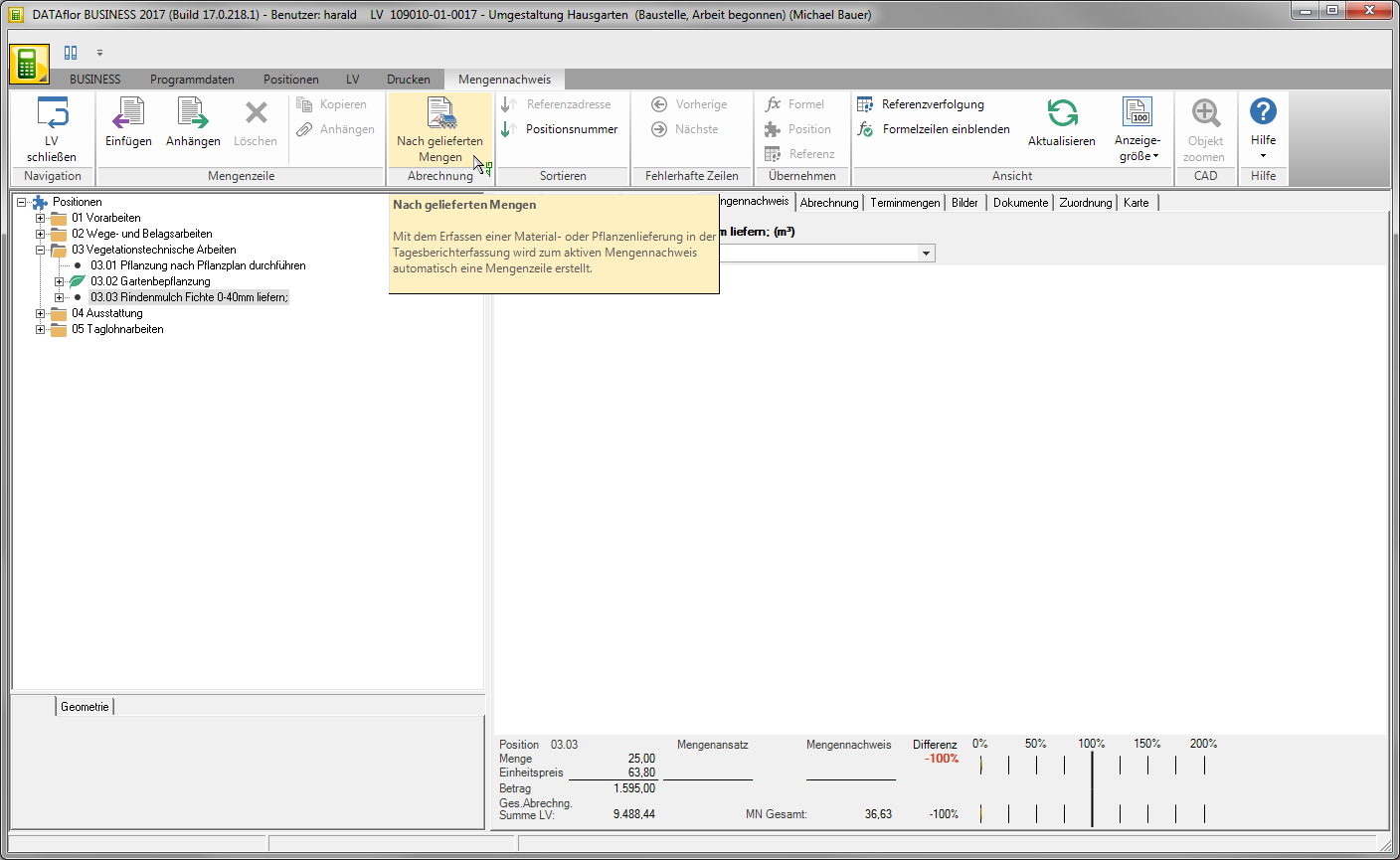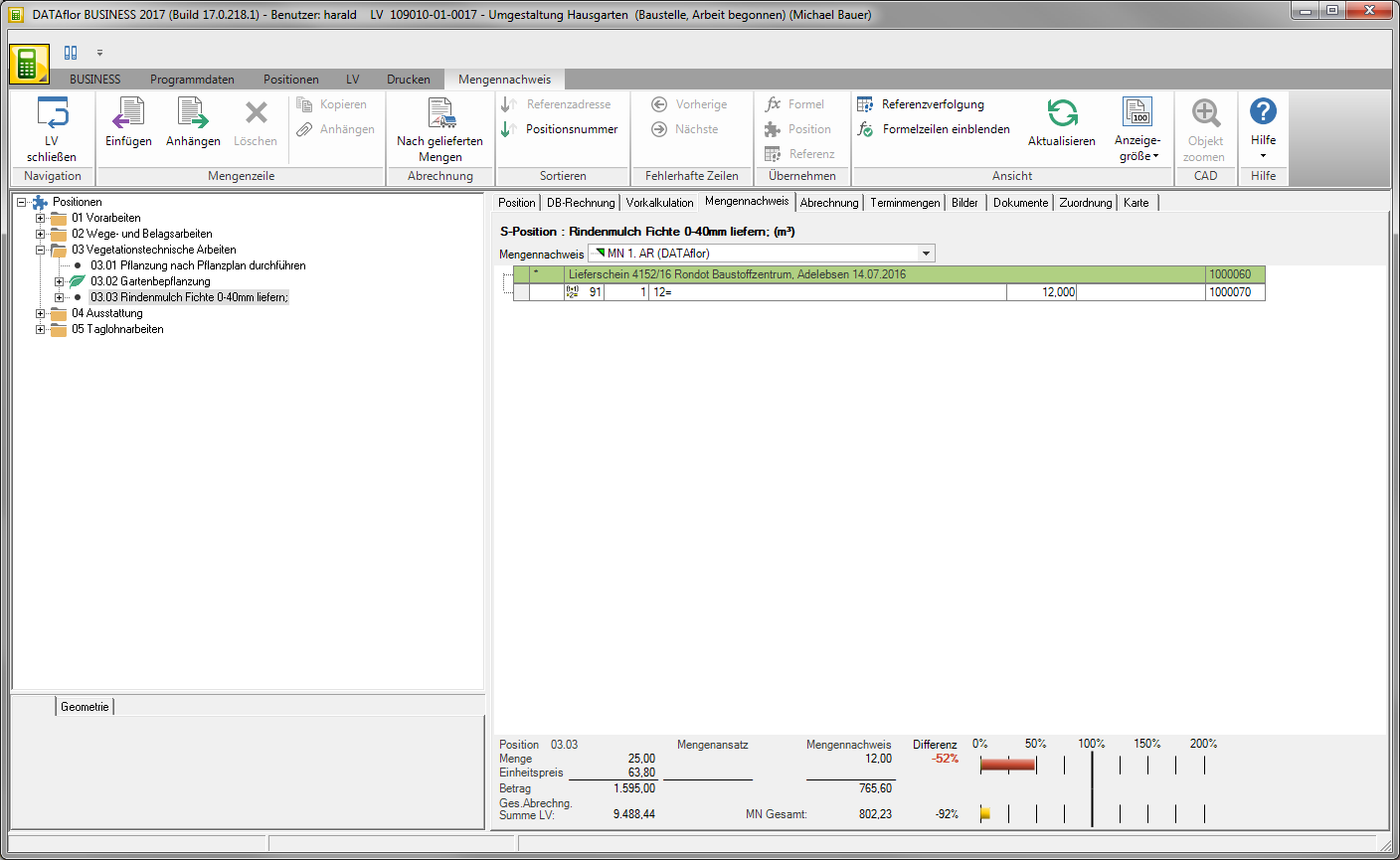Table of Contents
Billing according to the delivered quantities
Description
For items that are billed according to delivered quantities (e.g. delivery of bulk goods such as topsoil), you can automatically use the program in the active Mass list of the LV can create a quantity line.
Use in post calculation
Enter the delivery note for the Material delivery or Plant delivery. To do this, select in the field Position select the position for which the quantity line should be created automatically and activate it  the function Billing according to the delivered quantities.
the function Billing according to the delivered quantities.
The function is not available if:
- no position is selected,
- a hierarchy is chosen,
- a position identifier is selected, to which in Mass list no quantity lines can be recorded, e.g. TL, PL,
- to the LV none Mass list is available,
- none of the quantity statements of the LV is active.
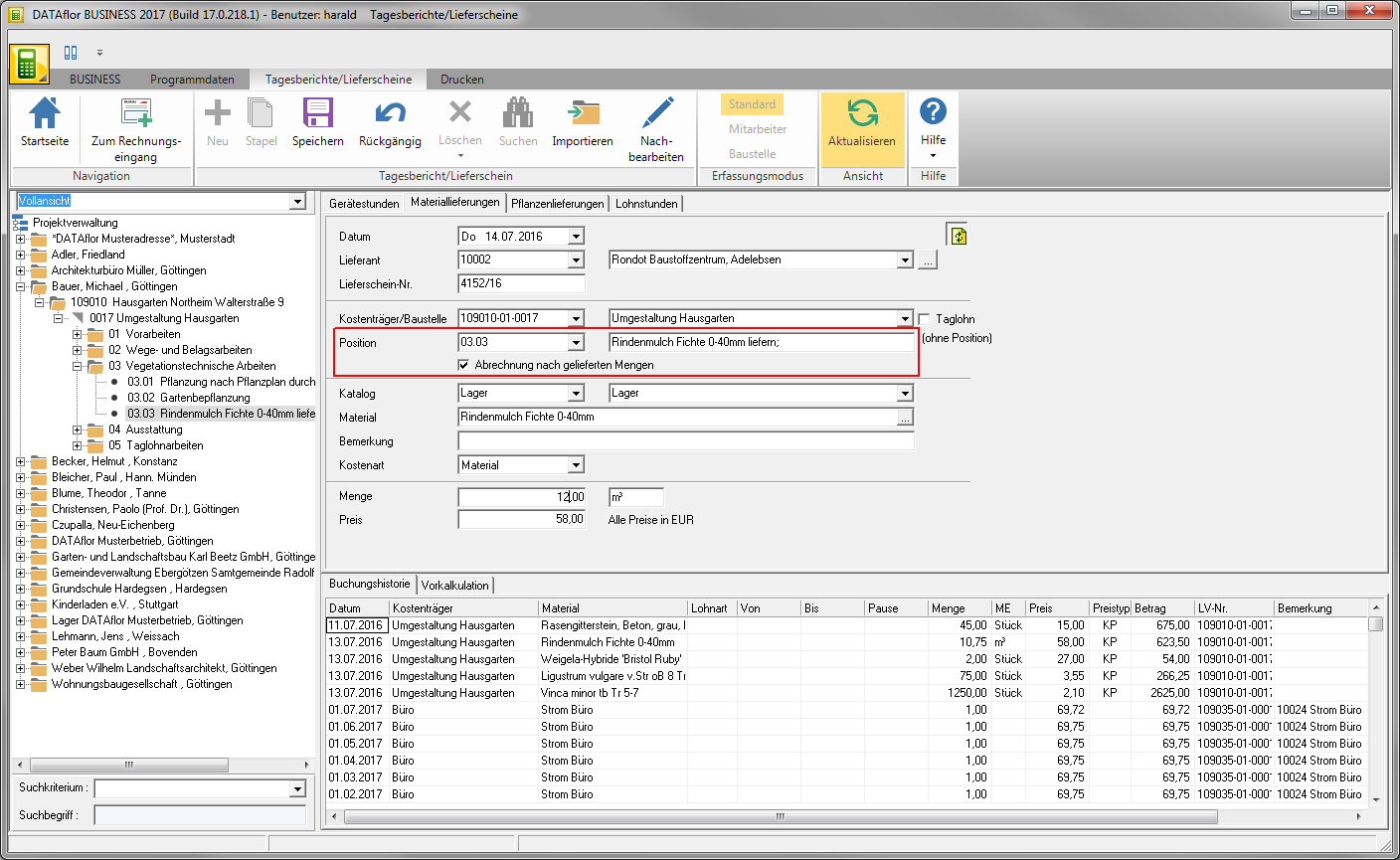
Go to position is in active Mass list of the LV automatically creates a comment line and a quantity line.
- The quantity line contains the quantity of the article that is recorded in the NK posting.
- The text that you entered in program parameter 70.60.50 is automatically entered in the comment line Quantity line from delivery note have defined. If no text is stored in the program parameter, no comment line is created.
Use in import NK postings
In the program area import nk bookings the construction site hours and delivery notes that you recorded with portable NK recording devices are available for checking and post-processing. You can see material and plant deliveries in the column Mass list mark so that when the postings are transferred to the final costing for the items, they are automatically in the active Mass list of the LV comment and quantity lines are created.

Presetting for position
For a position, you can specify that the function Billing according to the delivered quantities is automatically preassigned when entering delivery notes in the post calculation.
To do this, select within the LV processing the position in the position tree, open the tab on the right side of the screen Mass list and activate in the menu Mass list the function  .
.