Table of Contents
Controlling software KER
Description
KER (Kshort term EsuccessRechnung) is a business evaluation and consulting software from the company OE-Bau by Mr. Badstübner. It is used by management consultants as part of corporate management. You can conveniently select the data required for KER BUSINESS output.
Usage
To export data for KER, open the menu BUSINESS and select the entry KER.

The transfer takes place in a firmly defined format. The interface first transfers the data to a print form, for which the following print menu is opened.
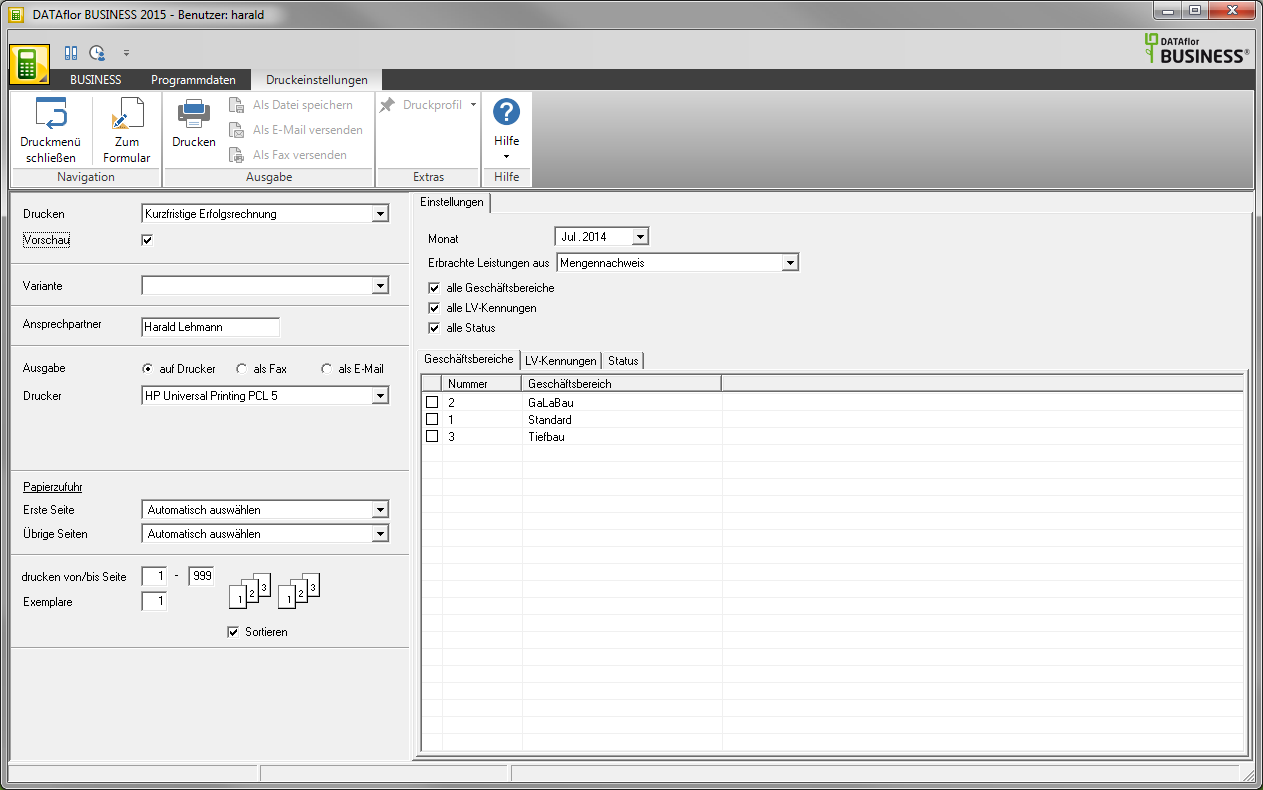
Print settings
Make the following settings if you want to print the evaluation.
Preview
Each printout can be checked again before printing. The display of a preview is preset by the program. If you do not want to see a preview, deactivate it  The option.
The option.
Variant
With the help of the designer, you can design different print variants for many forms. For expression KER however, this function is not available.
Contact Person
Enter the name of the employee who is the contact person for all queries. The name of the logged in user is preset, which was saved in the address manager in the user data.
output
By activating the respective option  , choose whether you want to print the document or send it as a fax or as an e-Email want to send.
, choose whether you want to print the document or send it as a fax or as an e-Email want to send.
printer
By clicking  choose the printer you want to use for printing. Only printers installed under Windows are available for selection.
choose the printer you want to use for printing. Only printers installed under Windows are available for selection.
Paper feed
If your printer offers several paper trays, select by clicking on  the slot from which the paper is used for printing.
the slot from which the paper is used for printing.
print from / to page
Here you can specify the pages to be printed out. If you want to print the entire document, do not make any changes in this field.
Copies
If you need several copies of the document, enter the desired number here.
Settings tab
Select which data you would like to consider for the analysis with KER.
Month
Select the month for which you want to carry out the analysis.
Services rendered
Choose whether the services provided Proof of quantity, Quantity approach or off Life Mission should be calculated.
All business areas, All LV IDs, All status
All business areas, all LV IDs and all LV status are taken into account. If you want to limit the selection, call up the corresponding tab and mark with  which business areas, LV IDs and LV status you want to take into account.
which business areas, LV IDs and LV status you want to take into account.
Print preview, printing and TTX export
After you have entered all the information required for your evaluation, click on  in the menu Print settings or alternatively use the key combination Ctrl + P. The print preview is opened.
in the menu Print settings or alternatively use the key combination Ctrl + P. The print preview is opened.
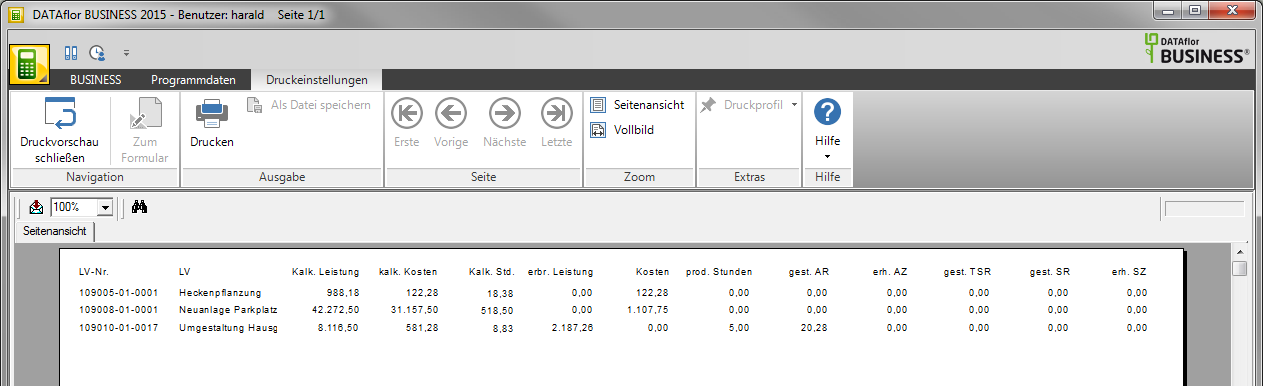
To export the data in the print form as a TTX file, click in the print preview  . In addition, you can enter the data by clicking on
. In addition, you can enter the data by clicking on  in the menu Print settings print out as a protocol.
in the menu Print settings print out as a protocol.
The following data is output:
| LV number | According to the selection according to status, business area and LV identifier |
| LV designation | According to the selection according to status, business area and LV identifier |
| Lime. power | LV total (net) * |
| Lime. costs | Sum of the pre-calculated values for material, plants, other and foreign * |
| Lime. Hours. | Sum of the pre-calculated times * |
| deliver power | Unit prices of the LV items multiplied by the quantities from the selected quantity base (order quantity, quantity or current quantity evidence), plus recorded daily wage reports |
| Costs | Delivery notes and supplier invoices recorded in the selected period for the cost types material, plants, other and external |
| prod. hours | Wage hours recorded in the selected period from the daily report recording |
| died AR | Advance invoices issued in the selected period |
| received AZ | Payments for partial invoices recorded in the selected period |
| died TSR | Partial final invoices issued in the selected period |
| died SR | Final invoices, credits and invoices issued in the selected period |
| received SZ | Payments received in the selected period for TSR, R and SR |
* without positions with identification SA, SW, SE, SO, ZW, MA, MW, ME, MO, PA, PE, PW
