Table of Contents
Construction site totals financial management
Description
In the IAP evaluation area Construction site totals financial management You have all the data of your recorded costing data at your disposal.
Application
Start the program part IAP, choose the area Construction site totals financial management and confirm with [Continue].

The following window in which you can make your selection settings opens.

Construction site selection through selection
The directory tree of your project management with all construction sites is displayed on the left-hand side of the settings window. By clicking  choose that evaluation for , just selected or only not selected Construction sites is created. With the help of the quick search below the project tree, you can easily find individual construction sites using their course number or course name.
choose that evaluation for , just selected or only not selected Construction sites is created. With the help of the quick search below the project tree, you can easily find individual construction sites using their course number or course name.
Entering a space before the search term performs a full-text search and also finds words that contain the search term.
- Entering the word 'garden' finds all construction sites whose names begin with 'garden' (e.g. garden maintenance).
- Entering '[space] garden' also finds all construction sites whose names contain the word 'garden' (eg house garden).
For simultaneous selection there are also over  and
and  the functions Select All and Cancel election is available for storage, management and analysis.
the functions Select All and Cancel election is available for storage, management and analysis.
For example: The evaluation is only for the construction project Redesign home garden from Bauer, Michael created.

Construction site selection according to LV status
All construction site statuses are displayed on the right-hand side of the screen. By clicking  choose that for evaluation , only selected or selected not be taken into account.
choose that for evaluation , only selected or selected not be taken into account.
For example: Only orders with the LV status are used for the evaluation BA and BB, ie for construction sites that have not yet started and construction sites that have already started, are taken into account.
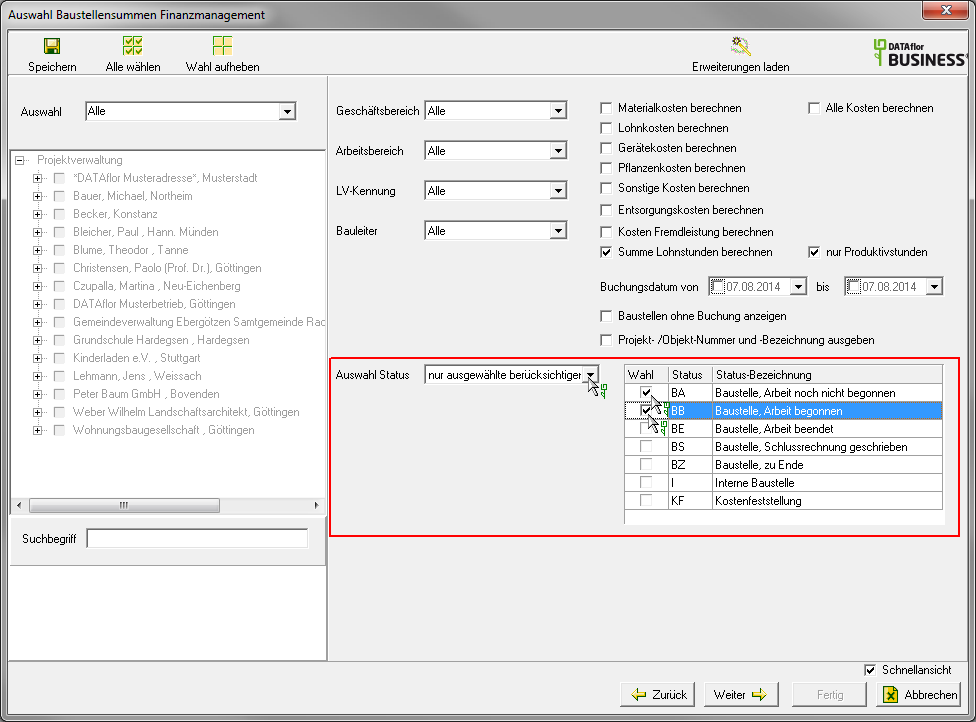
Business area, work area, LV identifier
The default setting is that the data from all business areas, all work areas and all LV IDs are taken into account for the evaluation. If you would like to create an evaluation of a single business area, a single work area or a single course identifier, select the business area, the work area or the course identifier by clicking on  .
.
Construction manager
The default setting is that the data from all site managers are taken into account for the evaluation. If you would like to make an evaluation of an individual site manager, select the site manager by clicking on  .
.
Selection of the partial service type
By ticking the box  select the partial service types that you want to include in the evaluation.
select the partial service types that you want to include in the evaluation.
For example: Only device costs are taken into account for the evaluation.

only productive hours
Enable  Use this option to be used for calculating the Total wage hours only take into account those wage types for which the option Productive hours is set.
Use this option to be used for calculating the Total wage hours only take into account those wage types for which the option Productive hours is set.
Posting date from ... to ...
You can select a period for which you would like to include invoices issued in your analysis. By clicking  open the calendar where you can select the date.
open the calendar where you can select the date.
For example: The invoices issued between the 01.07.2014 and the 31.07.2014 are booked.
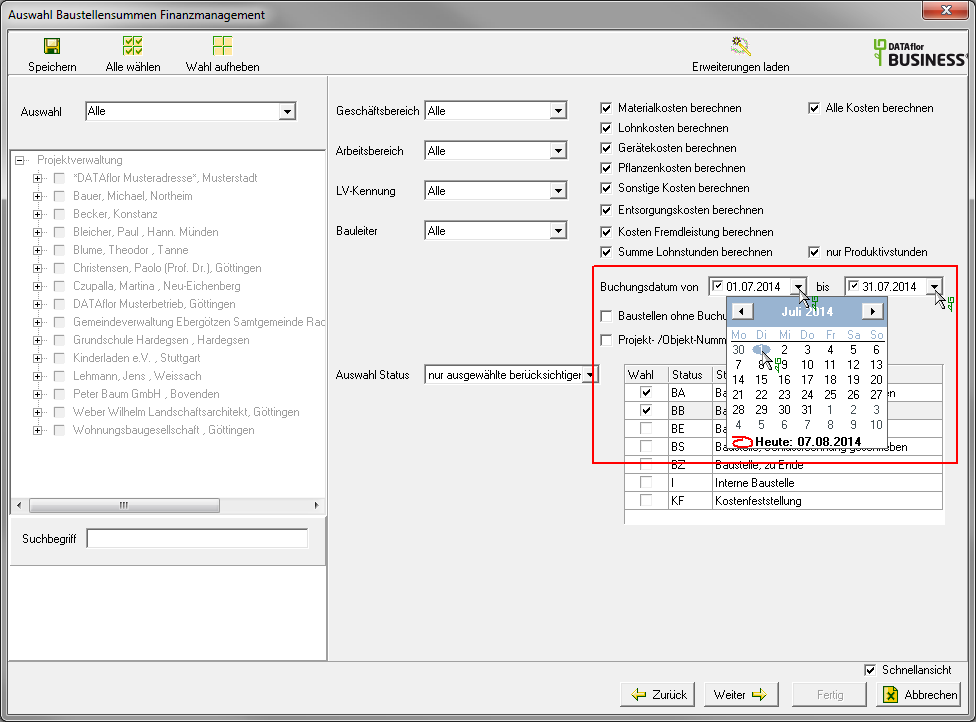
Show construction sites without booking
By default, the evaluation only shows construction sites for which invoices posted in the selected period are available. If you also want to include construction sites without postings in the evaluation, activate  This option.
This option.
Output project / object number and designation
Enable  Use this option to display the columns in the evaluation Projects, project number, Object and Object number to fill.
Use this option to display the columns in the evaluation Projects, project number, Object and Object number to fill.
- You can the Save selection settingsto see you the next time you call up the analysis area Audit of construction site sums to be able to reuse. The course selection made in the project tree is not saved for technical reasons.
- You can also Load extensionsto use queries and data compilations specially tailored to your needs.
Confirm the selection settings made and confirm with [Continue].
The data is shown in a table in the quick view.
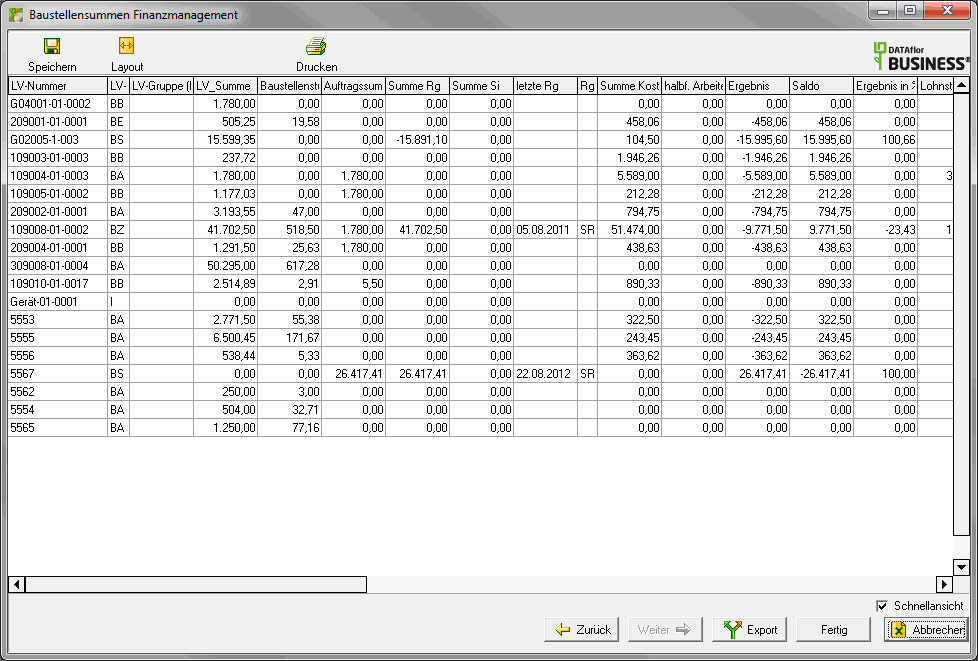
To further support the evaluation, you can use the for the table of the selected data layout Bearbeiten as well as the Filter functions use.
You can now use the data in the table displayed the exportierto edit them in other programs and on paper or as a PDF file print.
