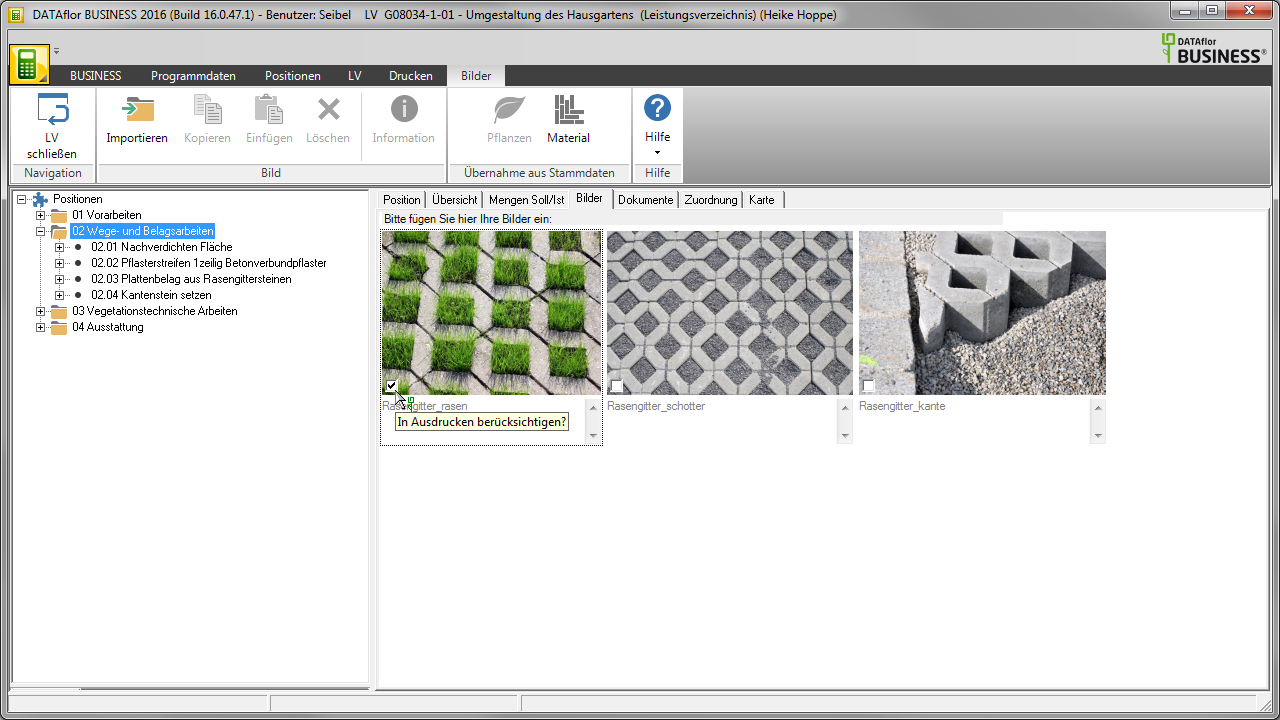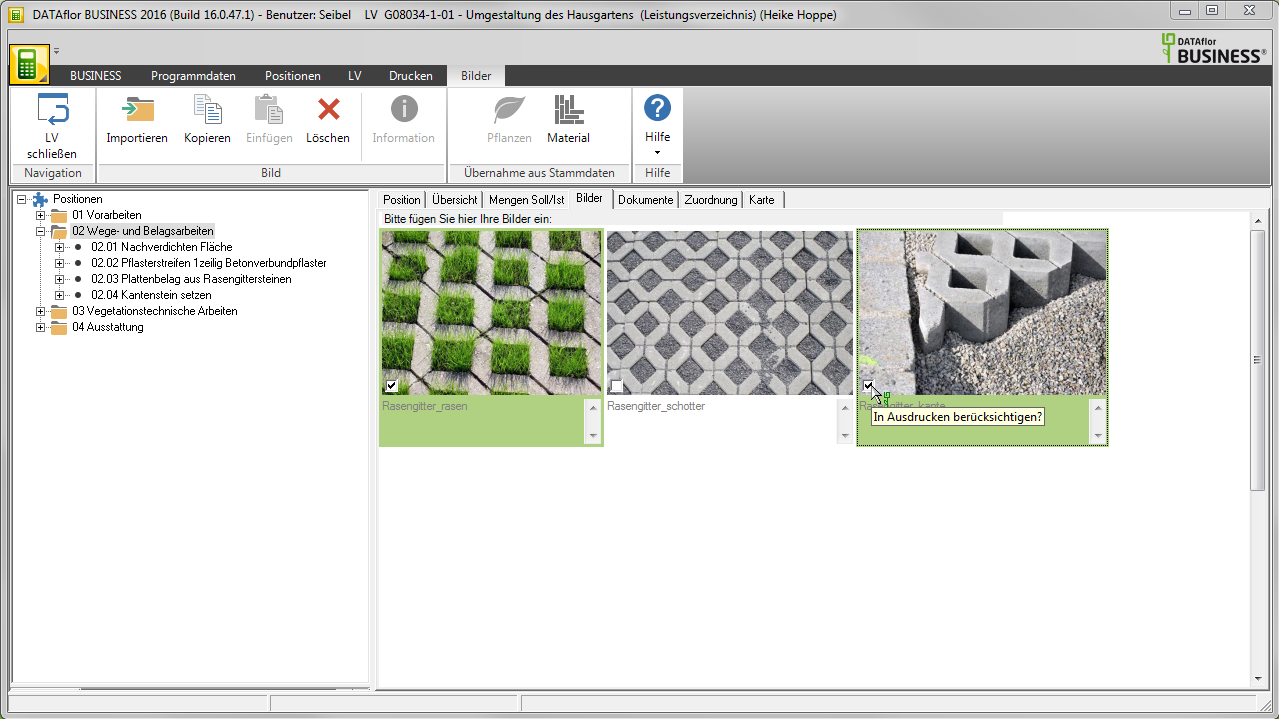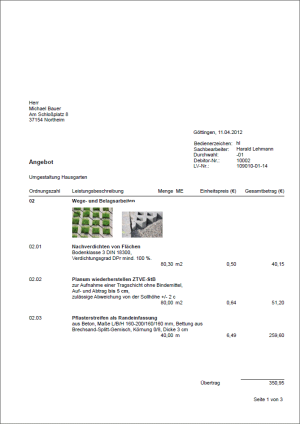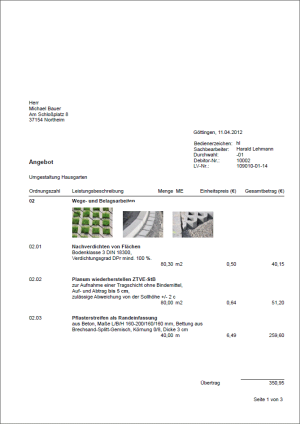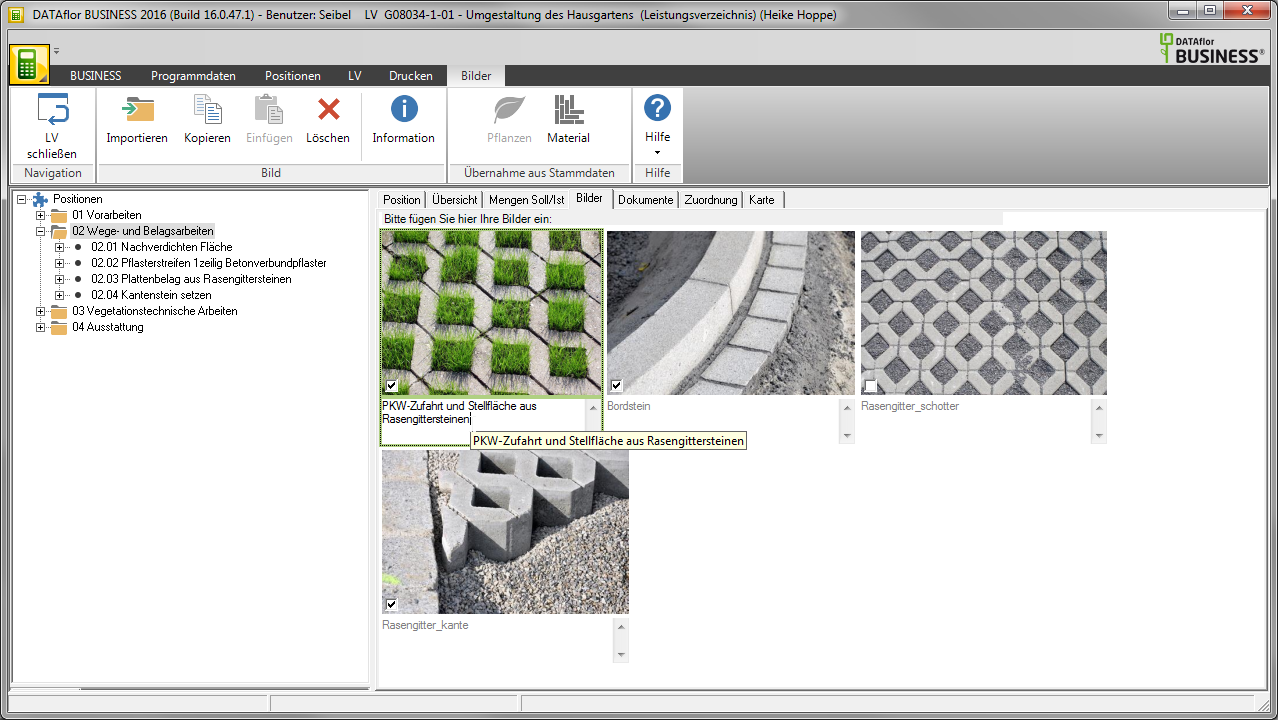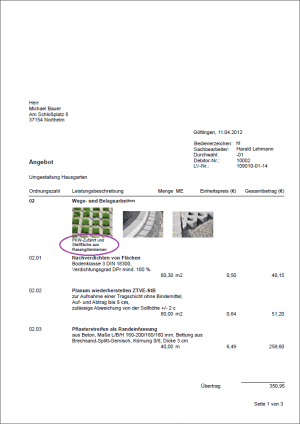Table of Contents
Pictures in LV printouts
Select images
On the tab Pictures specify which of the images in LV printing to be printed.
Have you added pictures to your LV, but still want a printout? without Print pictures, put in the Print settings (please refer Services) the option Pictures inaktiv ![]() .
.
Put a check mark in the lower left corner of the images ![]() that you would like to print in the specification sheet for the position / hierarchy.
that you would like to print in the specification sheet for the position / hierarchy.
To select or deselect several images at the same time, mark the images with Ctrl or Shift and set or remove at a BILD the tick. The action is carried out on all selected images at the same time.
Sample expression: Offer with pictures
The image list shows all images that are on the Pictures are deposited for the course, printed.
Determine the order
Have a position / hierarchy on the tab Pictures If several images are inserted, you can use drag & drop to specify the order in which you want to add the images to the LV printing want to view.
The BILD is inserted at the desired position and used in the expression in this order.
Sample expression: Offer with pictures
Store image description
On the tab Pictures you can go to anyone BILD Image name deposit that in the LV printing is printed.
The image name is displayed below the image. Click in the input area and enter the desired name.
The newly inserted The file name of the image file is preset in gray. This is in the LV expression not printed.
With the pictures belonging to a position / hierarchy before the update on BUSINESS-Version 4.1 (or higher) was added, the picture comment Automatically adopted as the image name.
Sample expression: BILD with picture description in the offer