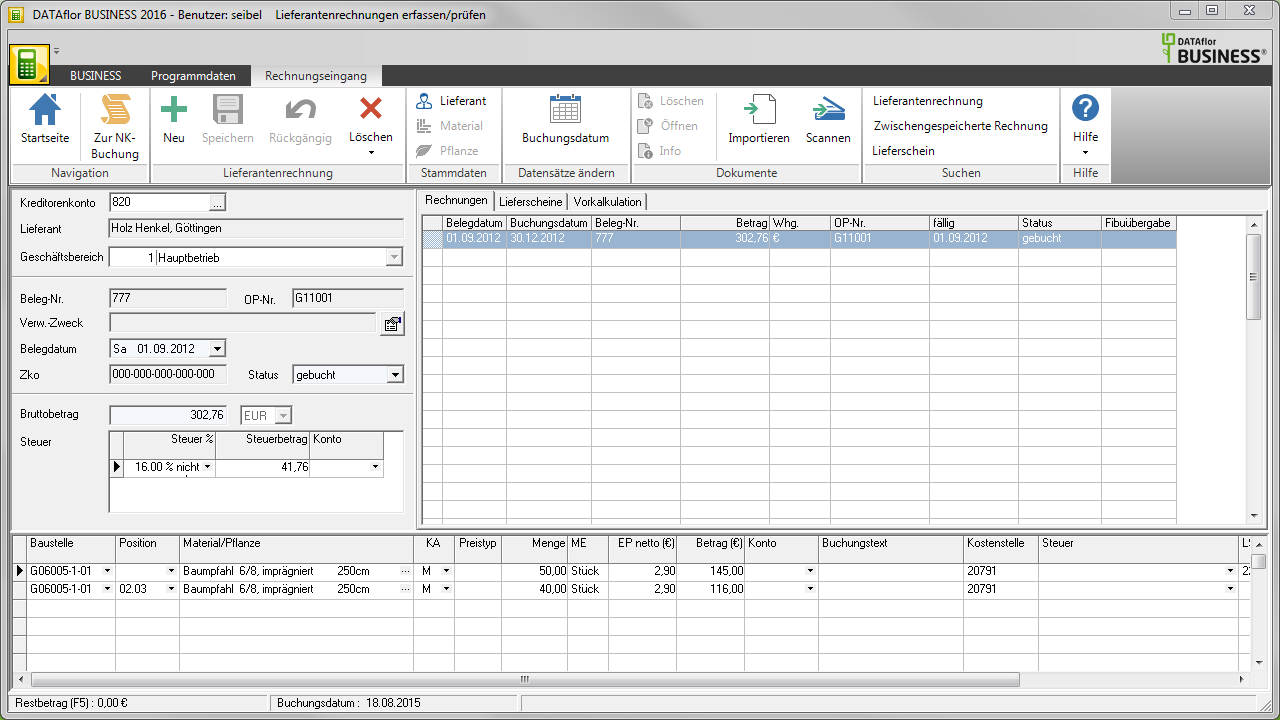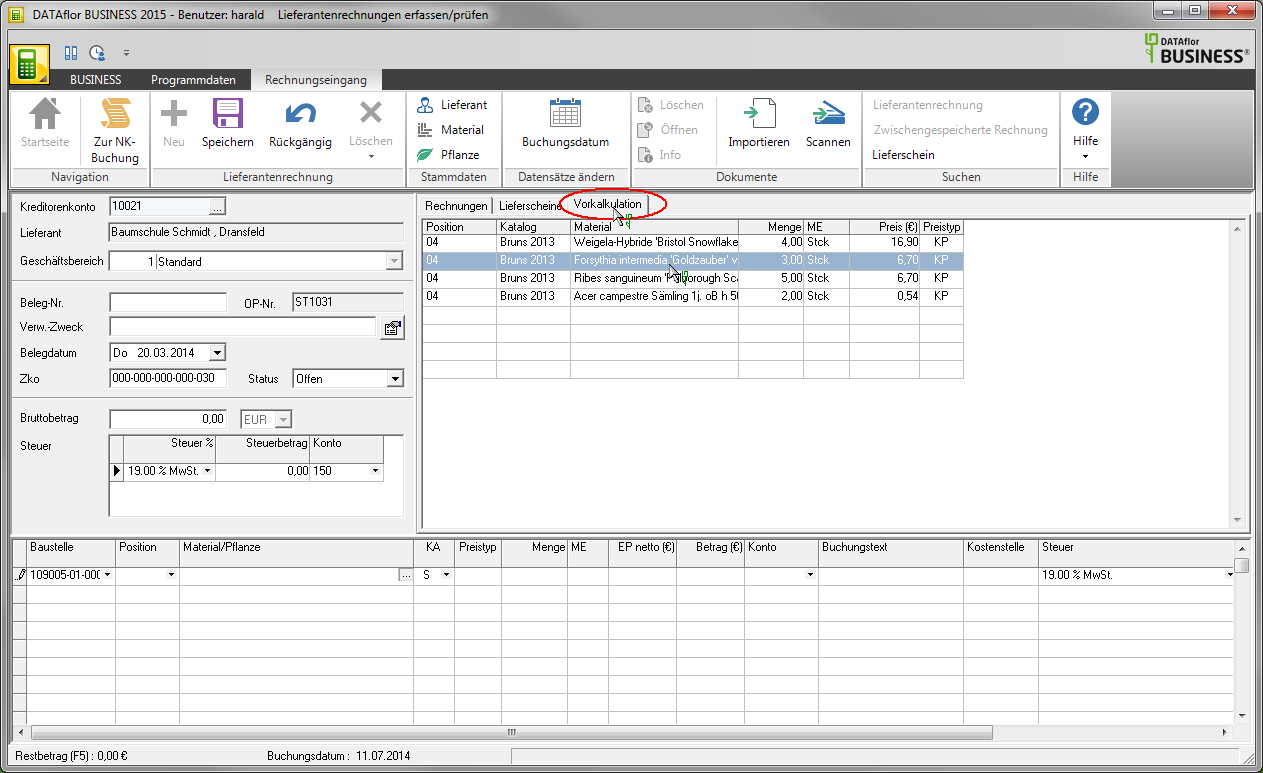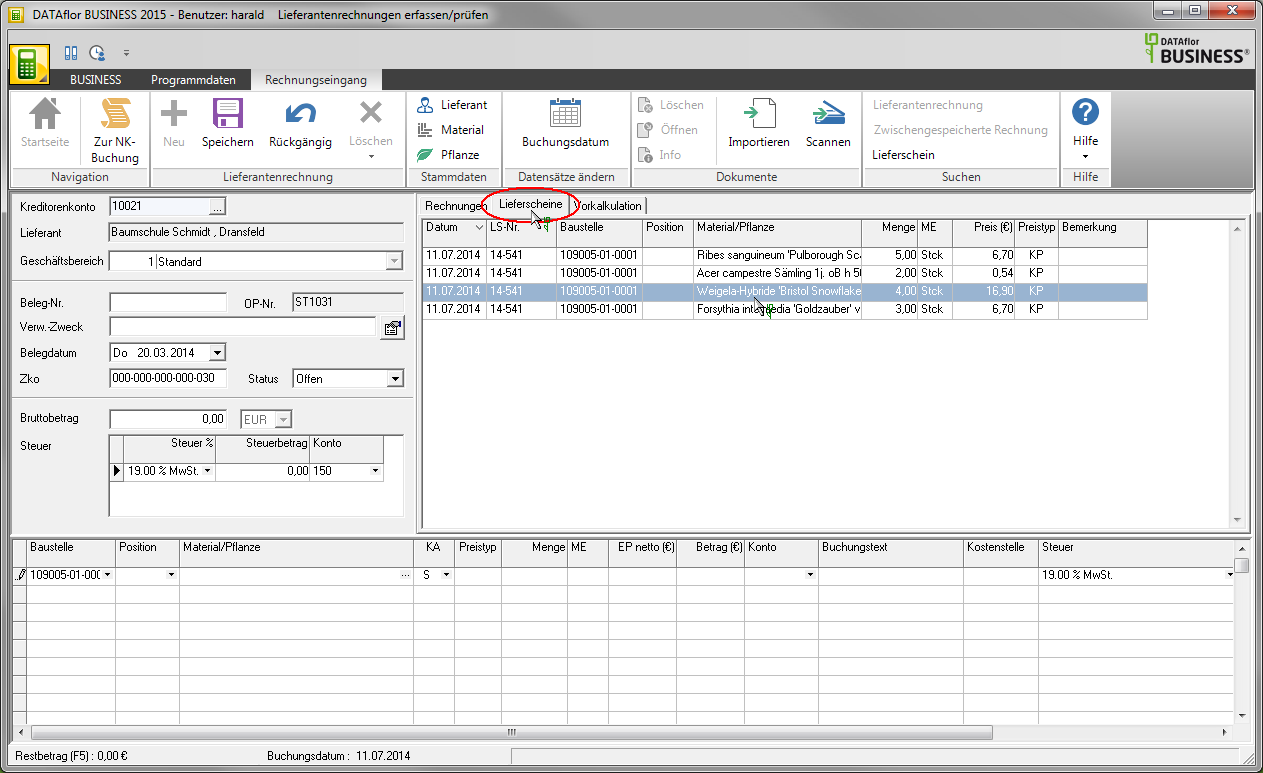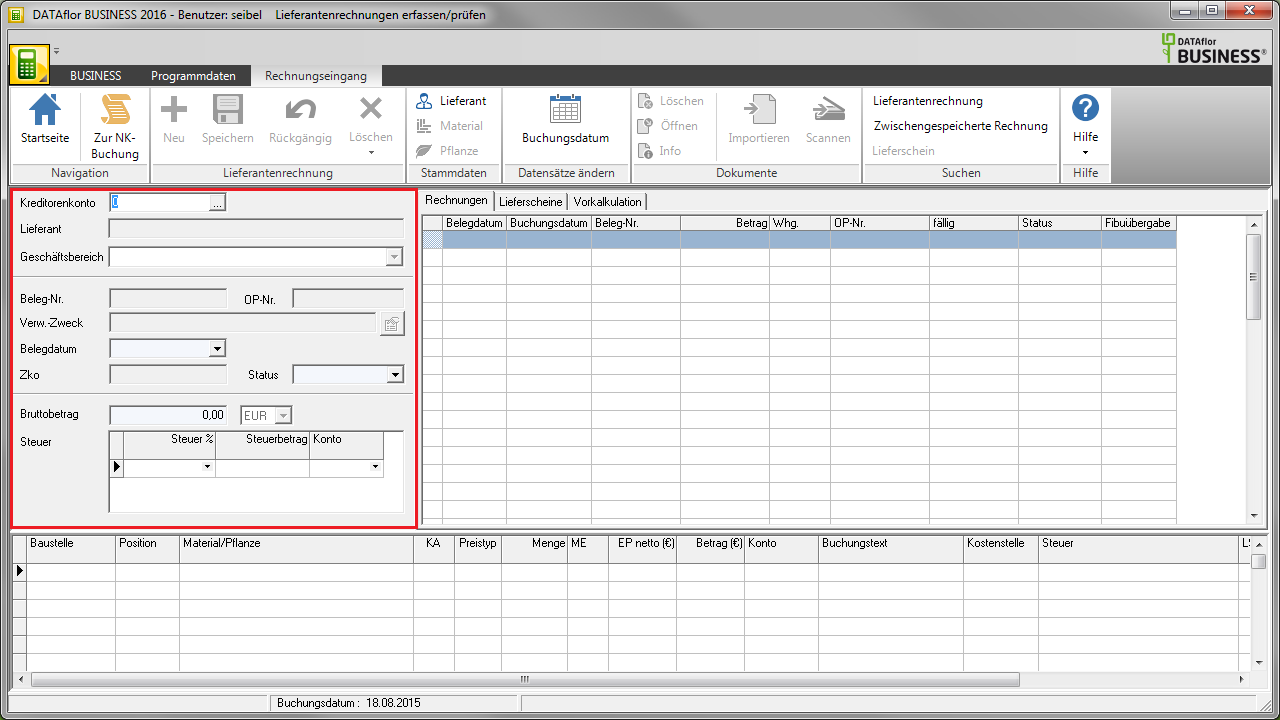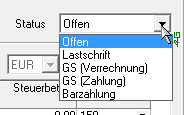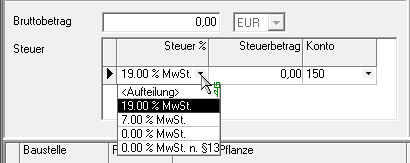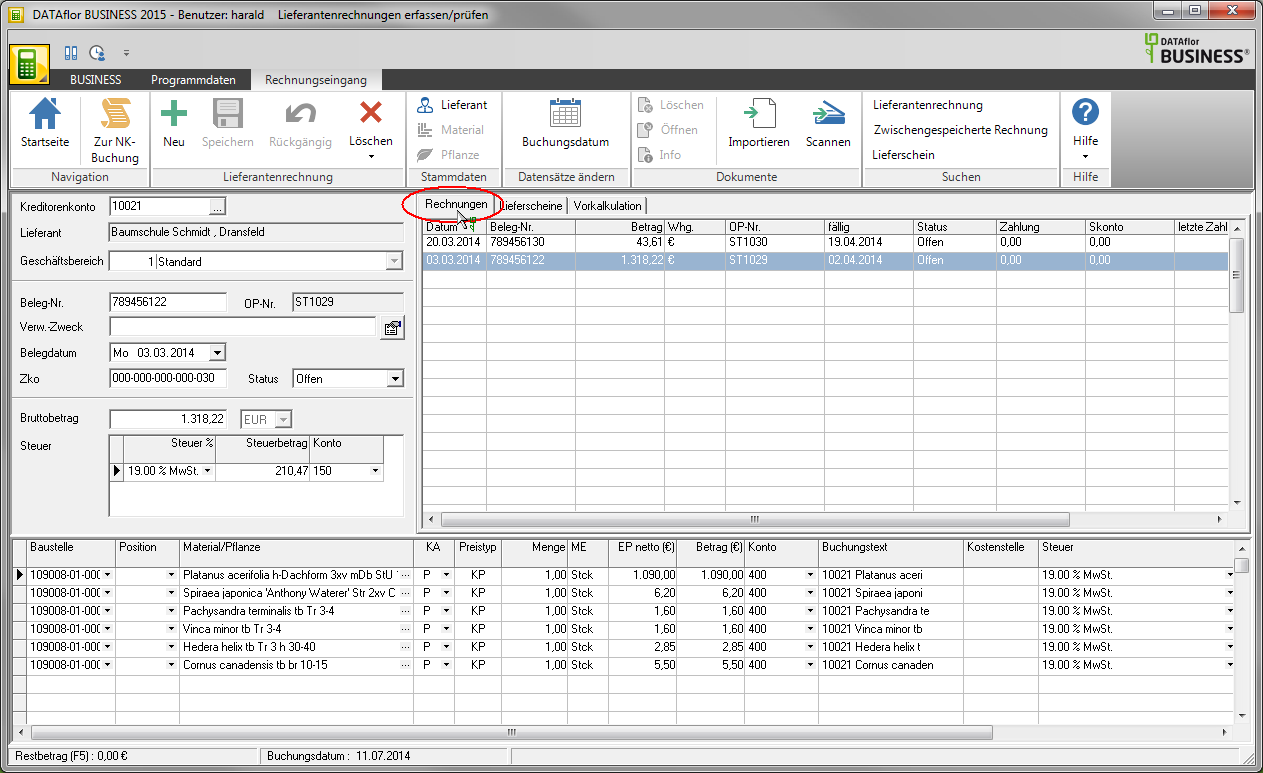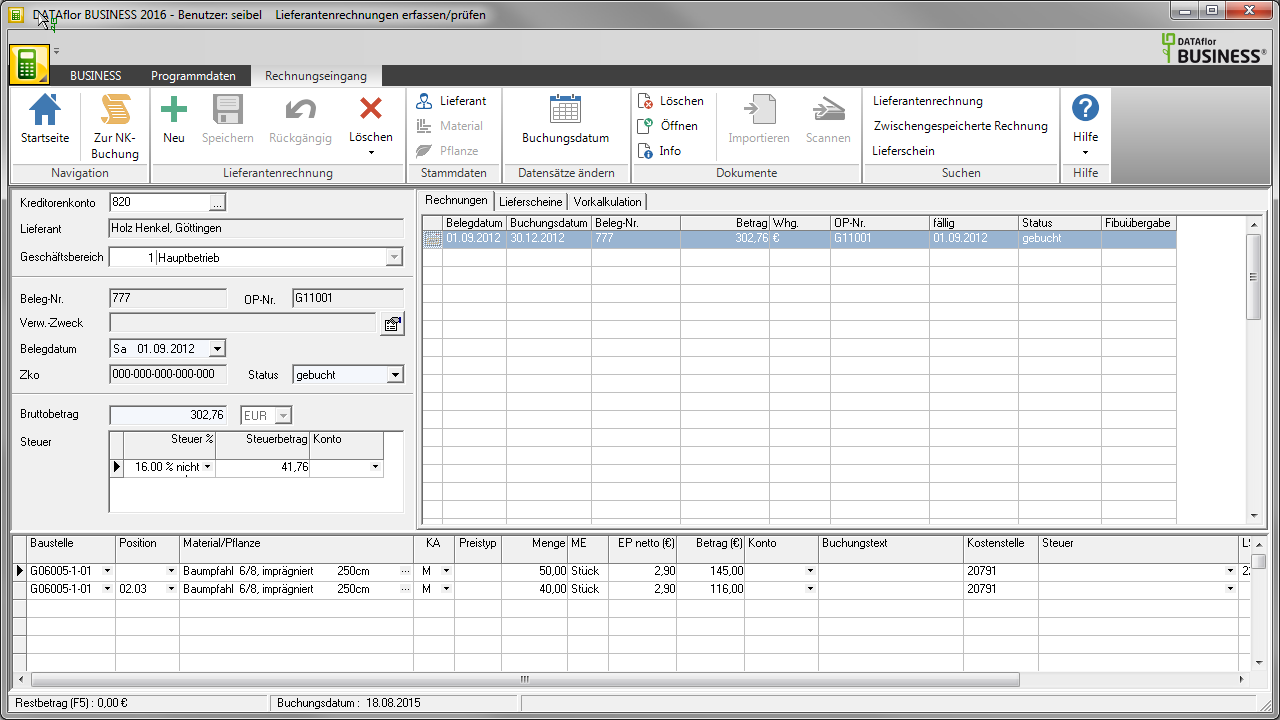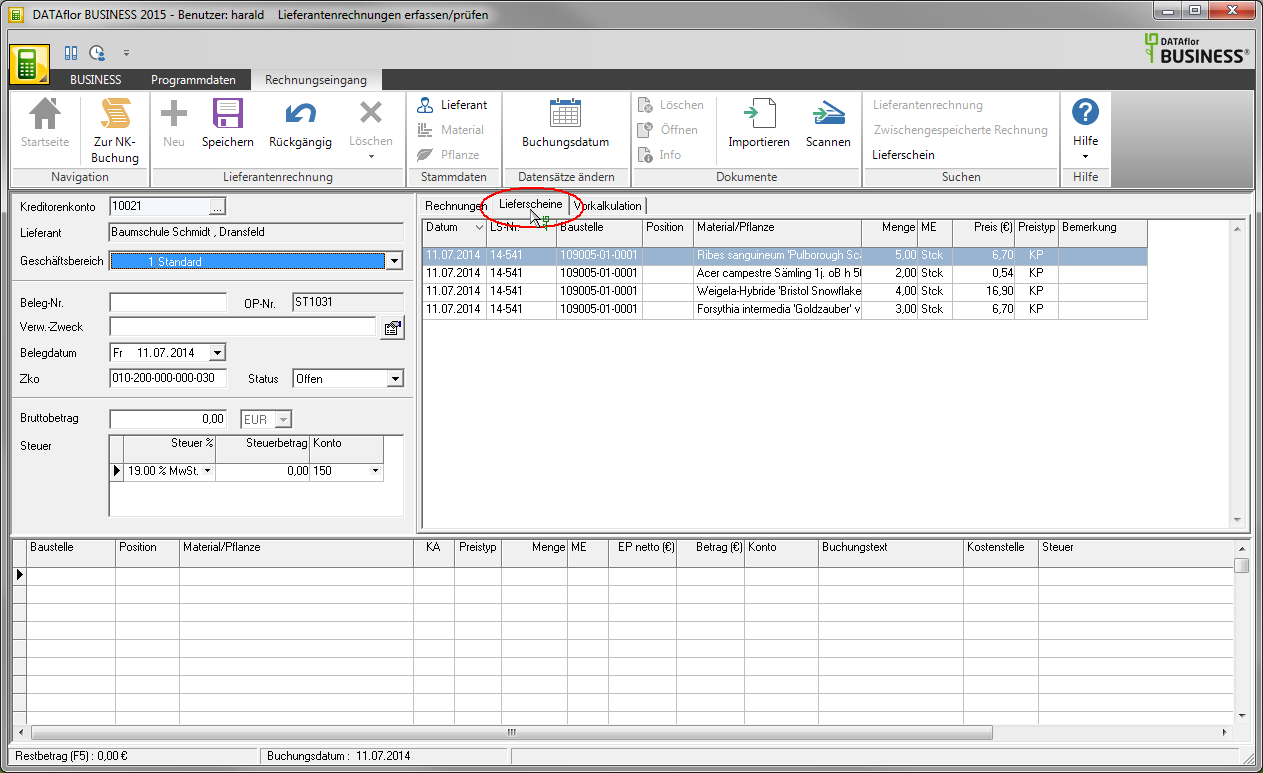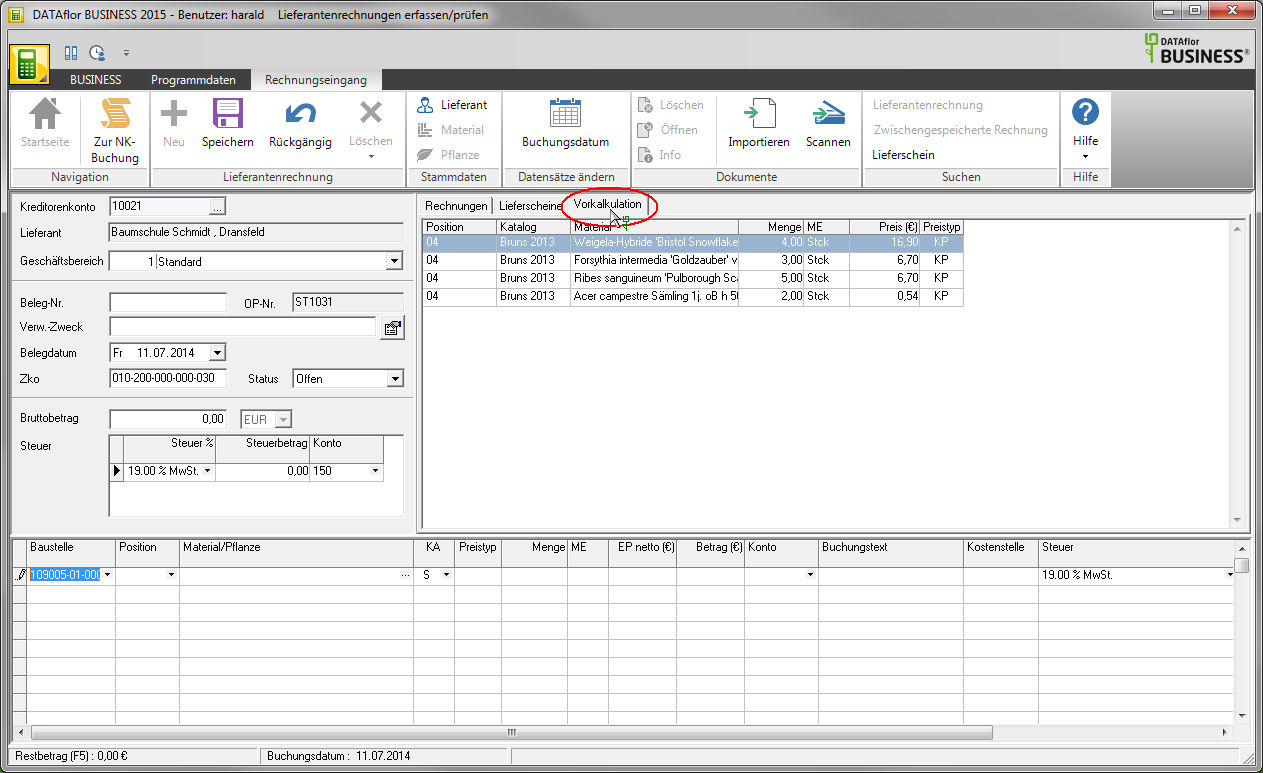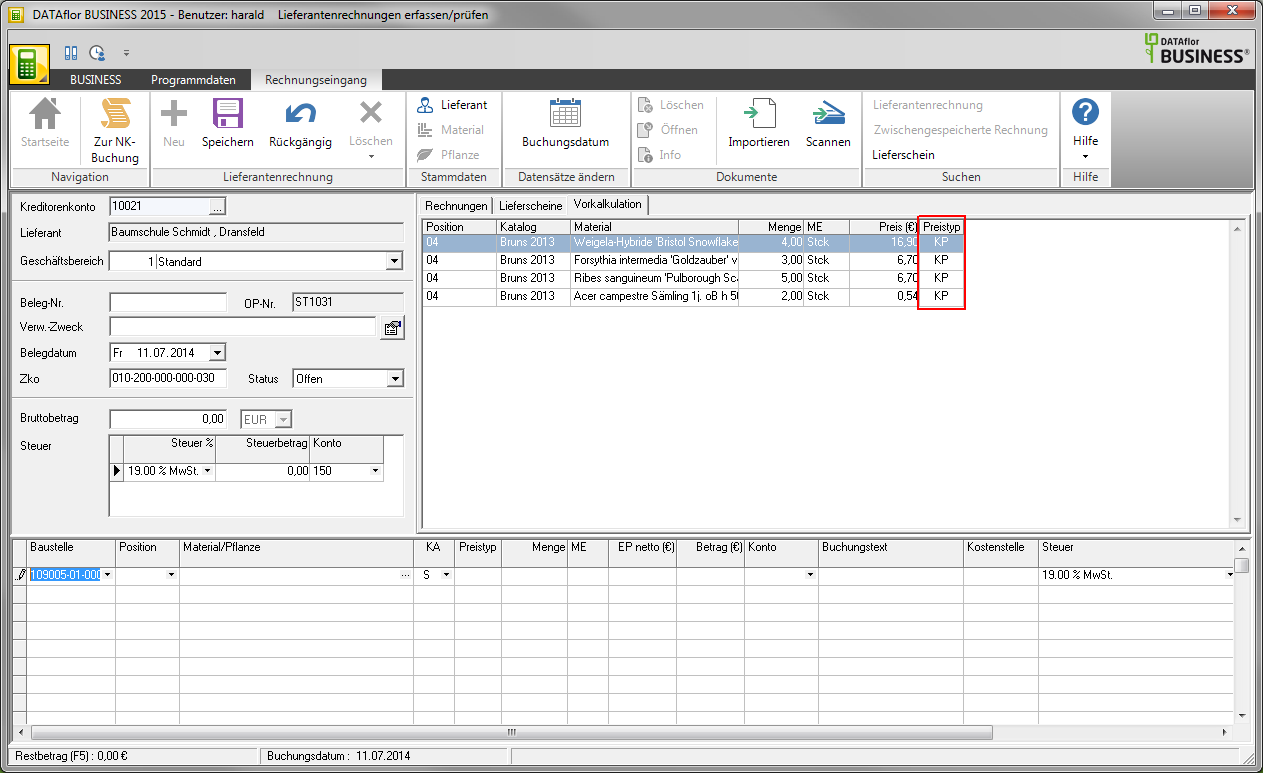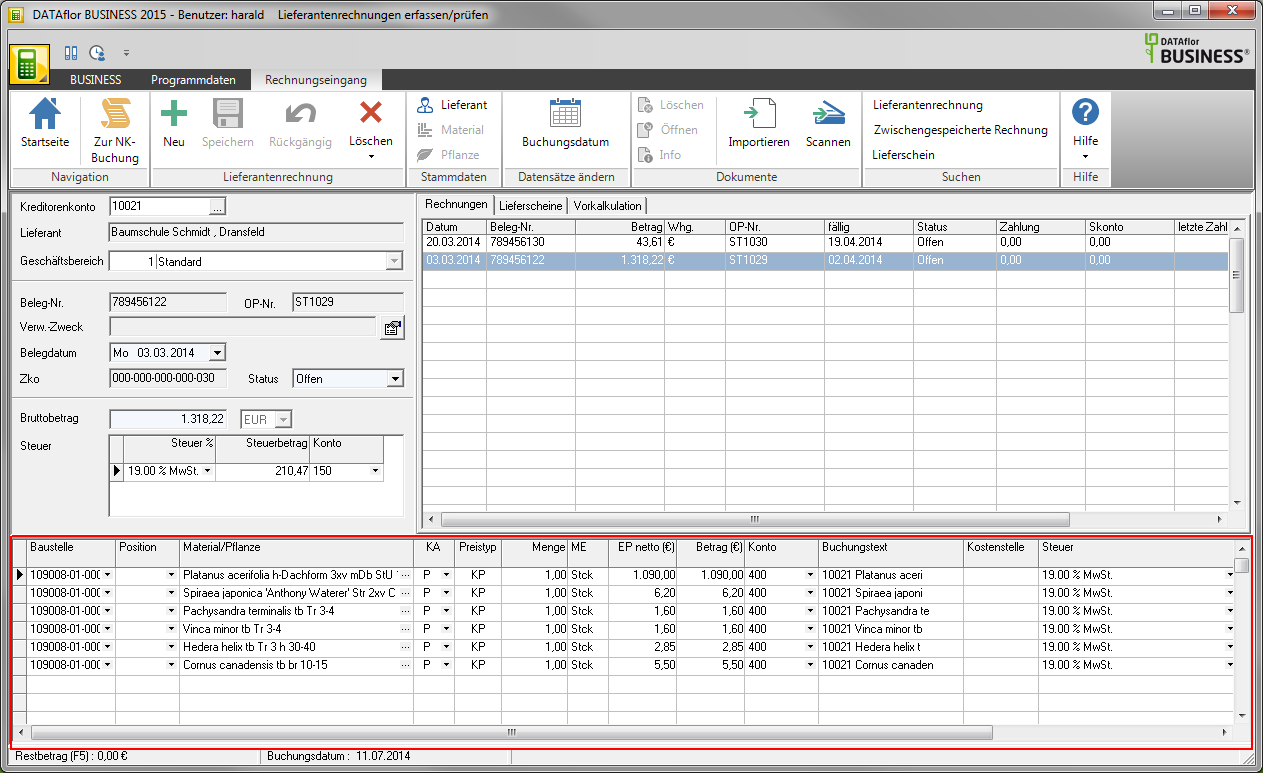Table of Contents
New supplier invoice
Description
To enter a new supplier invoice, choose in Invoice header first select a supplier. On the tab Invoices all invoices from the supplier that have already been entered are displayed. Then click in the menu invoice on  .
.
Im Invoice header enter the header data of the supplier invoice.
In the lower part of the screen you store the Split postings (Invoice items) of the supplier invoice. You can do this manually enter data from the Preliminary calculation take over or already recorded Delivery notes to assign:
Manuel recording
Click in the column Construction site in the first line. Enter the construction site number manually or click on  to open a selection list of all construction sites recorded. Select by clicking with the mouse or selecting with the arrow keys and pressing Enter the desired construction site. Click with the mouse in the next field or press Tab.
to open a selection list of all construction sites recorded. Select by clicking with the mouse or selecting with the arrow keys and pressing Enter the desired construction site. Click with the mouse in the next field or press Tab.
Im Program parameters Allocation posting to position specify whether the column. when posting supplier invoices in the table Position is displayed so that posting to positions is available.
Click in the field Material / plant. The following selection opens.
If you select Material, Disposal, External service or Other will the Material search open at plant the Plant search. When an article is taken over, the unit of measure and the unit price are pre-assigned. To enter free text, select the entry Abort.
Complete the other columns. With Enter In the last column, a new, empty split posting is created.
Once you have entered all the split postings of the supplier invoice, confirm your entries by clicking on  in the menu.
in the menu.
Transfer from preliminary costing
Click in the column Construction site in the first line. Enter the construction site number manually or click on  to open a selection list of all construction sites recorded. Select by clicking with the mouse or selecting with the arrow keys and pressing Enter the desired construction site. Then open the Estimation tab. All preliminary calculation data for the construction site are listed here. By Double The data from this preliminary calculation is transferred to the split postings on a preliminary costing line.
to open a selection list of all construction sites recorded. Select by clicking with the mouse or selecting with the arrow keys and pressing Enter the desired construction site. Then open the Estimation tab. All preliminary calculation data for the construction site are listed here. By Double The data from this preliminary calculation is transferred to the split postings on a preliminary costing line.
check, if necessary change (e.g. quantity) or complete (e.g. account) the transferred data.
Once you have entered all the split postings of the supplier invoice, confirm your entries by clicking on  in the menu.
in the menu.
Transfer from the delivery note
Open that Delivery notes tab. All delivery notes recorded for the selected supplier are displayed. By Double on a delivery note posting, the data is transferred to the split postings. In order to avoid double transfer of the delivery note booking, the booking is on the tab after it has been transferred to a supplier invoice Delivery notes no longer available.
check, if necessary change (e.g. quantity) or complete (e.g. account) the transferred data.
Once you have entered all the split postings of the supplier invoice, confirm your entries by clicking on  in the menu.
in the menu.
different business area
In the program parameter Cross-GB invoice distribution determine how the program reacts if a construction site is selected that does not belong to the discontinued business area.
Allocation entries are sent to the business area stored here to the Financial Accounting to hand over.
KA = cost element
Assign the amount to be posted to a cost type. The cost type is used to take into account surcharges in the Post calculation evaluations. The surcharges of the Work area which is assigned to the construction site.
under construction
Allocation postings can be posted immediately to the expense account or initially as a under construction located marked  and can only be rebooked with the final invoice. In the program parameter Posting to account "under construction" specify that in the table the column under construction is shown.
and can only be rebooked with the final invoice. In the program parameter Posting to account "under construction" specify that in the table the column under construction is shown.
Account
Define the expense account which is to be used for the transfer to the Financial Accounting is used. By clicking on  you will receive a selection of your already saved accounts. With a click of the mouse, you take over the desired account.
you will receive a selection of your already saved accounts. With a click of the mouse, you take over the desired account.
In the program parameter Automatically pre-fill G / L account you can define how the automatic pre-allocation of the general ledger account takes place during the entry.
Booking text
You define the composition of the posting text for the individual split postings in the program parameters Lecture booking text firmly.
Cost centre
Assign a cost center to the split posting that is stored in the Financial Accounting is evaluated separately. By clicking on  you will receive a selection of the cost centers. With a click of the mouse you can apply the required cost center.
you will receive a selection of the cost centers. With a click of the mouse you can apply the required cost center.
tax rate
Is for the supplier invoice in Invoice header as a tax rate is set, assign a tax rate to each split entry in the Tax column.
Once you have entered all the split postings of the supplier invoice, confirm your entries by clicking on  in the menu.
in the menu.
LS no.
When accepting a delivery note, the stored delivery note number is entered here. If no number is stored for the recorded delivery note, you can add it here.
NK date
For newly entered split postings (not when copied from the delivery note), the Post calculation a delivery note created. In the column NK date set the date that will be used for the delivery note.
Invoice header
Save the header data for the supplier invoice.
Accounts Payable
Select the supplier. Enter the vendor number of the supplier or open the convenience search in Address manager by clicking  .
.
supplier
The program displays the name of the supplier for the selected vendor number.
business
Select the business area to which the supplier invoice is posted.
Document no.
The receipt number is the supplier's invoice number. It is shown accordingly on the payment media in order to guarantee an exact allocation of the payment.
OP no.
In the program parameter OP no. automatically assigned decide whether you always want to enter the OP number manually or whether it is assigned automatically by the program. If the OP number is assigned automatically, set it in the program parameters Business area for OP number generation the business area whose number range is used.
Administration purpose
The field Usage will be for the Clearing interface or printing one Transfer form utilized. It corresponds to the second line of the same name on a transfer form (the program generates the first line automatically). Since this field is standardized, only 27 characters are available. At the Prepare Payments you have the option to edit this field again.
In the program parameter Lecture intended use you can specify that the purpose of payment is created automatically. Combinations of OP number, customer number and vendor number are possible.
Booking memos
By clicking  the editor opens. Here you can store additional information on the respective bookings, e.g. the reason for a change in booking.
the editor opens. Here you can store additional information on the respective bookings, e.g. the reason for a change in booking.
Document date
The invoice date usually corresponds to the receipt date. This information is also shown accordingly on the payment media.
When entering supplier invoices, the last document date entered for the invoice remains for the duration of the BUSINESS-Session received. This means that the document date of the first recorded invoice is used as the default setting for the second invoice, not the current date, since in the rarest of cases a supplier invoice is recorded on the day of issue.
Zko (terms of payment)
The payment conditions that you entered in the Address manager for the supplier. When you leave the field, the window Entry of payment terms opened, in which you can enter the default payment conditions specifically for this supplier invoice change can.
Confirm your entries with [OK].
Status
Define the status of the supplier invoice.
Do you have to Your supplier's bank details stored that this is authorized to move in, the status is automatically Debit (Klarna) pre-assigned.
Total amount
Enter the gross amount (invoice amount) of the invoice.
tax
Choose from the stored Tax rates the tax rate of the supplier invoice. If the supplier invoice contains invoice items with different tax rates, choose the entry .
tax amount
The tax amount is automatically calculated by the program from the gross amount and tax rate entered, except when you select tax . You will then be asked to enter the amount to be checked to check the correct tax allocation. The booking can only be saved when this is correctly distributed.
Invoices tab
After you're in Invoice header have selected a supplier will be on the tab Bills all invoices already entered by the supplier are listed.
In the program parameter Display payments determine whether the columns in the table Payment, cash discount and last payment for payments and discount amounts are displayed.
In the lower area you will find the supplier invoice on the tab Invoices is marked, the Split postings displayed. If necessary, you can now edit the split postings.
Assign document
The corresponding document can be attached to each supplier invoice Import or Scan. To do this, click in the menu Incoming invoices> Documents on  or
or  .
.
The document is then automatically linked to each construction site. You can also download the document here directly to open and the Document information to edit.
Further information on handling documents can be found in the area DATAflor Construction file.
A document assigned to the supplier invoice is not deleted when the supplier invoice is deleted, but assigned to the supplier.
Delivery notes tab
After you're in Invoice header have selected a supplier will be on the tab delivery note all in the Post calculation Delivery notes recorded for the supplier are listed with the individual NK postings.
By double-clicking on a delivery note posting, the data is transferred to the Split postings adopted.
Estimation tab
After you get into the Split postings a construction site selected will be on the tab Preliminary calculation all preliminary calculation data of the construction site are listed.
By double-clicking on a preliminary costing line, the data from the preliminary costing is transferred to the split postings.
In the column Rate code the origin of the unit price of the article is displayed.
- KP = Catalog price
- VP = pre-calculated price
- PV = Price agreement (from program part Procurement)
Split postings
To the supplier invoice, which is on the Invoices tab is marked, the associated Split postings displayed. For one new supplier invoice the invoice items are recorded here and, if necessary, divided for several construction sites.
Column order
The order of the displayed columns change by clicking the column header of the column you want to move and holding down the mouse button, drag the column header between the column headers of the columns between which you want to insert the column