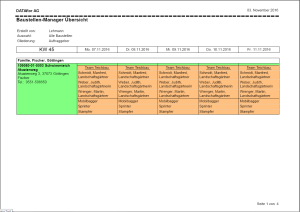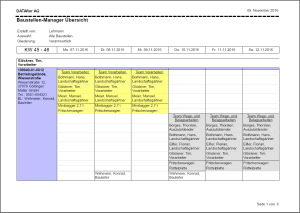Table of Contents
Print plans
With the expression Construction site manager overview output the planning of your construction sites on a weekly basis.
Application
Open the menu in the construction site manager Print and select the entry construction sites.
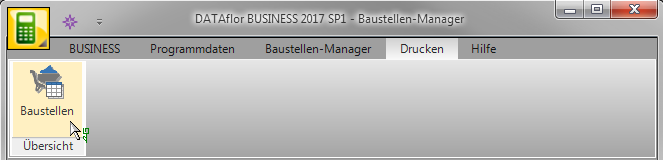
The following print menu opens.
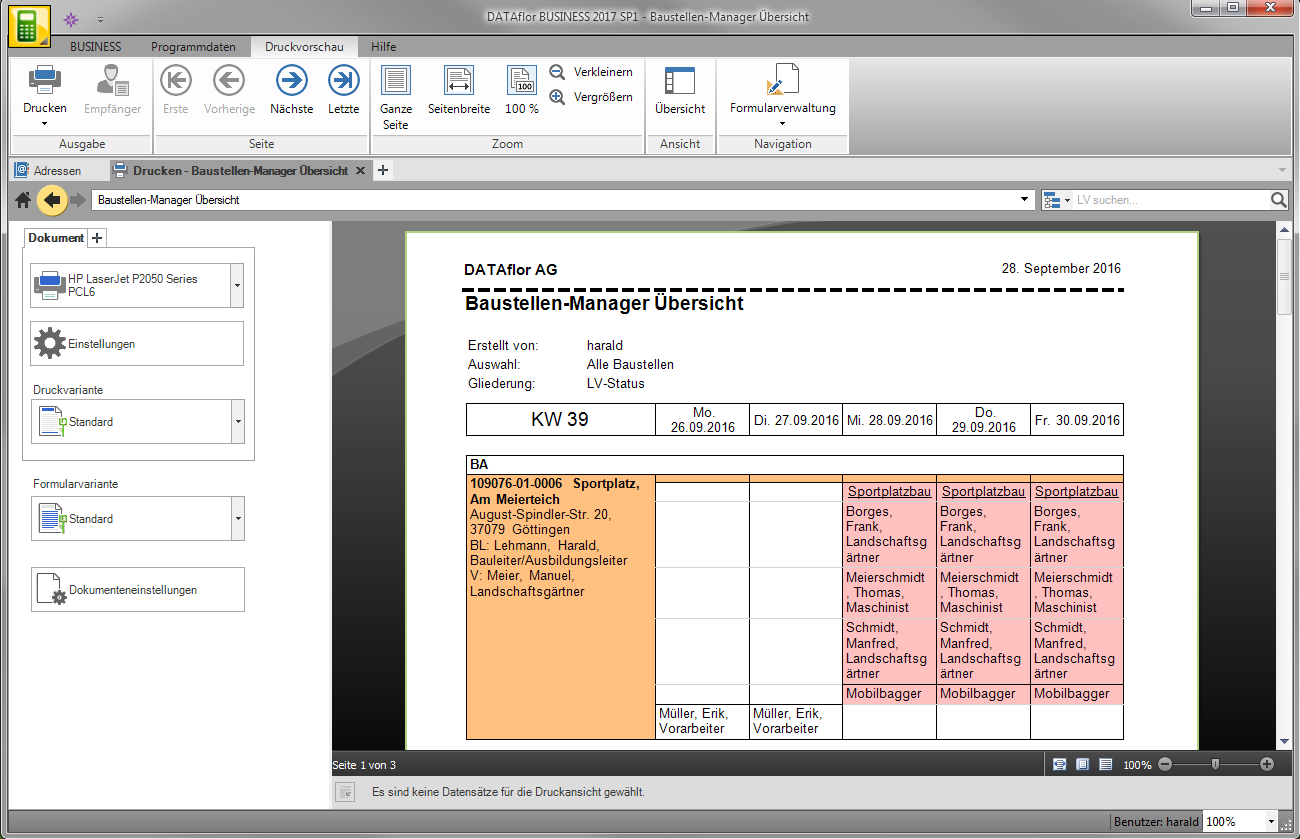
Print settings
The license for using the advanced print settings is Construction site manager pro are required for operation.
printer
By clicking  choose the printer you want to use for printing. Only printers installed under Windows are available for selection.
choose the printer you want to use for printing. Only printers installed under Windows are available for selection.
Settings
First page / remaining pages
If your printer offers several paper trays, select by clicking on  the slot from which the paper is used for printing.
the slot from which the paper is used for printing.
Page from ... to ...
Here you can specify the pages to be printed out.
Copies
If you need multiple copies of the list, choose  Select the number you want here.
Select the number you want here.
Min and
The output of the individual pages of several copies can be done either separately (111, 222, 333) or sorted (123, 123, 123).
settings page
Paper
By clicking  select the desired paper size.
select the desired paper size.
Width / height
Enter the width and height of the paper to be printed in cm.
Format
Select by clicking on  whether the list is output in portrait or landscape format.
whether the list is output in portrait or landscape format.
Margins in cm: Left / Right / Top / Bottom
Enter the margins that should remain unprinted.
Watermark
If necessary, define a watermark that is printed behind the text of the list.
Pressure variant
For each form you can use the designer to create different Print variants shape. By clicking  select the variant that you want to use for the printout.
select the variant that you want to use for the printout.
Form variant
With the help of the designer, you can design different form variants for the selected form. Select the variant that you would like to use for the printout.
Document settings
Make the following settings:
selection
All construction sites: Prints all construction sites that are in the selected period.
Selected construction sites: Prints the construction sites that were previously marked in the construction site manager and that lie within the selected period.
structure
Planning view: Prints the construction sites according to the structure specified in the construction site manager.
Further structuring options: Prints the construction sites based on the outline option selected in the document settings.
Page break according to outline
The construction sites of a subdivision group are displayed on separate pages.
Place of execution
Prints the place of execution for the LV.
Client data
Prints name and phone number. of the client.
Period
Either prints the current, next, previous week or a manually defined number of weeks. Optionally also with Saturdays and Sundays.
Planned resources
Outputs the planned employees and devices for the construction site.
Available resources
Outputs the employees and devices that are still available at the end of the print form.
Table
Column width construction site: Specifies the width of the first column used for the construction site text.
Filling: Outputs construction sites and teams with their individual colors.
Print preview and printing
The following functions are available in the menu within the print preview:
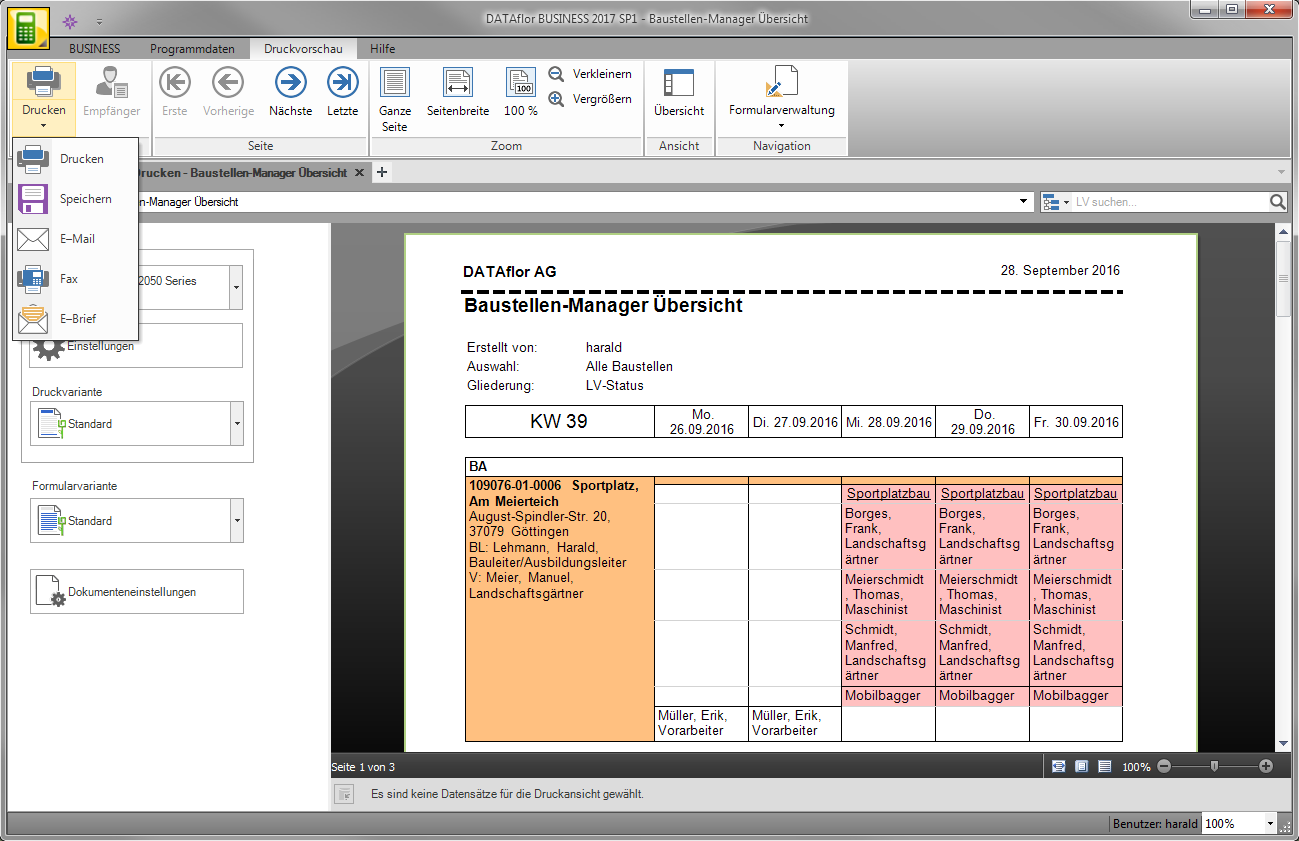
Print
By activating the respective option you choose whether you want to print the list, save as a file or as Fax, e-mail or E-letter want to send.
Recipients
If the list is output as a fax or e-mail, you can enter a subject and info text that will be automatically included in the e-mail or fax. In addition, select the e-mailAddresses and fax numbers to which the list will be sent.
First / previous / next / last page
For lists with several pages, switch to other pages within the print preview.
Full Page
Shows the complete page in the print preview.
Page width
Shows the page in the maximum possible width.
Reduce / Enlarge
Changes the zoom of the displayed page for a larger or smaller view.
Overview
Shows all pages of the list one below the other in a thumbnail preview Clicking on a page loads it into the print preview.
Form management
Switches to the form management. The selected form variant or the selected print variant is automatically marked so that it can be adapted directly if necessary.
Example expression: Planning for one working week, Monday to Friday, broken down by client
Example expression: Planning for two working weeks, Mon. to Sat., broken down by person responsible
Sample expression: Planning for a working week, Mon. to Fri., without structure