Table of Contents
Construction site surveillance
Description
Always keep an eye on the construction progress, the costs already used, etc. of your construction sites. In the construction site monitoring, the necessary key figures are compared to the comparison between PLAN, TARGET and ACTUAL.
Program call
Select the in the project tree Project management the construction site and click in the menu Project management on  .
.
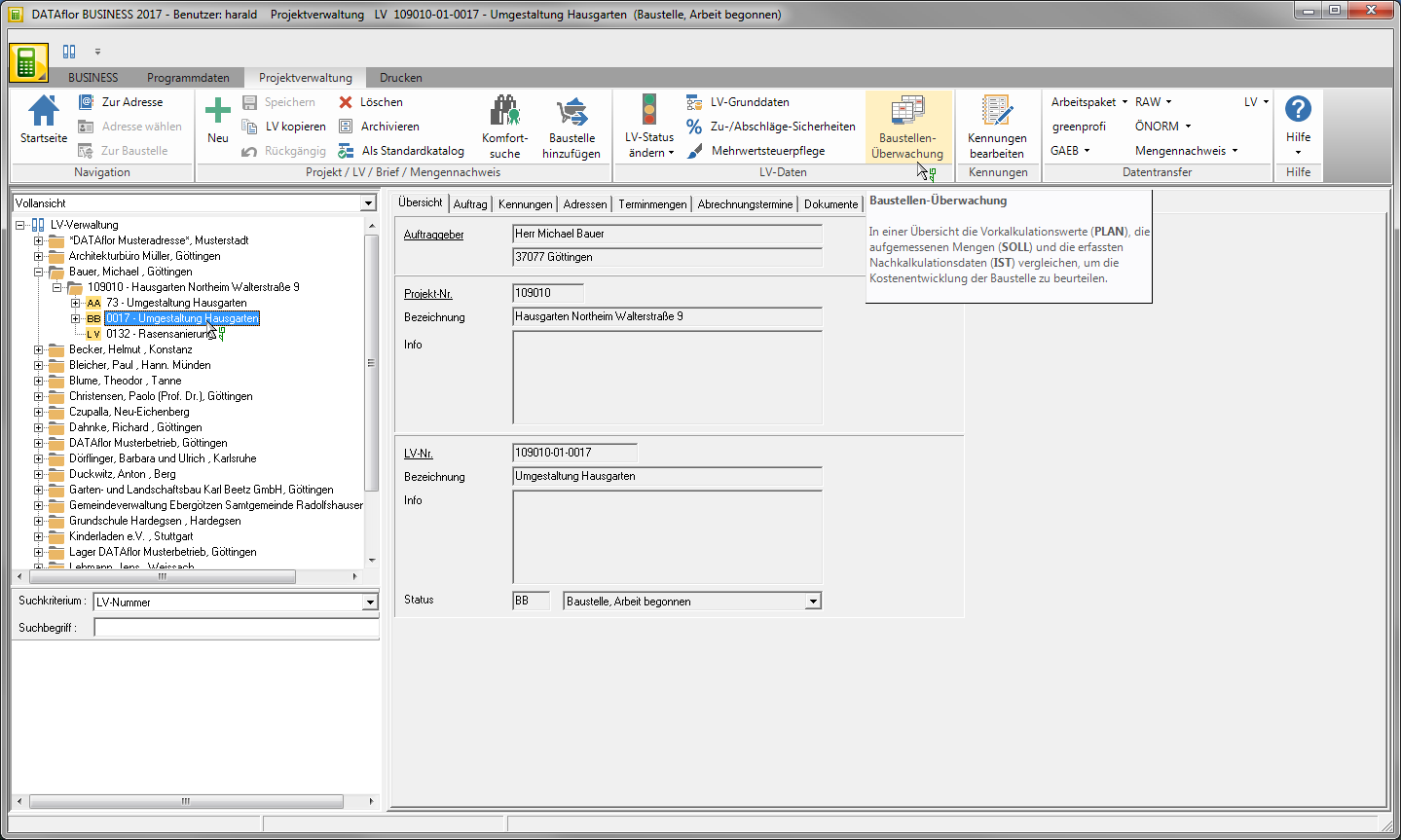
The dialogue Construction site surveillance will be opened.
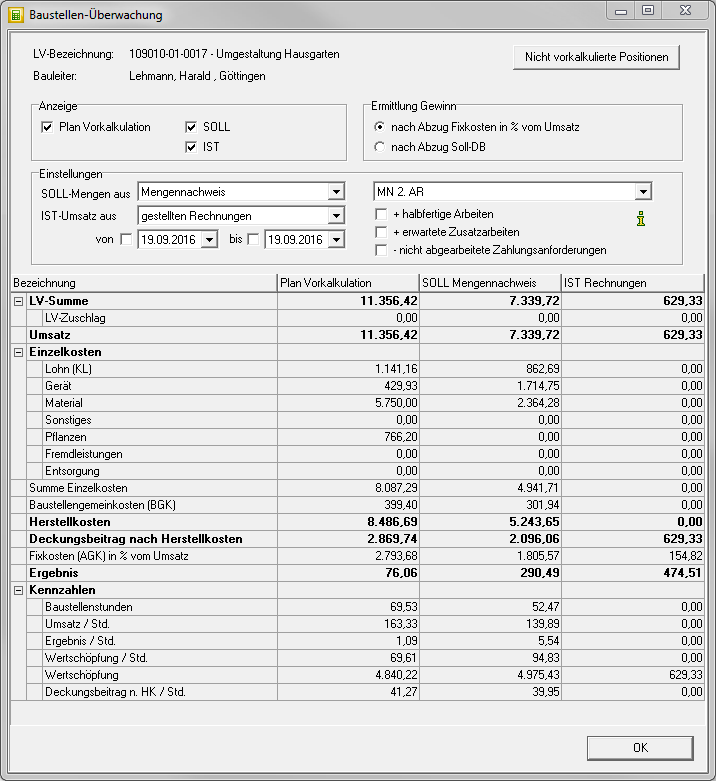
The following settings are available for displaying the displayed data.
View Details
For the various cost types of the direct costs, you can see the values from which the amounts were calculated.
In the line of the required cost type, open the context menu in the required column using the right mouse button and select the entry View Details.

For example: All precalculated plants are listed.
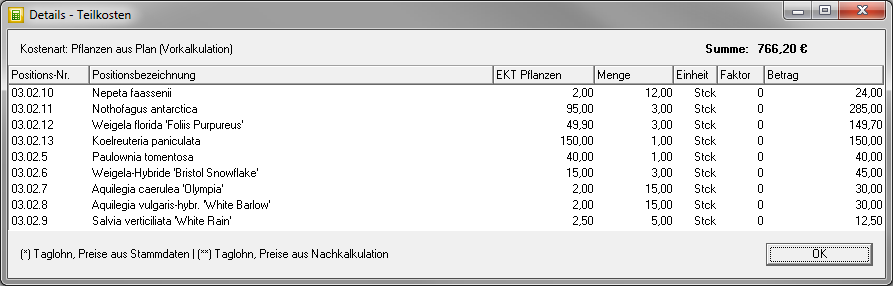
Not precalculated positions
About the switch [Not precalculated positions] you have direct access to the calculation check Not precalculated positions.
Print construction site surveillance
Open anywhere within the dialog Construction site surveillance the context menu with the right mouse button and select the entry Take a screenshot.
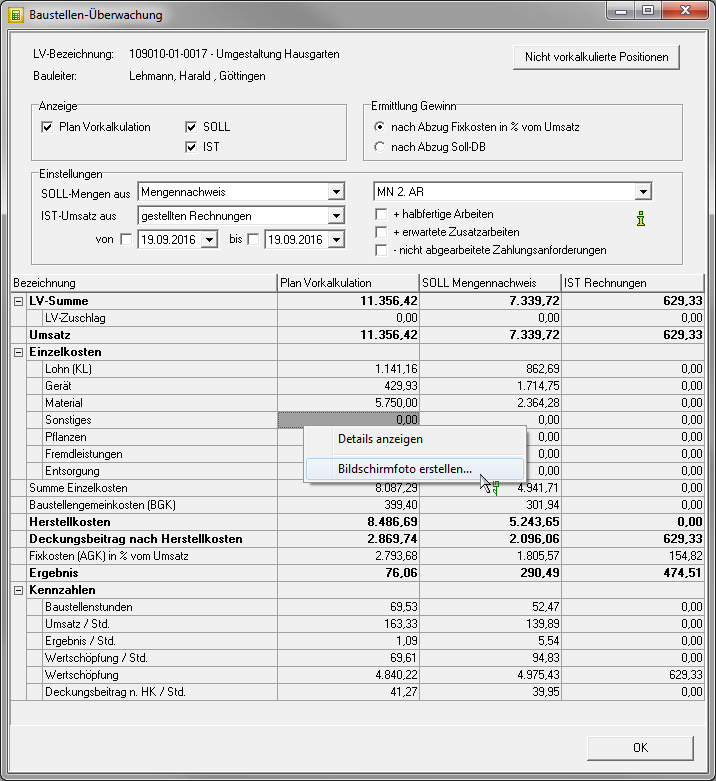
For construction site monitoring, an image file is created in BMP format and this is opened directly with the program that you have set in the Windows settings as the standard program for displaying image files. Use the function to print the screenshot here.



