Table of Contents
View / change invoice data
Description
For invoices that have already been issued, you can display the following invoice data for previously issued invoices without printing them out again.
- Item quantities and amounts
- granted discounts
- different due dates such as withholdings, securities and installment agreements
- payment terms
- dunning
- internal assignments
You can also change the data on payment terms, dunning levels and internal assignments at a later date.
To do this, open the Invoice printing the tab Invoices.
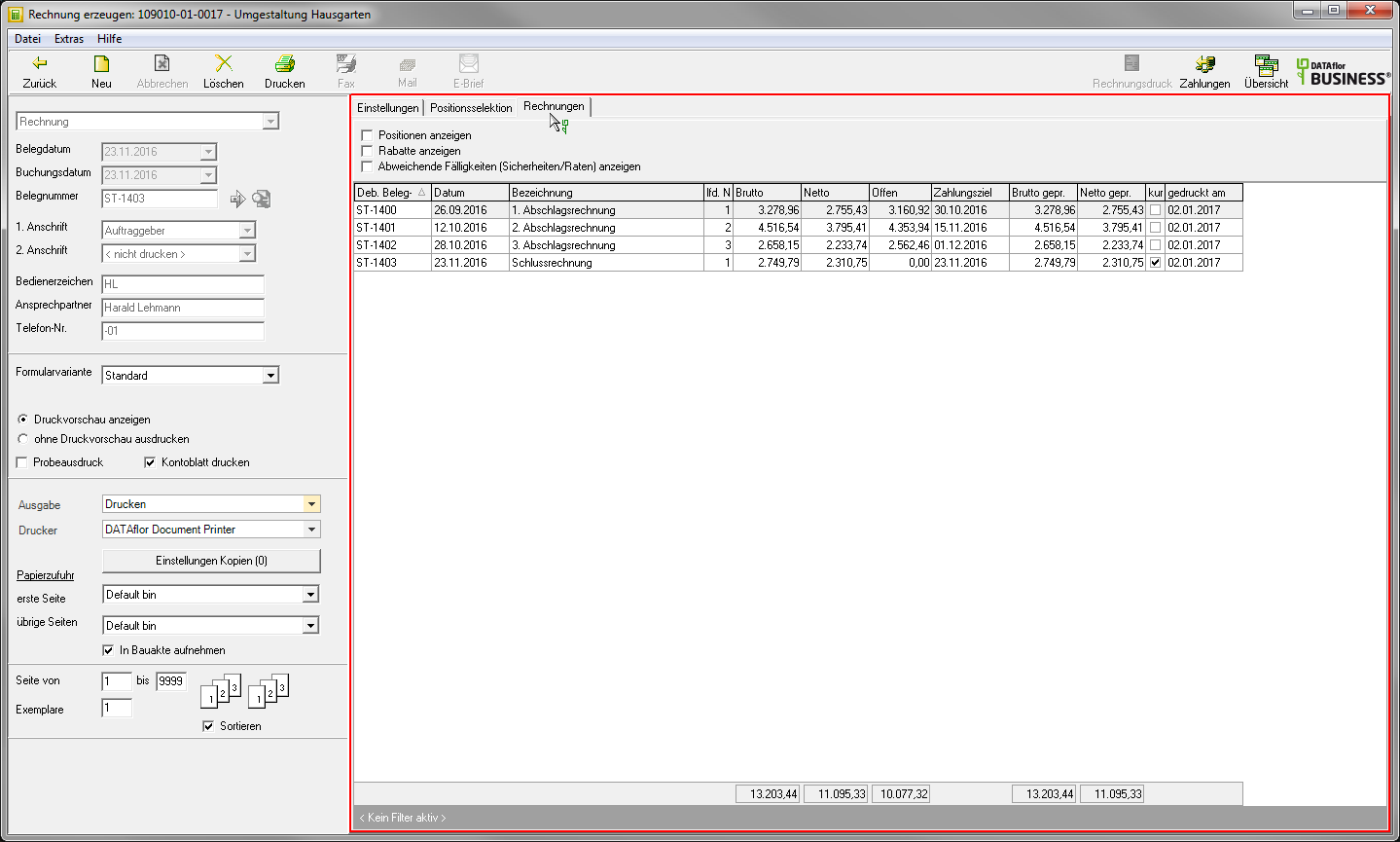
Show positions
Enable  If you choose this option, all invoiced items are listed for the invoices. By clicking
If you choose this option, all invoiced items are listed for the invoices. By clicking  you can close the list for individual invoices or by clicking on
you can close the list for individual invoices or by clicking on  open again.
open again.
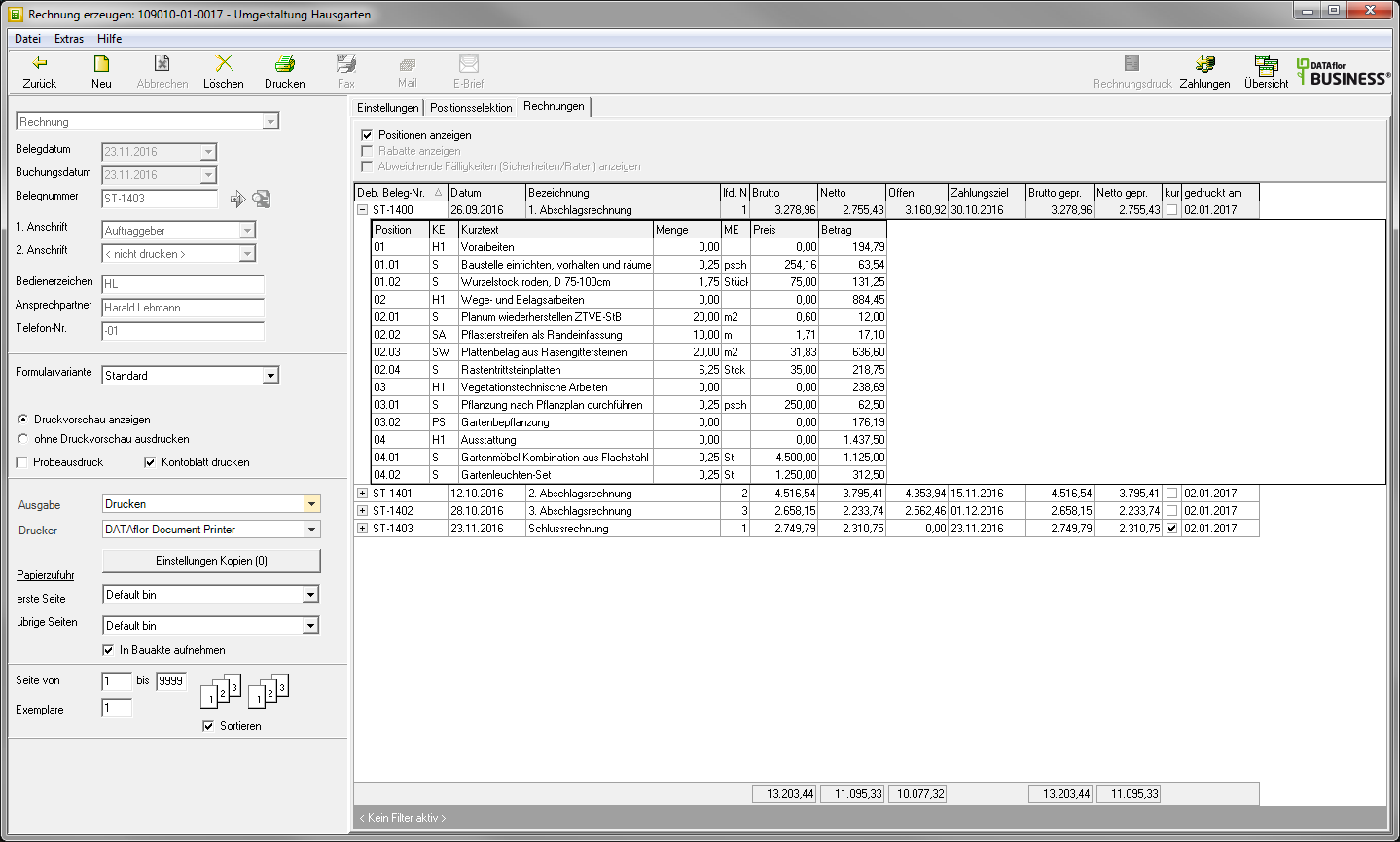
Show discounts
Enable  If you choose this option, the one used for the invoices will be the one used LV surcharge / discount displayed. By clicking
If you choose this option, the one used for the invoices will be the one used LV surcharge / discount displayed. By clicking  you can close the display for individual invoices or by clicking on
you can close the display for individual invoices or by clicking on  open again.
open again.
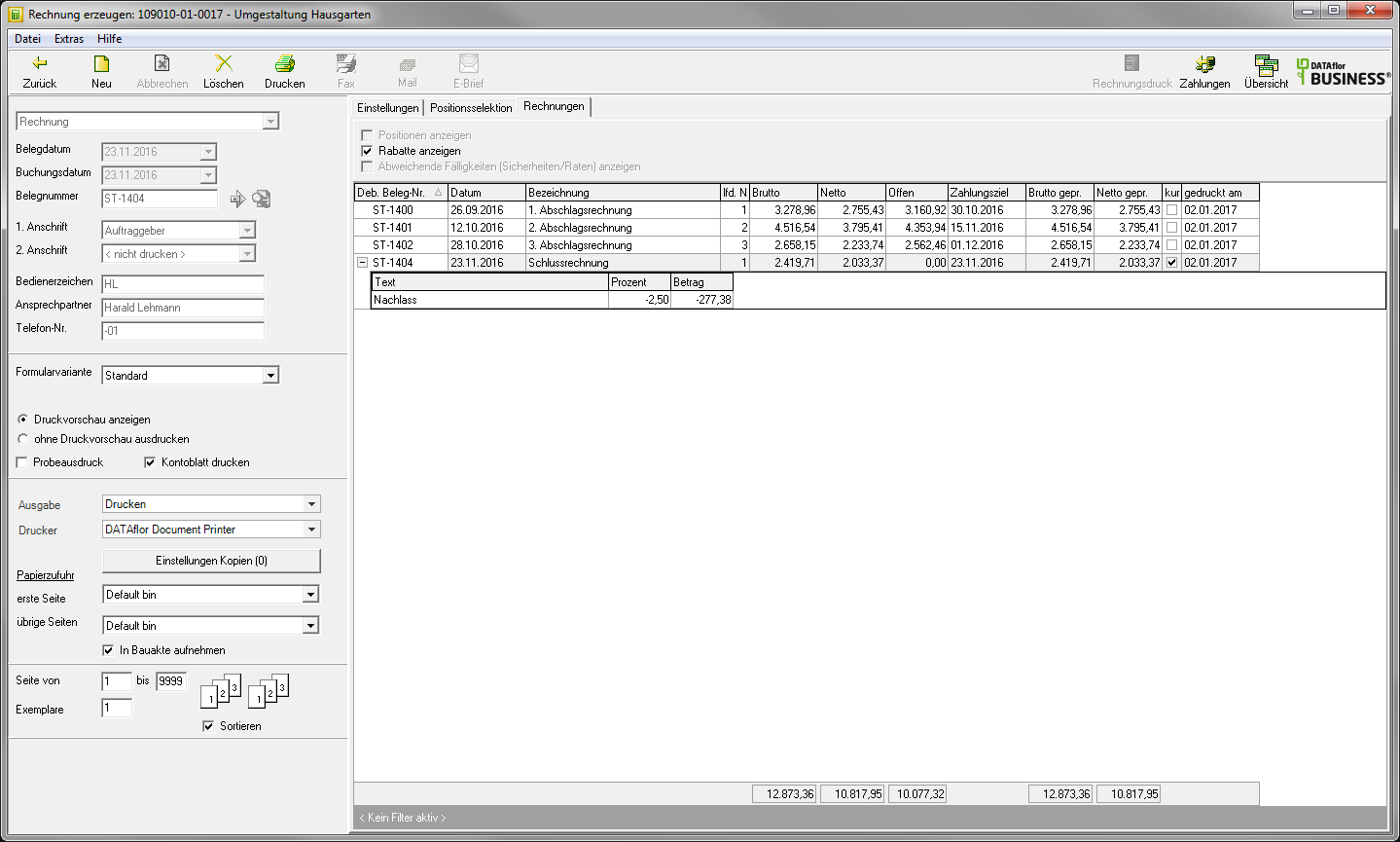
Display deviating due dates (securities / installments)
Enable  If you choose this option, the information about the bills will be displayed Retention Safety and agreed installment payments displayed.
If you choose this option, the information about the bills will be displayed Retention Safety and agreed installment payments displayed.
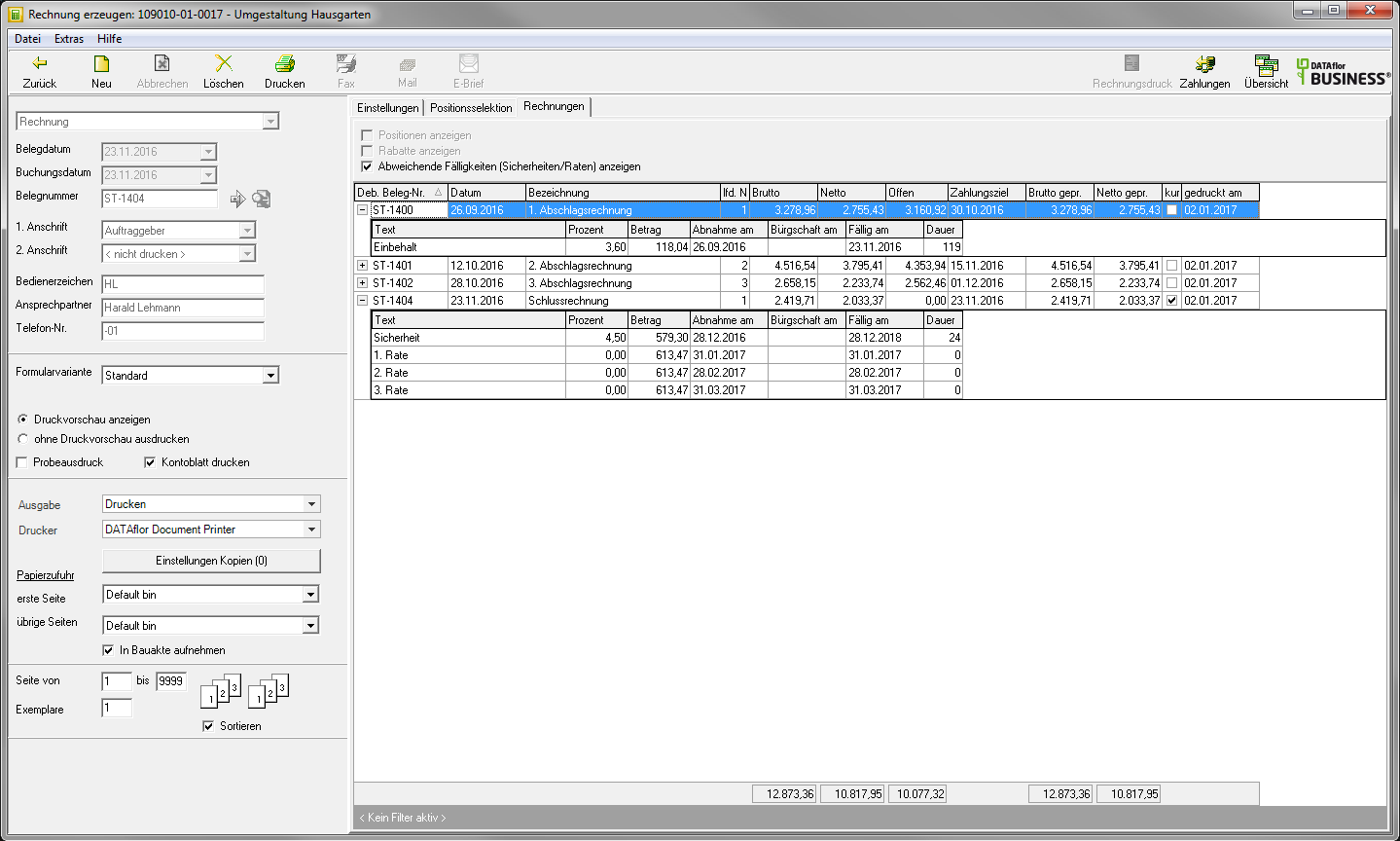
Zako / show / change assignment
For each invoice, you can subsequently change the data of the agreed payment terms, the dunning levels and the internal allocation of the invoice. The fields highlighted in gray cannot be changed and are for information only.
Select the invoice you want, right-click to open the context menu and select the entry Zako / show / change assignment.
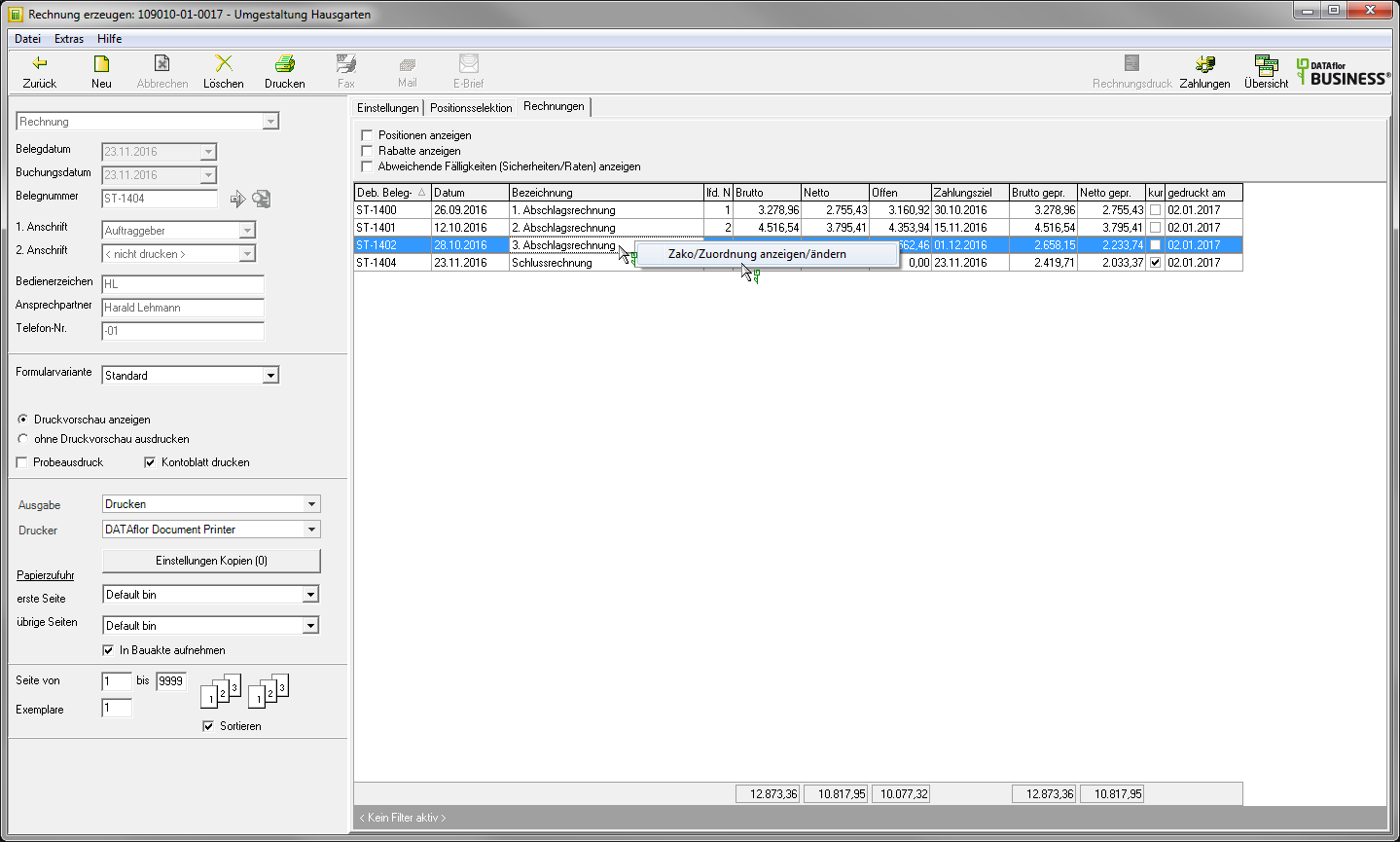
The dialogue Zako / show / change assignment will be opened.
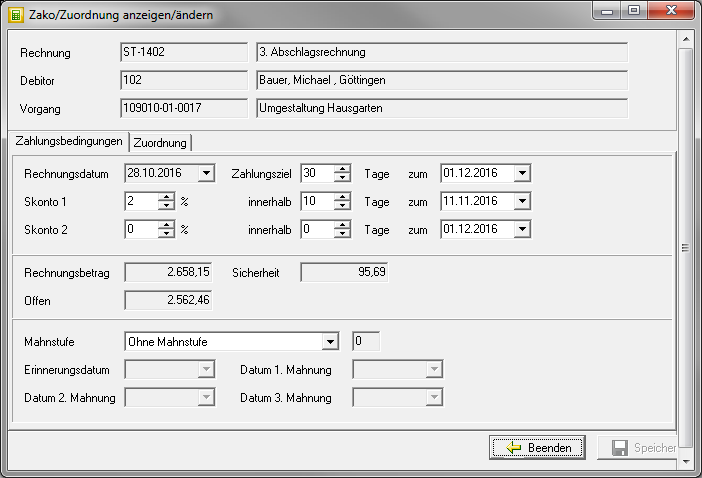
- On the tab Terms of payment you can enter subsequent agreements on cash discounts or dunning levels. For example, after consultation with the customer, would you like the warning postpone an invoice, expand that here Payment termso this im Dunning is automatically taken into account.
- On the tab assignment you have the option of changing the five internal assignment options for business area, work area, main identifier, site manager and LV group at a later date.
Apply the changes with [To save].
