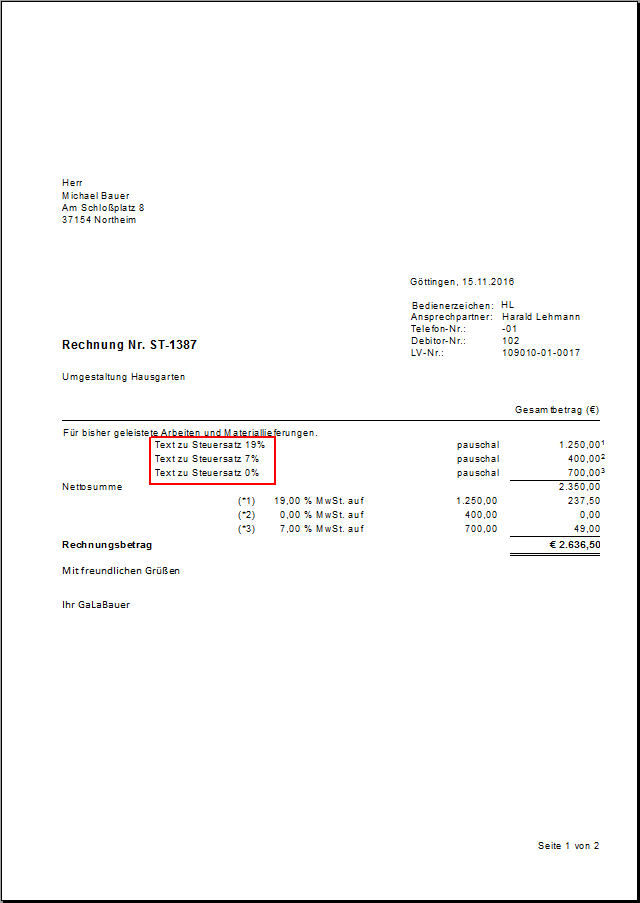Table of Contents
Flat rate invoice
Description
A flat rate calculation has no relation to specific quantities from the LV, Mass list or quantity approach. Enter the invoice amount as a flat rate and enter the description or service text for the service provided in the print menu of the invoice printout. This is also possible for the flat-rate billing of services according to different tax rates.
Specify the invoice amount
In the invoice printout you will find on the Settings tab in The Field Quantities from The following three options are available for setting the flat-rate invoice amount:
| Amount off | Description |
|---|---|
| flat-rate | You define the flat-rate net invoice amount. |
| Flat rate (percentage of order quantity) | You define the percentage of work carried out for the positions that you will perform on the Item selection tab have selected. From this the executed quantities and total amounts as well as the invoice amount are determined, which is printed on the flat-rate invoice. In the case of plant positions, the exported quantities are rounded up to whole numbers. |
| Flat rate (gross) | You determine the flat-rate gross invoice amount. |
Description / service text
Is in the field Quantities from If one of the three above entries is selected, the tab Flat rate invoice also displayed.
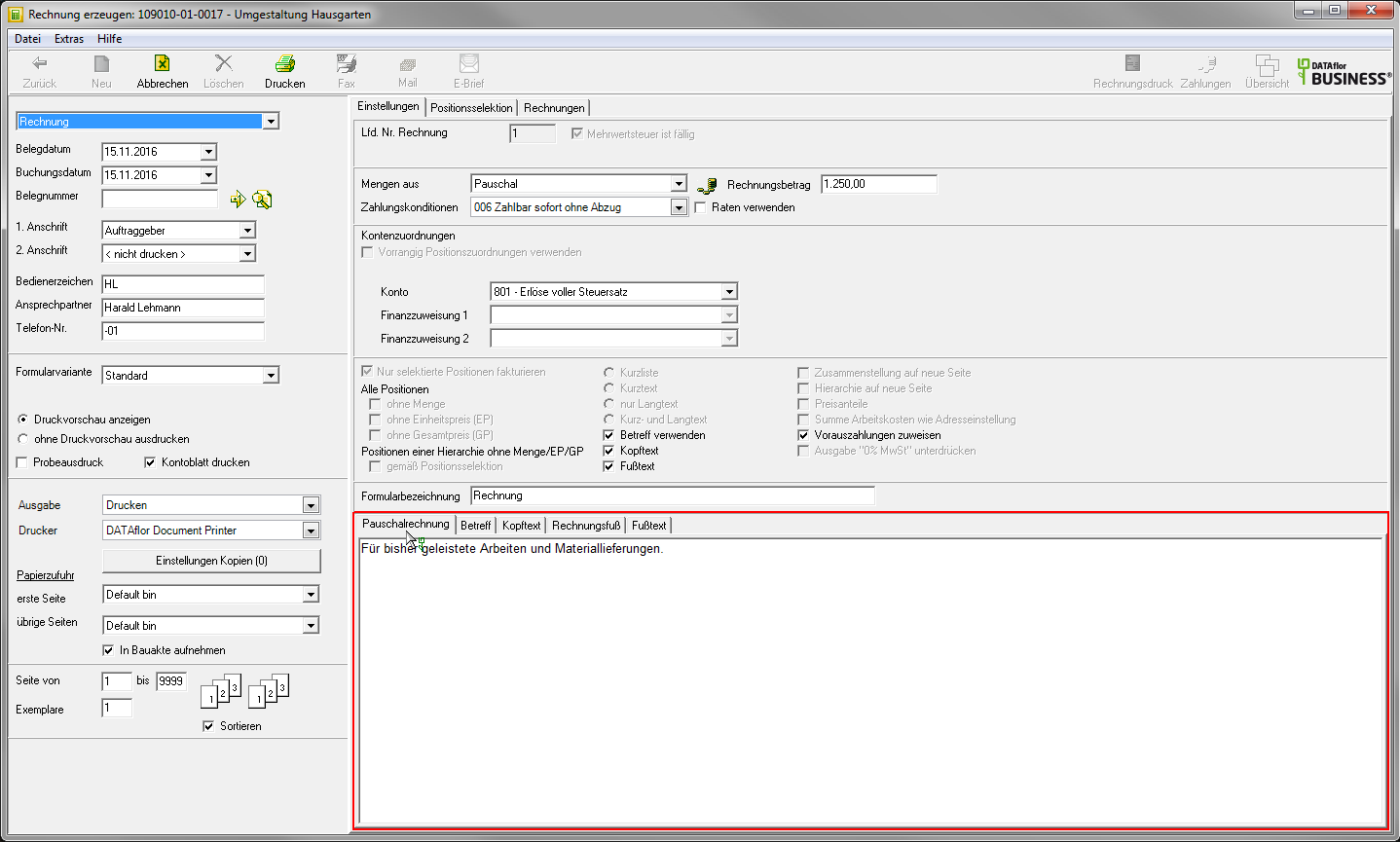
Enter the description / service text that will be printed on the flat-rate invoice.
Example expression:

Text in front of the flat-rate invoice amount
In the program parameter Flat rate text Enter the text that will be printed on blanket offers, blanket order confirmations and blanket invoices in front of the lump sum.
Example expression:

Flat rate invoice with several tax rates
If you would like to invoice the services provided with different tax rates, define the flat-rate invoice amount for each tax rate and you can store additional description / service texts for each tax rate.
To do this, click on the Settings tab next to the field Quantities from on  .
.
![]()
The dialogue amounts billed will be opened. The table lists all tax rates that are assigned to at least one position in the LV.

In the column amount enter the flat-rate invoice amount for each tax rate and in the column text Optionally, the description / service texts that are printed on the flat-rate invoice in front of the invoice amounts for the individual tax rates.
Example expression: