Table of Contents
Construction site account
Description
The Construction site account gives you an overview of all printed order confirmations, invoices and credit notes as well as recorded incoming payments.
- Depending on the marked entry in the project tree at Open construction site account all data of the LV, object, project or client are displayed.
- You can use the construction site account to go to Register payment Switch directly to the incoming payment, to the selected entry in the project tree Display customer overview, a Print out the invoice again, a Delete Entry as well as a course Process order backlog.
Open construction site account
- If you select a LV in the project tree, the tab Construction site account all data of the course is displayed.
- If you select a project in the project tree, the tab Project account the data of all courses of the project are displayed.
- For a complete overview of all LV of a client, mark the client in the project tree and open the tab Customer account.
For example: Construction site account
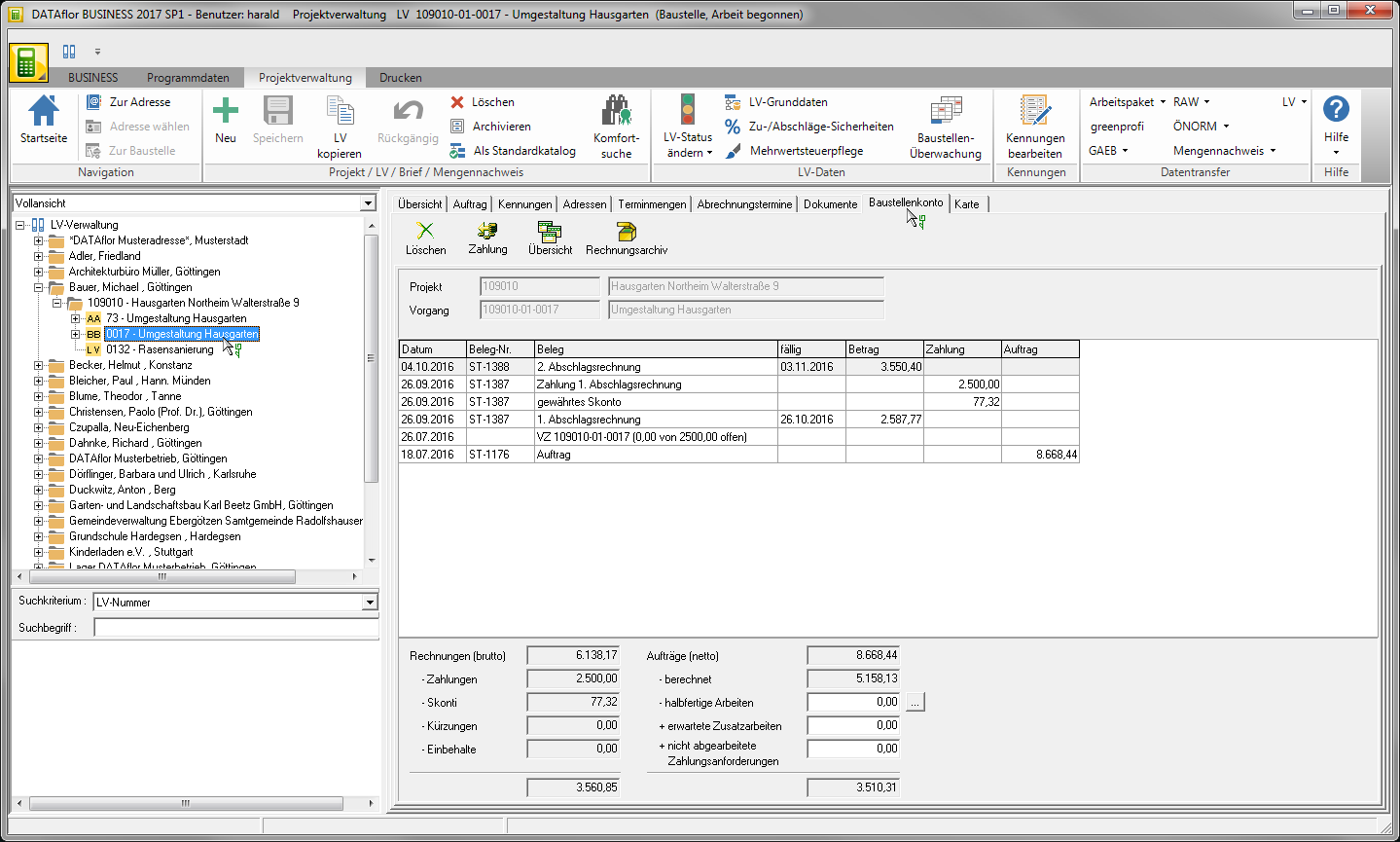
Register payment
By clicking  In the construction site account, switch to incoming paymentsto record an incoming payment for a listed invoice.
In the construction site account, switch to incoming paymentsto record an incoming payment for a listed invoice.
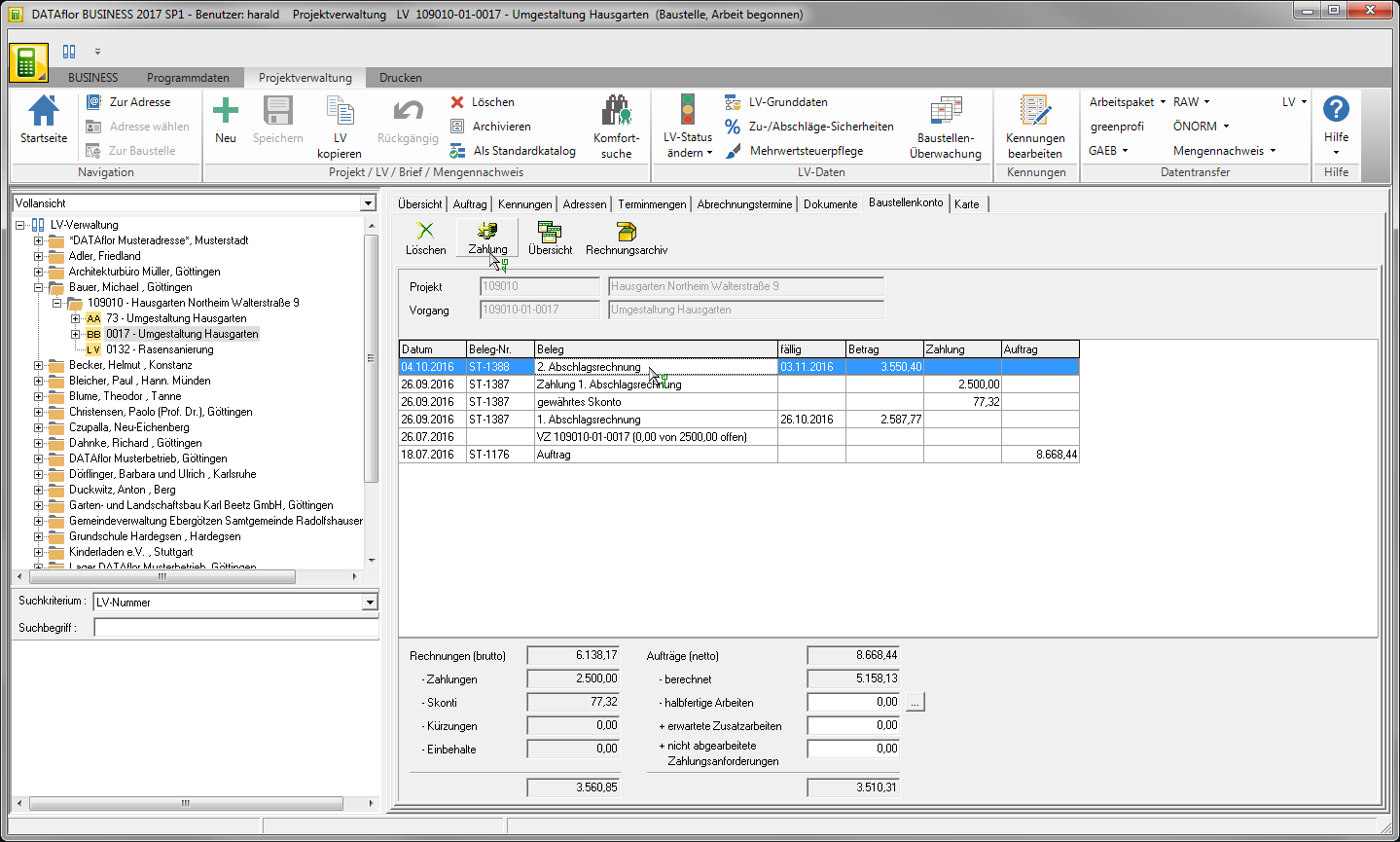
Display customer overview
By clicking  in the construction site account switch to Overview of debtorsto get an overview of all invoices, payments, open items, securities and deferrals.
in the construction site account switch to Overview of debtorsto get an overview of all invoices, payments, open items, securities and deferrals.
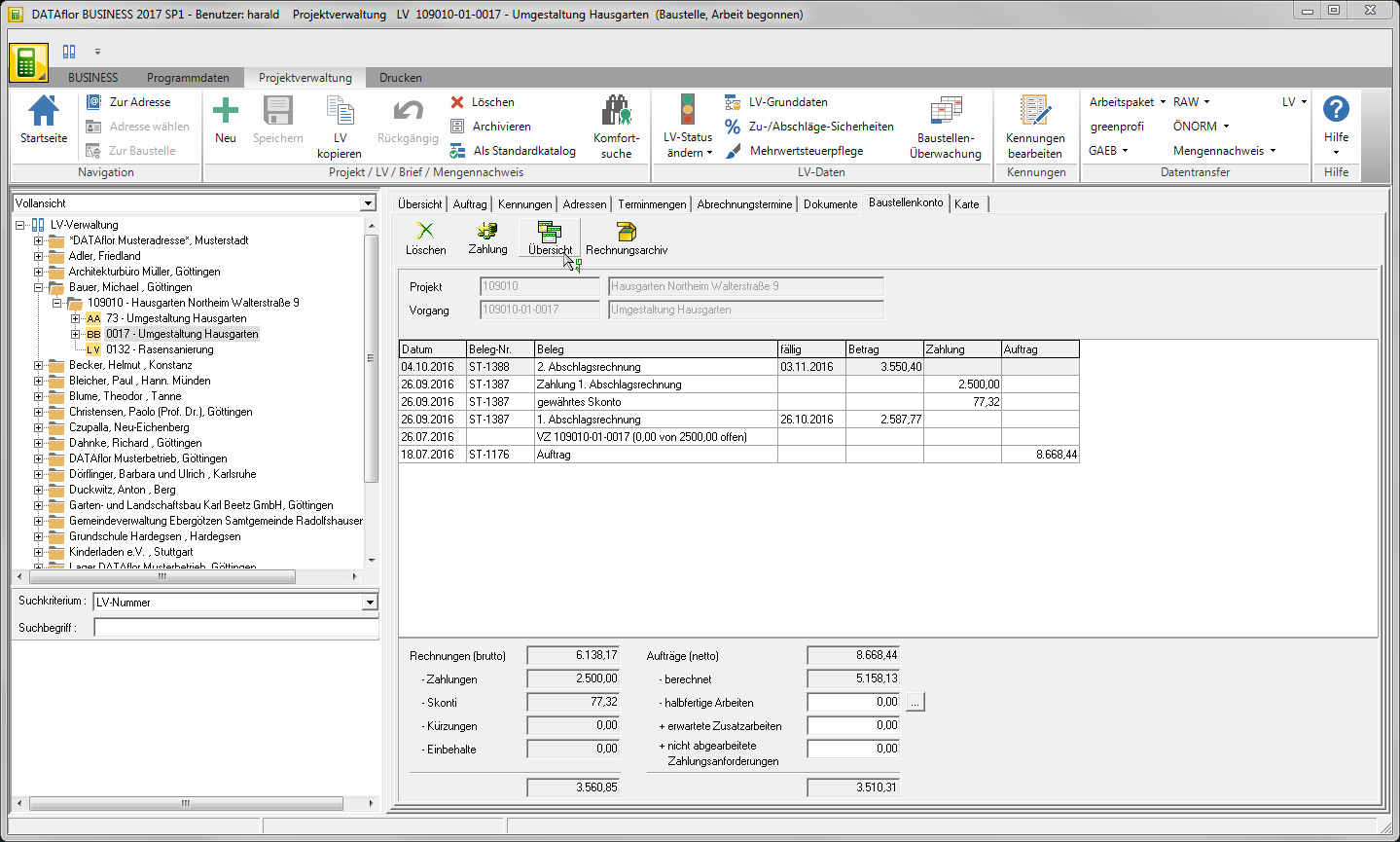
Print out the invoice again
You can print out order confirmations and invoices / credit notes that you have already printed out and saved in the construction site account.
To do this, mark the order confirmation or invoice / credit note in the construction site account, open the context menu with the right mouse button and select the entry print again.
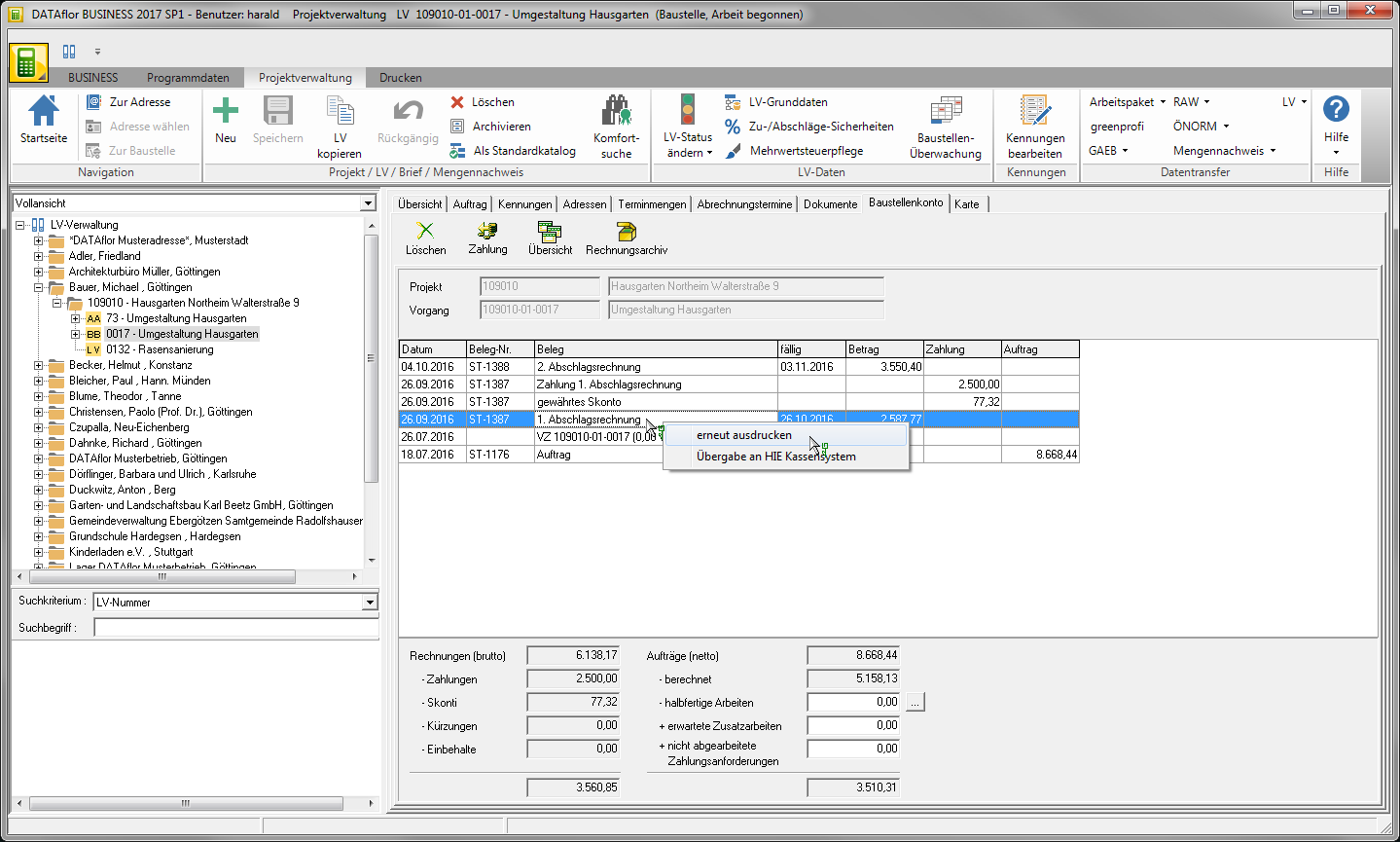
Order confirmations are saved in PDF format. The function print again opens the PDF file so that you can print again.
The following print menu is opened for invoices / credit notes.
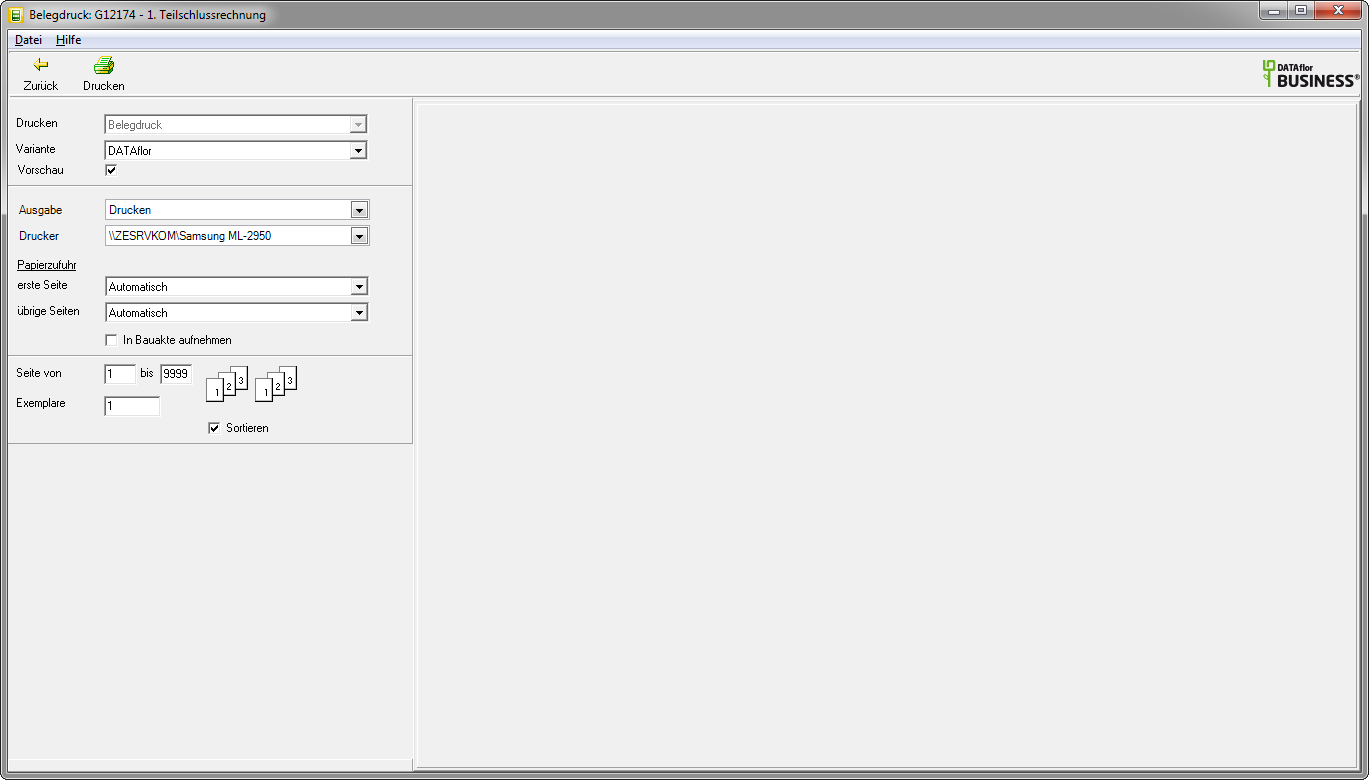
The print settings that you used for the original print are preset. Make changes if necessary and click  in the toolbar or alternatively use the key combination Ctrl + P.
in the toolbar or alternatively use the key combination Ctrl + P.
Delete Entry
To delete an order confirmation, invoice / credit note or payment from the construction site account, mark the desired entry and click on  in the toolbar.
in the toolbar.
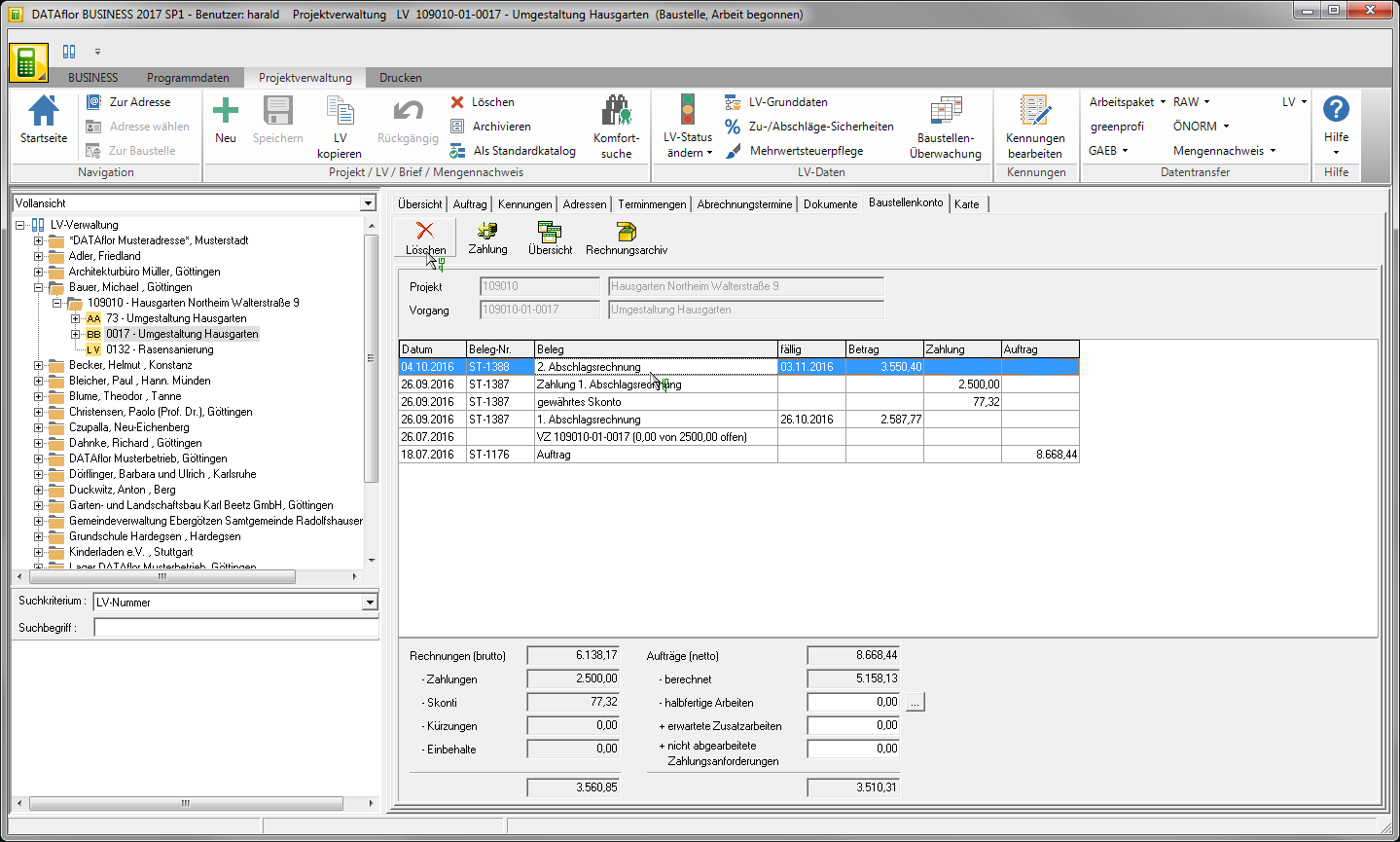
- The deleted entries are irrevocably removed from the database and cannot be restored.
- The receipt numbers of deleted invoices are not automatically reused. With the function Complete chain of document numbers you can find free, not yet used document numbers.
- User administration select the employees who are allowed to delete entries in the construction site account.
- Please speak to your tax advisor on how to do this Change and deletion of invoices in a legally secure manner.
Process order backlog
In the lower part of the construction site account, the invoice amount and the order amount are compared. In addition, you can store changes in the order total for a construction site, such as half-finished work, expected additional work and unprocessed payment requests.
To do this, select the desired LV in the project tree and open the tab Construction site account. The fields for half-finished work, expected additional work and unprocessed payment requests are editable.
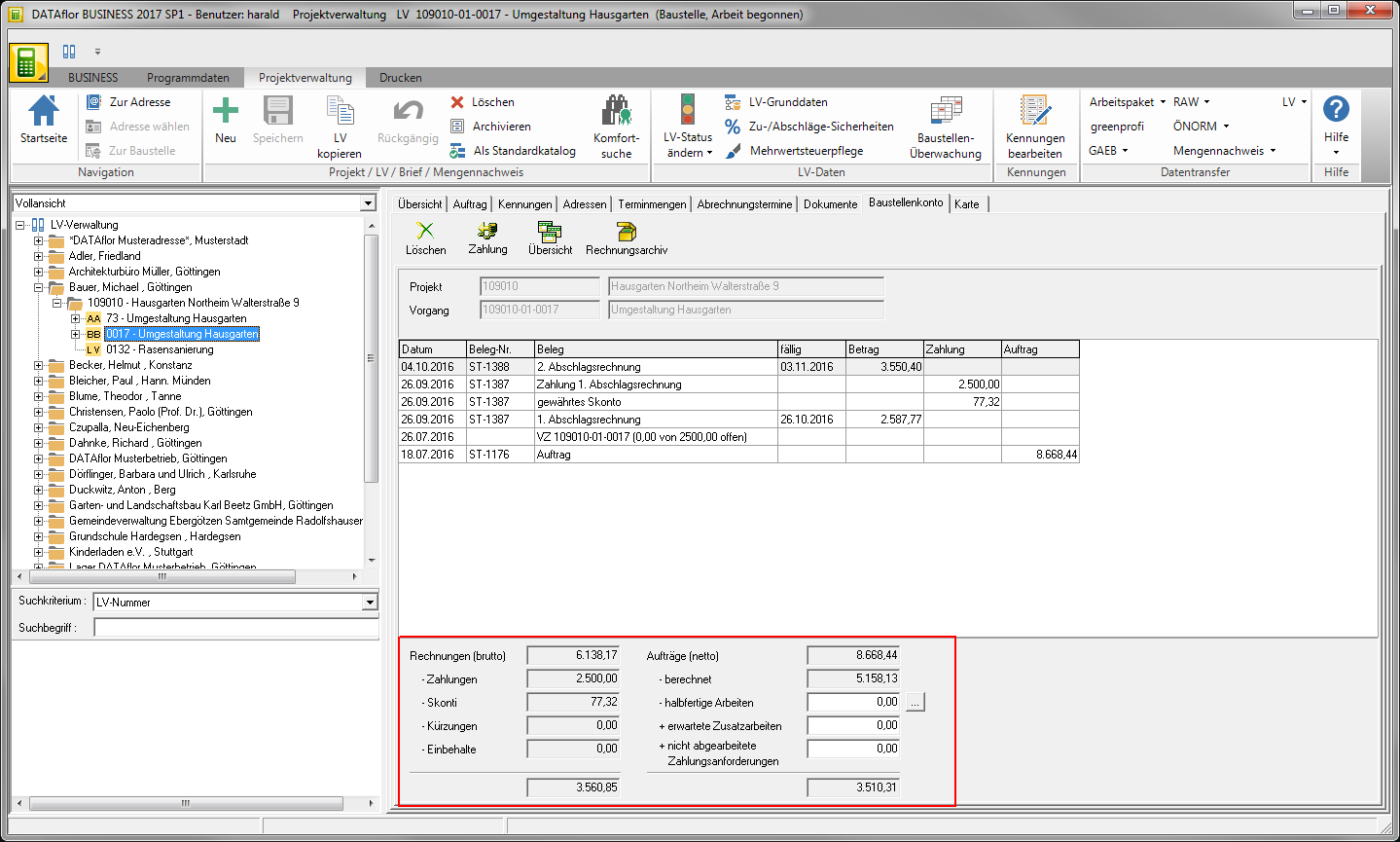
- Half-finished work can be work that you have already carried out but not yet billed to your client.
- Additional work expected can be follow-up work for which you are expecting the order but have not yet received it.
- Payment requests not processed can be work that you have already billed to your client but not yet carried out.
You can divide the half-finished work on a construction site into several categories and enter separate amounts for each category.
To do this, open by clicking on  the dialogue Assign work in progress. Enter the amounts and, if necessary, a comment for the individual categories and include the total amount [OK] into the construction site account.
the dialogue Assign work in progress. Enter the amounts and, if necessary, a comment for the individual categories and include the total amount [OK] into the construction site account.
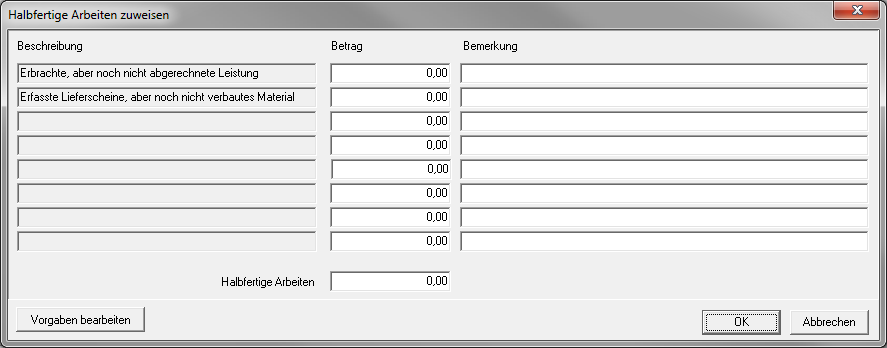
To define the categories, click Edit presets. The dialogue Assign defaults will be opened. Enter the names of the categories and confirm with [OK].
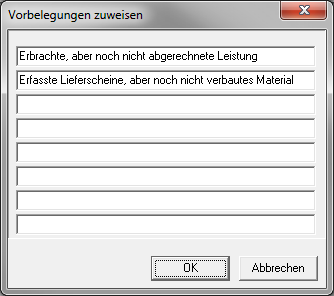
In the program parameter Processing of the order backlog after printing the invoice you can specify that a dialog for processing the order backlog is automatically opened after each printing of an invoice.
