Table of Contents
User administration
Description
In BUSINESS you can assign different user names and passwords to each individual user access rights assign. This will win the users Safetythat you cannot make program-relevant and important changes by mistake. Furthermore, it offers protection that confidential data cannot be viewed by everyone.
First, put one new user group and assign the desired Rights to. You can then give employees the Assign user group. You can read the detailed procedure in the following chapters.
Create user group
To create and manage user groups, open the Address manager in the menu Program data the selection menu Company and select the entry user groups.

Select the entry in the directory tree user groups. By clicking ![]() , all user groups that have already been created are displayed. By default, the user groups are Administrator, User and Main user available and cannot be changed.
, all user groups that have already been created are displayed. By default, the user groups are Administrator, User and Main user available and cannot be changed.
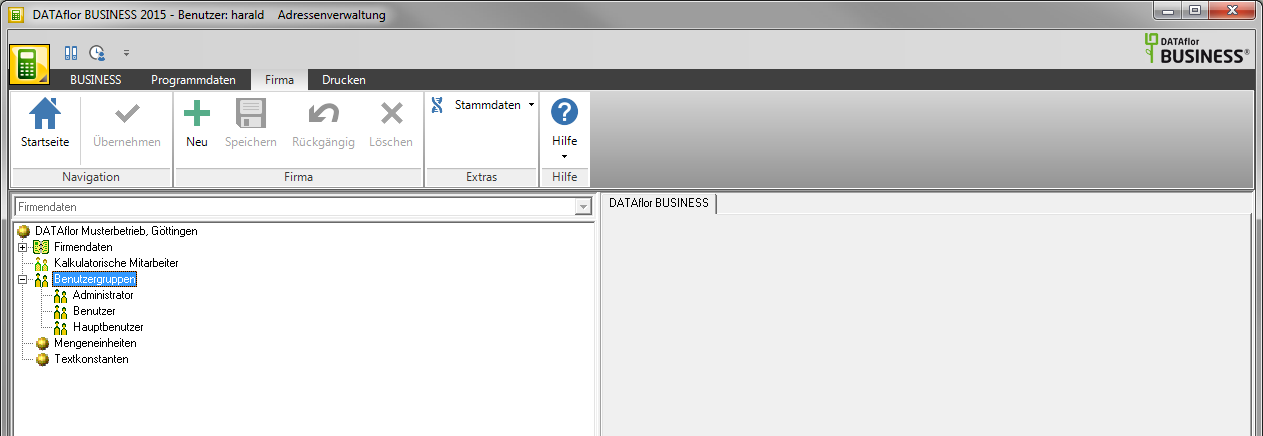
To create a new user group, select the entry in the directory tree user groups and click in the menu ![]() or open the context menu with the right mouse button and select the entry New user group.
or open the context menu with the right mouse button and select the entry New user group.
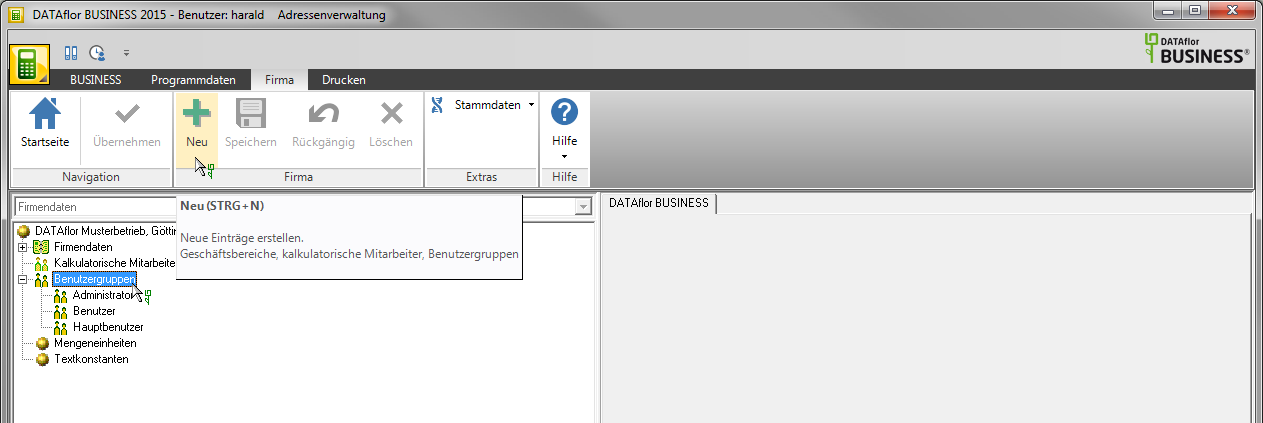
An entry for the new user group is created in the directory tree. On the right side of the screen is the tab groups displayed. Assign a unique one for the user group designation. By setting the ![]() in the column use assign the required to the user group Rights (see following chapter).
in the column use assign the required to the user group Rights (see following chapter).
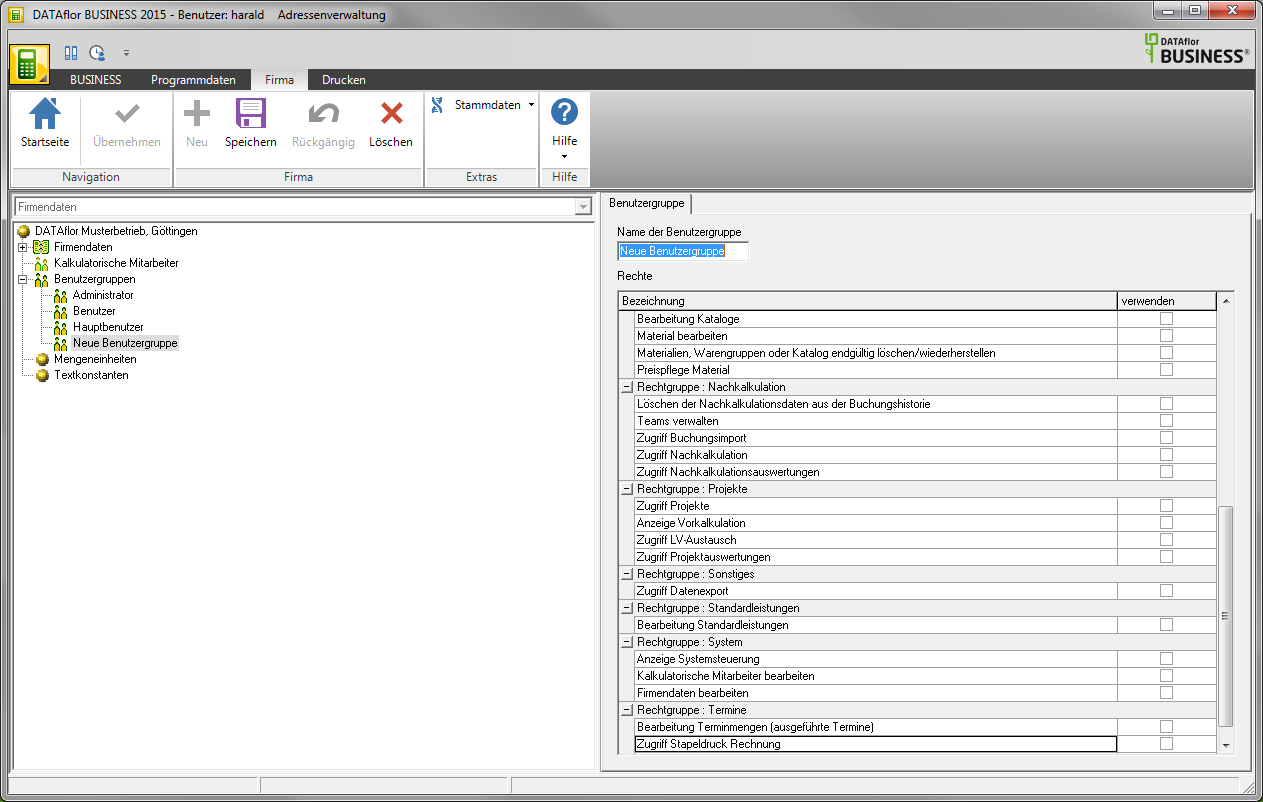
Save your entries by clicking on ![]() in the menu.
in the menu.
The user DATAflor always has administrator rights, ie he has access to all licensed program areas. If you want to avoid this, you must either change the password or create a new user.
Assign rights
Each user group can have different access rights grant. On the tab groups all rights that you have for the user group are listed unlock or lock can.
Select in the directory tree under the folder user groups the user group whose access rights to the functions in BUSINESS You want to edit. In the case of newly created user groups, all rights are initially blocked by default ![]() . Use the rights
. Use the rights ![]() , then all employees who are assigned to the selected user group have access to the functions of this access right.
, then all employees who are assigned to the selected user group have access to the functions of this access right.
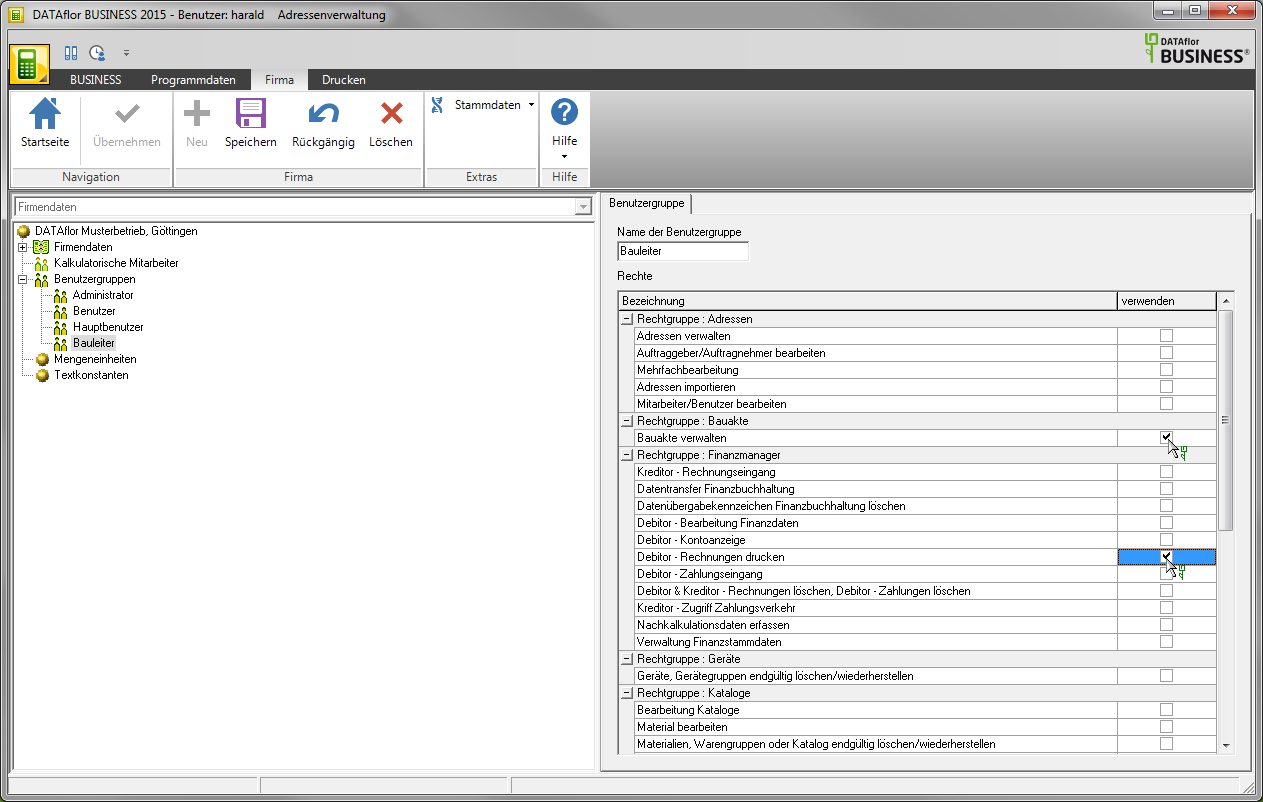
You can enable or disable the following functions individually:
Nicht listed functions each Available to users.
Addresses manage
- Setting the pre-assignment of the input masks in the address manager
- Editing IDs
- Delete from Addresses
- Creation and deletion of the property Clients and contractor
- Editing of the customer's debtor data and contractor's creditor data
Edit client / contractor
- Creation and deletion of the property Clients and contractor
- Editing of the customer's debtor data and contractor's creditor data
Multiple machining
- Use multiple editing
Addresses import
- Import from Addresses
Edit employee / user
- Creation and deletion of the property Employees
- Editing of the personal data of employees and user data of users
- Display of wage costs in the posting history of the post calculation
Manage construction files
- Creation and deletion of document meta information (categories, document type, file type, dispatch type, resubmission, etc.)
- Permanently delete documents from the recycle bin
- Access to all documents regardless of the access setting on the document
Vendor invoice receipt
- Invoice capture
- Printing of the accounts payable open list
- Printing of the incoming invoice list
- Printing the accounts payable sheet
Data transfer financial accounting
- Calling up the transfer program for financial accounting
Delete data transfer indicator for financial accounting
- Deletion of invoices / payments that have already been transferred to financial accounting
Debtor - processing financial data
- Allocation of revenue accounts and financial allocations for LV, hierarchies and positions
(Requirement: Access projects) - Allocation of revenue accounts and financial allocations for standard services and standard service catalogs
(Requirement: Processing standard services) - Allocation of revenue accounts and financial allocations in invoice printing
(Requirement: Access projects and Customer - Print invoices) - Subsequent changes to the assignment of revenue accounts, payment conditions, dunning indicators, business area, work area, LV identifier, site manager and LV group for existing invoices
(Requirement: Access projects and Customer - Print invoices)
Customer account display
- Access to construction site account, property account, project account and debtor account in the project management
(Requirement: Access projects) - Print output of customer printouts
Customer - print invoices
- Access to invoice printing
(Requirement: Access projects)
Customer - receipt of payment
- Calling up the module for entering payments from customer postings
(Requirement for calling from the construction site account: Access projects and Customer - Account display) - Calling the dunning
Customer & Vendor - delete invoices, customer - delete payments
- Deletion of invoices in the construction site account
(Requirement: Access projects and Customer - Account display) - Deletion of recorded supplier invoices in the invoice receipt
(Requirement: Vendor - invoice) - Deletion of recorded payments in incoming payments
(Requirement: Customer - incoming payments)
(ATTENTION like this: Additional separate right if data has already been transferred to financial accounting)
Accounts Payable Access Payment Transactions
- Recording of vendor payments (via clearing, transfer, etc.)
- Reconciliation of vendor payments
- Printouts Vendor printouts
Record costing data
- Change the financial allocation 1 + 2 for the recording of wage and equipment hours as well as material and plant deliveries
(Requirement: Access post calculation)
Administration of financial master data
- Access and administration of the financial master data (account assignment, tax rates, ...)
Permanently delete / restore devices, device groups
- Permanent deletion of data that is intended for deletion
- Recover data that is intended to be deleted
Editing catalogs
- Creation of new catalogs and catalog data (material, plants, equipment)
Edit material
- Editing of material records
Permanently delete / restore material, product group or catalog
- Permanent deletion of data intended for deletion
- Recover data intended for deletion
Price maintenance material
- Automated price recalculation at catalog level
Deletion of the post costing data from the booking history
- Deletion of booking records in the post calculation
(Requirement: Access post calculation)
Access booking import
- Import of NK bookings from PDA and BUSINESS MOBIL
Manage teams
- Entry and processing of teams in the team administrator for PDA and BUSINESS MOBIL
Access post calculation
- Call up the post calculation
Access post calculation evaluations
- Call up the post calculation evaluations (construction site and period evaluations)
Access projects
- Change to project management
Display of preliminary costing
- Insight into the pricing / preliminary calculation in the LV processing
- Insight into the calculation overview in the course processing
- Insight into the calculation approach in the course processing
- Printing of the work preparation lists
- Printing of the preliminary calculation lists
Access to course exchange
- Exchange of courses in different formats (DATAflor, GAEB, ÖNORM, ASTRA, ...)
Access to project reports
- Calling up the project evaluation lists (offer and order lists)
Access data export
- Output of data to Excel, KER, payroll accounting and IAP
Processing standard services
- Creation, editing and deletion of standard services and catalogs
- Importing standard service catalogs
- Saving items from courses as standard services and transferring entire courses as standard service catalogs
(Requirement: Access projects)
Display system control
- Creating, editing and deleting user groups
- Performing DB copy, database check and truncating log file
- Request and import a license
- Defining the program parameters
- Creating, editing and deleting print variants and editing the form settings
- Replication management and replication implementation
- Creating, editing and deleting work areas
- Create, edit and delete wage types
- Creating, editing and deleting annual working time calendars
- Configure telephony
Process imputed employees
- Create, edit and delete imputed employees
Edit company data
- Editing the company address
- Create, edit and delete business areas
- Specification of the parameters for the customer and vendor payment transactions
- Creation, editing and deletion of dunning texts
- Editing of text constants and units of measure
Processing of deadlines (executed deadlines)
- Entry and deletion of deadlines
Access batch printing invoice
- Calling up and executing the maintenance billing (batch print invoice)
Processing of billing dates
- Recording and deletion of billing dates
Assign user group to employees
Every employee can be a member of or more Be user groups.
To assign a user group to an employee, open the employee's address on the tab Details the tab User.
If you have the choice user groups Open via the green plus symbol, all stored user groups are displayed. Select the user group (s) ![]() you want to assign to the employee.
you want to assign to the employee.
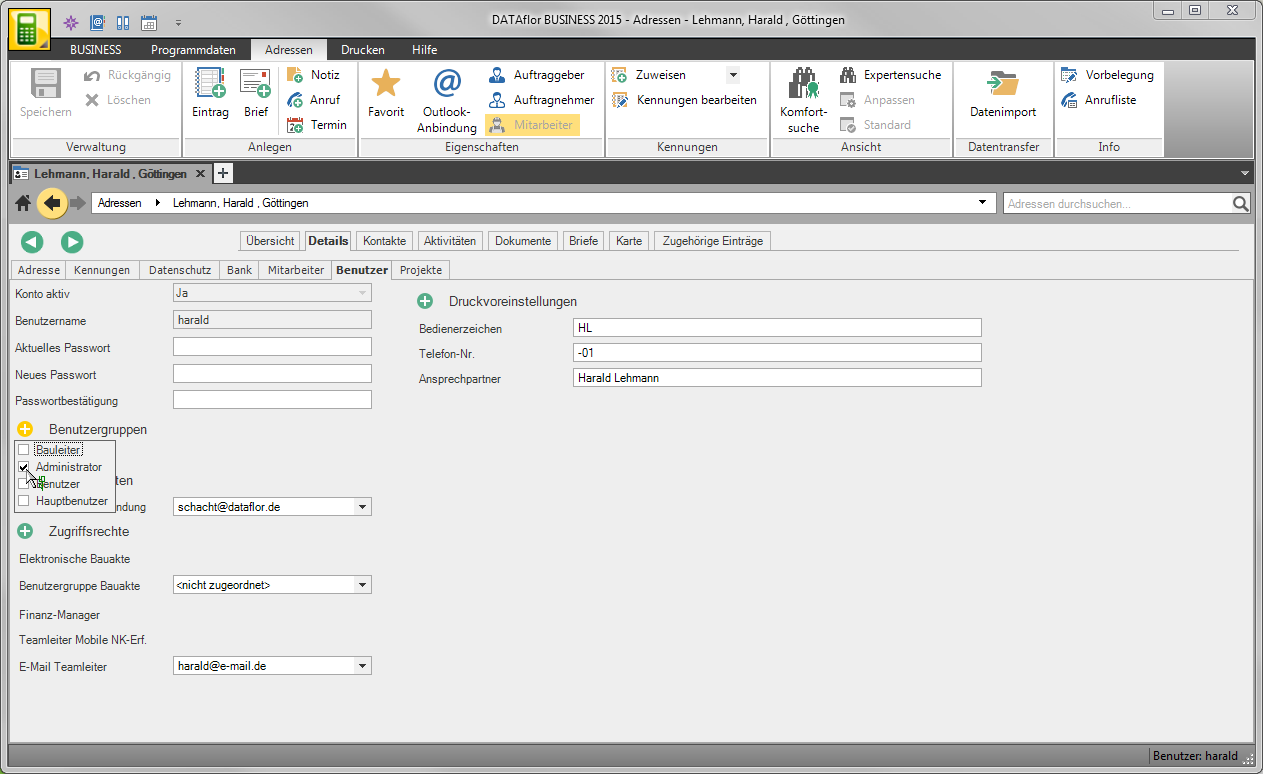
Save your entries by clicking on ![]() in the menu.
in the menu.
