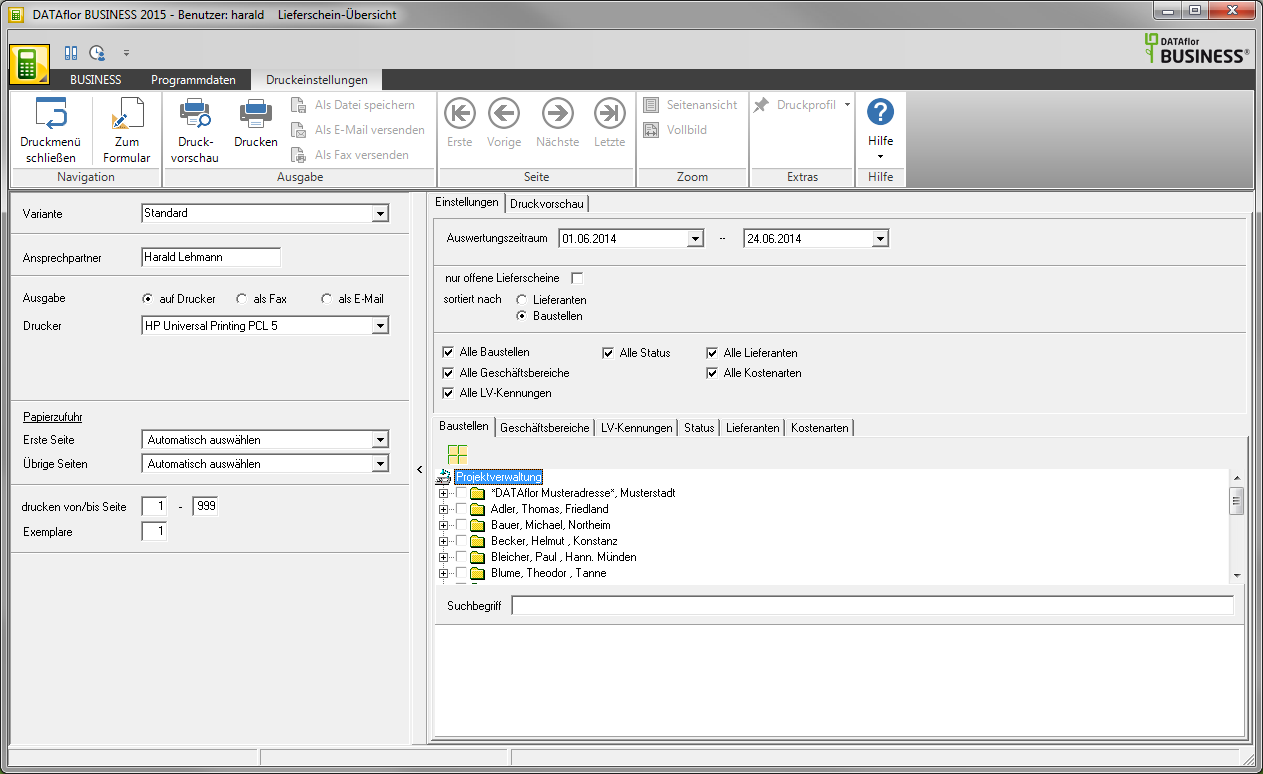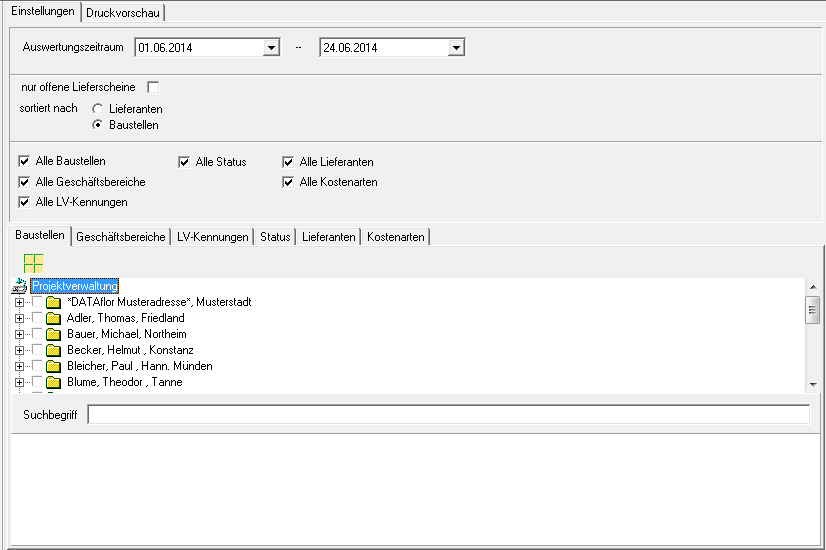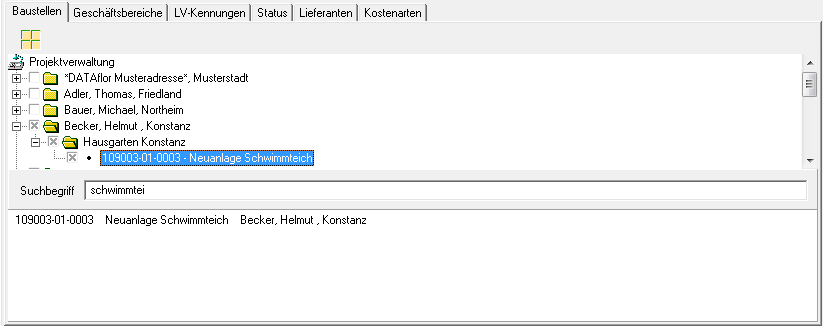Table of Contents
Delivery note overview
Description
The Delivery note overview creates an evaluation of the delivery notes recorded in the post-calculation (daily reports / delivery notes). In addition to restrictions on construction sites, work areas, suppliers and cost centers, the evaluation can be limited to delivery notes that have not yet been processed in the supplier invoice posting.
Open within the Post calculation the menu Print and select the entry Delivery note overview.
The following print menu opens.
Data origin: The list preparation data comes from the postings of the daily reports / delivery notes. The materials etc. recorded there are listed according to the booked delivery note numbers, material descriptions, quantities and prices.
Print settings
Make the following settings:
Variant
With the help of the designer you can design different print variants for each form. By clicking  select the variant that you want to use for the printout.
select the variant that you want to use for the printout.
Contact Person
The name of the logged in user is preset, which is saved in the Address manager was stored in the user data.
printer
By clicking  choose the printer you want to use for printing. Only printers installed under Windows are available for selection.
choose the printer you want to use for printing. Only printers installed under Windows are available for selection.
Paper feed
If your printer offers several paper trays, select by clicking on  the slot from which the paper is used for printing.
the slot from which the paper is used for printing.
print from / to page
Here you can specify the pages to be printed out. If you have the entire list print please do not make any changes in this field.
Copies
If you need several copies of the list, enter the desired number here.
After you have entered all the necessary information for your printout, click in the menu Print settings on  to see a print preview. Send the printout to the printer by clicking on
to see a print preview. Send the printout to the printer by clicking on  or alternatively use the key combination Ctrl + P.
or alternatively use the key combination Ctrl + P.
Settings tab
Activate the respective option by ticking the box  .
.
Evaluation period from ... to ...
Select the posting date period in which posted delivery notes should be taken into account.
Open delivery notes only
Only delivery notes are taken into account that have not yet been assigned to the invoice in the post-costing 'Enter supplier invoices'.
Sort by
The listing is sorted according to suppliers and subdivided according to construction sites or sorted according to construction sites and subdivided according to suppliers.
All construction sites, all business areas, all LV IDs, all statuses, all suppliers, all cost types
All construction sites, all business areas, all LV IDs, all statuses, all suppliers and all types of costs are taken into account. However, if you want to limit the selection, call up the corresponding tab and mark with  which construction sites, business areas, LV IDs, status, suppliers and cost types you want to take into account.
which construction sites, business areas, LV IDs, status, suppliers and cost types you want to take into account.
Construction site selection
All construction sites with the LV status are in the project tree BA (Construction site, work not yet started) and BB (Construction site, work started) to choose from. Select the construction site or several construction sites for which you want the construction site result print want.
A quick search is available below the project tree to quickly find a construction site. To do this, enter in the field Keyword one or parts of a course number, a course description or a client name and start the search with Enter. A full text search is carried out by entering a space in front of the search term.
The construction site selection made is retained when the evaluation list is changed for printouts with the selection of several construction sites.