Table of Contents
What's new?
version 2015
program start
- window size - BUSINESS opens in the window size and position on the screen that was used when the program was last exited. This also applies to the setting of the window size maximized or full screen.
Program operation
- Menu bars - The menu bars have been given a new color scheme and new icons.
- Extended operating options - We have incorporated pioneering control elements into the new address manager. The surface has been redesigned. You have the option of working with several windows or tabs in one window. There are individually adaptable interfaces, mandatory fields and new operating elements, such as the plus logic or navigation comparable to an Internet browser. Look for yourself:
The new interface of the address manager
Pre-assignment and plus logic in the address manager
A detailed description can be found in the help for Address manager.
- DATAflor BUSINESS Online help - The DATAflor BUSINESS Program help is gradually being transferred to online pages. The description of the new part of the program Address manager is already available online.
- DATAflor terms - On a website we have terms and designations for you that are in the DATAflor Software used. You achieve this Glossary via the program menu Assistance.
We look forward to suggestions and additions.
Address manager
- New development - For the BUSINESS In version 2015 we have completely redesigned the address manager. Why?
- New media, technologies and legal bases have changed contact management significantly in recent years.
- Many of our customers have formulated specific requests for a new address management system.
- Modern customer relationship management (CRM) requires modern tools.
- Whether customers, employees or suppliers: the administration of Addresses occupies a key position in your BUSINESS-Software one.
With the address manager we are taking the first step into the next generation of software. Flexible, individual surface design, modern colors and operating elements are just as important features as the preparation for mobile work on a tablet PC and smartphone. You can see these and more highlights in the following film:
- New user interface - The interface design and program operation are based on the operation of modern browsers and standard programs (Windows 8, Internet Explorer, MS Office, AutoCAD etc.) A description of the new operation can be found in the DATAflor BUSINESS Online help in the chapter Address manager and in the movies in the chapter Program operation.
- New Features - In addition, the address manager has been expanded to include numerous functions:
- Map function
- Multi search, comfort search, expert search
- Plus logic
- Banking assistant
- Activities
- Import and export of Addresses
- List printing from tables / selections
- Multiple machining
- Default, mandatory fields
- Overview tiles
- extended address structure (associated Addresses and departments of Addresses)
- Phone list
A description of the new functions can be found in the corresponding chapters of DATAflor BUSINESS-Help.
Project management
- Archiving - archiving in networks - Archiving projects or LVs is now also possible with network installations if other users are still logged on.
- Archiving - changed security query when restoring - When restoring projects, the security query was changed if you placed the selection on the top node. The wording is now clearer that all projects will be restored.
- Choosing a seller - It is now possible to select an employee in the Seller field for a LV with the status LV, AB or AA on the Specifications or Offer tab by entering the first letters of the surname.
- Print order backlog - When printing out several copies of the order backlog, the output sequence of the pages can be selected: 111; 222; 333 or 123; 123; 123.
- Copy LV - support mouse for left-handers - The mouse button assignment has been adapted for copying LV via drag & drop so that the adapted key assignments for left-handers are now recognized.
- BUSINESS PHOTO - Copy function in the menu - For BUSINESS PHOTO a new menu command is available: Copy. This copies the selected image to the clipboard in order to paste it into another place (eg on the Images tab of a position).
LV processing
- Copy positions with / without pictures - There is a new option for copying items via drag & drop from LV and from standard services Pictures is available for storage, management and analysis.

By activating the option, the images stored for positions, hierarchies and standard services are also copied into the LV.
Preliminary calculation
- Extension of the long text window - The long text window can be opened to calculate a LV, so that the long text of the item is always visible when inserting partial services. The long text window has been extended to include the quantity and the unit of measure for the item.
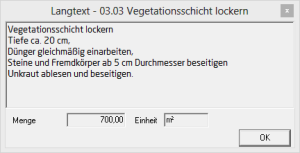
LV printouts
- Services - On the printout of the offer, the breakdown of the labor costs is printed as on invoices/credit notes according to the payment terms.
- Individual presetting of the image height - In program parameter 70.20.105 'Image height of images on LV printouts', the image height can be specified in cm, which is used as standard for the images stored for positions / hierarchies. In the print preview, the image height can be adjusted at any time for each position.
- Variables [GROSS] and [NETTO] - For the variables [BRUTTO] and [NETTO], the amounts are printed in the header and footer text of LV printouts like on invoices / credit notes without currency codes.
- Variable [VAT] - The new variable [VAT] prints the VAT amount of the LV in the header and footer text. In the case of LV with several tax rates, the sum of the tax amounts of the individual tax rates is output.
- LV price request standard - In the print menu of the LV price request standard, the selection of the supplier addresses as well as the entered subject and info text for sending as a fax or as an e-mail when exiting are saved, so that the last setting in the print menu is automatically used for creating another price request for this LV is pre-assigned.
- EFB sheets - On EFB sheets 221 and 223, the field for printing the contractor's address has been widened.
Invoice printing
- Daily wage accounting - For the settlement of daily wage work, the services are printed on the invoice in the order that were specified in the entry table of the daily wage report. The order can be changed there.
- Variable [VAT] - The new variable [VAT] prints the VAT amount of the LV in the header and footer text. In the case of LV with several tax rates, the sum of the tax amounts of the individual tax rates is output.
- Printout of TU items for quantities from quantity evidence - When selecting quantities from quantity verification, TU items can now also be selected for printing.
- e-bill to the federal government (Austria) - An e-invoice can be created for the settlement of deliveries and services carried out by the Federal Government of Austria. The accounting data is saved as an XML file in the prescribed format and is therefore available for electronic transmission to the Austrian government.
Care billing
- Program parameters for presetting the print preview - By default, the Print preview option is deactivated in the print menu for batch printing invoices so that no print preview is displayed. In the new program parameter 70.30.100 Display print preview in batch printing invoices, the default setting of the option can be changed if the print preview is usually to be displayed before the batch printing is carried out.
- cover sheet - The cover sheet is now displayed in the print preview and is only printed when the batch print is carried out.
Post calculation
- TAB order - After recording a material delivery, with Tab A new booking is created so that the selection of the supplier, the construction site and the entered unit of measure are preset in the new booking. In the second posting, after manually entering a material item, you can now use Tab can be switched immediately from the 'Quantity' field to the 'Unit of measure' field.
- NK evaluations - After opening the print preview, the focus is set directly in the print preview so that you can scroll immediately with the help of the mouse.
Form management
- Export and import of print versions - Individually designed print variants can now be exported and imported into another database. The selection and positioning of the formula fields, inserted logos, watermarks, background images and the saved margin settings are adopted.
- Formula field for document date - The new formula field QRLabBelegdate is available for the design of the page header page 1 and page header from page 2 for print variants of the form group Printouts of business transactions. The formula field prints the document date that was set in the print menu.
- Formula fields for LV number - The two formula fields QRLabLVNr and lblVorgang, which are filled with the LV number, have been merged so that the formula field QRLabLVNo is available.
Payment transactions debtors
- Outgoing invoice list - When printing out several copies of the outgoing invoice list, the output sequence of the pages can be selected: 111; 222; 333 or 123; 123; 123.
- incoming payments - In incoming payments, the table on the Collateral / Provisions tab has been expanded to include the Open column, in which the still open amount of the invoice is displayed.
Payment transactions vendors
- Enter the delivery note number upon receipt of the invoice - In the invoice receipt, the entry of the split postings of supplier invoices has been enhanced. The number of the delivery note for the material or plant delivery can now be entered in the LS-No column. When the supplier invoice is saved, the delivery note number is automatically transferred to the NK booking.
- Program parameters for automatic pre-allocation of the G / L account when the invoice is received - In the new program parameter 80.30.90 Automatically pre-allocate G / L account, you can specify how the G / L account is automatically pre-allocated for the split postings. The values 0 and 1 are available with the following functions.
Value 0: For the split posting, the G / L account of the last data selection (tax rate or material item) is pre-assigned for the following procedures:
The G / L account that is stored for the selected tax rate for 'general goods costs' should be used for the split postings. To do this, use a column sequence in the entry table for the split postings in which the material item is selected first and then the tax rate. This means that the general ledger account for the tax rate is always pre-assigned.
As a rule, the G / L account that is stored for the selected tax rate for 'general goods costs' should be used for the split postings; For certain material items, however, the G / L account that is stored in the material management for the selected material item. To do this, change the order of the columns in the entry table for the split postings so that you can select the tax rate first and then the material item. If a G / L account is stored for the material item, this will be adopted. If no general ledger account is stored for the material item, the general ledger account for the tax rate remains set.
Value 1: The G / L account that is stored in the material management for the selected material item is pre-assigned for the split posting. If the tax rate of the split entry is changed afterwards, the set G / L account is removed in order to avoid possible incorrect entries.
The G / L account can also be selected or changed manually during the entry of split postings. - Sorting of the checklist for data exchange payments (clearing) - The control list for the transfer of SEPA payments to the bank is now sorted alphabetically according to the supplier name.
interface
- Financial accounting: DATEV without a clearing account - A new interface to DATEV financial accounting without a clearing account is available.
- CAD: Coupling to supplementary offers also possible - The coupling of the DATAflor CAD products BUSINESS has been expanded for supplementary offers. It is now possible to transfer item quantities from CAD to supplementary specifications.
Invitation to tender / award
- Extension of DIN 276 - In 2013 the FLL, Bonn published an expansion of the cost groups of DIN 276/2008.
For BUSINESS AVA users have the option of automatically importing these extensions into the program.
If you have purchased the FLL brochure, please contact the DATAflor Support in connection. We'll do the import for you. - Save the cost estimates - After one of the cost determinations has been printed out (cost estimate, cost calculation, cost estimate, cost determination), the LV can be automatically copied in order to save the cost determination stage. The copied LV receives the LV status KS, KB, KA or KF, depending on the level of cost determination.
DATAflor Construction file
- Automatic resubmission - In the form management, the automatic resubmission can be activated for a form and an employee and a period in days can be specified.
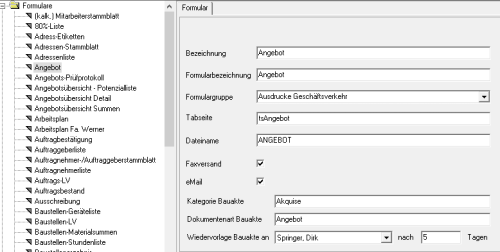
Every time this form is included in the construction file, the selected employee is automatically entered in the field in the document information Resubmission entered and the specified period calculated on the current date to the date for Resubmission on to be determined automatically. - Extended coloring of the follow-up - The resubmission has been changed in the color scheme:
- A resubmission to be processed is shown without any special emphasis.
- Overdue resubmissions are highlighted in yellow.
- Newly added resubmissions are shown in bold.
- The selected data record is highlighted in green.
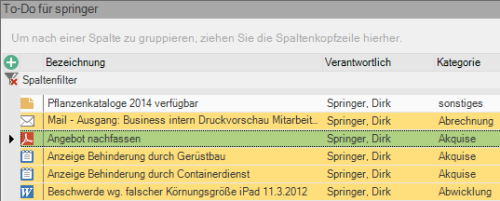
In the project management on the tab Documents documents that are overdue for resubmission are marked in red for technical reasons.
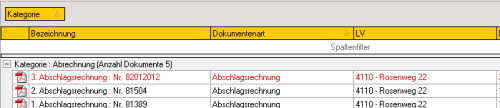
- Inbox: No prefix in the name - When importing e-mails via the Outlook connection, the prefix is no longer required Inbox: in the document name.
- Text modules for Word templates - The new text module is available for creating Word templates DF_DEB_KRED_NR to disposal. The text module is filled with the customer or vendor number of the recipient.
- Entries in database - The entries for category, document type, file type, status, dispatch and the directory path under which the documents are saved are now contained in the database. The previous configuration file is no longer used and does not have to be adopted when changing servers. The entries are managed in the program as usual.
IAP
- Expansion of the IAP area construction site totals financial management - The IAP evaluation area construction site totals financial management has been expanded. With the new option only productive hours, you can choose which wage types are taken into account when calculating the total wage hours.
- If the option only productive hours is set, only wage types are taken into account for which the option productive hours is set in wage type management.
- If the option only productive hours is not set, all wage types are taken into account.
- Extension of the IAP area device master data - The IAP evaluation area device master data has been expanded to include a period selection for the ACTUAL data and the output of the following cost columns.
- Term (period)
- IS Taxes IS
- IS insurance
- IS fuel
- IS lubricant
- IS repair
- ACTUAL Other (costs from individually created cost types)
- IS maintenance (wage)
- ACTUAL repair (wage)
To determine the wage costs, all wage types are taken into account for which the option in the wage type administration Free wage type is set.
- Display of selected lines - In the IAP data table, the information of the selected line (green background) is now displayed in black for better readability.
BUSINESS MOBIL
- Display of material prices - In the team administrator it can now be specified that the column Price is not displayed with the material and plant prices.
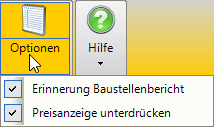
DATAflor Support tool
- Configuration of the key combination - By default, the support tool can be opened at any time with the key combination Alt + F11. If this key combination is already being used by another program, you can open the DATAflor Support tools a different key combination can be set individually. The configuration is carried out by the DATAflor Support for you.
DATAflor Update manager
- Installation on the server - The DATAflor Update Manager is now also installed on the server.
- Download planning - In the DATAflor Update Manager on the server can be used to define a schedule for searching for and downloading updates. This means that the functions can be carried out automatically at a point in time when the system generally has no further tasks to carry out.
Planning is done by selecting one or more days of the week and a time. If the download is successful, an automated e-mail notification can be sent to one or more e-mailAddresses Are sent.
The server update is started by manually starting the downloaded file while not using a network workstation BUSINESS is being worked on. After a successful server update, the network workstations are automatically updated as usual when the program is started for the first time.
Installation / update / hotfixes
- Importing hotfixes - When the program starts, the downloaded hotfixes are automatically imported without further confirmation. After the program has been successfully updated, the user will be informed.
The update of program files that are used for replication at the network workstation is carried out automatically the next time Windows is started. - Applying hotfixes for replication - The installation process has been revised so that it is no longer necessary to stop the replication services.
- The same program directory for server / network workstation - Already has one on one machine BUSINESSServer is installed, no different program directory can be selected in the installation menu for the network workstation installation, so that the program files are then always in the same directory.
- Time-controlled loading of updates on the server - In the case of server installations, the download manager can be set for time-controlled updates. In other words, the download manager can be set to check for updates (service packs and hotfix) at specified times.
- Network workstation update across multiple versions - Will a network update over several BUSINESSVersions have been made, all update steps must be carried out on the server. The individual update steps are no longer required at the network workstations. After a successful server update, the update process for updating the network workstation can be carried out directly.
- Network workstation update in silent mode - For the update of network workstations in data centers, the update process can be started with the help of a parameter in silent mode. Of the DATAflor Support will be happy to help you start the network workplace update.
