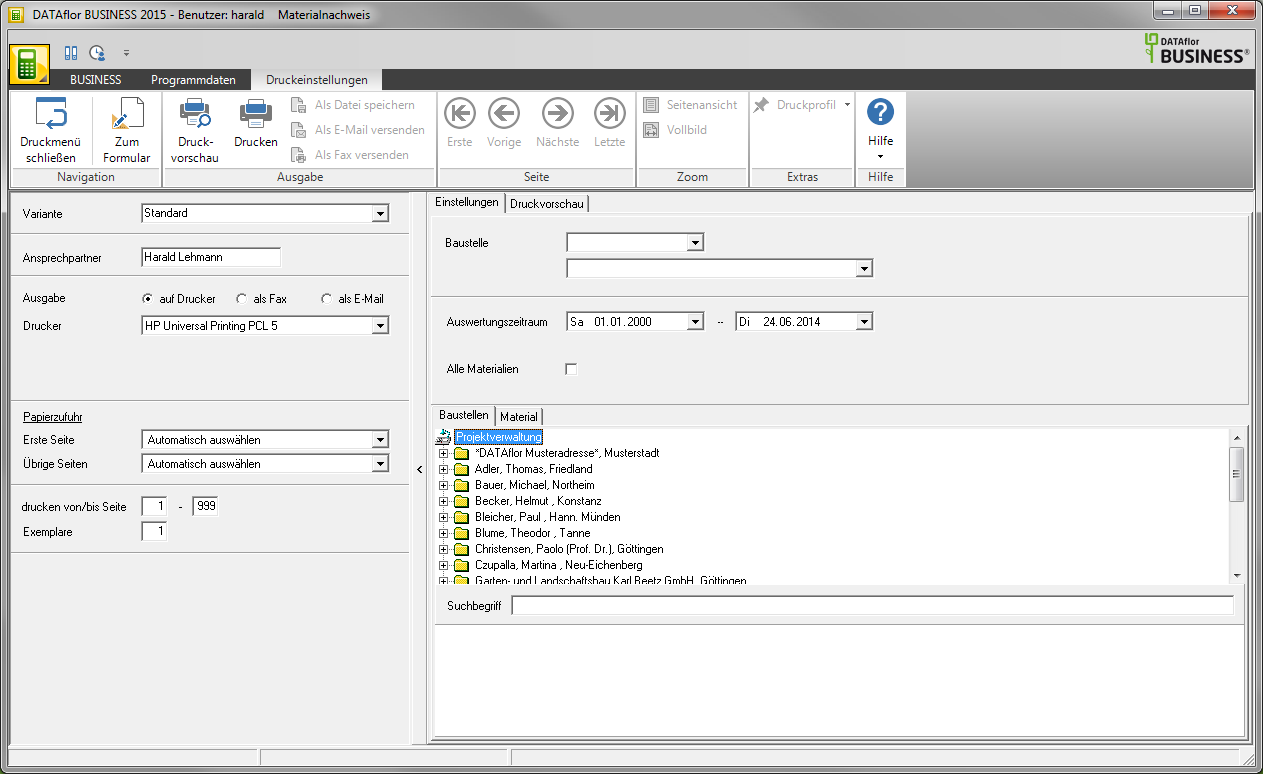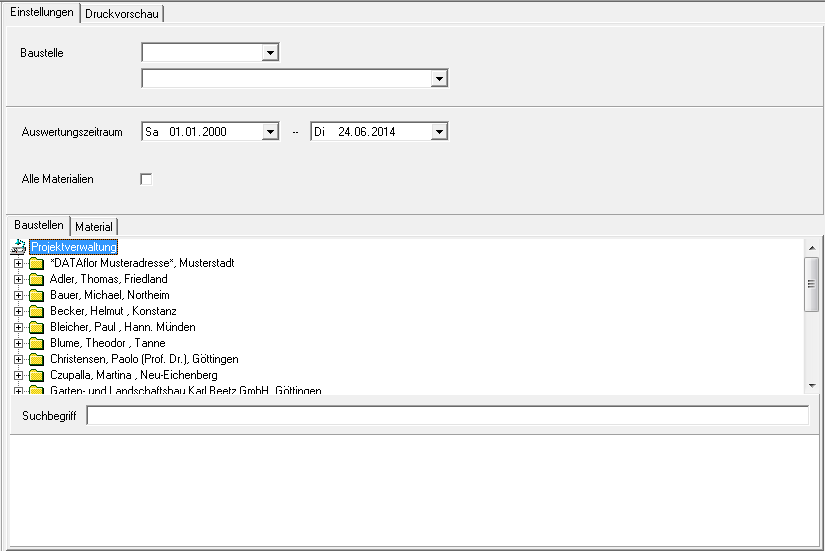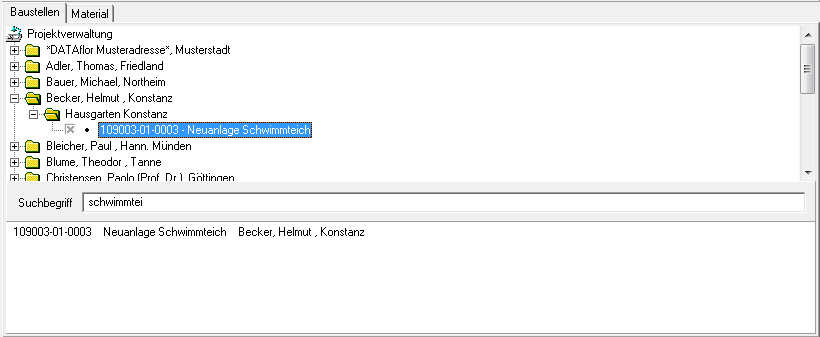Table of Contents
Proof of material
Description
The Proof of material prints a compilation of all recorded materials for a construction site. The entry date, the quantity and the material catalog are printed out. All or selected materials of the specified period are printed.
Open within the Post calculation the menu Print and select the entry Proof of material.
The following print menu opens.
Print settings
Make the following settings:
Variant
With the help of the designer you can design different print variants for each form. By clicking  select the variant that you want to use for the printout.
select the variant that you want to use for the printout.
Contact Person
The name of the logged in user is preset, which is saved in the Address manager was stored in the user data.
printer
By clicking  select the printer you want to use for the printout. Only printers that are installed under Windows are available for selection.
select the printer you want to use for the printout. Only printers that are installed under Windows are available for selection.
Paper feed
If your printer offers several paper trays, select by clicking on  the slot from which the paper is used for printing.
the slot from which the paper is used for printing.
print from / to page
Here you can specify the pages to be printed out. If you have the entire list print please do not make any changes in this field.
Copies
If you need several copies of the list, enter the desired number here.
After you have made all the necessary information for your printout, click in the Print Settings menu to view a print preview. Send the printout to the printer by clicking on or alternatively use the key combination Ctrl + P.
Settings tab
Activate the respective option by ticking the box  .
.
Construction site
Select by clicking on  the construction site for which you want to create the material certificate.
the construction site for which you want to create the material certificate.
Alternatively, you can open a construction site using the tab construction sites Select. All construction sites with the LV status are in the project tree BA (Construction site, work not yet started) and BB (Construction site, work started) to choose from. Select the construction site or several construction sites for which you want the construction site result print want.
A quick search is available below the project tree to quickly find a construction site. To do this, enter in the field Keyword one or parts of a course number, a course description or a client name and start the search with Enter. A full text search is carried out by entering a space in front of the search term.
Evaluation period from
Enter the desired minimum date for the material postings to be taken into account for the post costing. All postings greater than or equal to the minimum date are used.
Evaluation period until
Enter the desired maximum date for the material postings to be taken into account for the final costing. All bookings less than or equal to the maximum date are used.
All materials
All material postings of the selected construction site that lie within the evaluation period are taken into account. However, if you want to limit the selection, go to the tab Material and mark with  what materials you want to consider.
what materials you want to consider.