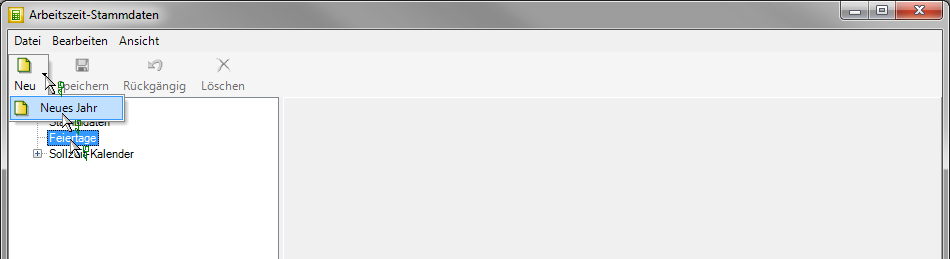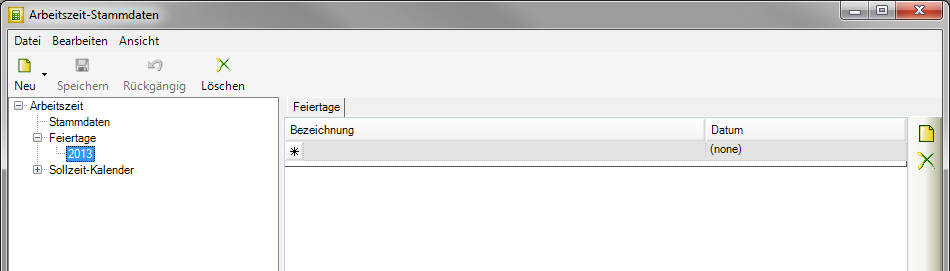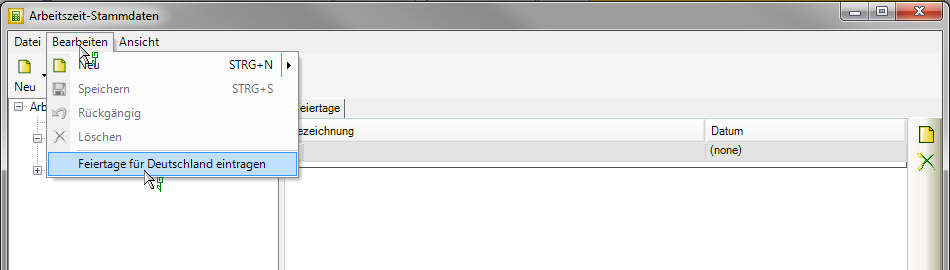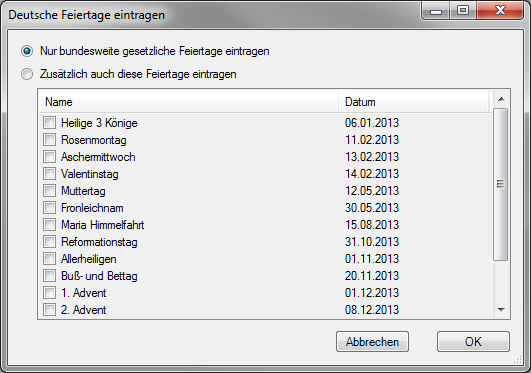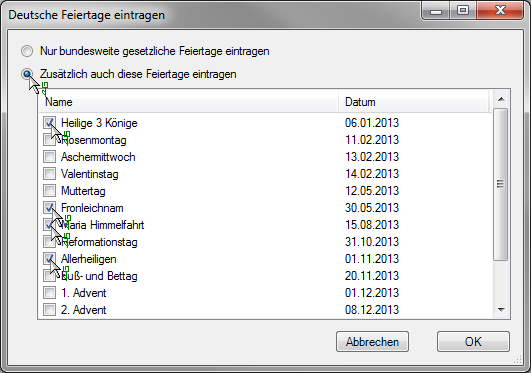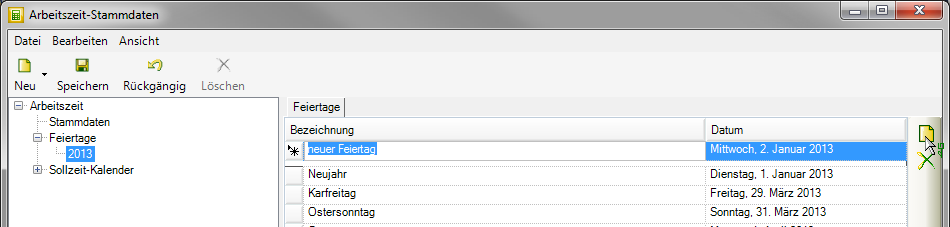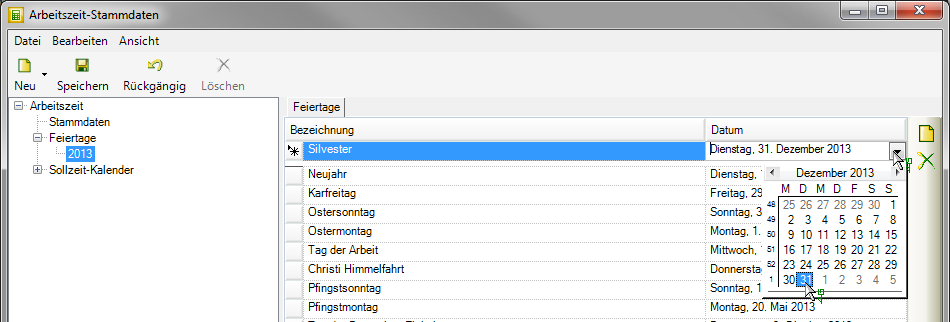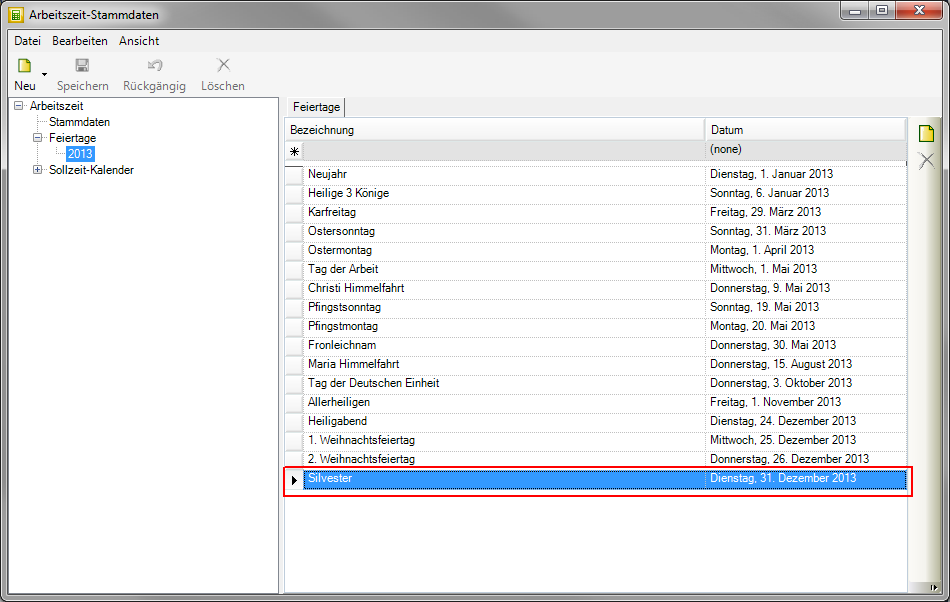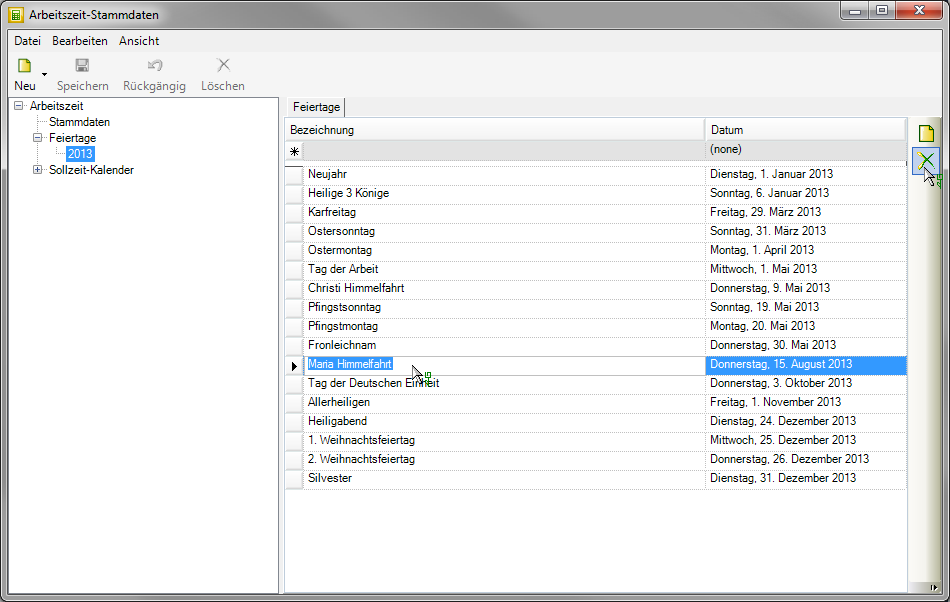Table of Contents
Create a holiday calendar
Description
In the annual working time management you can Holiday calendar with the public holidays applicable in your federal state. When capturing New daily report / delivery note these days are marked as holidays. At the Create target time calendar specify that wage hours are to be recorded for public holidays defined in the public holiday calendar.
The holiday calendars are not automatically updated, but must be created manually for each additional year.
To create a new public holiday calendar, select the entry in the directory tree Holidays, Click on  in the toolbar and select the entry New Year.
in the toolbar and select the entry New Year.
A new public holiday calendar is created in the directory tree for the current year.
Enter public holidays for Germany
To set up a public holiday calendar, you can automatically adopt the national holidays that are uniform for Germany as well as the additional public holidays for the calendar year to be edited.
To do this, select the public holiday calendar that you want to edit in the directory tree, open the menu item Edit and select the entry Enter public holidays for Germany.
The window Enter German holidays will be opened. The public holidays of the selected calendar year are listed.
Choose through  the option you want:
the option you want:
Only enter national public holidays
Only the nationally standardized public holidays are entered in the selected public holiday calendar.
Also enter these public holidays
Additional public holidays can be entered in the selected public holiday calendar in addition to the national public holidays. To mark  To do this, enter the public holidays in the table that you would like to take over as well.
To do this, enter the public holidays in the table that you would like to take over as well.
Confirm your setting and selection with [OK]. The statutory and, if applicable, additional public holidays are included in the public holiday calendar.
Add holiday
You can use any chosen holiday calendar add more holidays.
To do this, select the desired holiday calendar in the directory tree and on the right-hand edge of the tab Holidays on  .
.
The top line of the table is released for editing.
designation
Enter the name of the holiday and then switch with TAB or by clicking in the date column.
Date
Enter the date of the holiday manually or open it by clicking on  the calendar and select the date there.
the calendar and select the date there.
Manual entries for the date are checked for correctness and must be in the date range between 01.01. and December 31.12st of the selected calendar year.
Confirm your entries by clicking on  in the toolbar.
in the toolbar.
The new holiday is displayed in the table.
Holiday delete
Highlight on the tab Holidays in the table the holiday you delete want and click to the right of the table  .
.
The marked line is removed from the public holiday calendar. Confirm the change by clicking on  in the toolbar.
in the toolbar.