Table of Contents
Data import
Description
In data import you can Addresses from .CSV- Or . TXT-Import files. The imported data can be the Address manager then added individually or collectively. Likewise you can existing Addresses update with newly imported data.
Application
- click on
 to select a file.
to select a file. - The selection dialog opens.
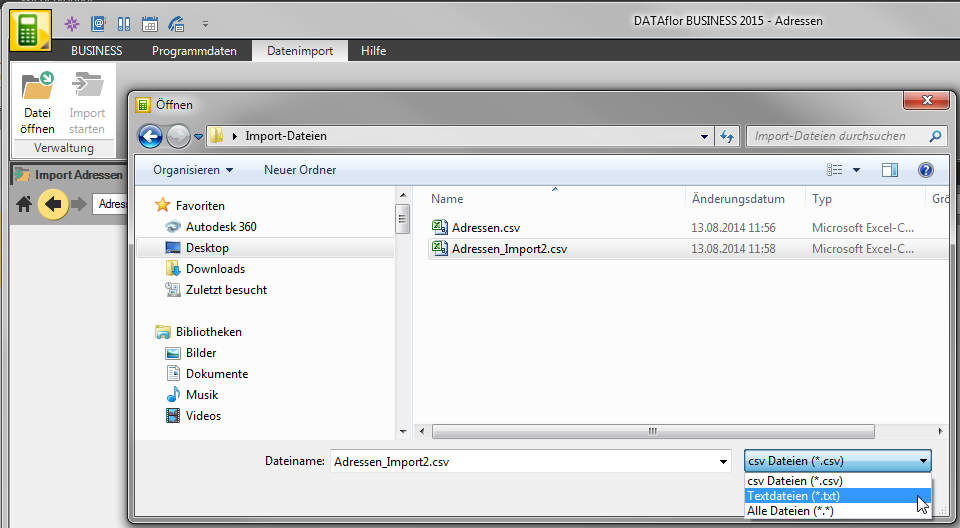
- Select the desired file and confirm with [OK].
- The imported data is displayed.
- In the right section of the screen, enter the Address origin
The Address source you can choose from the selection list or enter it freely. This field is a Required.
Date and comment can be given as required.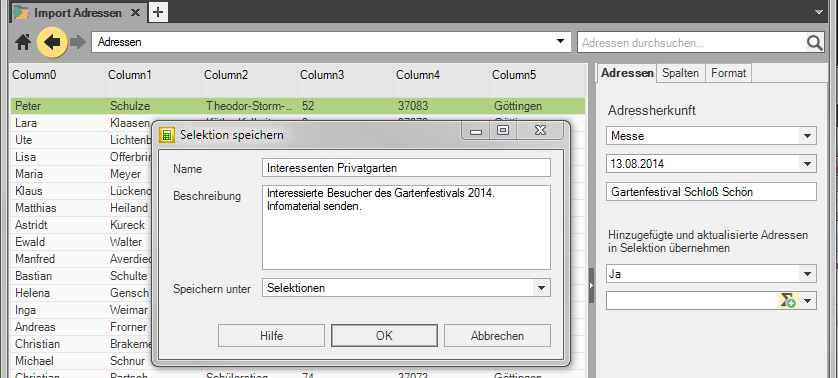
- On the next tab you arrange the Split of the imported data to the fields in the address manager.
For example: In the table, click on the column header under which the first names are listed. The column is highlighted in green.
Then click on the entry in the column selection . The column is assigned.
. The column is assigned.
Do the same for all columns that you want to import and that were not automatically assigned.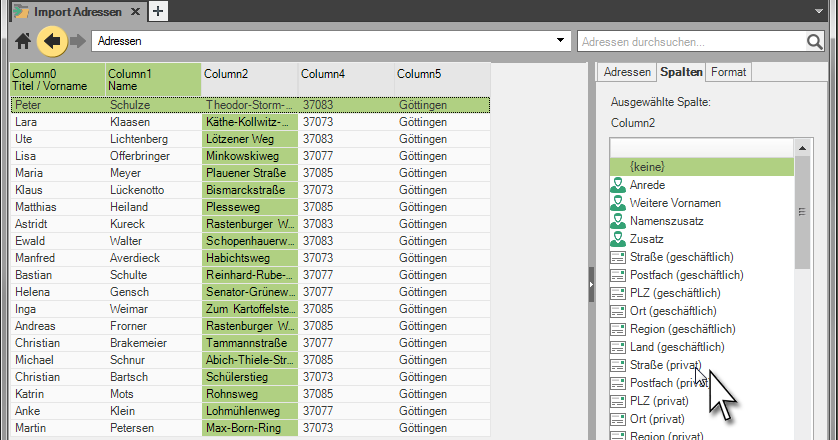
- click on
 to start the import.
to start the import. - It will be the first Addresses with duplicates displayed. The preset duplicate check checks for duplications in the name fields and the zip code. You can find these and other test options in the menu in the group duplicate check. By clicking on the respective option, this is also checked. Another click deselects the exam.
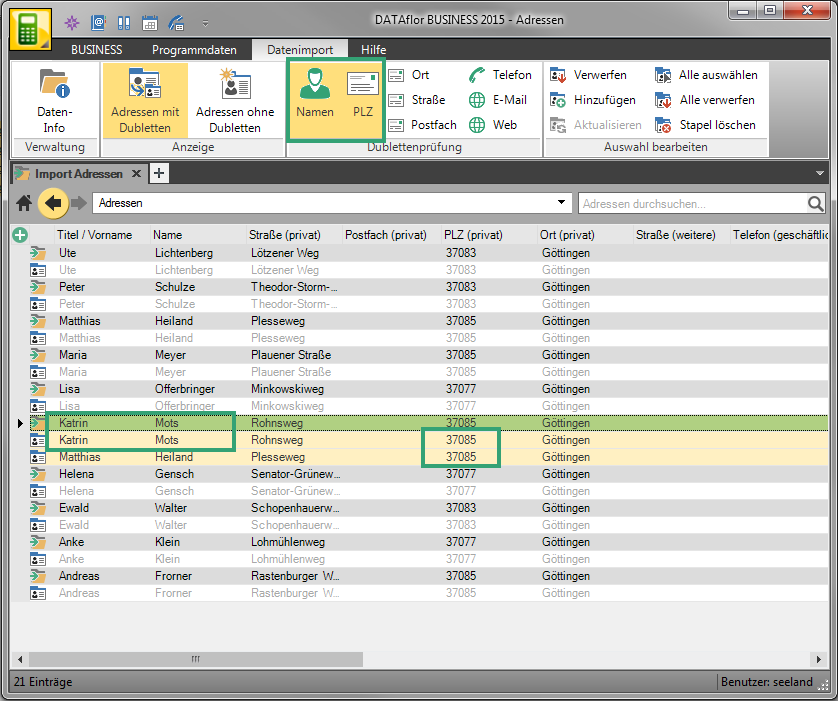
- Columns with
 show the new imported Addresses
show the new imported Addresses  at the beginning of the column shows that the address is already in the address manager is present.
at the beginning of the column shows that the address is already in the address manager is present. - Work the imported Addresses off by going to the menu in the group Edit selection the function Add or discard choose.
- If Addresses are in your import batch without duplicates, this will be displayed to you after the duplicates have been stored.
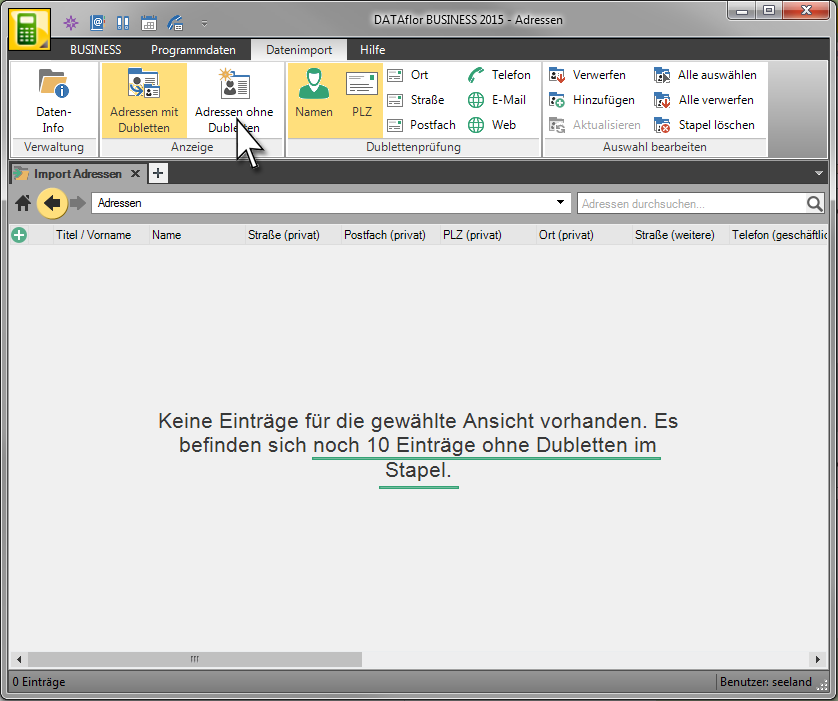
- Select in the menu
 Addresses without duplicates and work off the stack. You can also process the batch in different order.
Addresses without duplicates and work off the stack. You can also process the batch in different order.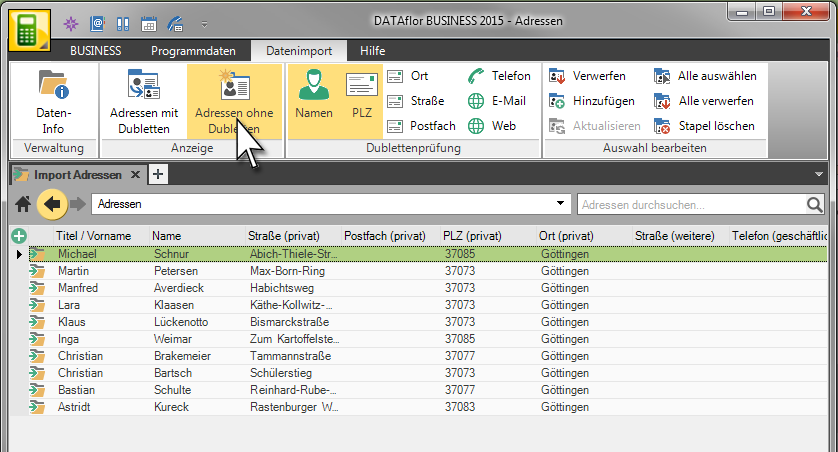
Features
 | Data info | Displays information about the imported file such as file name, storage location and data origin. |
 | discard | Discards the marked ones Addresses and thus removes them from the import stack. This Addresses are therefore not included in your address management. |
 | Add | Adds the marked Addresses added to address management. This Addresses then you are in BUSINESS is available for storage, management and analysis. |
 | Update | Updates the selected ones Addresses in the address management with the information from the imported duplicates. The existing information is completely overwritten with the new data from the import. |
 | Select All | Selects all shown Addresses for editing. |
 | Discard all | Discards all displayed Addresses and thus removes them from the import stack. |
 | Delete batch | Deletes the entire import batch and thus all imported data. This affects all data in all views. The current import is thus completed and released for a new import. |
