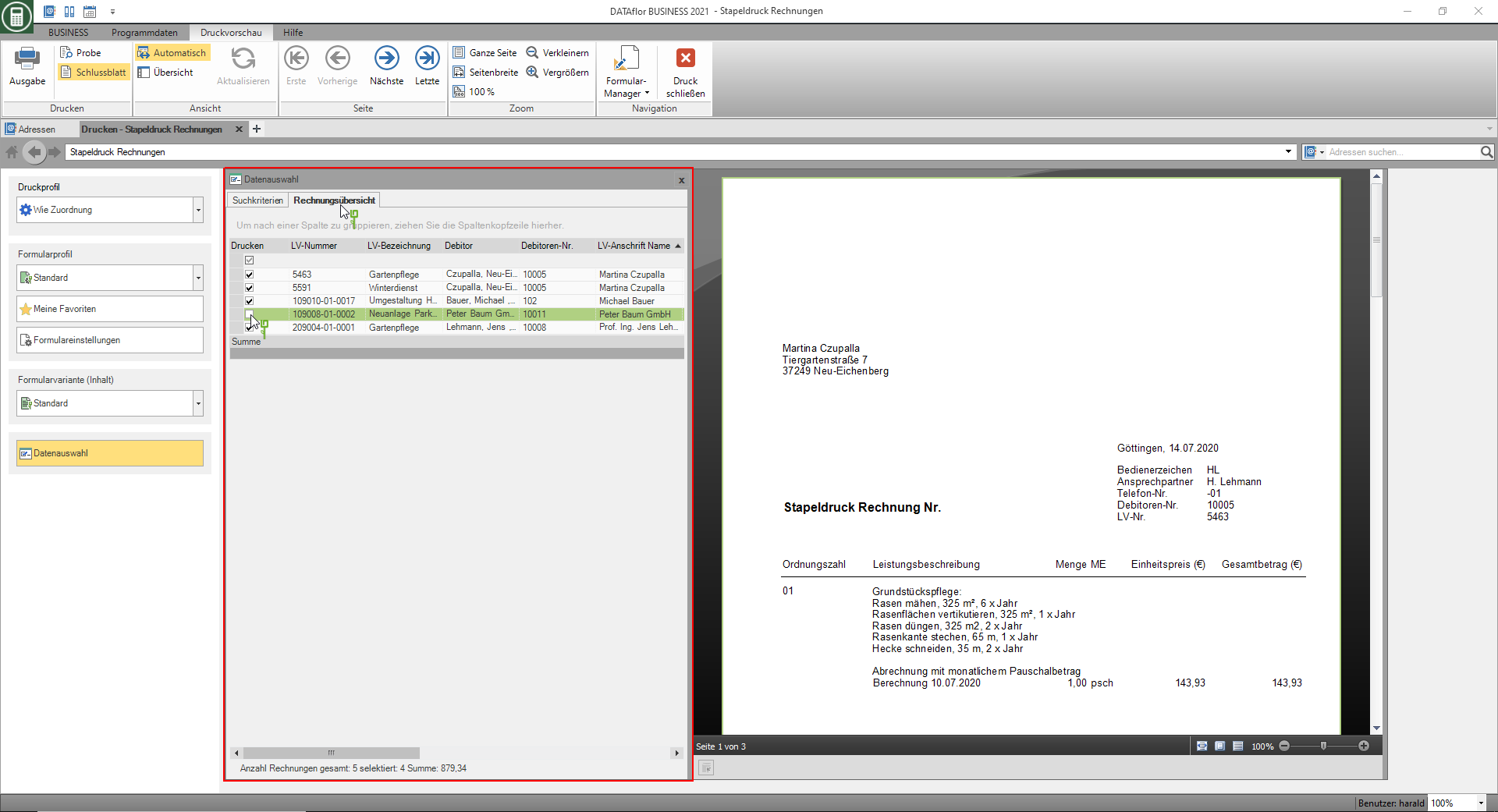Table of Contents
Batch printing invoices
Description
The batch print generates for all LVs for which one or more in a selected period Settlement dates are stored, automatically individual invoices.
You can also select the LV via the LV IDs and business areas that you have assigned to the LV.
Application
Select the in the project tree Project management the entry Management, in order to take into account all recorded LV for the batch printing. For example, if you mark a client, only LVs from this client will be taken into account. Then open the menu Print and choose in the group Batch prints the entry Invoices.
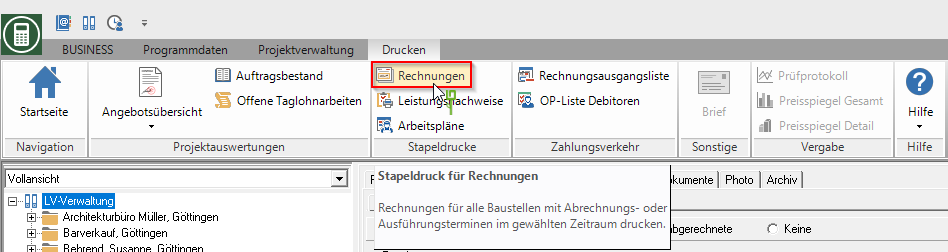
The print management is opened.
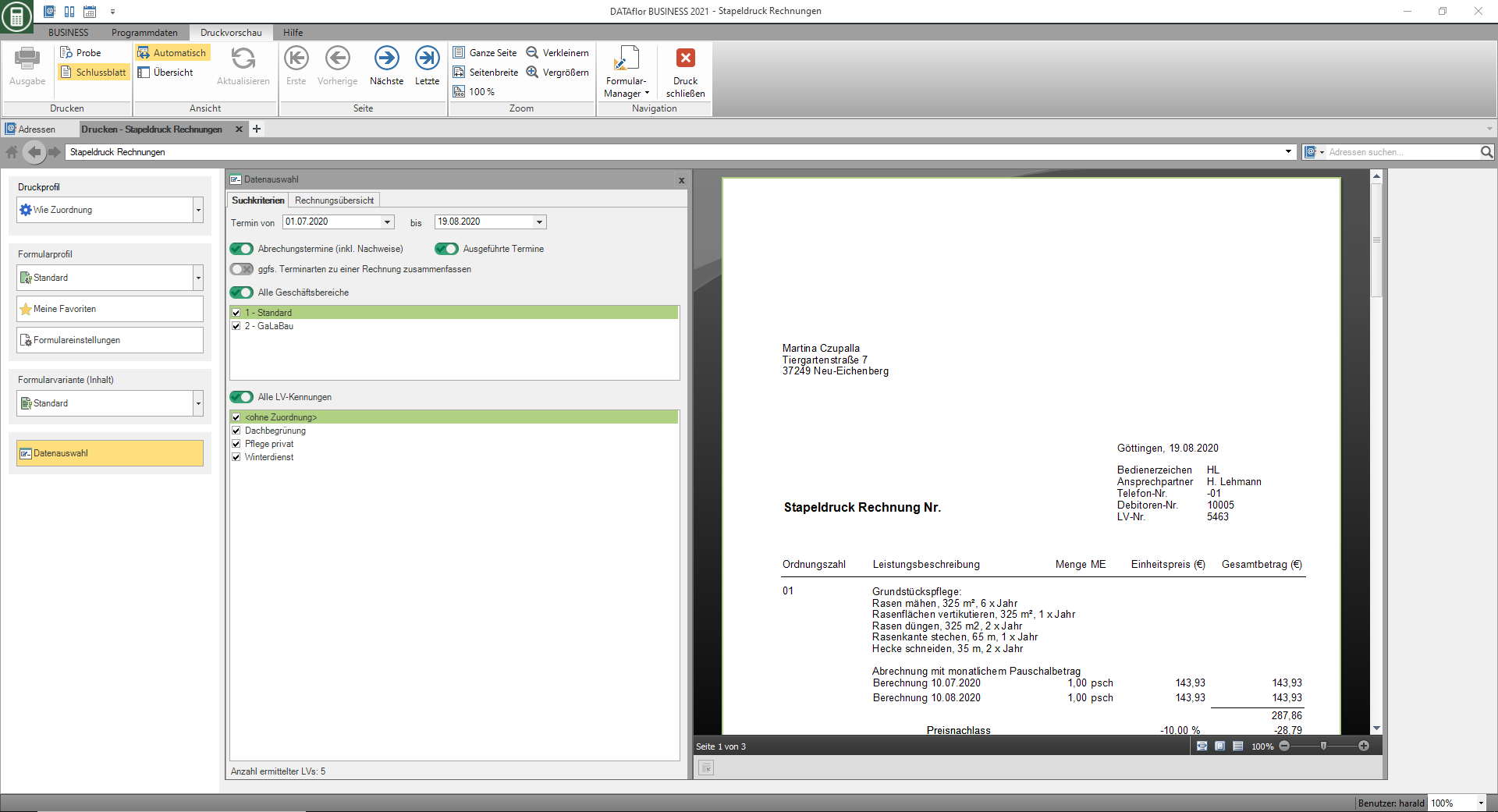
The print management is used for all printouts of the form groups with the addition "(Fast)". The following functions of print management are the same for all forms and are described on the linked wiki pages. You can find a compilation of all print management functions on the wiki page Print management.
| Area | Brief Insight |
|---|---|
| My favorites | - compact view of the Form settingsthat are always needed |
| Form profile | - Load individual pre-assignment of the form settings |
| Print preview menu | - Description of all functions in the menu print preview at a glance - e.g. test print, construction file |
| general settings | - to adapt the print layout |
Which form settings are available depends on the form for which print management is open. A description of the form settings for the output of invoices in batch printing can be found on this page in section Form settings.
Data selection
When you open the print management for batch printing invoices, the area is by default Data selection open.
- On the tab Search criteria submit the criteria for the selection of the construction sites to be billed.
- On the tab Invoice overview the construction sites found are listed. Individual construction sites can be excluded from stack printing here.
Search criteria
On the tab Search criteria Make the settings for selecting the maintenance specification:
| Search criterion | Description |
|---|---|
| Appointment from ... to ... | The positions are billed whose Settlement dates or Executed appointments are in the selected period. The billing date stored in the item controls that the item not before calculated on the selected date. |
| Billing dates (including evidence) | All items for which a settlement date is stored in this period are printed. If there are two or more billing dates in the period, these will be listed separately on the invoice. Executed appointments are printed as evidence if this is preset for the positions and the appointments have been recorded. |
| Executed appointments | If there are no billing dates for a position, all executed dates that fall within the period will be billed. If there are also billing dates, the items are billed whose billing date and execution date fall within the period. |
| If necessary, combine appointment types into one invoice | Different billing methods can be used for billing a maintenance LV. However, also note the option individual invoice for each appointment item in the Settings for the printout to the LV. |
| business | If you have assigned your maintenance specifications to different business areas, select the business areas for which you want to print invoices here. |
| LV identifiers | If you have assigned different LV IDs to your maintenance LV, select the IDs here for which you want to print invoices. All LV identifiers assigned to the LV are evaluated, not just the main identifier. |
For the selection of the business areas and LV IDs, the functions are also available in the context menu via the right mouse button Select all, Deselect everything and Invert selection is available for storage, management and analysis.
The number of courses that were determined with the selected course selection is indicated at the bottom.
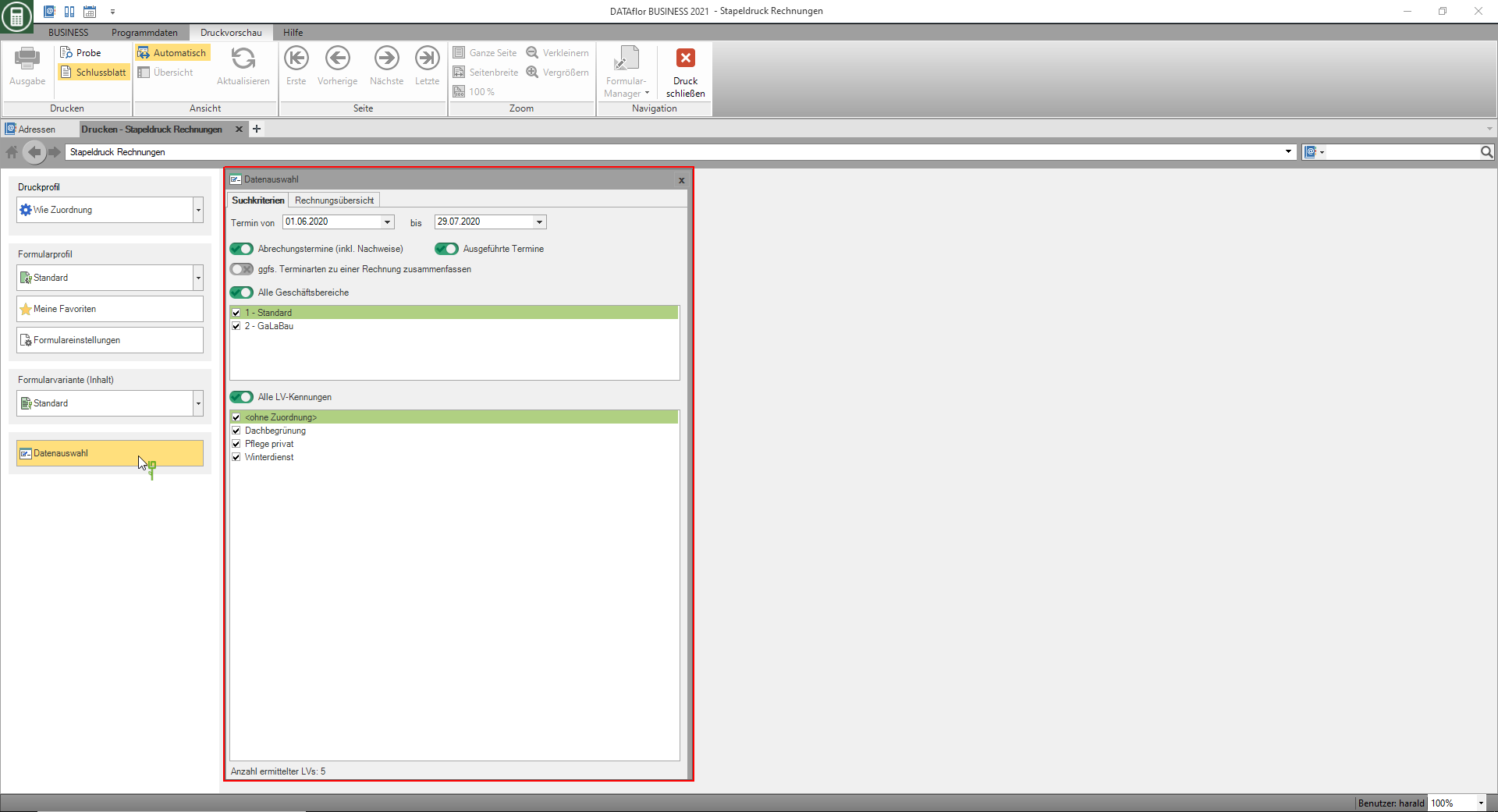
Invoice overview
After defining the selection criteria, click on the tab Invoice overviewwhere the calculated invoices are listed in a table with LV number, LV designation, customer, total, etc.
- The print preview is loaded for the first invoice in the table. By clicking on another invoice in the table, you can check it in the print preview.
- By clicking on a column heading in the table, the invoices can be sorted according to the values in this column. The batch printout is output in the order of the invoices in the table.
- In the first column of the table you can individually exclude individual invoices from this batch printout.
- The number of selected invoices and their total is displayed below the table.
Form settings
After you have made the selection and activated the invoice overview, you can open the settings area by activating the button Form settings to open.
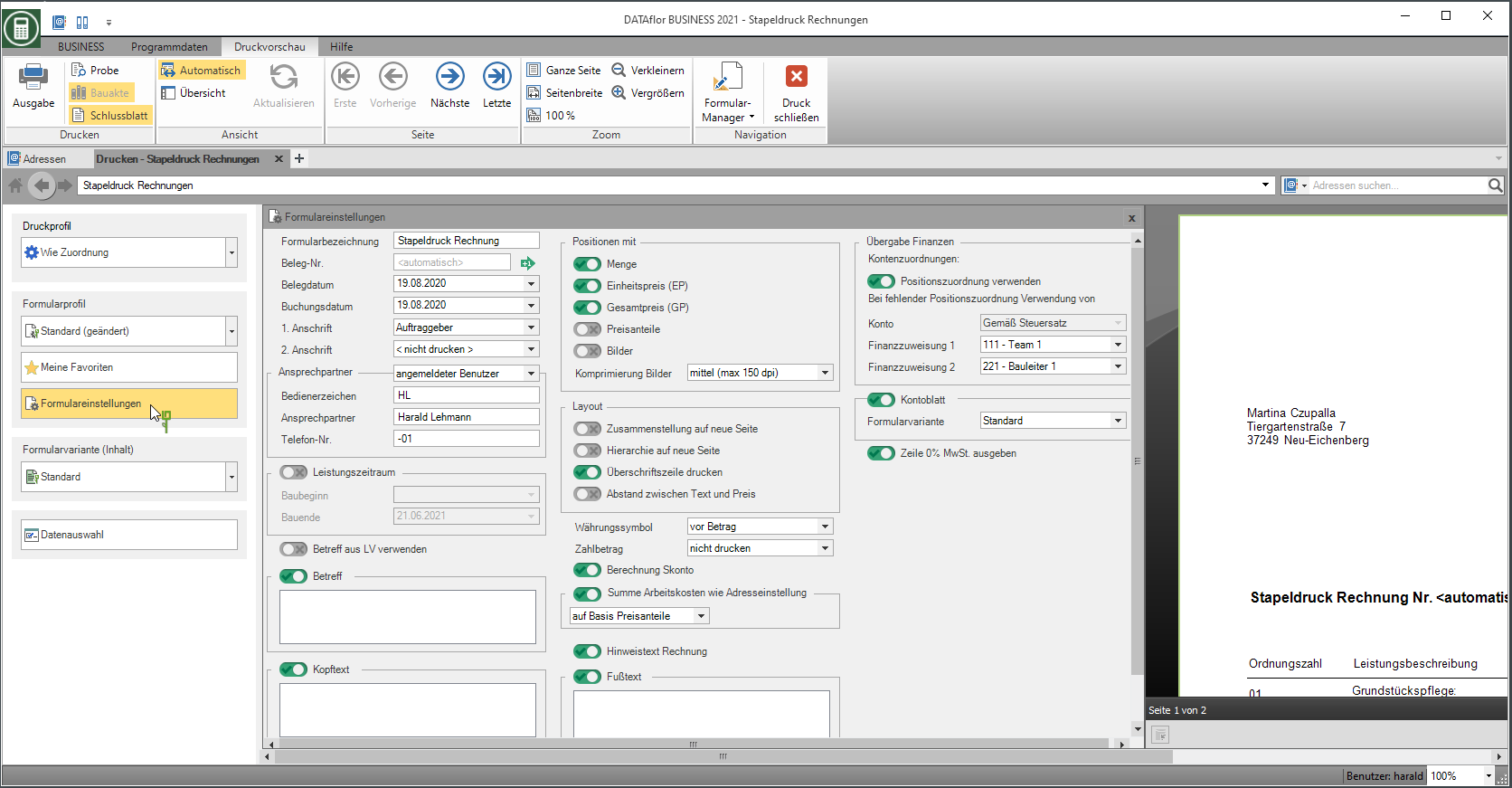
A selection of the form settings that you would like to adjust / check for each output can be made individually for the area My favorites put together.
The following form settings are available:
Form name
- Enter the name that will be used for the invoices.
Document no.
- Are on the tab Search criteria If several business areas are selected, the document number of the invoices is automatically assigned from the number range of the business area that is assigned to the LV.
- If only one business area is selected, you can enter the number of the first invoice manually or take it from the number range of the business area. The document number is automatically assigned consecutively for the following invoices.
Document date / posting date
- In the program parameter 70.30.15 Default document and posting date specify which for the output of further invoices as Document date and Posting date The following are preset: the last date used or always the current system date.
- By clicking
 a calendar opens, making it easier to select dates.
a calendar opens, making it easier to select dates.
1. Address / 2. Address
- Select the addresses for the invoices.
- For 1. Address is by default Clients preset, for 2. Address .
- The addresses become the LV on the Addresses tab entered.
Contact Person - Operator sign, Contact Person, Telefon-Nr.
- In the selection Contact Person choose whether the data of the logged in user or the construction manager assigned to the LV are preset.
- According to the selection Contact Person are in the fields Operator sign, Contact Person and Telefon-Nr. the data entered for the employee in the user data are deposited.
Performance period
- By clicking
 you can determine the start and end of construction if necessary. The change in data is automatically transferred to the Job tab adopted.
you can determine the start and end of construction if necessary. The change in data is automatically transferred to the Job tab adopted.
Use subject from LV
- The subject is printed on the invoices that corresponds to the respective LV on the Job tab is deposited.
Header text / Footer text
- The entered texts are output at the corresponding positions in the form.
- The subject that is stored in the course is pre-assigned.
- The functions of the Text editing and Text variablesthat are automatically filled by the program.
Set off advance payments
- If there are advance payments to the construction site that have not yet been offset, these will be offset against the invoice to the construction site. Advance payments that are recorded for the customer, ie not assigned to a construction site, are not offset.
- Further information on the offsetting of prepayments can be found on the Wiki page Assign prepayments.
Position text
- Specify which item texts are output for the description of the service:
- Short list = first line of the short text
- Short text = short text of the position
- Long text = long text of the item
- Short and long text = short text and long text of the item
- In the program parameter 70.50.10 Copy number of lines of long text into short text Specify how many lines of the long text are automatically copied into the short text if only long text is available for the item.
Positions with
- Select the data to be output for the positions:
- Quantity, Unit price (EP), Total price (GP)
- Price shares - prints the per position Price shares
- Pictures - prints the selected ones Pictures in the course per position between the description of services and the quantity / price line
- If you would like to use the images for the invoices, you can also choose the quality of the images.
- high quality: e.g. for printing - loading the print preview takes a little longer
- not high quality: e.g. for e-mail - the file size is reduced
layout
- Make the settings for the design of the layout:
- Compilation on a new page - Page break before the hierarchy sums are compiled
- Hierarchy on a new page - Page break in front of hierarchies of the top hierarchy level
- Print heading line - Column headings of the position table
- Distance between text and price - Distance between the description of services and the quantity / price line of the items
Currency symbol
- Specify whether the symbol of your local currency is printed before or after the invoice amount.
Payment amount
- Choose whether or how the line Payment amount im Invoice base is output: do not print, print with date, print without date
Example expression: print with date
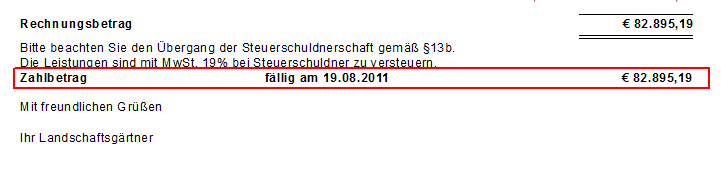
Calculation of discount
- Choose whether the Invoice base the calculation of the discount granted is issued.
Total labor costs such as address setting
- On invoices to clients, to their Address is set that the labour costs are to be shown, the labor costs are printed.
- You also specify how the labor costs are shown (in net, gross or net / gross) in the address of the client.
- In the list, select the basis on which the labor costs are shown.
- When choosing On the basis of price shares put in the Course basic data determines which price shares as beneficiary portion (Labor costs). The labor costs are shown with the set surcharge rates.
- When choosing Percent of the LV total the labor costs are determined from the entered percentage of the LV total.
Note text invoice
- Depending on the address type of the recipient address, the text that you enter in the program parameters 70.20.230 and 70.20.240 is preset Note text invoice (company / person) have deposited.
Account assignments
- Make or change account assignments in order to Finance manager receive extensive evaluations.
Output line of 0% VAT
- For invoices according to §13b UStG, choose whether the line VAT 0,00% is issued.
Pressure profile
In a Pressure profile put together the default settings for the print settings (copies, print / e-mail, printer selection) including the print variant (letterhead).
- If you select a specific print profile, all invoices in this batch are output with the same settings, e.g. all invoices are printed.
- With the option Like assignment you can output invoices within a batch with different settings, e.g. print some invoices and send some via e-mail.
use one print profile for all invoices
Select in the field Pressure profile If you select a specific print profile, this will be used for all invoices in the batch, ie
- all invoices are printed or sent by email
- The same print variant is used for all invoices
- the same number of copies is made for all invoices
When selecting the pressure profile X-invoice for output as E-bill will be in the Invoice overview additional columns with the following information are displayed.
- Column Invoice recipient email = the e-mail address that is stored for the client
- Column VAT ID (own company) = Your stored in the financial administration VAT ID no.. This is used for the output of E-bills thats it!
- Column Order number = those entered in the basic data of the course Order number of the client. This is used for the output of E-bills thats it!
When selecting the pressure profile ZUGFeRD for output as E-bill will be in the Invoice overview additional columns with the following information are displayed.
- Column Invoice recipient email = the e-mail address that is stored for the client
- Column VAT ID (own company) = Your stored in the financial administration VAT ID no.. This is used for the output of E-bills thats it!
Use pressure profile like assignment
Select in the field Pressure profile the function Like assignmentin order to automatically use different print settings for the invoices within a batch output, e.g. if some of your invoice recipients receive the invoice by e-mail, but others want to receive a printed copy or different print variants are to be used automatically for each business area.
1. First, put the required in the form manager Pressure profiles , e.g. one with the output type e-mail and one with printer selection for Print or one with preassignment of print variant A and one with print variant B.
2. You have three options to determine which print profile is used for an invoice:
| Rank | Pre-allocation on | Link to description | Example of use |
|---|---|---|---|
| 1. | Client of the LV | Address | The print profile 'E-Mail' should be used for invoices to client A and the print profile 'Print' for invoices to client B. |
| Is to the client of the LV for the form Batch printing invoice If a print profile is defined, this is used in batch printing. | |||
| 2. | Business area of the LV | business | You want to use a special print variant for each business area. Create a print profile for each print variant and assign it to the respective business area. |
| Is for the form Batch printing invoice If no print profile is defined for the client, the print profile is used that is for the LV business area for the form Batch printing invoice assigned. | |||
| 3. | Form | Configuration of the forms | The print profile 'E-Mail' should be preset for offers and the print profile 'Print' for bills in batch printing. |
| Is for the form Batch printing invoice Even if no print profile is defined for the business area, the print profile used is that of the form in the form manager Batch printing invoice assigned. | |||
3. In order to be able to send invoices by e-mail, you also save the e-mail address in the addresses of the client and mark it as E-mail address for sending invoices.
4. In print management, select for batch printing in the field Pressure profile the entry Like assignment.
5. During the Invoice overview additional columns are displayed with the following information.
- Column Pressure profile = the print profile used for the invoice
- Column Issue type = how the invoice is issued
- Column Invoice recipient email = the e-mail address that is stored for the client
- Column VAT ID (own company) = Your stored in the financial administration VAT ID no.. This is used for the output of E-bills thats it!
- Column Order number = those entered in the basic data of the course Order number of the client. This is used for the output of E-bills thats it!
This is the type of issue for an invoice e-mail selected, but there is no e-mail invoice recipient, this invoice is skipped when it is output and is available again for the next batch print.
general settings
You can also use the following to design your invoices Program parameters to disposal:
| to adapt the print layout | |
|---|---|
| 70.20.30-80 | Define the text of the column headings "Ordinal number", "Service description", etc. |
| 70.20.130 | Display titles and title totals normal or bold |
The following setting is available for sending invoices by email:
- The e-mail output of the batch print invoice uses the e-mail address of the logged-in user as the sender by default. If you would like to use a different sender address, enter this in program parameter 20.20 Different e-mail sender for batch print invoice a, e.g. info@galabau-unternehmen.de. This setting applies to all users in the network.