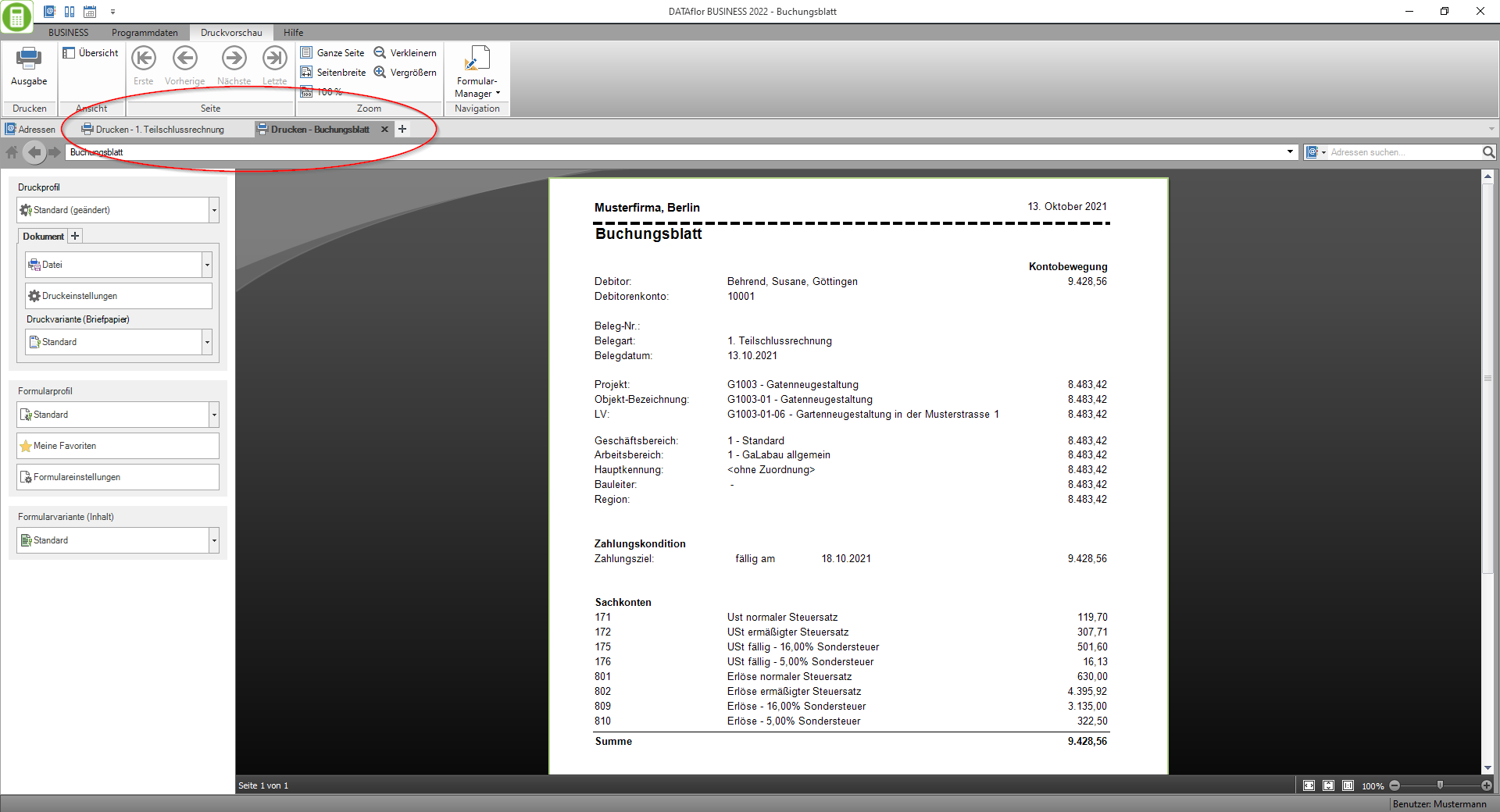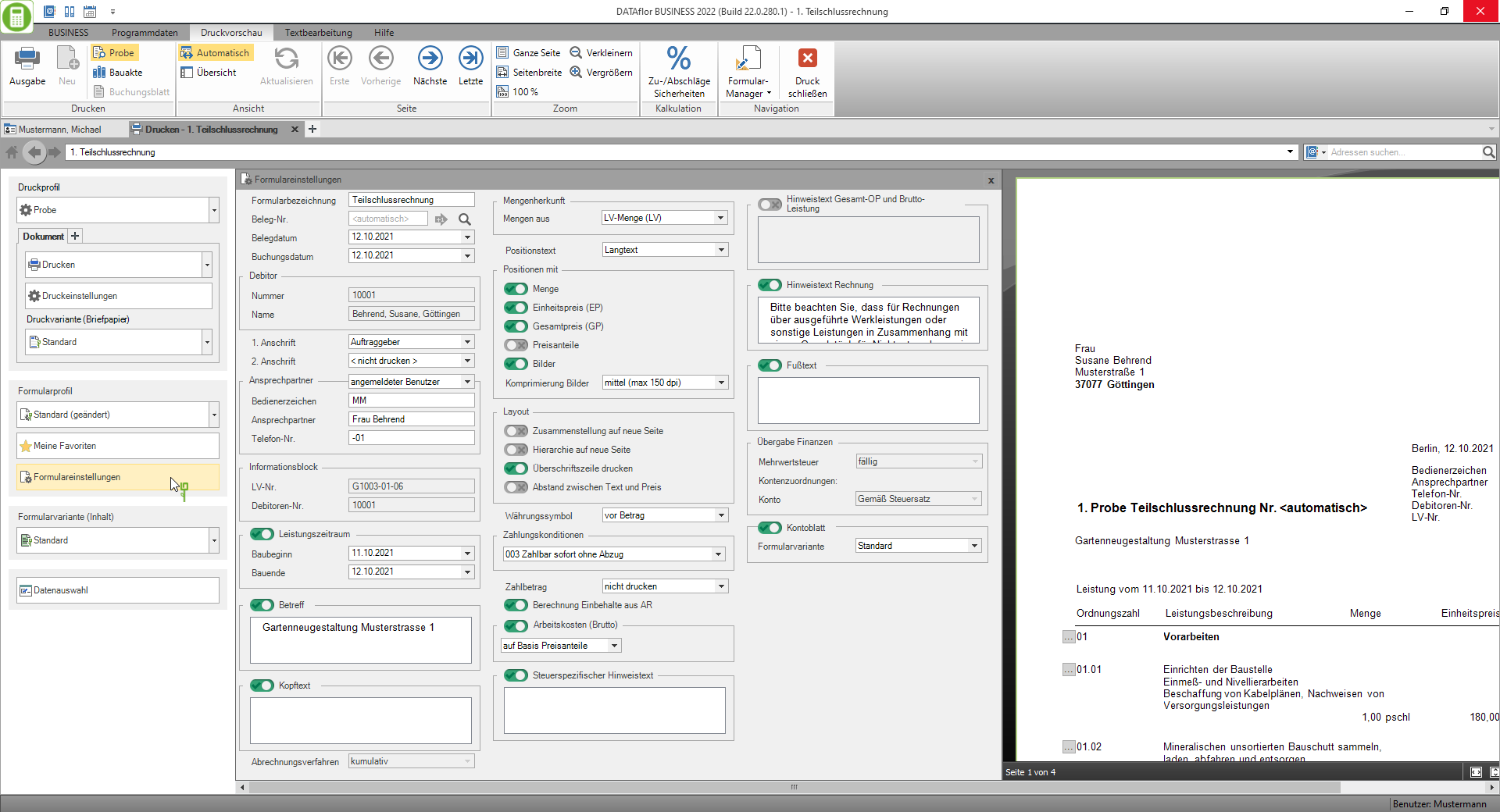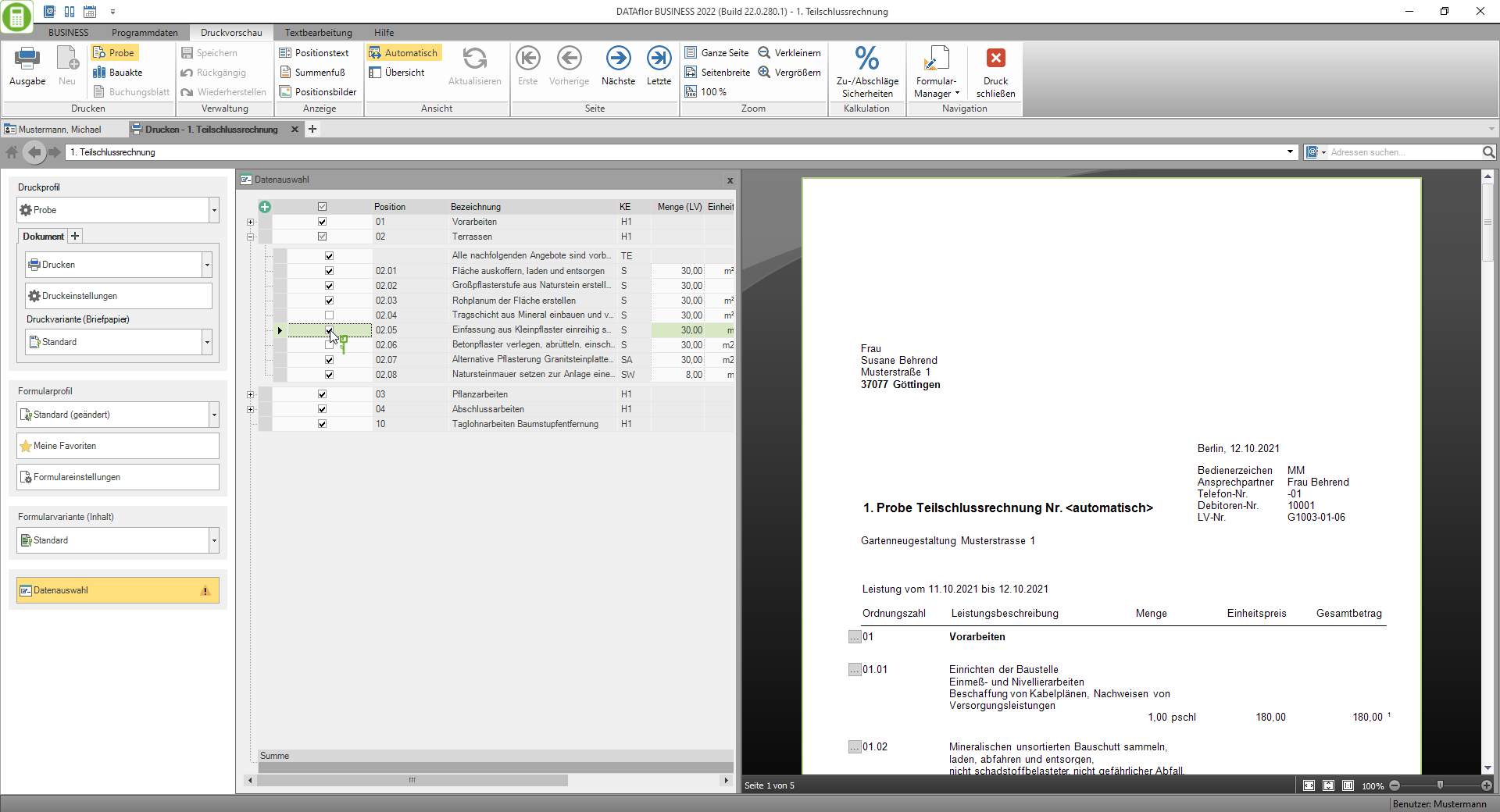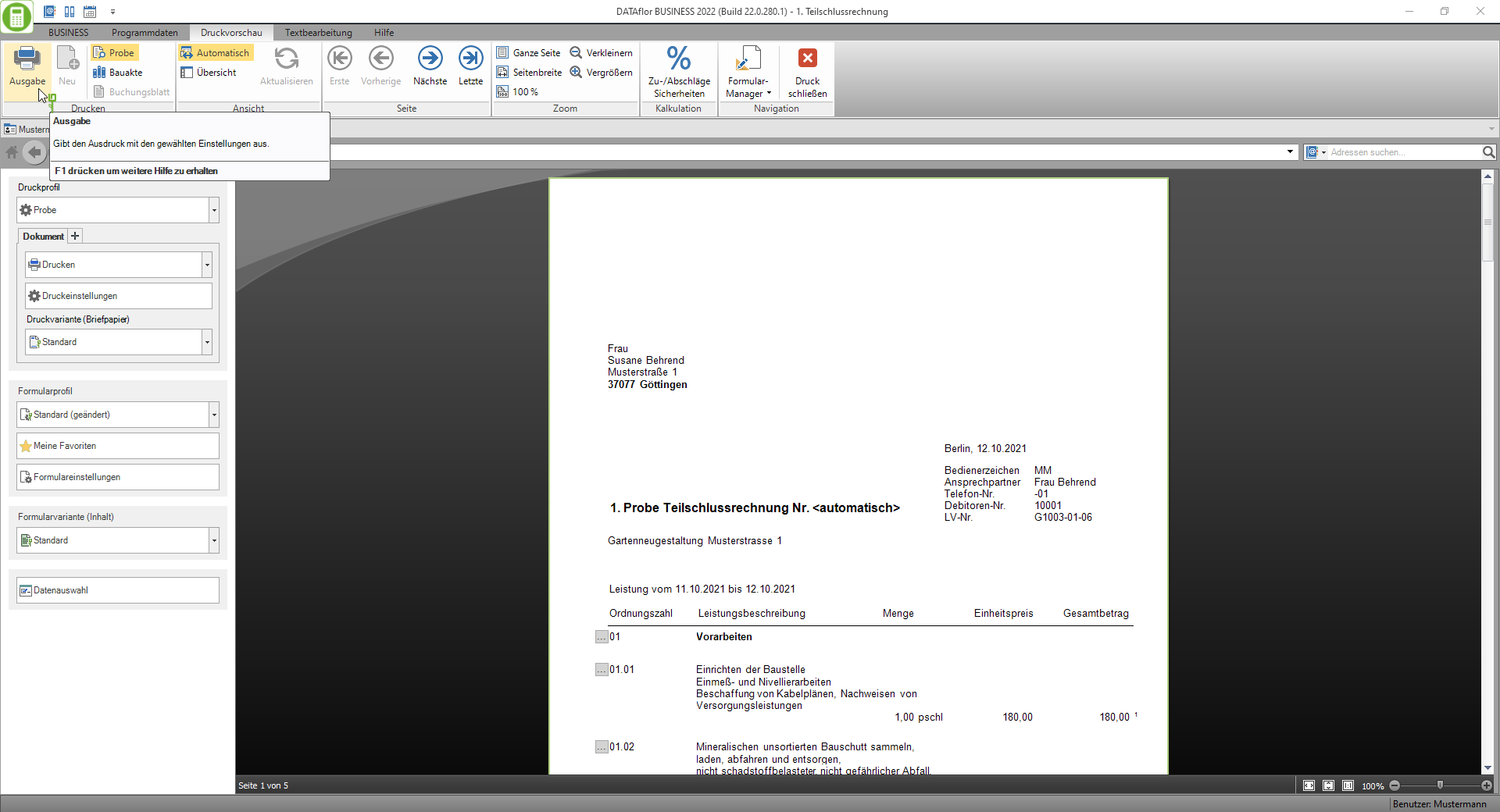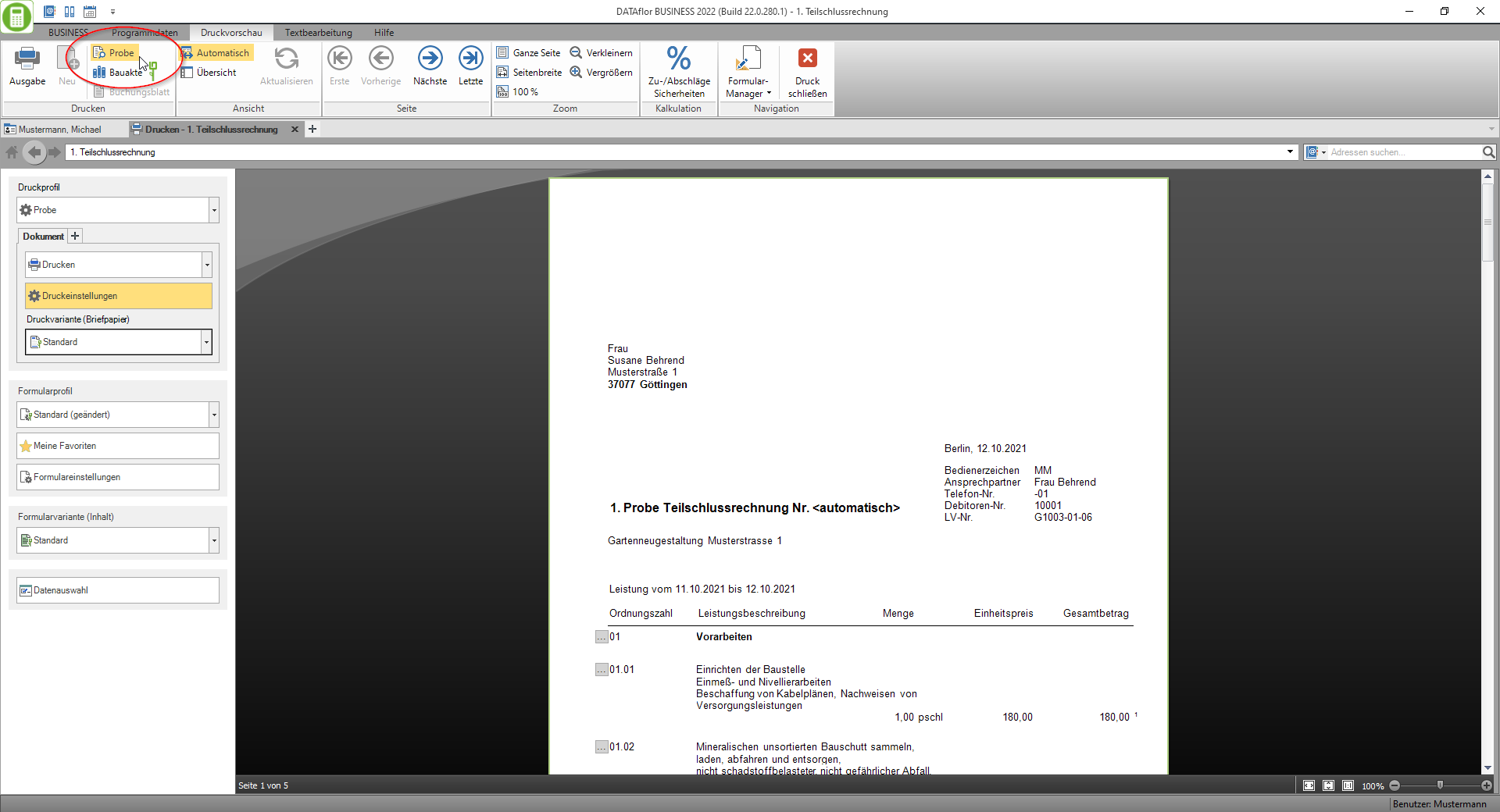Table of Contents
The print management
Introduction
From the program version 2021, the print control of the BUSINESS-Software with the term Print management summarized. The print management includes the control of the output, the default settings and defaults for all outputs / printouts of the form groups with the addition "(Fast)".
- Printouts and lists (almost)
eg address master sheet, address list - Forms (almost)
e.g. EFB 221 (2018), EFB 223 (2018)
Ab BUSINESS In 2021 this will also include the LV printouts of the new group of forms:
- Print out business transactions (Fast)
- Offer, order confirmation
- Invoice - individually and in batches
- Partial invoice, partial final invoice, final invoice
- Credit
Printing made easy
- To print out one of the above forms quickly and easily, first check the printer that is set in the Print settings. If necessary, select a different printer.
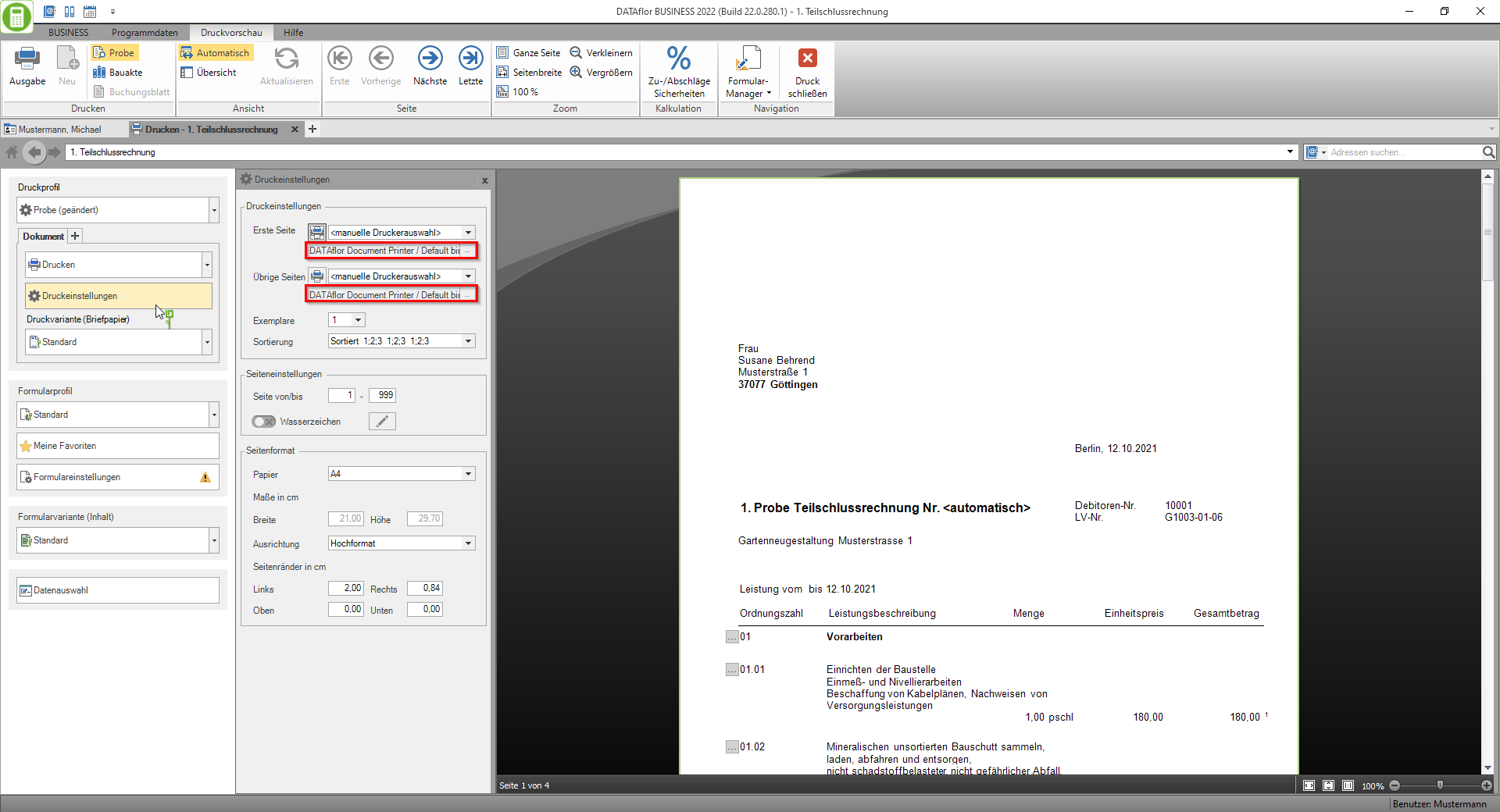
- Check that the one you want Print variant (letterhead) is set. If necessary, select a different print variant.
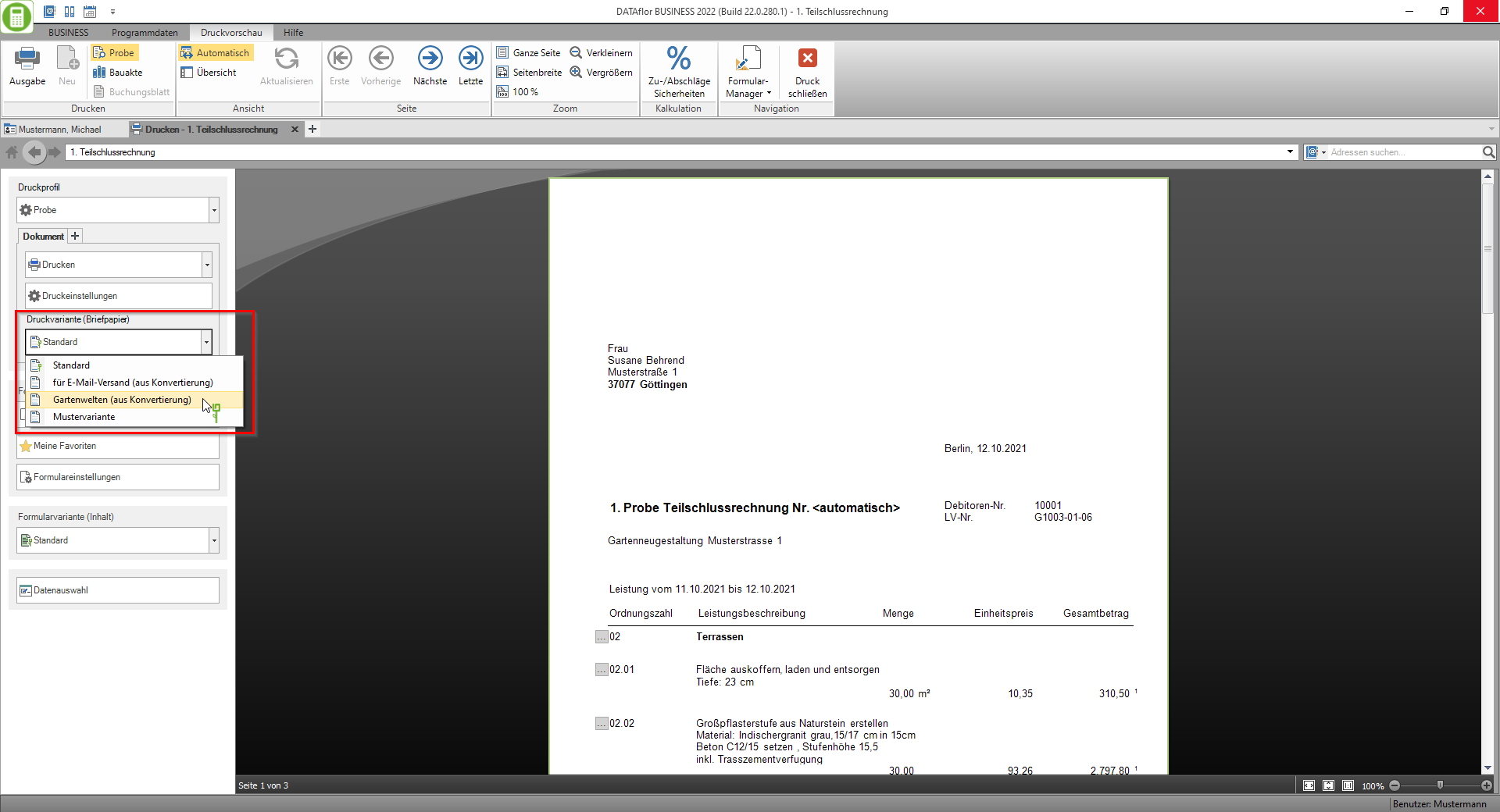
Email & Co.
By opening the selection of the output type, you choose how the form is output.
The following output types are available:
- print on paper
- send as e-mail (also for bills in batch printing)
- output as a file
- Invoices in electronically readable format ZUGFeRD ausgeben
Im Form manager can they Properties of the output PDF files be determined.
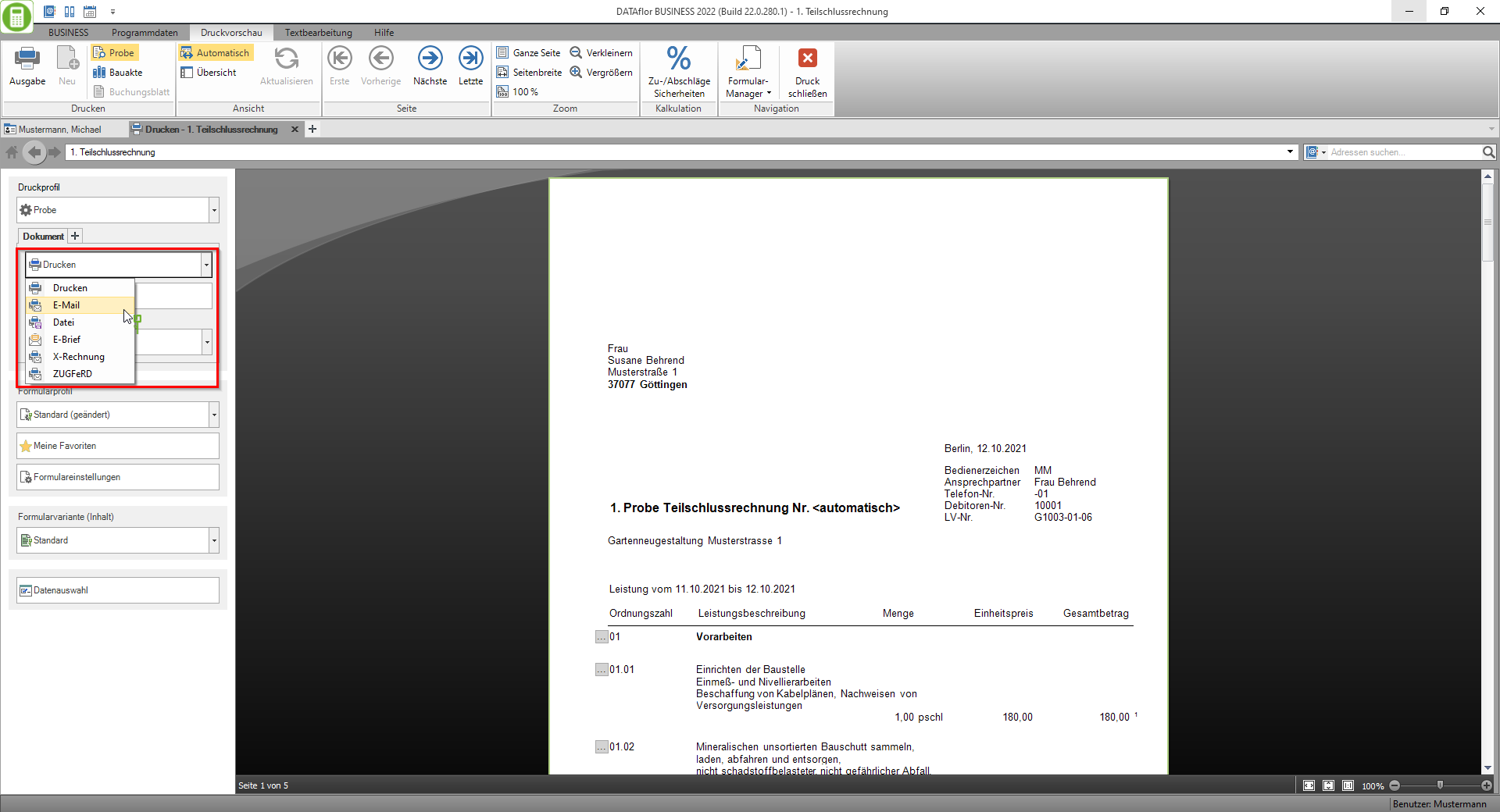
In the Print settings the settings for the output are displayed according to the selected output type.
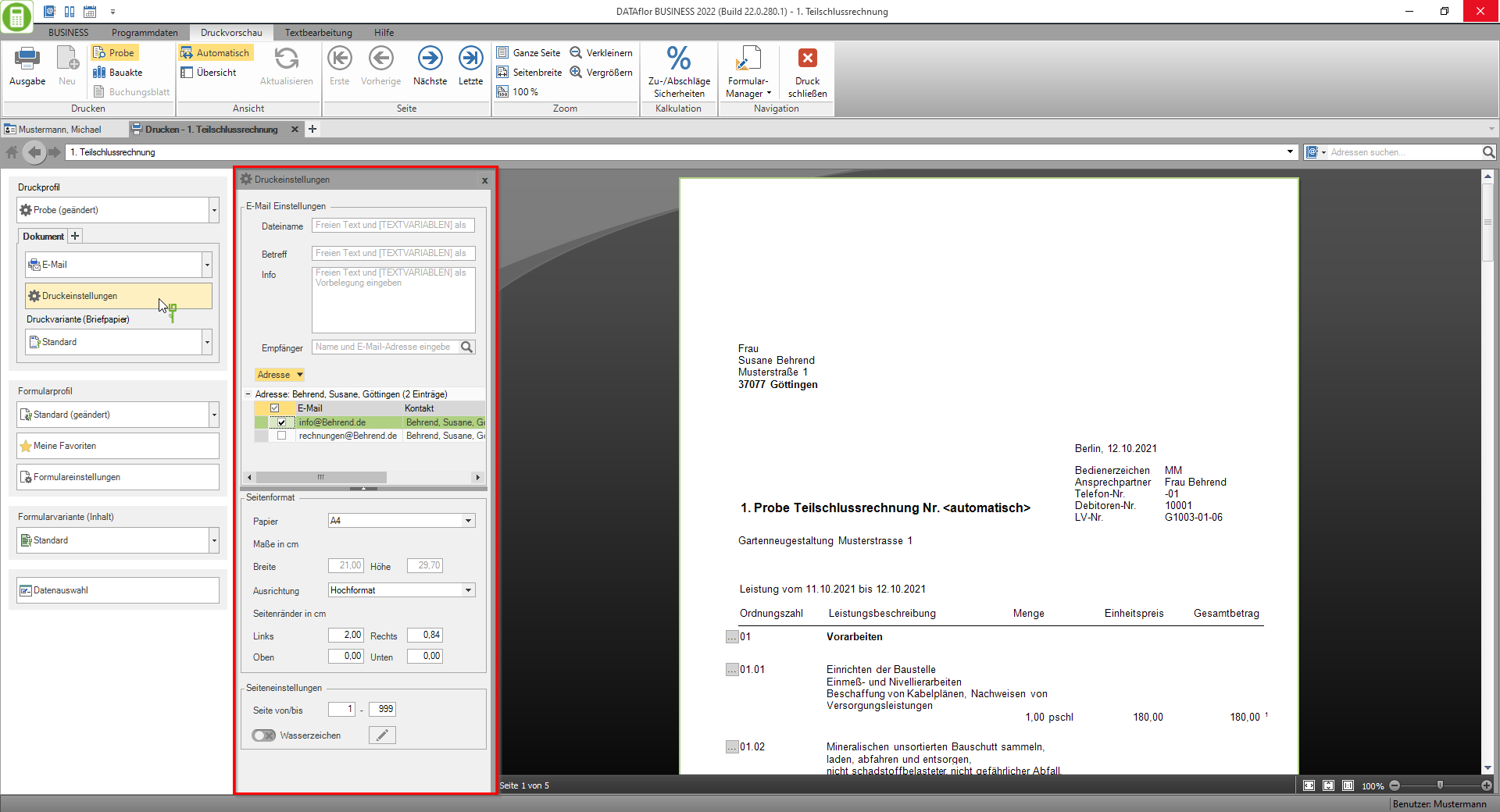
Copies and building files
Several copies of a form can be output at the same time. For each copy, you can set the output type, the associated output settings and the print variant (letterhead) separately.
The print preview shows the preview for the copy whose settings page is open. By clicking  add another copy.
add another copy.
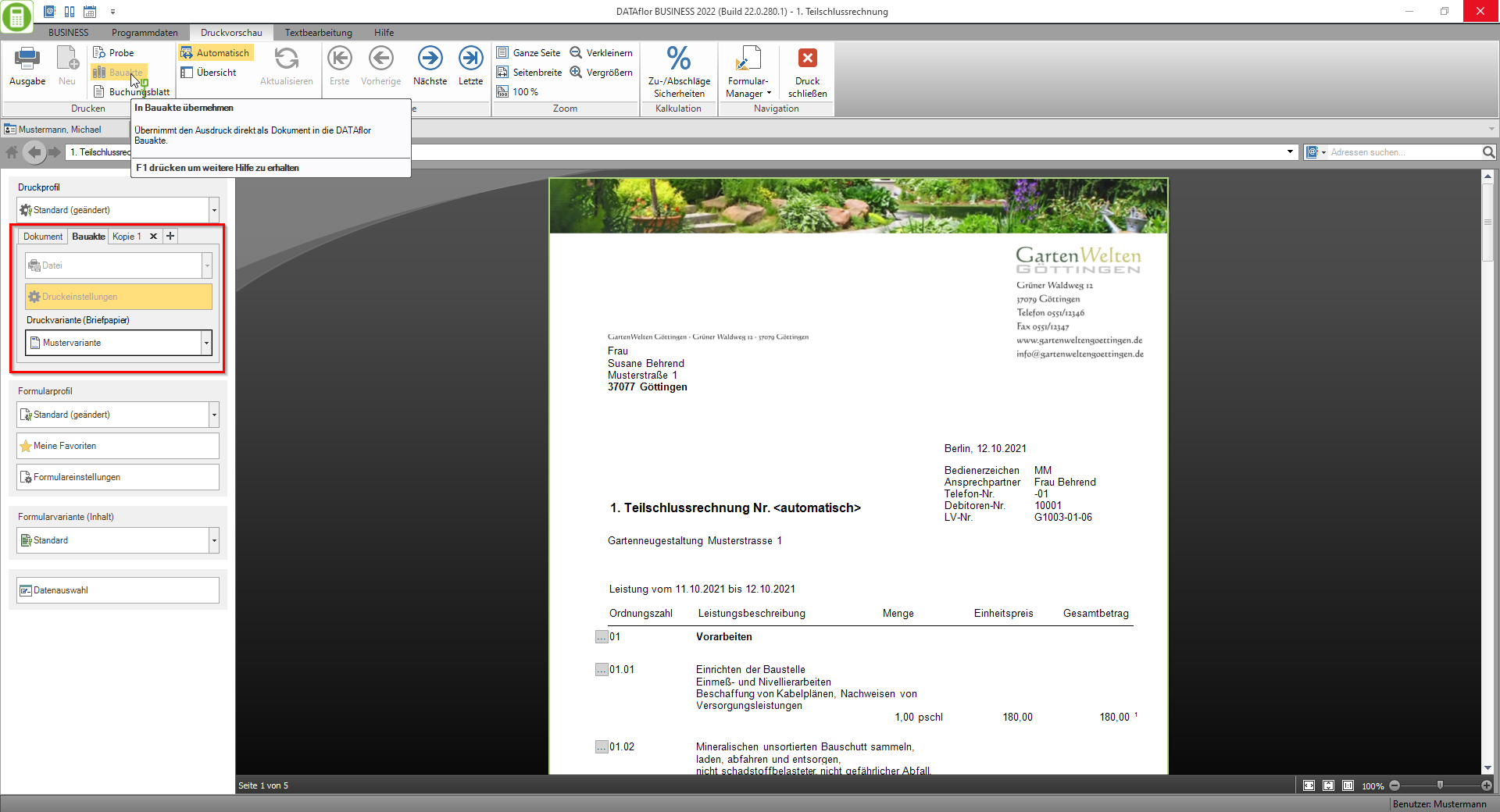
The copy Construction file always creates a PDF file. You can also choose an individual print variant (letterhead). The created PDF file will:
- in your DATAflor Construction file saved if you are logged in with a user with access to the construction file.
- Saved in print management for order confirmations and invoices for repeat printing.
For example:
- Document on business paper with print variant without company logo print
- PDF file for construction files or reprint with print variant with company logo to save
- Copy 1 with print variant Watermark print on white paper for filing
Test print
To run a test print, activate the Print preview menu the switch Sample.
- Stands for the LV printouts of the form group Print out business transactions (Fast) (e.g. offer, invoice) available.
- The form name is automatically extended by the prefix "Probe".
- The printout can be activated by activating the switch Construction file be included in the building file.
- When issuing trial order confirmations and trial invoices, no entries are made in the construction site account or for the general accounting transfer. The set document number is not saved as used in the system.
My favorites
In the area My favorites you can display a compact overview of the form settings that you want to adjust or at least check for each document.
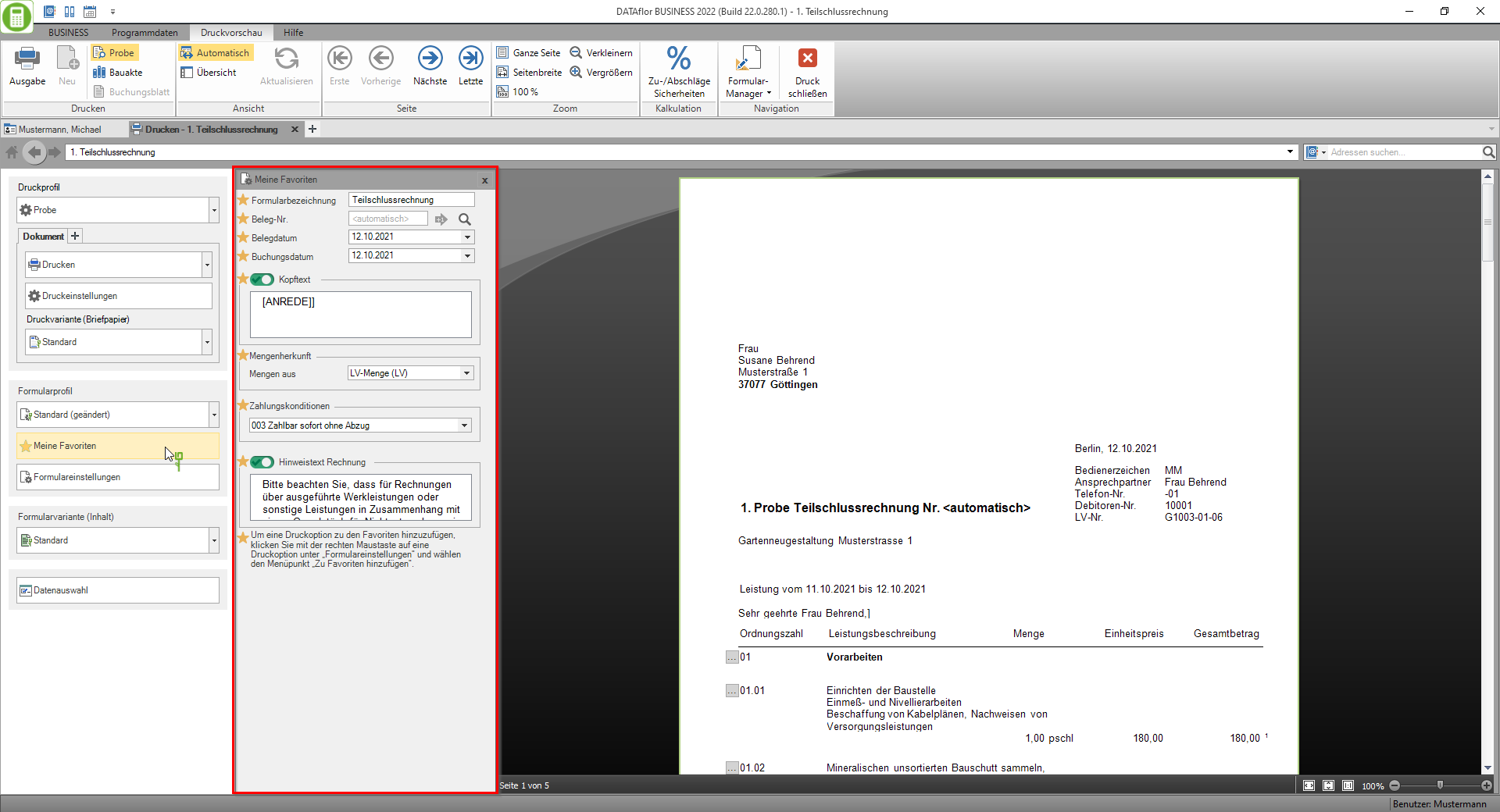
Pre-assignment of the settings for more convenience
Never have to remember again,
... in which paper slot of the printer is the business paper or white paper?
How nice it would be,
... if it is preset for each output that several copies are to be output (eg e-mail to recipient and printout for storage)? Which printing variant is used? Or that white paper and not business paper is used for the test print?
... if the bills are automatically sent by e-mail or printed out in batch printing, depending on the recipient's request?
And if only only knew the program now,
... that offers should always be printed with quantities from the LV quantity and the items with long text, but invoices always with quantities from the mass list and the items as a short list? In addition, the corresponding header and footer texts are preset?
Numerous functions enable you to configure your print management so that the settings are precisely preset for each form. All functions for pre-setting the settings can be found on the Wiki page More convenience in print management.
Edit position data in the preview
In print management, you can directly edit the following data for the items in the course and adopt the changes in the item data in the course:
- Quantity, unit price, total price - Edit quantity / price
- Short and long text - Edit position text
- Images (caption, size) - Select / edit position images
Comfort functions for position selection
For the selection of the positions that are used in the form, several convenience functions are available in the context menu of the position table in the data selection, e.g.
- Select all items that have not been billed
- Select or deselect VR / TE positions
- Select or deselect items with a quantity of 0
- Selection like offer / order confirmation
A description of all functions in the data selection can be found on the Wiki page Data selection.
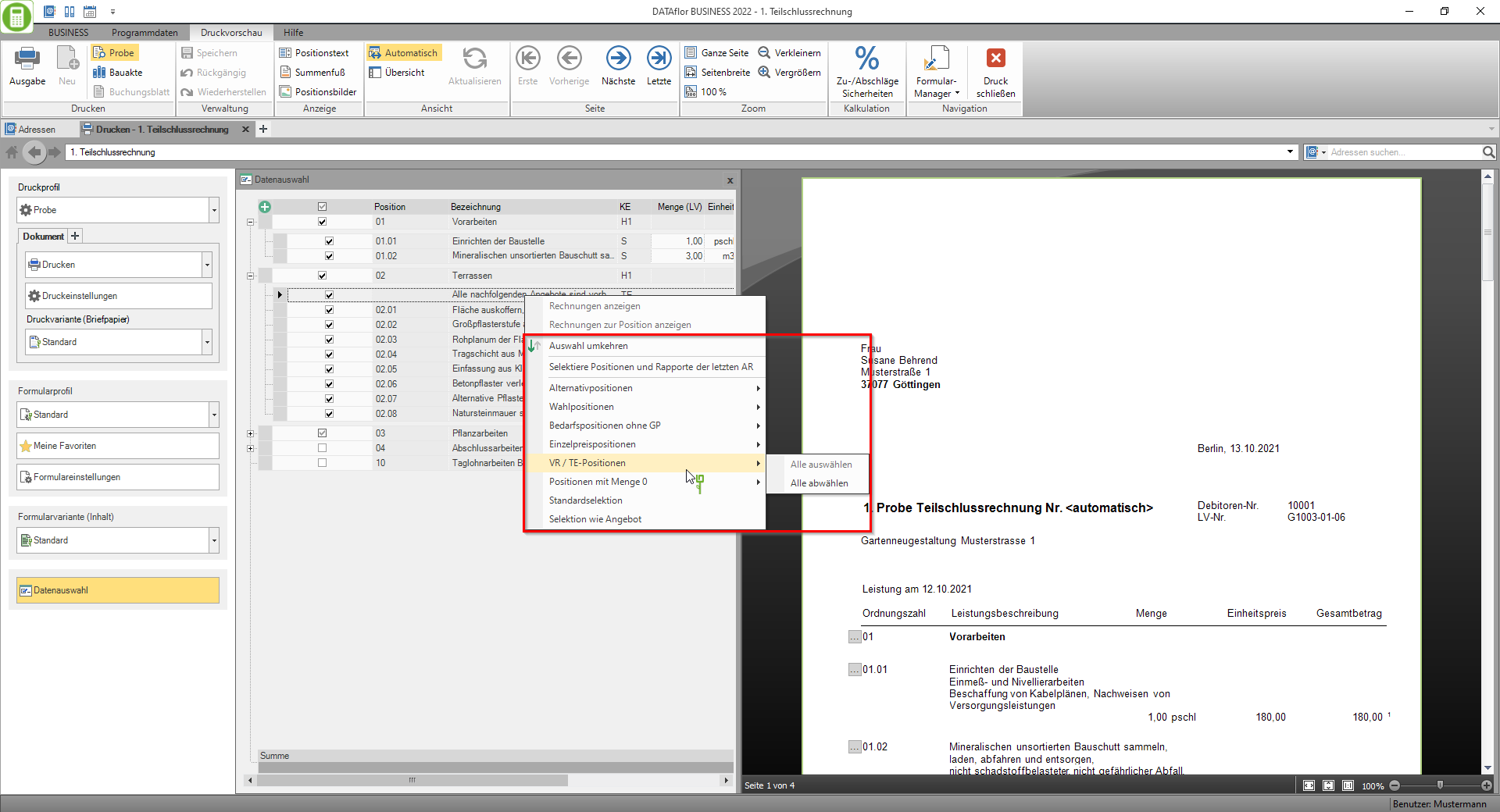
Email address for invoices
You can save up to three e-mail addresses for each client in the addresses. Use the function to highlight ![]() the email account in which your client would like to receive your invoices.
the email account in which your client would like to receive your invoices.
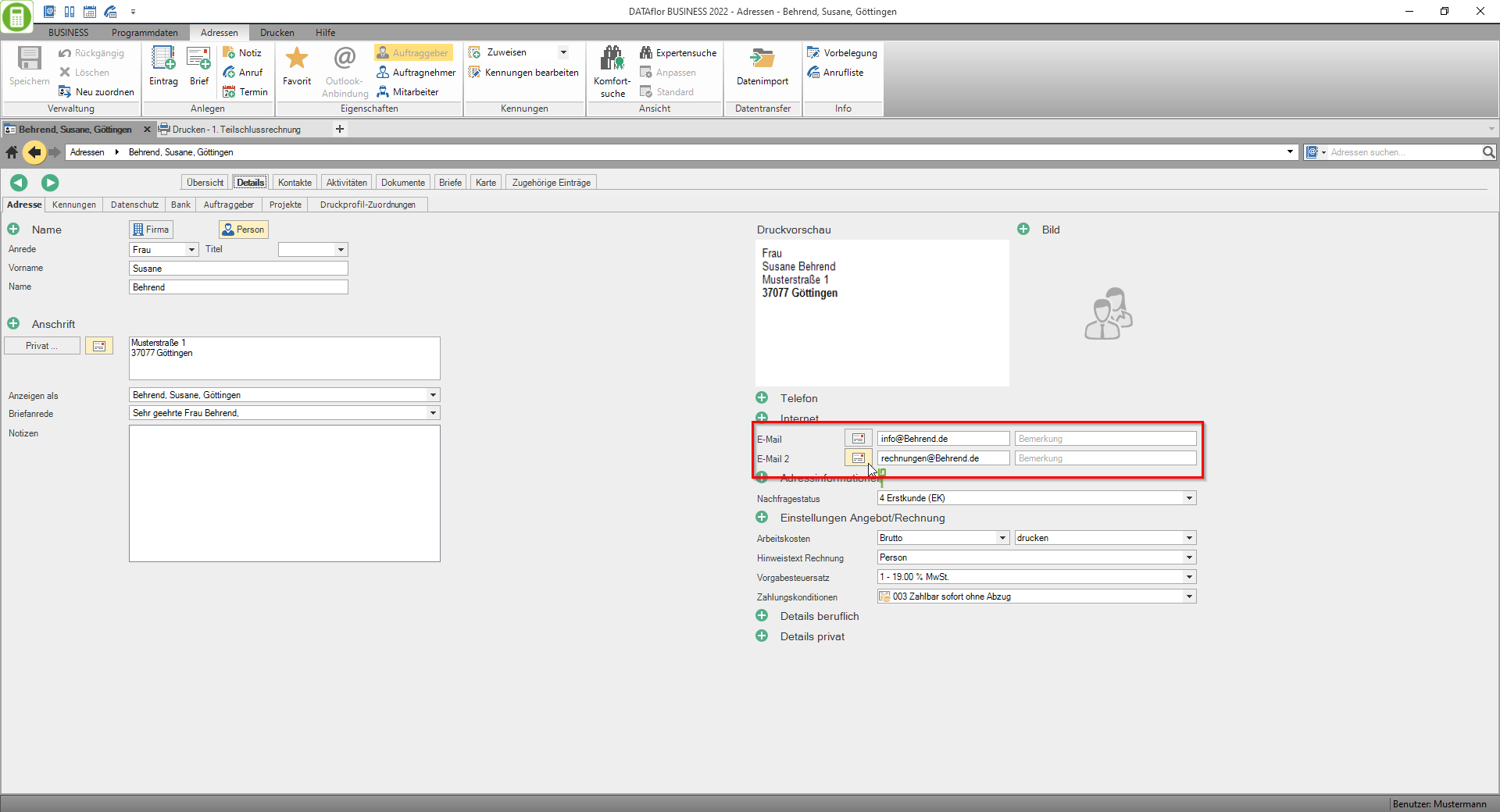
This e-mail address is used when sending invoices from batch printing. For sending individual invoices, the e-mail address is entered automatically when you enter the Email settings in the input field Recipients can Text variable Use [EMAIL_RECHNUNGSEMPFAENGER].
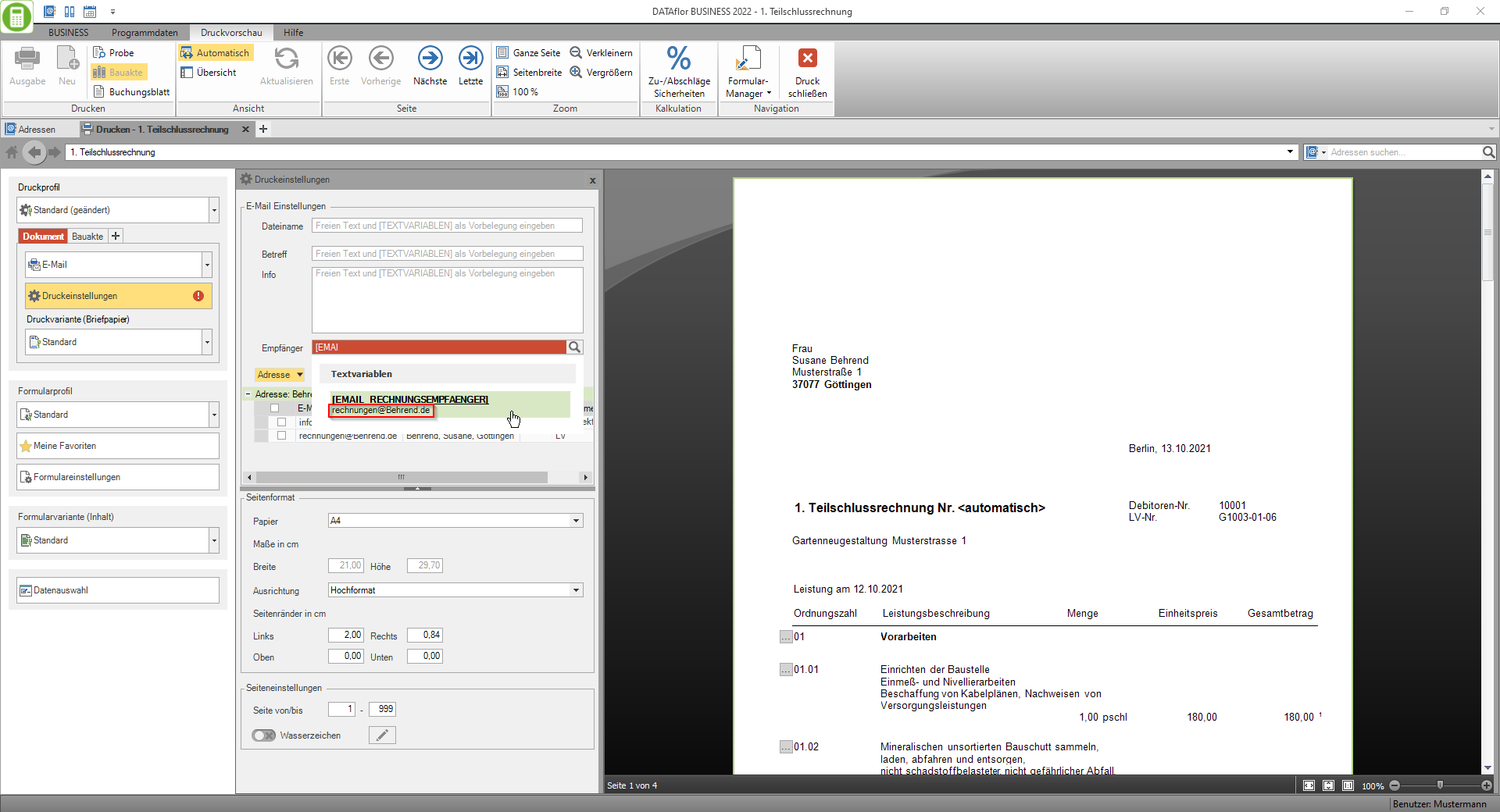
Different invoice recipient
By default, the client for whom the construction site is recorded in the project tree in the project management is also the recipient of the invoices for the construction sites. If you always want to send the invoices for a customer to a different invoice recipient, you can specify this in the address master data of the customer.
A detailed description of the use of different invoice recipients can be found on the wiki page Different invoice recipient.
Form variant (content)
By defining your own form variants, you can customize the content of the form. In the case of LV printouts, this affects the position table and the compilation, among other things. The fields can be moved in the form variant (e.g. for a wide margin on business paper) or individual values can be highlighted in bold or in color.
Depending on the form, the arrangement of the fields can be very complex, e.g. in forms for quotations and invoices. Would you like to have the DATAflor Service, send us an inquiry with your ideas and wishes about the Support toolso that we can send you an offer for this service.
Booking sheet
The booking sheet can be opened in the print management for invoices at any time for the invoice displayed in the print preview. To do this, activate in the menu print preview the switch Booking sheet.
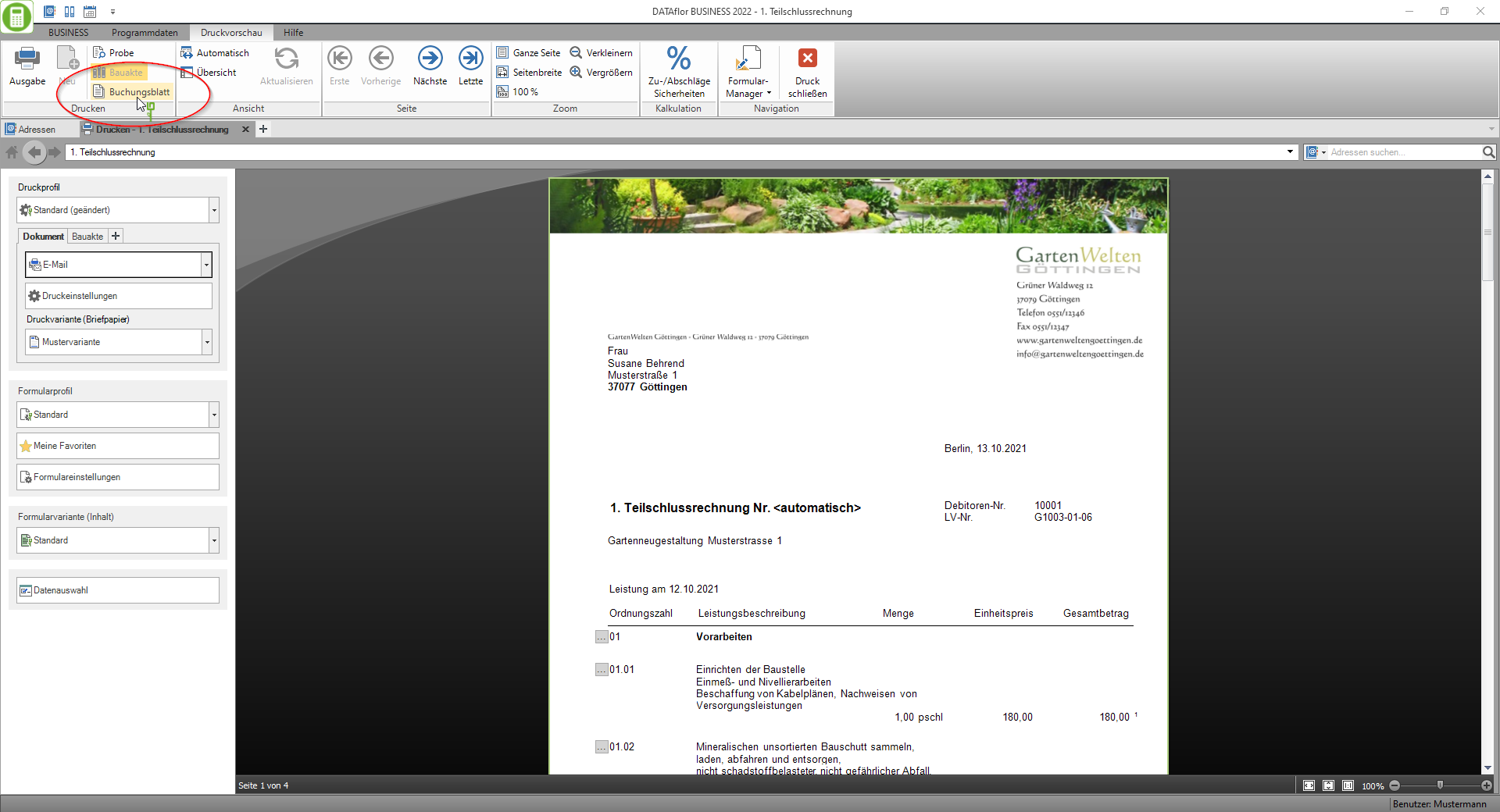
The journal will open in a new tab. Close the tab Print - booking sheet before you make changes to the form settings and / or data selection of the invoice, because the booking sheet always uses the data of the currently displayed invoice.