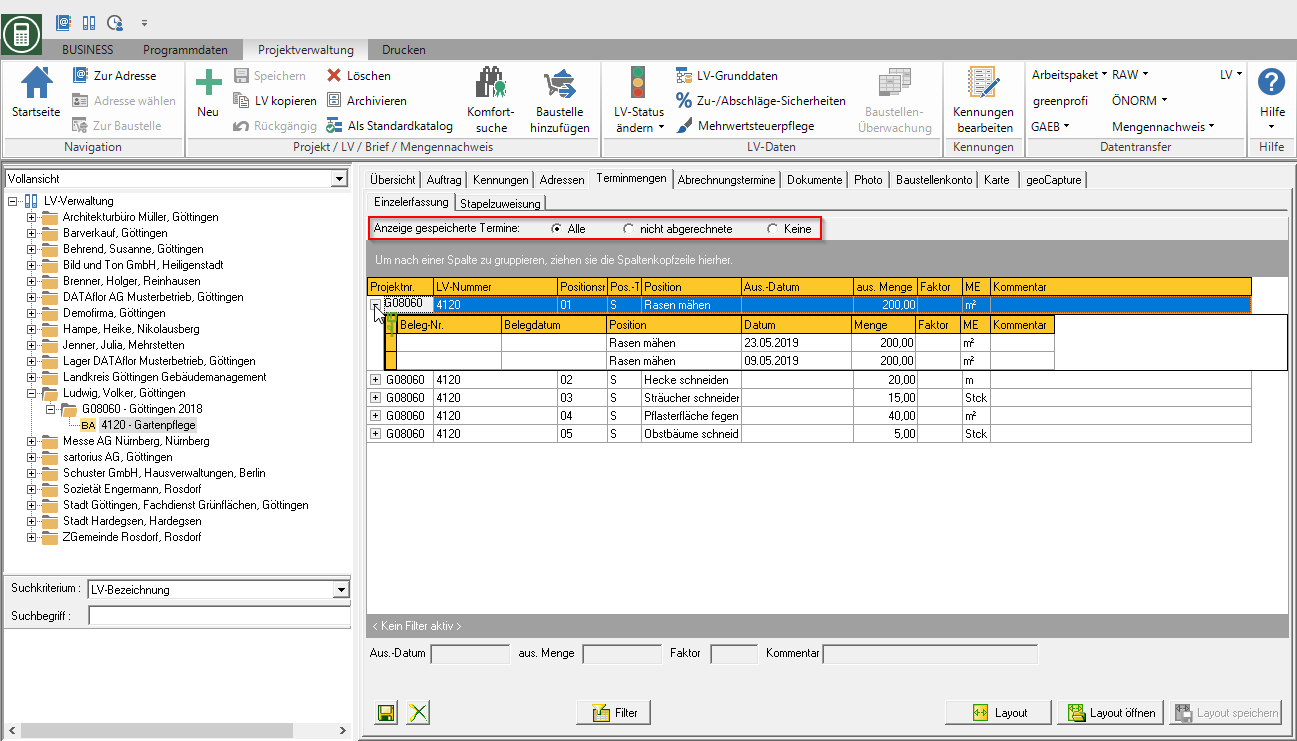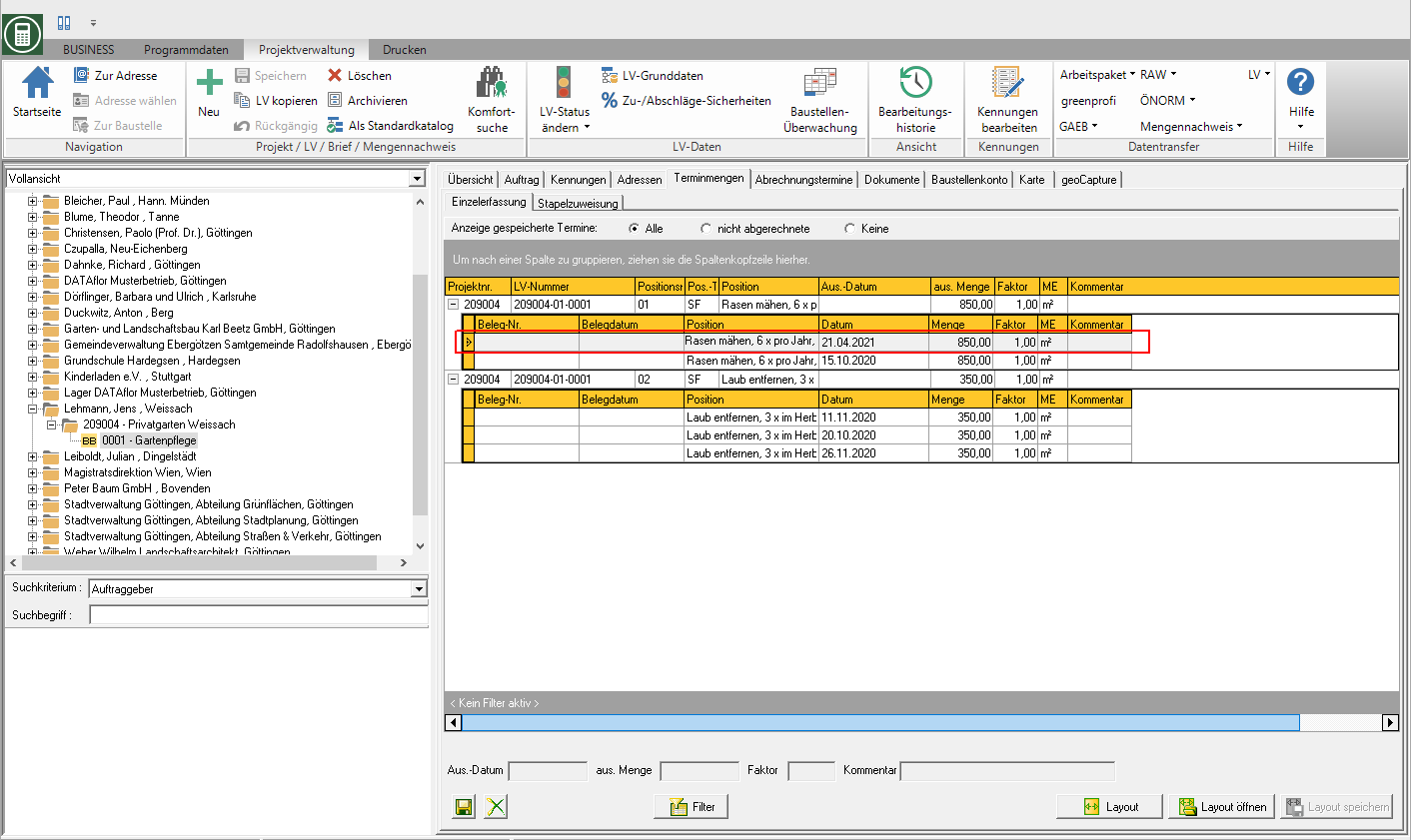Table of Contents
Executed appointments
Description
Executed appointments are days on which you have partially or completely performed a position.
- For the Billing with evidence of completed appointments the executed dates are printed out on the invoice as proof of the service provided.
- For the Billing with calculation of executed dates the executed dates including the respectively executed quantities are used to calculate the invoice amount.
Single acquisition
The executed appointments are saved in BUSINESS as a Deadline quantities designated and recorded as such. Select the in the project tree Project management the LV and open the tabs on the right side of the screen Deadline quantities and Single acquisition.

- The table lists all of the items that are activated in the settings for each item for nursing billing.
- In the column out. quantity (= executed quantity) the item quantity is preset. If you have only performed part of the service, click in the field and enter the amount carried out.
- In the column Comment you can enter a text for each appointment which will be printed on the invoices if in the Settings the option Print comment line gewählt
 at a hunt.
at a hunt.
Batch allocation
Select the in the project tree Project management the LV and open the tabs on the right side of the screen Deadline quantities and Batch allocation
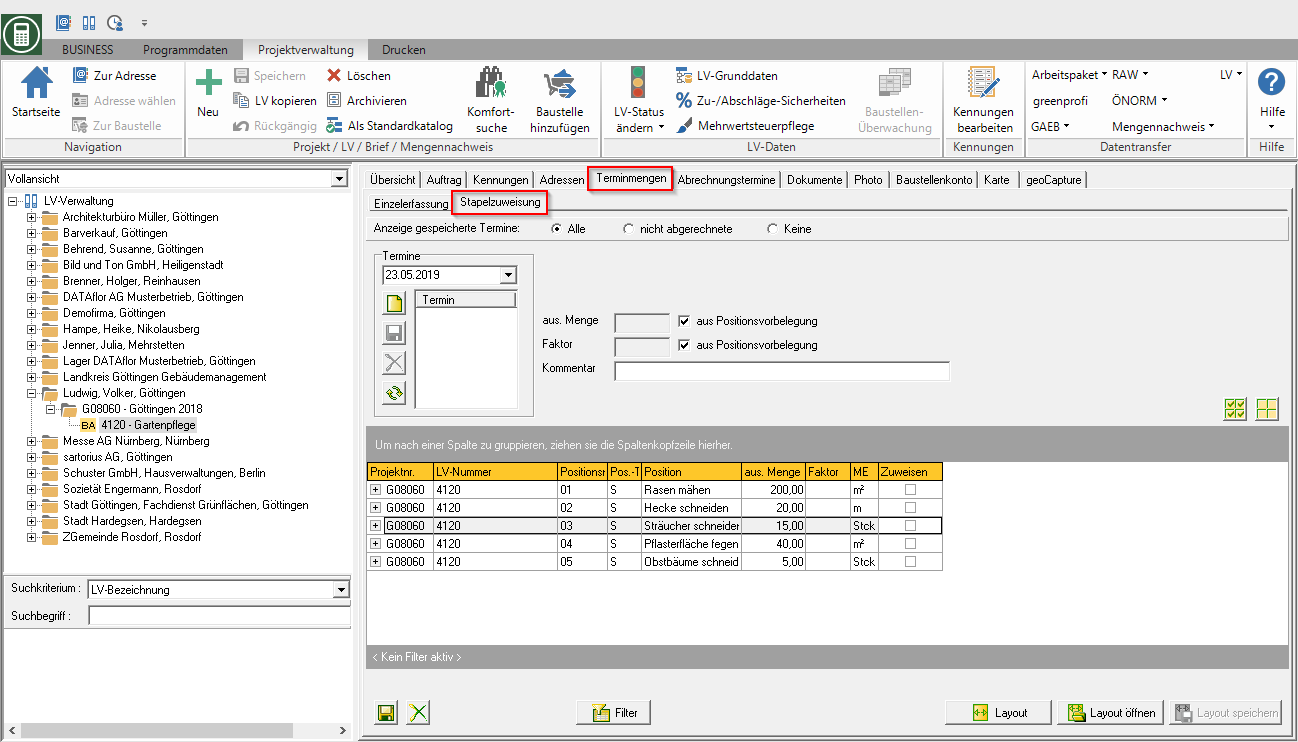
- The table lists all of the items that are activated in the settings for each item for nursing billing.
Take over appointment from NK when booking the hour
When recording wage hours in the Post calculation you can transfer the data of the hourly booking directly into the LV as an appointment quantity (executed appointment). In addition, the deadlines on the LV can be automatically added to Import of XML data can be created from other external time recording systems.
Procedure for manual time recording in post calculation:
- In LV processing, set the option for the item that is to be billed by batch printing Position with appointment accounting and the billing process Billing with evidence of completed appointments or Billing with calculation of executed dates.
- In the recalculation, enter the wage hours of your employees for the position as usual and save the posting records.
The function Deadline quantity stands not to disposal:
- if the wage booking has not yet been saved
- if a device hour booking or a material or plant delivery is indicated
- if the wage hours are posted to a position for which the option in LV processing Position with appointment accounting is not set
- if the wage hours are posted to a position for which the option in LV processing Position with appointment accounting is set, but the accounting procedure Billing without executed appointments is chosen
Procedure for XML import of wage hours from external time recording systems:
- In LV processing, set the option for the item that is to be billed by batch printing Position with appointment accounting and the billing process Billing with evidence of completed appointments or Billing with calculation of executed dates.
- Record the wage hours of your employees for the position as usual in your external time recording system and save the data records in an XML file according to the interface description of DATAflor Inc.
- Import the XML file with the hourly payroll postings into the post calculation of DATAflor BUSINESS.
- To the booking records that the day with the value True, TRUE CODE, true or 1 a set of dates is automatically created on the LV.
- The following data is used for the appointment quantity:
—– Date of the data record → Execution date (issue date)
—– Item quantity → Executed quantity (from. Quantity)
—– factor → 1,00
—– Unit of measure of the item → ME
At the LV will save Date set:
- if the booking record contains a device hour booking
- if the posting record does not contain an item
- if the wage hour posting is the day with the value False, FALSE, false or 0 contains
- if the wage hours are posted to a position for which the option in LV processing Position with appointment accounting is not set
- if the wage hours are posted to a position for which the option in LV processing Position with appointment accounting is set, but the accounting procedure Billing without executed appointments is chosen
The deadline quantity is automatically created for each marked booking record, regardless of whether deadline quantities already exist for the item on that day. The control is carried out when recording on the mobile device.