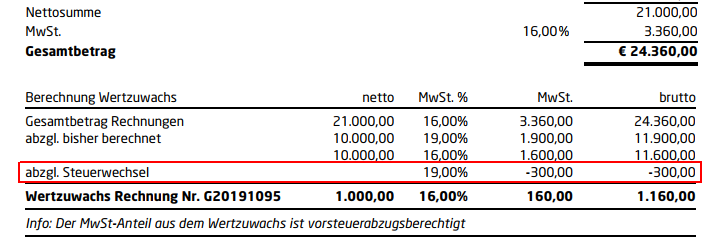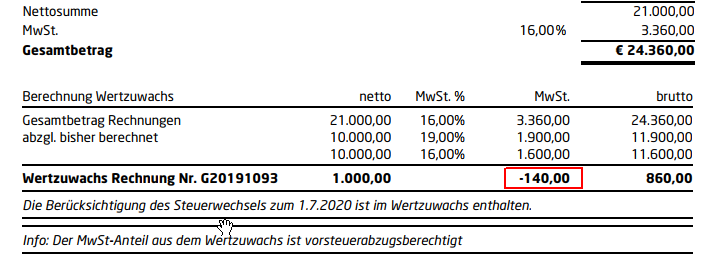Table of Contents
Invoice base
Description
The footnote is the area that is printed on invoices and credit notes below the invoice amount.
The individual parts of the footnote are each dependent on the selected invoice type, on the selected Form settings in invoice printing as well as from the Basic settings for printing out invoices / credit notes printed in the program parameters.
Below are examples of each part of the footer in the order in which they are printed on the invoice.
VAT amount for gross LV
To invoices (all types of invoices) Gross LVs the VAT amount and the net invoice amount, if necessary for several tax rates, are shown after the invoice amount.
Tax-specific information text
The informational text that you used in the financial management for the information in the course Tax rates is printed after the invoice amount for net LVs and after the VAT amount is shown for gross LVs.
The text from the financial management is used for checking and, if necessary, individual adjustment in the Form settings displayed.
Calculation of added value
Is in the Form settings the option Increase in value activated, will be used on partial, final and final invoices for LVs with the VAT procedure a tax rate, excl. and multiple tax rates, excl. the calculation of the increase in value is printed. You can find the info text in program parameter 70.20.245 Note text increase in value formulate individually.
Special feature of tax changes within the AR chain
Is in the Form settings the option Show tax changes in detail activated, the tax difference from previous partial invoices is displayed in a separate line on the partial final and final invoices.
Is in the Form settings the option Show tax changes in detail is not activated, the tax difference from previous partial invoices is included in the VAT statement for the increase in value on partial final and final invoices.
Calculation of the payment amount
Installment agreement
Is in the Form settings the terms of payment installment payment selected, a list of the installments to be paid with the amount and due date of the Installment agreement printed.
Safety
cash discount
Is in the Form settings the option Calculation of discount activated, the calculation of the discount is printed on the invoice (all invoice types).
Payment amount
In the Form settings determine whether and how the payment date is output on the invoice / credit memo: do not print, print with date, print without date.
Terms of payment
In the company data, you can define individual texts for the payment conditions with variables that are automatically filled by the program. Otherwise the simple specification of the data takes place.
In the Form settings determine which Terms of payment is used for the invoice.
Note text for total OP and gross performance
In the case of partial final and final invoices as well as partial invoices with a consecutive number greater than 1, the text that you specified in program parameter 70.20.220 Note text (total surgery, gross service) have deposited.
labour costs
Is in the Form settings the option labour costs activated, the labour costs shown in net, gross or net / gross according to the setting for the debtor in the Adress-Manager.
Note text invoice (company / person)
Depending on the address type of the recipient address, the text that you specified in program parameters 70.20.230 and 70.20.240 is printed Note text invoice (company / person) have deposited.
The text from the program parameters is used for checking and, if necessary, individual adjustment in the Form settings displayed.
Footer text
It will print whatever text you entered in the Form settings in the input field Footer text have deposited.