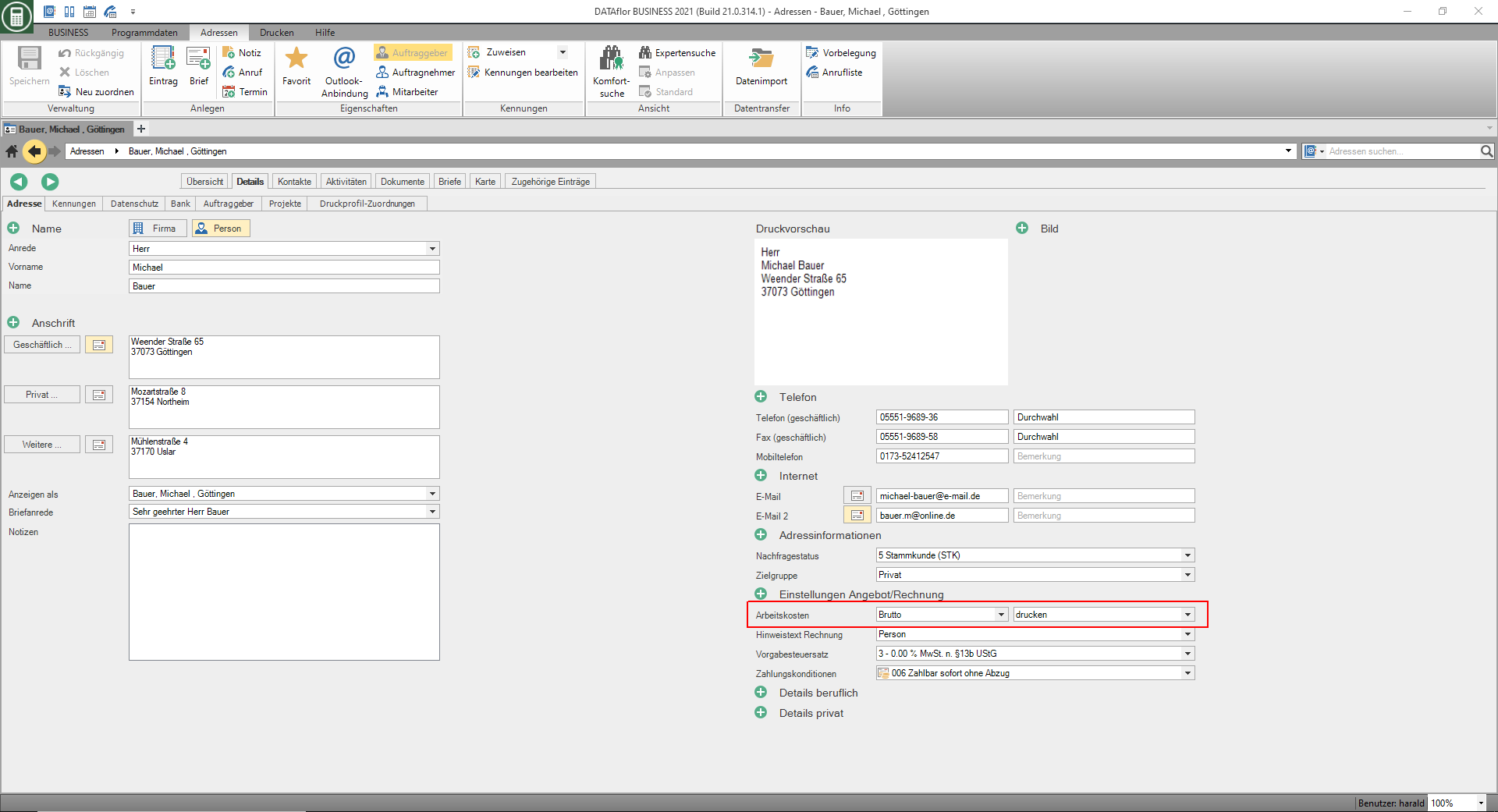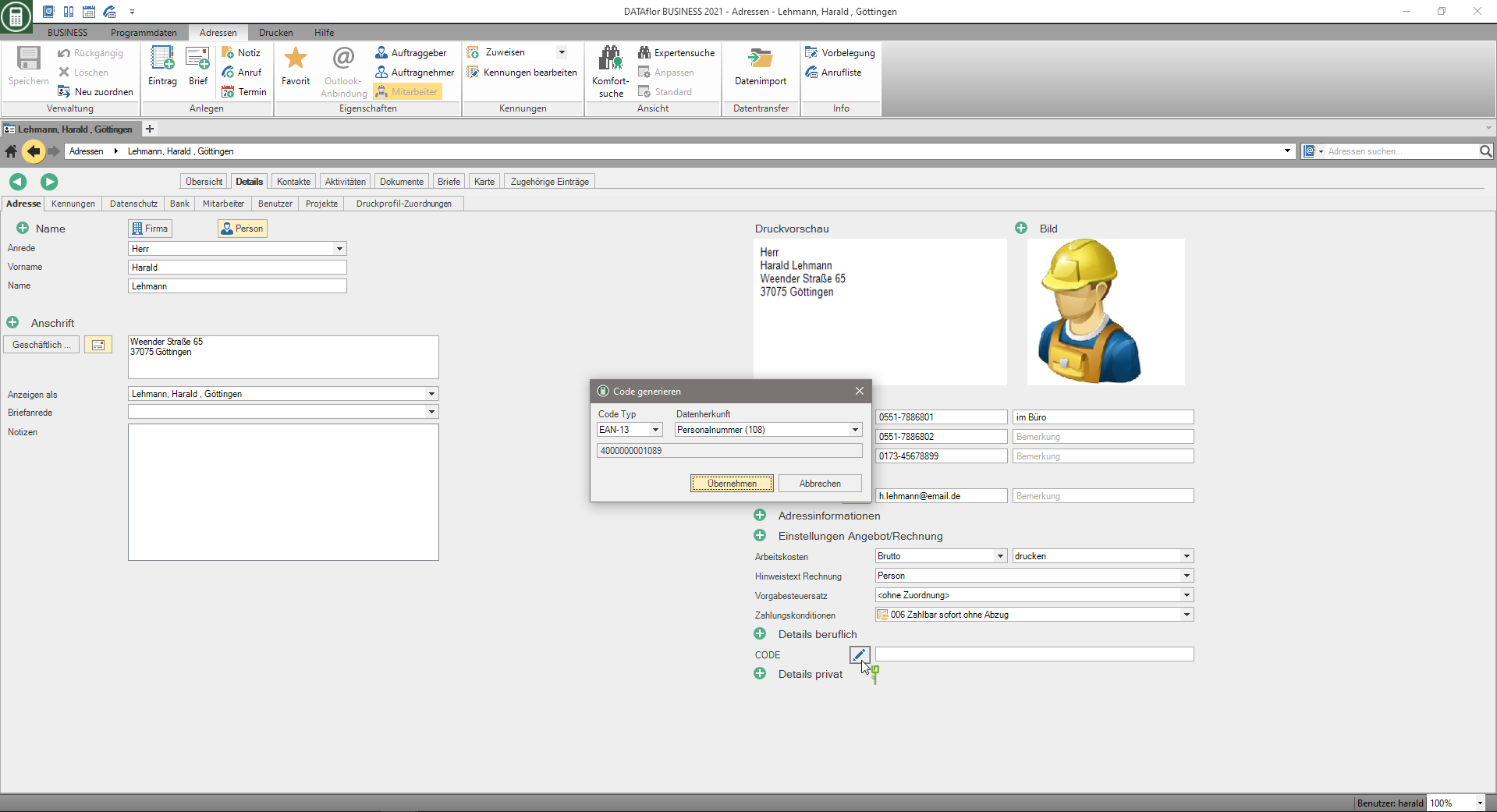Table of Contents
Create entry
Create an address or a contact
Supplements to individual data fields
salutation
The control character [NEUEZEILE] is available in the letter salutation field. You can use the control character to create multiple lines of salutation, for example, to allow for multiple contact persons.
For example:

is increased in letter printing and LV printouts and the use of the text variable [ANREDE]
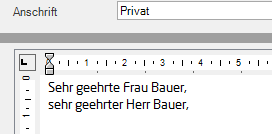
Mailing address
You can store up to three addresses for each address: business, private, other. Do not be confused by the names when entering the addresses, they are primarily used to distinguish and could also be called address 1, address 2 and address 3.
If you have entered several addresses for one address, define them by clicking on  the address to which you send the business mail BUSINESS want to send. This address is automatically used for letters, offers, invoices, etc. At the symbol
the address to which you send the business mail BUSINESS want to send. This address is automatically used for letters, offers, invoices, etc. At the symbol  you can see which of the addresses is currently defined as the postal address.
you can see which of the addresses is currently defined as the postal address.
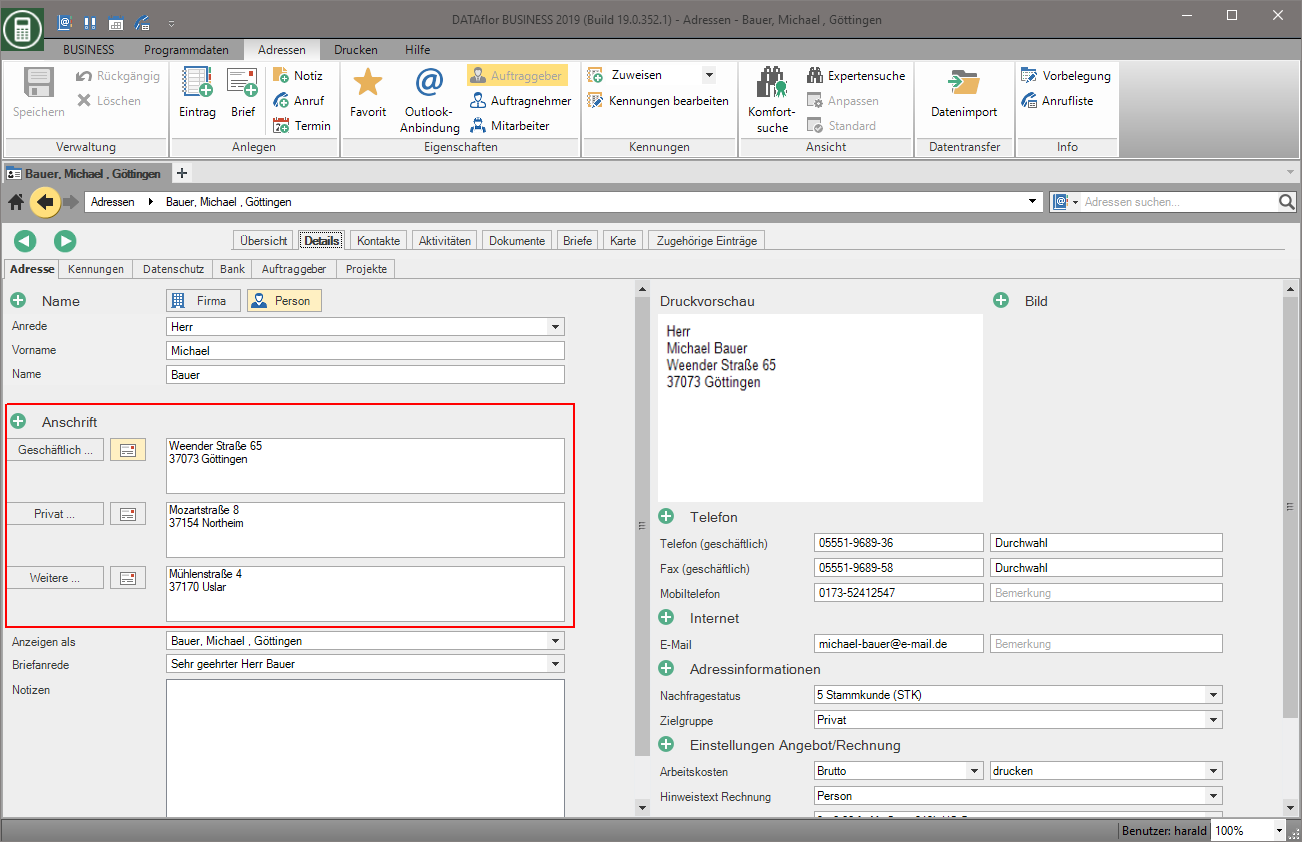
E-mail address for sending invoices
If you have entered several e-mail addresses for the address, click on to set them up  determine which email address is used by default for sending invoices to this address. Use im Print management for the selection of the recipient the text variable [EMAIL_RECHNUNGSEMPFAENGER], the specified e-mail address is automatically included in the e-mail.
determine which email address is used by default for sending invoices to this address. Use im Print management for the selection of the recipient the text variable [EMAIL_RECHNUNGSEMPFAENGER], the specified e-mail address is automatically included in the e-mail.
The symbol is displayed in orange for the selected e-mail address.

labour costs
Choose, on the one hand, how the form setting labour costs im Print management for the LV printouts of the form group Print out business transactions (Fast) (e.g. offer, invoice) is preset by default. The setting can be changed in print management.
- do not print = form setting is deselected
- print = form setting is selected
In addition, you specify for the address how the labour costs issued. This setting cannot be changed in print management.
- Net
- Gross
- Net gross
CODE
In the category Professional details you can in the field CODE by clicking ![]() a 13-digit EAN- Generate number. In dialogue Generate code select in the field Data origin The number from which the EAN number is generated:
a 13-digit EAN- Generate number. In dialogue Generate code select in the field Data origin The number from which the EAN number is generated:
- for addresses with the property Employees from the personnel number
- for addresses with the property Clients from the customer no.
- for addresses with the property contractor from the vendor no.
To print out the EAN number as a barcode, e.g. as an employee ID, create the form Employee data sheet an individual Form variant and add the formula field [Data.code] with the property Barcode .
Privacy tab
On the tab Privacy you can store the following data protection-relevant information about the address:
Store bank details
On the tab Banks you can store one or more bank details for each address.
- Open the plus menu Bank and choose the function New bank details.
- The input dialog Enter the IBAN will be opened.
- Enter the IBAN number with spaces (e.g. DE29 2807 0057 0011 9982 00) or without spaces (e.g. de29280700570011998200).
- Confirm the entry with Enter or with [Take over].
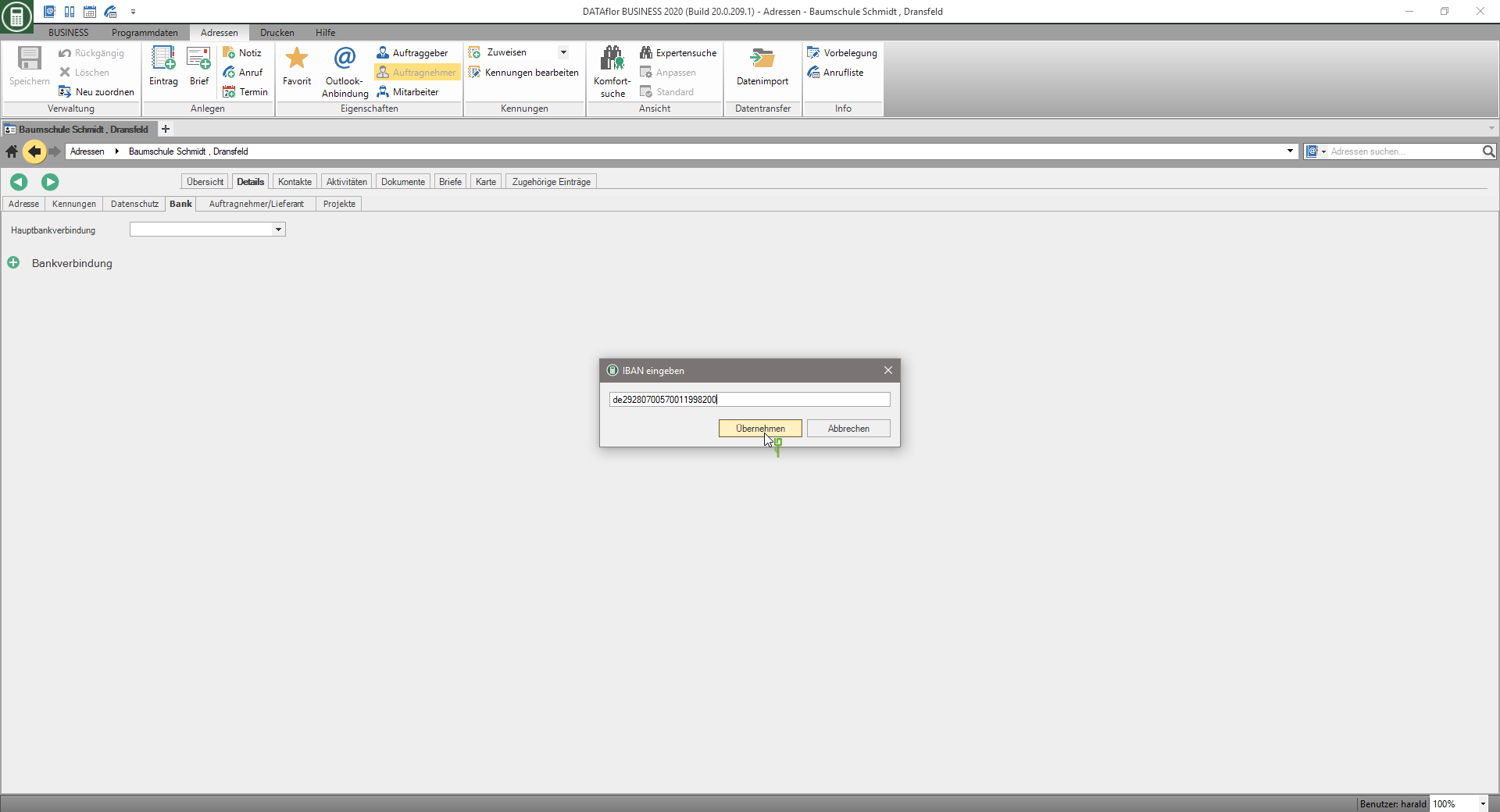
The fields Bank name and BIC are filled automatically via a web service when your computer is connected to the Internet.

If you are in the invoice from BUSINESS You can then enter your supplier invoices via the Clearing interface direct payment of these bills to your bank. The supplier's bank details entered here are used to create the clearing file.
If you have entered several bank details for one address, choose in the field Main bank account select the bank details that are preset by default when preparing the payment of an invoice for this supplier.
Map tab
On the tab Map the online map service Bing Maps from Microsoft opens. The prerequisite for this is a connection between your computer and the Internet.
For an address, the map automatically zooms to the address that you have defined as the postal address for this address, as well as the route to it from yours Company address displayed.
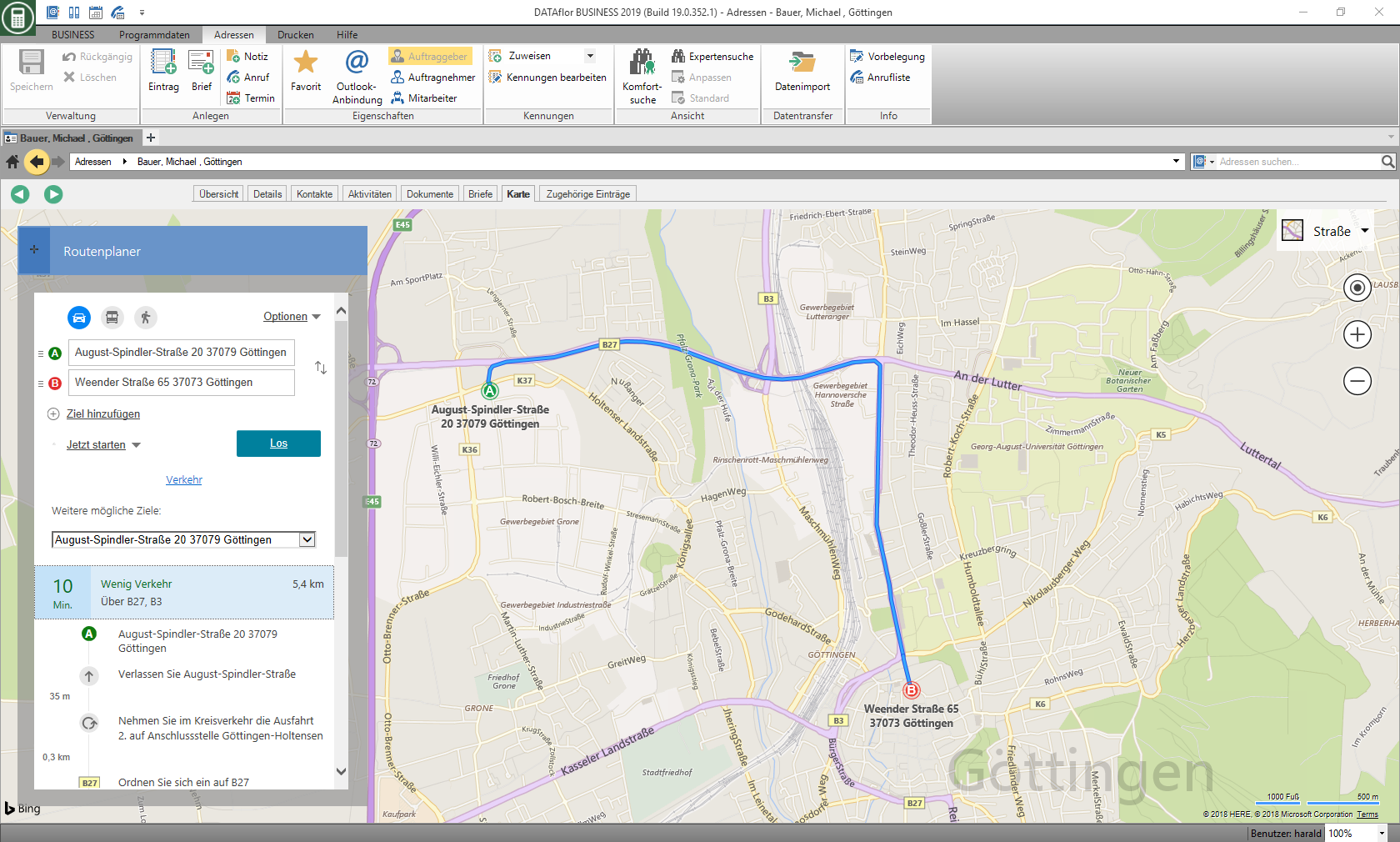
Pressure profile assignments
With the Print management the LV printouts of the form groups are printed with the addition "(Fast)" (e.g. offer, invoice). In print management, the selection of a print profile controls whether or how many copies are made, as well as which output type, how the associated settings and which print variant are preset for each copy. The selection of a form profile controls which values are preset in the form settings.
On the tab Pressure profile assignments you can define for each form which form profile and which print profile should be preset in print management for printouts for this client's LV.
- The form profiles that are stored in the form manager for the form as well as the print profiles that are stored for the form group of the form are available for selection.
For example: For offers, the form profile is preset with the Position text = Long text and Quantities from = LV quantity as well as the pressure profile with the Issue type = E-mail preset. The form profile is preset for invoices Position text = Short list and Quantities from = Proof of quantity as well as the pressure profile with the Issue type = Printing and selection of the printer's paper trays with the business paper preset.

Further options for pre-setting the form profile and print profile in print management can be found on the Wiki page More convenience in print management.