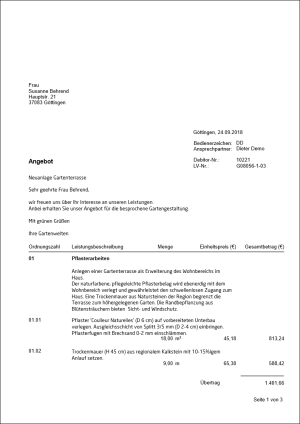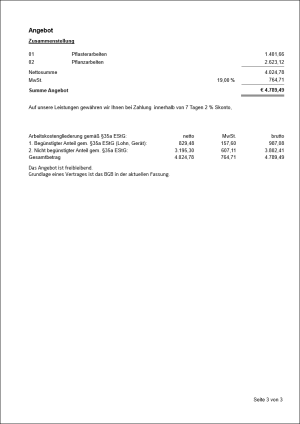Table of Contents
Services
Description
To print an offer, open the menu within the course processing Print and select the entry Services or alternatively use the key combination Ctrl + P.

The print management is opened.
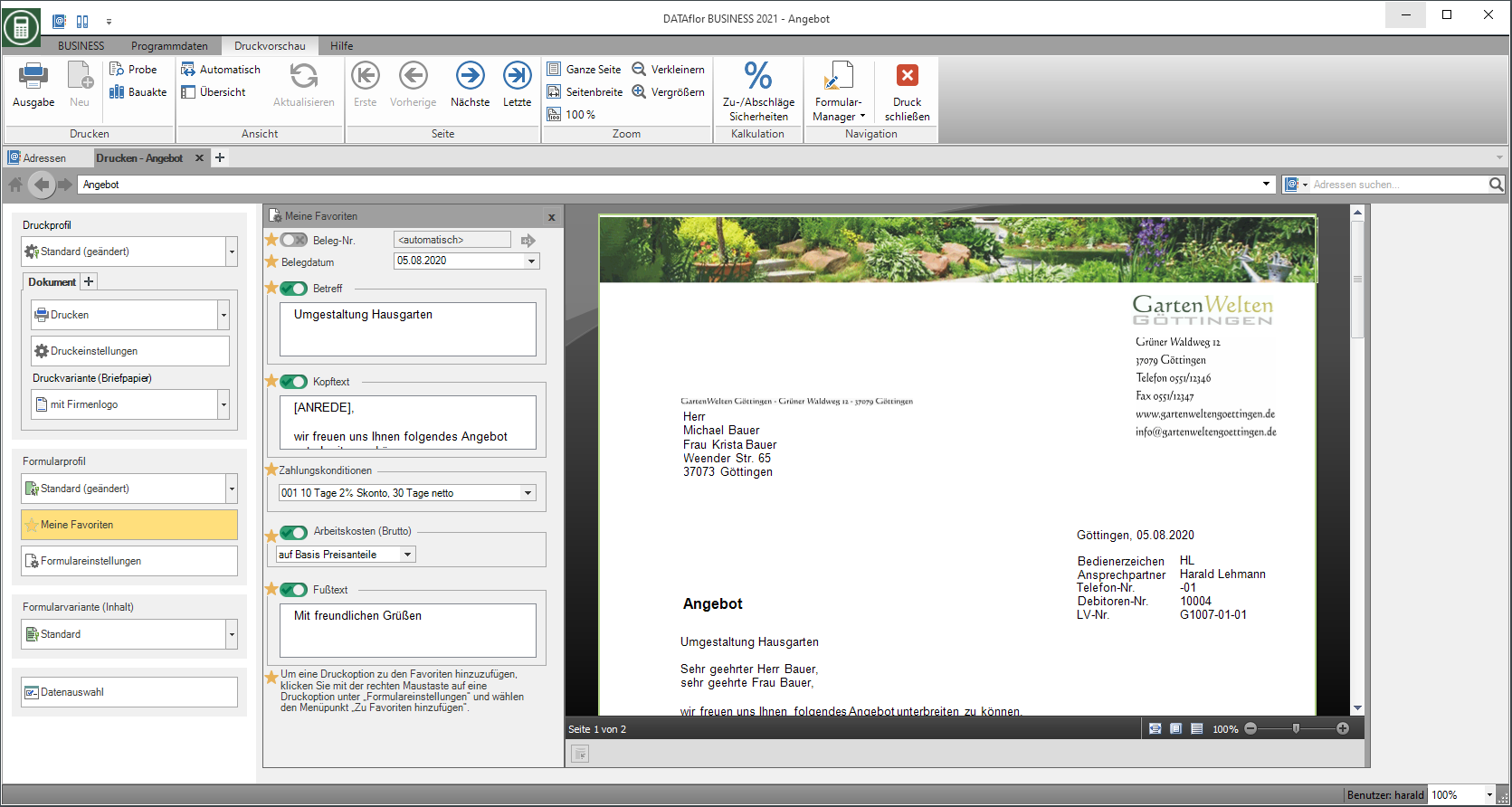
The print management is used for all printouts of the form groups with the addition "(Fast)". The following functions of print management are the same for all forms and are described on the linked wiki pages. You can find a compilation of all print management functions on the wiki page Print management.
| Area | Brief Insight |
|---|---|
| Print settings | - Select printer / paper trays for printing - Define the e-mail address for sending as e-mail - Separate settings possible for each copy and for the construction file |
| Print variant (letterhead) | - Selection of the print variant (letterhead) - Separate selection possible for each copy and for the construction file |
| Pressure profile | - Load individual compilation of the selection of the output type, the print settings and the print variant - Several copies can be predefined with different settings if necessary |
| My favorites | - compact view of the Form settingsthat are always needed |
| Form profile | - Load individual pre-assignment of the form settings |
| Data selection | - Selection of positions / images - Post-processing of item data such as quantity / price and item texts |
| Print preview menu | - Description of all functions in the menu print preview at a glance - e.g. test print, construction file |
| general settings | - to adapt the print layout |
Which form settings are available depends on the form for which print management is open. A description of the form settings for the output of offers can be found on this page in the section Form settings.
Form settings
Open the settings area by activating the button Form settings.
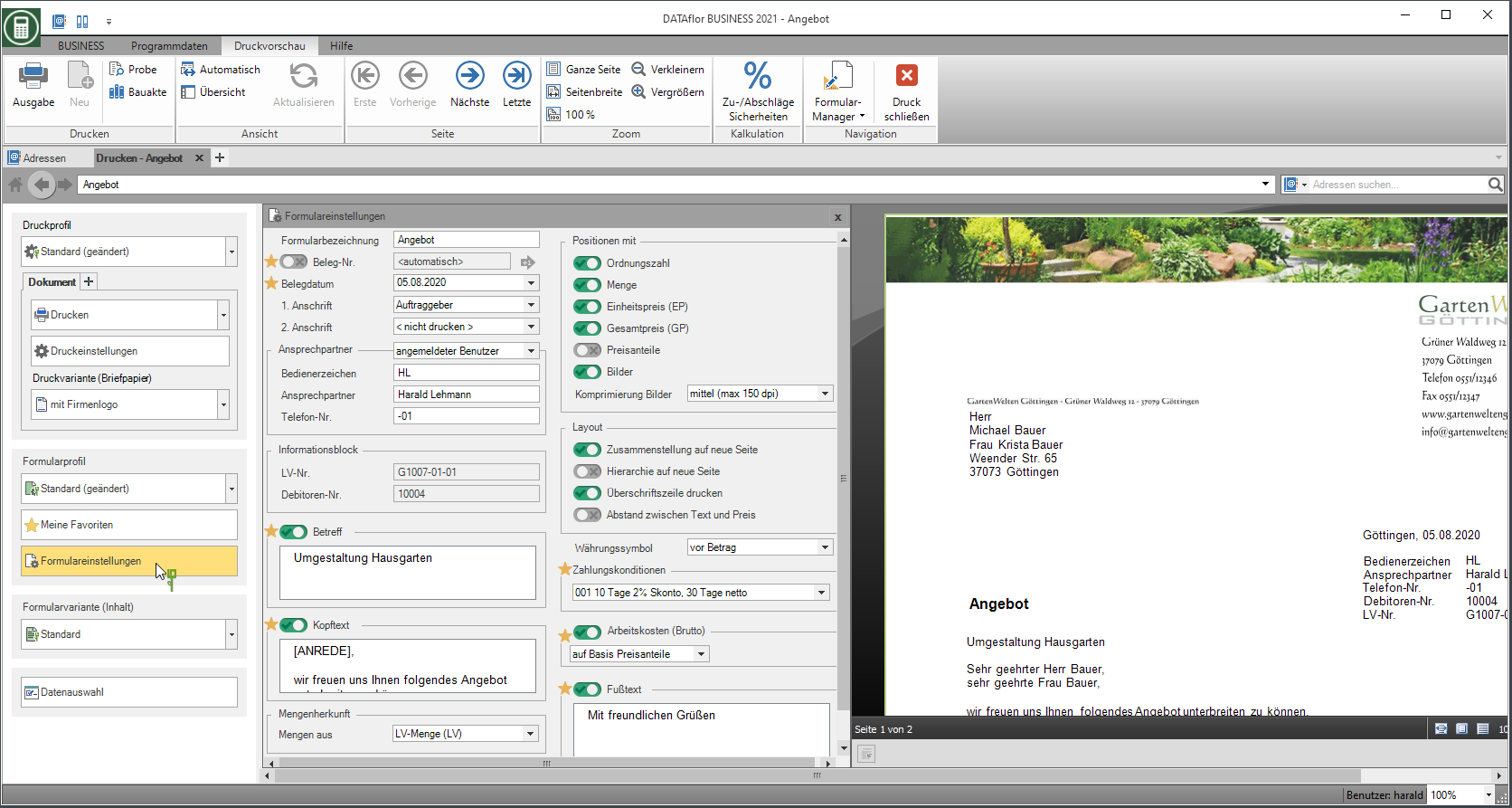
A selection of the form settings that you would like to adjust / check for each output can be made individually for the area My favorites put together.
The following form settings are available:
Form name
- Enter the name that is used for the offer. The text entered is displayed in the title and in the total line.
Document no.
- In order to be able to make an exact differentiation between this and other copies in case of later queries, a document number can be assigned here. In the case of an offer, this is not absolutely necessary, the document no. can therefore be deselected if necessary. In the case of order confirmations, advance payments, final invoices and invoices, a document no. provided.
- If no document number is entered, the program automatically uses the next document number from the number range.
Document date
- The program automatically pre-populates all date fields with the system date. This can be changed manually at any time.
- By clicking
 a calendar opens, making it easier to select dates.
a calendar opens, making it easier to select dates.
1. Address / 2. Address
- Select the addresses for the form.
- For 1. Address is by default Clients preset, for 2. Address .
- The addresses become the LV on the Addresses tab entered.
- You can join a project further project addresses which are then displayed for selection in the list field.
Contact Person - Operator sign, Contact Person, Telefon-Nr.
- In the selection Contact Person select whether the data of the logged in user or the salesperson who is assigned to the LV are preset.
- According to the selection Contact Person are in the fields Operator sign, Contact Person and Telefon-Nr. the data entered for the employee in the user data are deposited.
Information block
- The data is displayed that the form has additional fields in the Pressure variant are added (e.g. customer, LV no.).
Subject / Header text / Footer text
- The entered texts are output at the corresponding positions in the form.
- The subject that is stored in the course is pre-assigned.
- The functions of the Text editing and Text variablesthat are automatically filled by the program.
Quantity origin
- In the selection Quantities from select the origin of the quantities used for the offer.
- When choosing LV amount the quantity stored for the item is used.
- When choosing Mass list select the quantity certificate whose assets are used. The quantity verification is preset, which is activated in the LV. The selection is available if at least one proof of quantity exists for the LV.
- When choosing Quantity proof summary select the quantity statement summary whose quantities will be used. The selection is available if at least one summary of quantities exists for the LV.
- When choosing flat-rate set the lump sum in the net.
- In the program parameter 70.20.150 Flat rate text deposit the text that will be printed in front of the total amount in the case of flat-rate offers
Position text
- Specify which item texts are output for the description of the service:
- Short list = first line of the short text
- Short text = short text of the position
- Long text = long text of the item
- Short and long text = short text and long text of the item
- In the program parameter 70.50.10 Copy number of lines of long text into short text Specify how many lines of the long text are automatically copied into the short text if only long text is available for the item.
- You can make text corrections directly in print management. To do this, select in the Data selection the position and click in the menu print preview on Position text.
Positions with
- Select the data to be output for the positions:
- ordinal, Quantity, Unit price (EP), Total price (GP)
- Price shares - prints the per position Price shares
- Pictures - prints the selected ones Pictures in the course per position between the description of services and the quantity / price line
- If you would like to use the images for the offer, you can also choose the quality of the images.
- Low compression: Images over 300 dpi are compressed to 300 dpi
- Medium compression: Images over 150 dpi are compressed to 150 dpi
- high compression: Images over 96 dpi are compressed to 96 dpi
- The selection of images and the definition of image names and sizes can be done directly in print management. To do this, select in the Data selection the position and click in the menu print preview on Position images.
layout
- Make the settings for the design of the layout:
- Compilation on a new page - Page break before the hierarchy sums are compiled
- Hierarchy on a new page - Page break in front of hierarchies of the top hierarchy level
- Print heading line - Column headings of the position table
- Distance between text and price - Distance between the description of services and the quantity / price line of the items
Currency symbol
- Choose whether your local currency symbol is printed before or after the offer amount.
payment terms
- Select the payment term that you want to use for the offer.
- It´s the Terms of payment preset that is stored for the course or that in the Terms of payment group which is assigned to the LV.
labour costs
- The issue takes place with the expulsion of the labour costs.
- In the list, select the basis on which the labor costs are shown.
- When choosing On the basis of price shares put in the Course basic data determines which price shares as beneficiary portion (Labor costs). The labor costs are shown with the set surcharge rates.
- When choosing Percent of the LV total the labor costs are determined from the entered percentage of the LV total.
- When choosing flat-rate enter the lump sum as a net amount. For printouts on which the gross labor costs are shown, the conversion takes place automatically.
- On offers with quantities from = flat-rate the labor costs cannot on the basis of the price shares as it cannot be allocated to the beneficiary portion.
- During the Address of the client, define how the option is preset. In addition, you specify for each client how the labor costs are shown: in net, gross or net / gross.
- In the Form profiles you can also determine how the option for offers is pre-assigned:
- When choosing like pre-assignment of customer address the labor costs are in accordance with the defined pre-setting to the client in the Addresses pre-assigned.
- When choosing do not push labor costs are deselected.
- When choosing print the labor costs are selected.
Validity (days)
- If you would like to limit the time of the offer, enter the period of validity in days.
- Use in the subject, header or footer text Text variable [VALID] the end of the deadline is output as a date.
Output line of 0% VAT
- Select whether for offers according to §13b UStG in the compilation the line VAT 0,00% is issued.
Text in front of the offer amount
- Define the text that will be printed before the offer amount if the line is in the compilation VAT 0,00% is not issued.
- The standard pre-assignment of the form settings is in the form profile Standard Are defined.
- You can create your own for the individual pre-assignment of the settings and texts Form profiles define.
- If you would like to work with several form profiles, you can also specify which form profile is preset by default.
general settings
You can also use the following to design your offers Program parameters to disposal:
| to adapt the print layout | |
|---|---|
| 70.20.30-80 | Define the text of the column headings "Ordinal number", "Service description", etc. |
| 70.20.90 | set the distance between the service description and the price line |
| 70.20.100 | define the distance between the positions |
| 70.20.130 | Display titles and title totals normal or bold |
| for setting the print menu | |
|---|---|
| 70.30.110 | Display specific warning messages in a notification window |